ICGOO在线商城 > 开发板,套件,编程器 > 编程器,仿真器和调试器 > 8.08.90 J-LINK EDU
- 型号: 8.08.90 J-LINK EDU
- 制造商: Segger Microcontroller Systems
- 库位|库存: xxxx|xxxx
- 要求:
| 数量阶梯 | 香港交货 | 国内含税 |
| +xxxx | $xxxx | ¥xxxx |
查看当月历史价格
查看今年历史价格
8.08.90 J-LINK EDU产品简介:
ICGOO电子元器件商城为您提供8.08.90 J-LINK EDU由Segger Microcontroller Systems设计生产,在icgoo商城现货销售,并且可以通过原厂、代理商等渠道进行代购。 8.08.90 J-LINK EDU价格参考。Segger Microcontroller Systems8.08.90 J-LINK EDU封装/规格:编程器,仿真器和调试器, ARM7®, ARM9®, Cortex® - Emulator。您可以下载8.08.90 J-LINK EDU参考资料、Datasheet数据手册功能说明书,资料中有8.08.90 J-LINK EDU 详细功能的应用电路图电压和使用方法及教程。
Segger Microcontroller Systems 的 J-LINK EDU(型号8.08.90)是一款专为教育和开发用途设计的编程器、仿真器和调试器。它广泛应用于嵌入式系统开发中,尤其适合大学、培训机构以及个人开发者使用。 应用场景 1. 教学与培训: - 高校和培训机构:J-LINK EDU 是许多高校和培训机构的教学工具,用于教授嵌入式系统、微控制器编程和调试技术。它支持多种主流的微控制器架构,如 ARM Cortex-M 系列,帮助学生理解硬件与软件的交互。 - 实验课程:在实验室环境中,学生可以通过 J-LINK EDU 进行代码编写、编译、下载和调试,实时观察程序运行情况,提高动手能力和问题解决能力。 2. 原型开发: - 个人开发者和创客:对于个人开发者或创客来说,J-LINK EDU 提供了一个经济实惠且功能强大的工具,用于快速开发和测试嵌入式项目。它可以连接到各种开发板,支持多种调试接口(如 SWD 和 JTAG),方便进行硬件调试和固件更新。 - 小规模项目:在小型项目或初创企业中,J-LINK EDU 可以作为初期开发阶段的主要调试工具,帮助工程师快速迭代设计,优化代码性能。 3. 嵌入式软件开发: - 驱动开发:在开发底层驱动程序时,J-LINK EDU 提供了详细的寄存器级调试功能,允许开发者逐行检查代码执行情况,确保硬件与软件的正确配合。 - RTOS 调试:对于使用实时操作系统(RTOS)的应用,J-LINK EDU 支持多线程调试,能够跟踪任务调度和中断处理,帮助开发者优化系统的实时性能。 4. 故障排除与维护: - 现场调试:当嵌入式设备出现故障时,J-LINK EDU 可以帮助工程师在现场快速定位问题,通过连接目标设备进行实时调试,减少停机时间。 - 固件升级:对于已经部署的设备,J-LINK EDU 可以用于远程或本地的固件更新,确保设备始终运行最新版本的软件。 总之,J-LINK EDU 以其易用性和强大功能,成为嵌入式开发领域不可或缺的工具,特别适合教育和初学者使用。
| 参数 | 数值 |
| 产品目录 | 编程器,开发系统 |
| 描述 | JTAG EMULATOR FOR ARM CORES |
| 产品分类 | 内电路编程器、仿真器以及调试器 |
| 品牌 | Segger Microcontroller Systems |
| 数据手册 | |
| 产品图片 |
|
| 产品型号 | 8.08.90 J-LINK EDU |
| rohs | 无铅 / 符合限制有害物质指令(RoHS)规范要求 |
| 产品系列 | - |
| 产品目录页面 | |
| 其它名称 | 80890JLINKEDU |
| 内容 | 仿真模块 |
| 标准包装 | 1 |
| 类型 | 仿真器 |
| 配套使用产品/相关产品 | ARM7®, ARM9®, Cortex® |


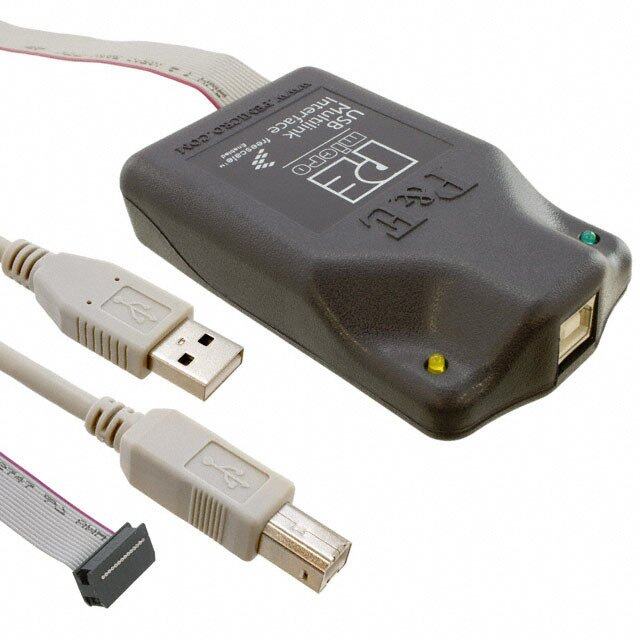
PDF Datasheet 数据手册内容提取
J-Link / J-Trace User Guide Document: UM08001 Software Version: 6.70 Date: May 7, 2020 A product of SEGGER Microcontroller GmbH www.segger.com
2 Disclaimer Specifications written in this document are believed to be accurate, but are not guaranteed to be entirely free of error. The information in this manual is subject to change for functional or performance improvements without notice. Please make sure your manual is the latest edition. While the information herein is assumed to be accurate, SEGGER Microcontroller GmbH (SEG- GER) assumes no responsibility for any errors or omissions. SEGGER makes and you receive no warranties or conditions, express, implied, statutory or in any communication with you. SEGGER specifically disclaims any implied warranty of merchantability or fitness for a particular purpose. Copyright notice You may not extract portions of this manual or modify the PDF file in any way without the prior written permission of SEGGER. The software described in this document is furnished under a license and may only be used or copied in accordance with the terms of such a license. © 2004-2019 SEGGER Microcontroller GmbH, Monheim am Rhein / Germany Trademarks Names mentioned in this manual may be trademarks of their respective companies. Brand and product names are trademarks or registered trademarks of their respective holders. Contact address SEGGER Microcontroller GmbH Ecolab-Allee 5 D-40789 Monheim am Rhein Germany Tel. +49-2173-99312-0 Fax. +49-2173-99312-28 E-mail: support@segger.com Internet: www.segger.com J-Link / J-Trace (UM08001) © 2004-2019 SEGGER Microcontroller GmbH
3 Manual versions This manual describes the current software version. If you find an error in the manual or a problem in the software, please report it to us and we will try to assist you as soon as possible. Contact us for further information on topics or functions that are not yet documented. Print date: May 7, 2020 Manual Revision Date By Description version Chapter “J-Link GDB Server” *Section “Command line options”: 6.64 0 200324 LG Replaced occurrences of “OS X” with “macOS”. Chapter “J-Flash SPI” Updated for recently added cross-platform availability of J-Flash SPI. Chapter “J-Link Commander (Command line tool)” *Section “Command line options”: 6.64 0 200317 LG Moved to SEGGER wiki. *Section “Using J-Link Command Files”: Moved to SEGGER wiki. Chapter “J-Link Commander (Command line tool)” 6.60 0 200106 LG *Section “Commands”: Moved to SEGGER wiki. Chapter “Working with J-Link and J-Trace” 6.56 0 191127 NV *Section “J-Link Command Strings”: Expanded coresight baseaddr commands. Chapter “RTT” 6.54 4 191121 NV *Section “Implementation”: Added API function SEGGER_RTT_GetAvailWriteSpace(). Chapter “J-Link GDB Server” *Section “Command line options”: 6.54 3 191120 DL Added information for command line option “-rtos” where to request the SDK for creating plug-ins. Chapter “J-Link software and documentation package” 6.54 2 191120 DL *Section “J-Link Commander (Command line tool)”: Added note for VTREF command. Chapter “Working with J-Link and J-Trace” 6.54 1 191105 FF *Section “J-Link script files”: Added default return value information for J-Link script file functions. Chapter “Working with J-Link and J-Trace” 6.54 0 191023 AG *Section “J-Link WiFi setup” added Chapter “Semihosting” *Section “Debugger Support” 6.52 0 191021 AG Took off Keil MDK-ARM of the list of supported IDEs as MDK does not sup- port semihosting. Chapter “RTT” 6.52 0 191016 LG *Section “Example code” updated. Chapter “J-Link software and documentation package” *Section “J-Link Remote Server” 6.50 0 191016 LG Added command “-TunnelEncrypt” Added subsection “Encrypted connection” Chapter “J-Link software and documentation package” *Section “J-Link Remote Server”: Updated screenshots 6.50 0 190923 DL *Section “J-Link Remote Server”: Created examples for the syntax of the connect-string Chapter “J-Link software and documentation package” 6.48 2 190813 AG * Section “J-Link GDB Server”: Command line option “-JLinkDevicesXML- Path” corrected. Chapter “J-Link software and documentation package” * Section “J-Link Commander (Command line tool) Added command ”SetTimeoutCmd“ 6.48 1 190802 DL Added command ”readcsr“ Added command ”stepover“ Added command ”writecsr“ 6.48 0 190711 LG Chapter ”J-Link software and documentation package“ J-Link / J-Trace (UM08001) © 2004-2019 SEGGER Microcontroller GmbH
4 Manual Revision Date By Description version * Section ”J-Link Commander (Command line tool) Added command “WebUSBEnable” Added command “WebUSBDisable” Chapter “J-Link software and documentation package” * Section “J-Link RTT Viewer”: Updated screenshots. 6.46 0 190511 LG * Section “J-Link RTT Viewer”: Menu entry ’Channel infos…’. * Section “J-Link Remote Server”: Updated list of available command line options. Chapter “Target interfaces and adapters” 6.44 4 190424 AG * Section “20-pin J-Link connector”: Corrected information for pins 14, 16, 18, 20. Chapter “J-Link software and documentation pacakge” 6.44 3 190415 LG * Updated J-Mem screenshot. Added Chapter “J-Mem” Chapter “Target interfaces and adapters” 6.44 2 190408 NV * Added diagram showing J-Trace PRO connection with target device. Chapter “J-Link software and documentation package” 6.44 1 190321 EL * Section “J-Link GDB Server”: Command line options corrected. Chapter “J-Link software and documentation package” 6.44 0 190306 NV * Section “J-Link Commander”: Added memory zone example for com- mand “mem”. Chapter “Working with J-Link and J-Trace” * Section “J-Link Script Files”: Added new Scripting functions for ETB ini- tialization. 6.42 0 190215 NV Chapter “Working with J-Link and J-Trace” * Section “J-Link Command Strings”: Expanded “map region” documenta- tion. Chapter “J-Link software and documentation package” 6.40 1 181217 SI * Section “ J-Link SWO Viewer: Added description of command line option ”-usb“”. Chapter “ARM SWD specifics” added 6.40 0 181120 AG Chapter “ARM SWD specifics” * Section “SWD multi-drop” added Chapter “J-Link software and documentation package” 6.34 10 181025 NV * Section “J-Link SWO Viewer”: Updated description and pictures. Chapter “Working with J-Link and J-Trace” 6.34 9 181023 NV * Section “J-Link Command Strings”: Added new J-Link command string “RTTTelnetAllowNonLocalClient”. Chapter “Target interfaces and adapters” 6.34 8 101018 AG * Section “19-pin JTAG/SWD and Trace connector”: Added information about pitch of connector. Chapter “J-Link Commander” 6.34 7 180906 SI * Section “ Commands: Added description of ”VTREF“. Chapter ”Working with J-Link and J-Trace“ 6.34 6 180905 NV * Section ”J-Link Script files“: Added new Script file functions to replace generic trace module initializations. Chapter ”J-Link GDB Server“ 6.34 5 180816 LG * Section ”Supported remote (monitor) commands“: Added new monitor command ”flash erase“. Chapter ”J-Link software and documentation package“ 6.34 4 180704 AG * Section ”J-Flash Lite“ added. Chapter ”J-Link software and documentation package“ 6.34 3 180524 LG * Section ”J-Link Commander (Command line tool)“: Added new command line option ”-Log“. Chapter ”Open Flashloader“ 6.34 2 180517 LG * Section ”XML Tags and Attributes“: Added new <ChipInfo> attribute ”Aliases“. Chapter ”J-Link software and documentation package“ 6.34 1 180516 NV * Section ”J-Link SWO Viewer“: Refined CL option descriptions. Chapter ”Working with J-Link and J-Trace“ 6.34 0 180511 AG * Section ”J-Link Command Strings“: Added new J-Link command string ”SetEnableMemCache“. J-Link / J-Trace (UM08001) © 2004-2019 SEGGER Microcontroller GmbH
5 Manual Revision Date By Description version Chapter ”Environmental Conditions & Safety“ added Chapter ”J-Flash SPI“ * Section ”Command Line Interface“: Updated description of CL option - 6.32 4 180417 NV jflashlog. * Section ”Command Line Interface“: Updated description of CL option - jlinklog. Chapter ”Working with J-Link and J-Trace“ 6.32 3 180409 NV * Section ”Script file API functions“: Added new API functions ”JLINK_MEM_Preserve()“, ”JLINK_MEM_Restore()“, ”JLINK_MEM_Fill()“. Chapter ”Working with J-Link and J-Trace“ 6.32 2 180327 LG * Section ”J-Link Command Strings“: Added new J-Link command string ”MemPreserveOnReset“. Moved contents of chapter ”Segger-specific GDB protocol extensions“ to 6.32 1 180327 AG separate manual (UM08036) Moved J-Link GDB Server to separate chapter Added Segger specific GDB protocol extension qSeggerSTRACE:caps 6.32 0 180323 AG Added Segger specific GDB protocol extension qSeggerSTRACE:GetInstS- tats Chapter ”Working with J-Link and J-Trace“ 6.30 2 180314 AG * Section ”J-Link Command Strings“: Added new J-Link command string ”SetAllowStopMode“. Chapter ”Working with J-Link and J-Trace“ * Section ”J-Link Script Files“: Added new function SWO_EnableTarget();. 6.30 1 180309 NV * Section ”J-Link Script Files“: Renamed function GetSWOBaseClock() to SWO_GetSWOBaseClock(); Added unit information of clock speed value. Chapter ”Working with J-Link and J-Trace“ * Section ”J-Link Script Files“: 6.30 0 180206 EL Added new function: HandleBeforeFlashProg(); * Section ”J-Link Script Files“: Added new function HandleAfterFlashProg(); Chapter ”Working with J-Link and J-Trace“ 6.24 1 180124 EL * Section ”J-Link Comamnd Strings“: Updated. Chapter ”J-Link software and documentation package“ 6.24 0 180111 LG * Section ”J-Link GDB Server“: Added new GDBServer monitor commands: ReadAP, ReadDP, WriteAP and WriteDP. Chapter ”Working with J-Link and J-Trace“ * Section ”J-Link Command Strings“: Added new J-Link Command String to set base addresses of coresight components for tracing e.g. CORESIGHT_SetETBBaseAddr. 6.22 0 171214 NV * Section ”J-Link script files“: Added new function GetSWOBaseClock();. Chapter ”J-Link software and documentation package“ * Section ”J-Link SWO Viewer“: Updated picture of new SWO Viewer GUI interface with additional explanation of SWO clock setting. Chapter ”Related Software“ * Section ”JTAGLoad“: PIO commands was listed as supported even though 6.20 8 171123 AG it is not. Fixed. * Section ”JTAGLoad“: PIOMAP commands was listed as supported even though it is not. Fixed. Chapter ”Monitor Mode Debugging“ 6.20 7 171025 EL * Section ”Enable Monitor Debugging“: Updated Chapter ”Working with J-Link and J-Trace“ * Section ”J-Link script files“: Updated 6.20 6 171013 EL Chapter ”Working with J-Link and J-Trace“ * Section ”J-Link Command Strings“: Updated Updated links to SEGGER wiki: Low power mode debugging 6.20 5 171011 NG J-Link script files J-Link Command Strings Chapter ”Working with J-Link and J-Trace“ * Section ”Script file API functions“: Added the following functions: 6.20 4 171011 NG JLINK_C2_WriteData() JLINK_C2_ReadData() J-Link / J-Trace (UM08001) © 2004-2019 SEGGER Microcontroller GmbH
6 Manual Revision Date By Description version JLINK_C2_WriteAddr() JLINK_C2_ReadAddr() JLINK_CORESIGHT_ReadDAP() JLINK_GetPinState() JLINK_GetTime() JLINK_JTAG_ReadWriteBits() JLINK_JTAG_StartDR() JLINK_PIN_Override() JLINK_SelectTIF() JLINK_SetDevice() JLINK_SWD_ReadWriteBits() JLINK_TARGET_IsHalted() JLINK_TARGET_Halt() JLINK_TIF_ActivateTargetReset() JLINK_TIF_ReleaseTargetReset() JLINK_TIF_SetSpeed() JLINK_TIF_SetClrTCK() JLINK_TIF_SetClrTMS() JLINK_TIF_SetClrTDI() Chapter ”Working with J-Link and J-Trace“ 6.20 3 171006 NG * Section ”Script file API functions“: Added return values for various func- tions Chapter ”Open Flashloader“ 6.20 2 171005 EL * Section ”Add. Info / Considerations / Limitations“: Updated Chapter ”Working with J-Link and J-Trace“ 6.20 1 170922 NG * Section ”J-Link Command Strings“: Updated Added new command string ”EnableLowPowerHandlingMode“ Chapter ”Open Flashloader“ 6.16 0 170320 EL Added ”AlwaysPresent“ as new attribute to the <FlashBankInfo> Chapter ”Working with J-Link and J-Trace“ 6.14 6 170407 NV * Section ”J-Link scriptfiles“: Updated ”JLINK_ExecCommand()“ description Chapter ”J-Flash SPI“ 6.14 5 170320 EL Updated screenshots Chapter ”Working with J-Link and J-Trace“ * Section ”J-Link scriptfiles“: 6.14 4 170317 NV Added: ”JLINK_ExecCommand()“ Section ”Keil MDK-ARM“ added for Command string execution Chapter ”Working with J-Link and J-Trace“ * Section ”J-Link scriptfiles“: 6.14 3 170220 NV Added: ”OnTraceStart()“ and ”JLINK_TRACE_Portwidth“ Chapter ”Trace“ * Added crossreference to ”JLINK_TRACE_Portwidth“ Chapter ”Introduction“ *Added Subsubsection ”Software and Hardware Features Overview“ to all device Subsections. 6.14 2 170216 NV *Edited Subsection ”“J-Trace ARM. *Section ”Target interfaces and adapters“: edited ”RESET“ to ”nRESET“ and updated description. Chapter ”Working with J-Link and J-Trace“ * Section ”Exec Commands“: Updated SetResetPulseLen 6.14 1 170210 NV TraceSampleAdjust Chapter ”Trace“ * Section ”Tracing via trace pins“: Updated Chapter ”Working with J-Link“ * Section ”Exec Commands“: Updated SelectTraceSource 6.14 0 170201 AG SetRAWTRACEPinDelay ReadIntoTraceCache Chapter ”Trace“ added. Chapter ”Working With J-Link“ 6.10a 0 160820 EL * Section ”Exec Commands“: Updated ExcludeFlashCacheRanges. Chapter ”Introduction“ 6.00i 0 160802 EL * Removed ”Model Feature Lists“ Chapter ”Adding Support for New Devices“: J-Link / J-Trace (UM08001) © 2004-2019 SEGGER Microcontroller GmbH
7 Manual Revision Date By Description version renamed to ”Open Flash Loader“ Chapter ”Open Flash Loader“ updated. Chapter ”J-Flash SPI“ 6.00 1 160617 EL * Added chapter ”Custom Command Sequences“ 6.00 0 160519 AG Chapter ”Adding Support for New Devices“ added. Chapter ”Related Software“ 5.12f 0 160503 AB * Section ”J-Link RTT Viewer“ updated and moved from section ”RTT“. Chapter ”Working with J-Link and J-Trace“ 5.12d 1 160427 AG * Section ”J-Link script files“ updated. Chapter ”Working with J-Link and J-Trace“ 5.12d 0 160425 AG * Section ”J-Link script files“ updated. Chapter ”Related Software“ 5.12c 0 160413 NG * Section ”J-Link Commander“ Typo fixed. Chapter ”Related Software“ * Section ”J-Link Commander“ Commands and commandline options added. Chapter ”Working with J-Link and J-Trace“ 5.12c 1 160418 NG * Section ”J-Link Command Strings“ Command ”SetRTTTelnetPort“ added. Chapter ”Flash Download“ * Section ”Debugging applications that change flash contents at runtime“ added. Chapter ”Monitor Mode Debugging“ 5.10u 0 160317 AG * Section ”Target application performs reset“ added. Chapter ”Monitor Mode Debugging“ 5.10t 0 160314 AG * Section ”Enable Monitor Debugging“ updated. * Section ”Forwarding of Monitor Interrupts“ added. 5.10 3 160309 EL Chapter ”J-Flash SPI“ updated. 5.10 2 160215 AG Chapter ”RTT“ updated. Chapter ”RDI“ updated. 5.10 1 151204 AG Chapter ”Semihosting“ added. Chapter ”Related Software“ 5.10 0 151127 NG * Section ”J-Scope“ removed. Chapter ”Working with J-Link and J-Trace“ 5.02m 0 151125 AG * Section ”The J-Link settings file“ added. Chapter ”Low Power Debugging“ added. Various Chapters 5.02l 0 151123 AG * Some typos corrected. Chapter ”J-Flash SPI“ 5.02i 1 151106 RH * Section ”Send custom commands“ added. Chapter ”Related Software“ * Section ”J-Link Commander“ exec command added. 5.02i 0 151105 RH Chapter ”Working with J-Link and J-Trace“ * Section ”J-Link Command Strings“ New commands added. Chapter ”Related Software“ 5.02f 1 151022 NG * Section ”J-Scope“ updated. Chapter ”Target interfaces and adapters“ 5.02f 1 151022 EL * Section ”Reference voltage (VTref)“ added. Chapter ”Working with J-Link and J-Trace“ 5.02f 0 151007 RH * Section ”J-Link script files“ updated. Chapter ”Working with J-Link and J-Trace“ 5.02e 0 151001 AG * Section ”J-Link script files“ updated Chapter ”Licensing“ * Section ”Original SEGGER products“ updated. 5.02c 1 150925 NG Chapter ”Flash download“ * Section ”Setup for various debuggers (CFI flash)“ updated. 5.02c 0 150916 RH Chapter ”Flash download“ J-Link / J-Trace (UM08001) © 2004-2019 SEGGER Microcontroller GmbH
8 Manual Revision Date By Description version * Section ”Setup for various debuggers (SPIFI flash)“ added. Chapter ”Introduction“ * Section ”J-Link / J-Trace models“ updated. 5.02c 0 150914 RH * Section ”Supported OS“ Added Windows 10 5.02a 0 150903 AG Chapter ”Monitor Mode Debugging“ added. Chapter ”Working with J-Link and J-Trace“ 5.02 0 150820 AG * Section ”J-Link Command Strings“ ”DisableCortexMXPSRAutoCorrectTBit“ added. 5.02 0 150813 AG Chapter ”Monitor Mode Debugging“ added. Chapter ”Related Software“ 5.00 1 150728 NG * Section ”J-Link Commander“ Sub-Section ”Command line options“ updated. Chapter ”Flash download“ * Section ”QSPI flash support“ added. 5.00 0 150609 AG Chapter ”Flash breakpoints“ * Section ”Flash Breakpoints in QSPI flash“ added Chapter ”J-Flash SPI“ 5.00 0 150520 EL * Initial version added Chapter ”Related Software“ 4.99b 0 150520 EL * Section ”J-Link STM32 Unlock“ Added command line options Chapter ”Target interfaces and Adapters“ 4.99a 0 150429 AG Chapter ”20-pin J-Link connector“, section ”Pinout for SPI“ added. Chapter ”Related Software“ 4.98d 0 150427 EL * Section ”Configure SWO output after device reset“ updated. Chapter ”Licensing“ 4.98b 0 150410 AG * Section ”J-Trace for Cortex-M“ updated. Chapter ”Related Software“ * Section ”J-Link Commander“ 4.98 0 150320 NG Sub-Section ”Commands“ added. Chapter ”Working with J-Link and J-Trace“ * Section ”J-Link script files“ updated Chapter ”Related Software“ 4.96f 0 150204 JL * Section ”GDB Server“ Exit code description added. Chapter ”RTT“ added. Chapter ”Related Software“ 4.96 0 141219 JL * Section ”GDB Server“ Command line option ”-strict“ added. Command line option ”-timeout“ added. Chapter ”Related Software“ 4.90d 0 141112 NG * Section ”J-Link Remote Server“ updated. * Section ”J-Scope“ updated. Chapter ”Related Software“ 4.90c 0 140924 JL * Section ”JTAGLoad“ updated. Chapter ”Working with J-Link and J-Trace“ * Section ”Connecting multiple J-Links / J-Traces to your PC“ updated 4.90b 1 140813 EL Chapter ”J-Link software“ * Section ”J-Link Configurator“ updated. Chapter ”Related Software“ 4.90b 0 140813 NG * Section ”J-Scope“ added. Chapter ”Device specifics“ 4.86 2 140606 AG * Section ”Silicon Labs - EFM32 series devices“ added Chapter ”Related Software“ * Section ”GDB Server“ 4.86 1 140527 JL Command line options -halt / -nohalt added. Description for GDB Server CL version added. Chapter ”Flash download“ 4.86 0 140519 AG Section ”Mentor Sourcery CodeBench“ added. 4.84 0 140321 EL Chapter ”Working with J-Link“ J-Link / J-Trace (UM08001) © 2004-2019 SEGGER Microcontroller GmbH
9 Manual Revision Date By Description version * Section ”Virtual COM Port (VCOM) improved. Chapter “Target interfaces and adapters” * Section “Pinout for SWD + Virtual COM Port (VCOM) added.” Chapter “Related Software” * Section “Command line options” Extended command line option -speed. Chapter “J-Link software and documentation package” * Section “J-Link STR91x Commander” 4.82 1 140228 EL Added command line option parameter to specify a customized scan-chain. Chapter “Working with J-Link” * Section “Virtual COM Port (VCOM) added. Chapter ”Setup“ * Section ”Getting started with J-Link and DS-5“ Chapter ”Related Software“ 4.82 0 140218 JL * Section ”GDB Server“ Command line option -notimeout added. Chapter ”Related Software“ 4.80f 0 140204 JL * Section ”GDB Server“ Command line options and remote commands added. Chapter ”Related Software“ JL/ * Section ”GDB Server“ 4.80 1 131219 NG Remote commands and command line options description improved. Several corrections. Chapter ”Related Software“ 4.80 0 131105 JL * Section ”GDB Server“ SEGGER-specific GDB protocol extensions added. Chapter ”Flash Download“ * Replaced references to GDB Server manual. 4.76 3 130823 JL Chapter ”Working with J-Link“ * Replaced references to GDB Server manual. Chapter ”Related Software“ 4.76 2 130821 JL * Section ”GDB Server“ Remote commands added. Chapter ”Related Software“ 4.76 1 130819 JL * Section ”SWO Viewer“ Sample code updated. Chapter ”Related Software“ * Sections reordered and updated. 4.76 0 130809 JL Chapter ”Setup“ * Section ”Using JLinkARM.dll moved here. Chapter “Related Software” 4.71b 0 130507 JL * Section “SWO Viewer” Added new command line options. Chapter “Introduction” 4.66 0 130221 JL * Section “Supported OS” Added Linux and Mac OSX Chapter “Introduction” 4.62b 0 130219 EL * Section “J-Link / J-Trace models” Clock rise and fall times updated. Chapter “Introduction” 4.62 0 130129 JL * Section “J-Link / J-Trace models” Sub-section “J-link ULTRA” updated. Chapter “Target interfaces and adapters” 4.62 0 130124 EL * Section “9-pin JTAG/SWD connector” Pinout description corrected. Chapter “Introduction” 4.58 1 121206 AG * Section “J-Link / J-Trace models” updated. Chapter “Working with J-Link” 4.58 0 121126 JL * Section “J-Link script files” Sub-section “Executing J-Link script files” updated. Chapter “Related Software” 4.56b 0 121112 JL * Section “J-Link SWO Viewer” Added sub-section “Configure SWO output after device reset” J-Link / J-Trace (UM08001) © 2004-2019 SEGGER Microcontroller GmbH
10 Manual Revision Date By Description version Chapter “Related Software” * Section “J-Link Commander” 4.56a 0 121106 JL Renamed “Commander script files” to “Commander files” and “script mode” to “batch mode”. 4.56 0 121022 AG Renamed “J-Link TCP/IP Server” to “J-Link Remote Server” Chapter “Related Software” 4.54 1 121009 JL * Section “TCP/IP Server”, subsection “Tunneling Mode” added. Chapter “Flash Breakpoints” * Section “Licensing” updated. 4.54 0 120913 EL Chapter “Device specifics” * Section “Freescale”, subsection “Data flash support” added. Chapter “Licensing” 4.53c 0 120904 EL * Section “Device-based license” updated. Chapter “Flash download” * Section “J-Link commander” updated. Chapter “Support and FAQs” 4.51h 0 120717 EL * Section “Frequently asked questions” updated. Chapter “J-Link and J-Trace related software” * Section “J-Link Commander” updated. Chapter “Working with J-Link” 4.51e 1 120704 EL * Section “Reset strategies” updated and corrected. Added reset type 8. Chapter “Device specifics” 4.51e 0 120704 AG * Section “ST” updated and corrected. Chapter “J-Link and J-Trace related software” 4.51b 0 120611 EL * Section “SWO Viewer” added. Chapter “Device specifics” * Section “ST”, subsection “ETM init” for some STM32 devices added. 4.51a 0 120606 EL * Section “Texas Instruments” updated. Chapter “Target interfaces and adapters” * Section “Pinout for SWD” updated. Chapter “Device specifics” 4.47a 0 120419 AG * Section “Texas Instruments” updated. 4.46 0 120416 EL Chapter “Support” updated. Chapter “Working with J-Link” 4.42 0 120214 EL * Section “J-Link script files” updated. Chapter “Flash download” added. Chapter “Flash breakpoints” added. Chapter “Target interfaces and adapters” 4.36 1 110927 EL * Section “20-pin JTAG/SWD connector” updated. Chapter “RDI” added. Chapter “Setup” updated. Chapter “Device specifics” updated. Chapter “Working with J-Link” 4.36 0 110909 AG * Section “J-Link script files” updated. Chapter “Introduction” 4.26 1 110513 KN * Section “J-Link / J-Trace models” corrected. 4.26 0 110427 KN Several corrections. Chapter “Introduction” * Section “J-Link / J-Trace models” corrected. 4.24 1 110228 AG Chapter “Device specifics” * Section “ST Microelectronics” updated. Chapter “Device specifics” * Section “Samsung” added. Chapter “Working with J-Link” 4.24 0 110216 AG * Section “Reset strategies” updated. Chapter “Target interfaces and adapters” * Section “9-pin JTAG/SWD connector” added. Chapter “J-Link and J-Trace related software” * Section “J-Link software and documentation package in detail” updated. 4.23d 0 110202 AG Chapter “Introduction” * Section “Built-in intelligence for supported CPU-cores” added. J-Link / J-Trace (UM08001) © 2004-2019 SEGGER Microcontroller GmbH
11 Manual Revision Date By Description version Chapter “Working with J-Link” * Section “Reset strategies” updated. Chapter “Device specifics” 4.21g 0 101130 AG * Section “Freescale” updated. Chapter “Flash download and flash breakpoints * Section ”Supported devices“ updated * Section ”Setup for different debuggers (CFI flash)“ updated. Chapter ”Device specifics“ 4.21 0 101025 AG * Section ”Freescale“ updated. Chapter ”Working with J-Link“ 4.20j 0 101019 AG * Section ”Reset strategies“ updated. Chapter ”Working with J-Link“ 4.20b 0 100923 AG * Section ”Reset strategies“ updated. Chapter ”Working with J-Link“ * Section ”J-Link script files“ updated. * Section ”J-Link Command Strings“ updated. 0.00 90 100818 AG Chapter ”Target interfaces and adapters“ * Section ”19-pin JTAG/SWD and Trace connector“ corrected. Chapter ”Setup“ * Section ”J-Link Configurator added.“ 0.00 89 100630 AG Several corrections. Chapter ”J-Link and J-Trace related software“ 0.00 88 100622 AG * Section ”SWO Analyzer“ added. 0.00 87 100617 AG Several corrections. Chapter ”Introduction“ * Section ”J-Link / J-Trace models“ updated. 0.00 86 100504 AG Chapter ”Target interfaces and adapters“ * Section ”Adapters“ updated. Chapter ”Introduction“ 0.00 85 100428 AG * Section ”J-Link / J-Trace models“ updated. Chapter ”Working with J-Link and J-Trace“ * Several corrections 0.00 84 100324 KN Chapter Flash download & flash breakpoints * Section ”Supported devices“ updated Chapter ”Introduction“ 0.00 83 100223 KN * Section ”J-Link / J-Trace models“ updated. Chapter ”Working with J-Link“ 0.00 82 100215 AG * Section ”J-Link script files“ added. Chapter ”Device Specifics“ * Section ”Luminary Micro“ updated. 0.00 81 100202 KN Chapter ”Flash download and flash breakpoints“ * Section ”Supported devices“ updated. Chapter ”Flash download and flash breakpoints 0.00 80 100104 KN * Section “Supported devices” updated Chapter “Working with J-Link and J-Trace” * Section “Reset strategies” updated. 0.00 79 091201 AG Chapter “Licensing” * Section “J-Link OEM versions” updated. Chapter “Licensing” 0.00 78 091023 AG * Section “J-Link OEM versions” updated. Chapter “Introduction” 0.00 77 090910 AG * Section “J-Link / J-Trace models” updated. Chapter “Introduction” * Section“ Specifications” updated * Section “Hardware versions” updated 0.00 76 090828 KN * Section “Common features of the J-Link product family” updated Chapter “Target interfaces and adapters” * Section “5 Volt adapter” updated Chapter “Introduction” * Section “J-Link / J-Trace models” updated. 0.00 75 090729 AG Chapter “Working with J-Link and J-Trace” * Section “SWD interface” updated. J-Link / J-Trace (UM08001) © 2004-2019 SEGGER Microcontroller GmbH
12 Manual Revision Date By Description version Chapter “Introduction” * Section “Supported IDEs” added * Section “Supported CPU cores” updated 0.00 74 090722 KN * Section “Model comparison chart” renamed to “Model comparison” * Section “J-Link bundle comparison chart” removed Chapter “Introduction” * Section “J-Link and J-Trace models” added * Sections “Model comparison chart” & “J-Link bundle comparison chart”added Chapter “J-Link and J-Trace models” removed 0.00 73 090701 KN Chapter “Hardware” renamed to “Target interfaces & adapters” * Section “JTAG Isolator” added Chapter “Target interfaces and adapters” * Section “Target board design” updated Several corrections Chapter “Working with J-Link” * Section “J-Link control panel” updated. Chapter “Flash download and flash breakpoints” 0.00 72 090618 AG * Section “Supported devices” updated. Chapter “Device specifics” * Section “NXP” updated. Chapter “Device specifics” 0.00 71 090616 AG * Section “NXP” updated. Chapter “Introduction” 0.00 70 090605 AG * Section “Common features of the J-Link product family” updated. Chapter “Working with J-Link” * Section “Reset strategies” updated. 0.00 69 090515 AG * Section “Indicators” updated. Chapter “Flash download and flash breakpoints” * Section “Supported devices” updated. Chapter “J-Link and J-Trace related software” * Section “J-Link STM32 Commander” added. 0.00 68 090428 AG Chapter “Working with J-Link” * Section “Reset strategies” updated. Chapter “Working with J-Link” 0.00 67 090402 AG * Section “Reset strategies” updated. Chapter “Background information” * Section “Embedded Trace Macrocell (ETM)” updated. 0.00 66 090327 AG Chapter “J-Link and J-Trace related software” * Section “Dedicated flash programming utilities for J-Link” updated. 0.00 65 090320 AG Several changes in the manual structure. Chapter “Working with J-Link” 0.00 64 090313 AG * Section “Indicators” added. Chapter “Hardware” 0.00 63 090212 AG * Several corrections. * Section “Hardware Versions” Version 8.0 added. Chapter “Working with J-Link and J-Trace” * Section “Reset strategies” updated. Chapter J-Link and J-Trace related software 0.00 62 090211 AG * Section “J-Link STR91x Commander (Command line tool)” updated. Chapter “Device specifics” * Section “ST Microelectronics” updated. Chapter “Hardware” updated. Chapter “Working with J-Link” 0.00 61 090120 TQ * Section “Cortex-M3 specific reset strategies” Chapter “Working with J-Link” 0.00 60 090114 AG * Section “Cortex-M3 specific reset strategies” Chapter Hardware 0.00 59 090108 KN * Section “Target board design for JTAG” updated. * Section “Target board design for SWD” added. Chapter “Working with J-Link Pro” 0.00 58 090105 AG * Section “Connecting J-Link Pro the first time” updated. J-Link / J-Trace (UM08001) © 2004-2019 SEGGER Microcontroller GmbH
13 Manual Revision Date By Description version Chapter “Working with J-Link Pro” * Section “Introduction” updated. 0.00 57 081222 AG * Section “Configuring J-Link Pro via web interface” updated. Chapter “Introduction” * Section “J-Link Pro overview” updated. Chapter “Working with J-Link Pro” * Section “FAQs” added. 0.00 56 081219 AG Chapter “Support and FAQs” * Section “Frequently Asked Questions” updated. 0.00 55 081218 AG Chapter “Hardware” updated. Chapter “Working with J-Link and J-Trace” 0.00 54 081217 AG * Section “J-Link Command Strings” updated. 0.00 53 081216 AG Chapter “Working with J-Link Pro” updated. Chapter “Working with J-Link Pro” added. 0.00 52 081212 AG Chapter “Licensing” * Section “Original SEGGER products” updated. 0.00 51 081202 KN Several corrections. Chapter “Flash download and flash breakpoints” 0.00 50 081030 AG * Section “Supported devices” corrected. 0.00 49 081029 AG Several corrections. Chapter “Working with J-Link and J-Trace” 0.00 48 080916 AG * Section “Connecting multiple J-Links / J-Traces to your PC” updated. 0.00 47 080910 AG Chapter “Licensing” updated. Chapter “Licensing” added. 0.00 46 080904 AG Chapter “Hardware” Section “J-Link OEM versions” moved to chapter “Licensing” Chapter “Hardware” Section “JTAG+Trace connector” JTAG+Trace 0.00 45 080902 AG connector pinout corrected. Section “J-Link OEM versions” updated. Chapter “J-Link control panel” moved to chapter “Working with J-Link”. 0.00 44 080827 AG Several corrections. Chapter “Flash download and flash breakpoints” 0.00 43 080826 AG Section “Supported devices” updated. Chapter “Flash download and flash breakpoints” 0.00 42 080820 AG Section “Supported devices” updated. Chapter “Flash download and flash breakpoints” updated. 0.00 41 080811 AG Chapter “Flash download and flash breakpoints”, section “Supported devices” updated. Chapter “Flash download and flash breakpoints” updated. 0.00 40 080630 AG Chapter “J-Link status window” renamed to “J-Link control panel” Various corrections. Chapter “Flash download and flash breakpoints” Section “Licensing” updated. 0.00 39 080627 AG Section “Using flash download and flash breakpoints with different debuggers” updated. Chapter “J-Link status window” added. Chapter “Support and FAQs” Section “Frequently Asked Questions” updated 0.00 38 080618 AG Chapter “Reset strategies” Section “Cortex-M3 specific reset strategies” updated. Chapter “Reset strategies” 0.00 37 080617 AG Section “Cortex-M3 specific reset strategies” updated. Chapter “Hardware” Section “Differences between different versions” updated. 0.00 36 080530 AG Chapter “Working with J-Link and J-Trace” Section “Cortex-M3 specific reset strategies” added. Chapter “J-Link and J-Trace related software” 0.00 35 080215 AG Section “J-Link software and documentation package in detail” updated. J-Link / J-Trace (UM08001) © 2004-2019 SEGGER Microcontroller GmbH
14 Manual Revision Date By Description version Chapter “J-Link and J-Trace related software” Section “J-Link TCP/IP Server (Remote J-Link / J-Trace use)” updated. Chapter “Working with J-Link and J-Trace” Section “J-Link Command Strings” updated. 0.00 34 080212 AG Chapter “Flash download and flash breakpoints” Section “Introduction” updated. Section “Licensing” updated. Section “Using flash download and flash breakpoints with different debuggers” updated. Chapter “Flash download and flash breakpoints” added 0.00 33 080207 AG Chapter “Device specifics:” Section “ATMEL - AT91SAM7 - Recommended init sequence” added. Chapter “Device specifics”: 0.00 32 080129 SK Section “NXP - LPC - Fast GPIO bug” list of device enhanced. Chapter “Device specifics”: 0.00 31 080103 SK Section “NXP - LPC - Fast GPIO bug” updated. Chapter “Device specifics”: Section “Analog Devices” updated. Section “ATMEL” updated. Section “Freescale” added. Section “Luminary Micro” added. 0.00 30 071211 AG Section “NXP” updated. Section “OKI” added. Section “ST Microelectronics” updated. Section “Texas Instruments” updated. Chapter “Related software”: Section “J-Link STR91x Commander” updated 0.00 29 070912 SK Chapter “Hardware”, section “Target board design” updated. Chapter “Related software”: Section “J-LinkSTR91x Commander” added. Chapter “Device specifics”: 0.00 28 070912 SK Section “ST Microelectronics” added. Section “Texas Instruments” added. Subsection “AT91SAM9” added. Chapter “Working with J-Link/J-Trace”: 0.00 28 070912 AG Section “J-Link Command Strings” updated. Chapter “Working with J-Link/J-Trace”: 0.00 27 070827 TQ Section “J-Link Command Strings” updated. Chapter “Introduction”: Section “Features of J-Link” updated. 0.00 26 070710 SK Chapter “Background Information”: Section “Embedded Trace Macrocell” added. Section “Embedded Trace Buffer” added. Chapter “Working with J-Link/J-Trace”: Section “Reset strategies in detail” - “Software, for Analog Devices ADuC7xxx MCUs” updated 0.00 25 070516 SK - “Software, for ATMEL AT91SAM7 MCUs” added. Chapter “Device specifics” Section “Analog Devices” added. Section “ATMEL” added. Chapter “Setup”: 0.00 24 070323 SK “Uninstalling the J-Link driver” updated. “Supported ARM cores” updated. Chapter “Hardware”: 0.00 23 070320 SK “Using the JTAG connector with SWD” updated. Chapter “Hardware”: 0.00 22 070316 SK “Using the JTAG connector with SWD” added. Chapter “Hardware”: 0.00 21 070312 SK “Differences between different versions” supplemented. Chapter “J-Link / J-Trace related software”: 0.00 20 070307 SK “J-Link GDB Server” licensing updated. Chapter “J-Link / J-Trace related software” updated and reorganized. 0.00 19 070226 SK Chapter “Hardware” “List of OEM products” updated J-Link / J-Trace (UM08001) © 2004-2019 SEGGER Microcontroller GmbH
15 Manual Revision Date By Description version Chapter “Device specifics” added 0.00 18 070221 SK Subchapter “J-Link Command Strings” added Chapter “Hardware”: “Version 5.3”: Current limits added “Version 5.4” added Chapter “Setup”: 0.00 17 070131 SK “Installing the J-Link USB driver” removed. “Installing the J-Link software and documentation pack” added. Subchapter “List of OEM products” updated. “OS support” updated Chapter “Preface”: “Company description” added. 0.00 16 061222 SK J-Link picture changed. Subchapter 1.5.1: Added target supply voltage and target supply current 0.00 15 060914 OO to specifications. Subchapter 5.2.1: Pictures of ways to connect J-Trace. 0.00 14 060818 TQ Subchapter 4.7 “Using DCC for memory reads” added. 0.00 13 060711 OO Subchapter 5.2.2: Corrected JTAG+Trace connector pinout table. 0.00 12 060628 OO Subchapter 4.1: Added ARM966E-S to List of supported ARM cores. Subchapter 5.5.2.2 changed. 0.00 11 060607 SK Subchapter 5.5.2.3 added. ARM9 download speed updated. Subchapter 8.2.1: Screenshot “Start sequence” updated. 0.00 10 060526 SK Subchapter 8.2.2 “ID sequence” removed. Chapter “Support” and “FAQ” merged. Various improvements Chapter “Literature and references” added. Chapter “Hardware”: 0.00 9 060324 OO Added common information trace signals. Added timing diagram for trace. Chapter “Designing the target board for trace” added. Chapter “Related Software”: Added JLinkARM.dll. 0.00 8 060117 OO Screenshots updated. 0.00 7 051208 OO Chapter Working with J-Link: Sketch added. Chapter Working with J-Link: “Connecting multiple J-Links to your PC” added. 0.00 6 051118 OO Chapter Working with J-Link: “Multi core debugging” added. Chapter Background information: “J-Link firmware” added. 0.00 5 051103 TQ Chapter Setup: “JTAG Speed” added. Chapter Background information: “Flash programming” added. 0.00 4 051025 OO Chapter Setup: “Scan chain configuration” added. Some smaller changes. 0.00 3 051021 TQ Performance values updated. 0.00 2 051011 TQ Chapter “Working with J-Link” added. 0.00 1 050818 TW Initial Version J-Link / J-Trace (UM08001) © 2004-2019 SEGGER Microcontroller GmbH
16 J-Link / J-Trace (UM08001) © 2004-2019 SEGGER Microcontroller GmbH
17 About this document Assumptions This document assumes that you already have a solid knowledge of the following: • The software tools used for building your application (assembler, linker, C compiler). • The C programming language. • The target processor. • DOS command line. If you feel that your knowledge of C is not sufficient, we recommend The C Programming Lan- guage by Kernighan and Richie (ISBN 0--13--1103628), which describes the standard in C pro- gramming and, in newer editions, also covers the ANSI C standard. How to use this manual This manual explains all the functions and macros that the product offers. It assumes you have a working knowledge of the C language. Knowledge of assembly programming is not required. Typographic conventions for syntax This manual uses the following typographic conventions: Style Used for Body Body text. Text that you enter at the command prompt or that appears on Keyword the display (that is system functions, file- or pathnames). Parameter Parameters in API functions. Sample Sample code in program examples. Sample comment Comments in program examples. Reference to chapters, sections, tables and figures or other doc- Reference uments. GUIElement Buttons, dialog boxes, menu names, menu commands. Emphasis Very important sections. J-Link / J-Trace (UM08001) © 2004-2019 SEGGER Microcontroller GmbH
18 J-Link / J-Trace (UM08001) © 2004-2019 SEGGER Microcontroller GmbH
19 Table of contents 1 Introduction ..................................................................................................................28 1.1 Requirements .............................................................................................. 29 1.2 Supported OS ..............................................................................................30 1.3 Common features of the J-Link product family .................................................31 1.4 Supported CPU cores ....................................................................................32 1.5 Built-in intelligence for supported CPU-cores ....................................................33 1.5.1 Intelligence in the J-Link firmware ...................................................... 33 1.5.2 Intelligence on the PC-side (DLL) ........................................................33 1.5.3 Firmware intelligence per model ..........................................................34 1.6 Where to find further information ...................................................................35 1.6.1 SEGGER debug probes .......................................................................35 1.6.2 Using a feature in a specific development environment .......................... 35 2 Licensing .....................................................................................................................36 2.1 Components requiring a license .....................................................................37 2.2 Legal use of SEGGER J-Link software ............................................................. 38 2.2.1 Use of the software with 3rd party tools ..............................................38 2.3 Illegal Clones ...............................................................................................39 3 J-Link software and documentation package .............................................................40 3.1 Software overview ........................................................................................41 3.2 J-Link Commander (Command line tool) .........................................................42 3.2.1 Command line options .......................................................................42 3.2.2 Using J-Link Command Files ...............................................................42 3.3 J-Link Remote Server ...................................................................................43 3.3.1 List of available commands ................................................................ 43 3.3.2 Tunneling mode ................................................................................44 3.3.3 Connecting to J-Link/ J-Trace using J-Link Remote Server .......................45 3.3.4 Encrypted connection .........................................................................47 3.4 J-Mem Memory Viewer ................................................................................. 48 3.5 J-Flash ........................................................................................................49 3.6 J-Flash Lite ................................................................................................. 50 3.6.1 Limitations in comparison to J-Flash ....................................................50 3.6.2 Usage ..............................................................................................50 3.7 J-Link RTT Viewer ........................................................................................52 3.7.1 RTT Viewer Startup ...........................................................................52 3.7.2 Connection Settings ...........................................................................53 3.7.3 The Terminal Tabs .............................................................................53 3.7.4 Sending Input ...................................................................................54 J-Link / J-Trace (UM08001) © 2004-2019 SEGGER Microcontroller GmbH
20 3.7.5 Logging Terminal output .................................................................... 54 3.7.6 Logging Data ....................................................................................54 3.7.7 Command line options .......................................................................55 3.7.8 Menus and Shortcuts .........................................................................57 3.7.9 Using "virtual" Terminals in RTT ..........................................................59 3.7.10 Using Text Control Codes ................................................................. 59 3.8 J-Link SWO Viewer .......................................................................................60 3.8.1 J-Link SWO Viewer CL .......................................................................60 3.8.2 Usage ..............................................................................................61 3.8.3 List of available command line options .................................................61 3.8.4 Configure SWO output after device reset ..............................................63 3.8.5 Target example code for terminal output ..............................................64 3.9 SWO Analyzer ..............................................................................................66 3.10 JTAGLoad (Command line tool) ....................................................................67 3.11 J-Link RDI (Remote Debug Interface) ...........................................................69 3.11.1 Flash download and flash breakpoints ................................................69 3.12 Processor specific tools ...............................................................................70 3.12.1 J-Link STR91x Commander (Command line tool) .................................70 3.12.2 J-Link STM32 Unlock (Command line tool) ..........................................73 3.13 J-Link Software Developer Kit (SDK) .............................................................76 4 J-Link GDB Server ......................................................................................................77 4.1 J-Link GDB Server CL (Windows, Linux, Mac) ..................................................79 4.2 Debugging with J-Link GDB Server .................................................................80 4.2.1 Setting up GDB Server GUI version .....................................................80 4.2.2 Setting up GDB Server CL version .......................................................80 4.2.3 GDB Server user interface ..................................................................81 4.2.4 Running GDB from different programs .................................................82 4.3 Supported remote (monitor) commands ..........................................................85 4.3.1 clrbp ................................................................................................86 4.3.2 cp15 ................................................................................................87 4.3.3 device ..............................................................................................87 4.3.4 DisableChecks ...................................................................................87 4.3.5 EnableChecks ................................................................................... 88 4.3.6 flash breakpoints ...............................................................................88 4.3.7 flash erase .......................................................................................88 4.3.8 getargs ............................................................................................88 4.3.9 go ...................................................................................................88 4.3.10 halt ............................................................................................... 89 4.3.11 interface .........................................................................................89 4.3.12 jtagconf ..........................................................................................89 4.3.13 memU8 ..........................................................................................90 4.3.14 memU16 ........................................................................................90 4.3.15 memU32 ........................................................................................90 4.3.16 reg ................................................................................................91 4.3.17 regs ...............................................................................................91 4.3.18 reset ..............................................................................................91 4.3.19 semihosting breakOnError ................................................................ 92 4.3.20 semihosting enable ..........................................................................92 4.3.21 semihosting IOClient ........................................................................92 4.3.22 semihosting ARMSWI .......................................................................93 4.3.23 semihosting ThumbSWI ....................................................................93 4.3.24 setargs ...........................................................................................93 4.3.25 setbp .............................................................................................94 4.3.26 sleep ..............................................................................................94 4.3.27 speed .............................................................................................94 4.3.28 step ...............................................................................................95 4.3.29 SWO DisableTarget ..........................................................................95 4.3.30 SWO EnableTarget ...........................................................................95 J-Link / J-Trace (UM08001) © 2004-2019 SEGGER Microcontroller GmbH
21 4.3.31 SWO GetMaxSpeed ..........................................................................96 4.3.32 SWO GetSpeedInfo ..........................................................................96 4.3.33 waithalt ..........................................................................................96 4.3.34 wice ...............................................................................................97 4.3.35 ReadAP .......................................................................................... 97 4.3.36 ReadDP ..........................................................................................97 4.3.37 WriteAP ..........................................................................................98 4.3.38 WriteDP ..........................................................................................98 4.4 SEGGER-specific GDB protocol extensions ..................................................... 100 4.5 Command line options ................................................................................101 4.5.1 -cpu ...............................................................................................102 4.5.2 -device ...........................................................................................103 4.5.3 -endian ..........................................................................................103 4.5.4 -gui ...............................................................................................104 4.5.5 -if ..................................................................................................104 4.5.6 -ir ..................................................................................................104 4.5.7 -excdbg ..........................................................................................104 4.5.8 -jtagconf ........................................................................................105 4.5.9 -localhostonly ..................................................................................105 4.5.10 -log ..............................................................................................105 4.5.11 -logtofile .......................................................................................106 4.5.12 -halt .............................................................................................106 4.5.13 -nogui ..........................................................................................106 4.5.14 -noir ............................................................................................ 106 4.5.15 -nolocalhostonly ............................................................................ 107 4.5.16 -nologtofile ................................................................................... 107 4.5.17 -nohalt .........................................................................................107 4.5.18 -noreset ....................................................................................... 108 4.5.19 -nosinglerun ..................................................................................108 4.5.20 -nosilent .......................................................................................108 4.5.21 -nostayontop .................................................................................108 4.5.22 -notimeout ....................................................................................109 4.5.23 -novd ...........................................................................................109 4.5.24 -port ............................................................................................109 4.5.25 -rtos ............................................................................................ 109 4.5.26 -JLinkDevicesXMLPath .................................................................... 110 4.5.27 -jlinkscriptfile ................................................................................110 4.5.28 -powertarget .................................................................................110 4.5.29 -select ..........................................................................................110 4.5.30 -settingsfile ...................................................................................111 4.5.31 -silent .......................................................................................... 111 4.5.32 -singlerun .....................................................................................111 4.5.33 -speed ..........................................................................................111 4.5.34 -stayontop ....................................................................................112 4.5.35 -timeout .......................................................................................112 4.5.36 -strict ...........................................................................................112 4.5.37 -swoport .......................................................................................113 4.5.38 -telnetport ....................................................................................113 4.5.39 -vd .............................................................................................. 113 4.5.40 -x ................................................................................................113 4.5.41 -xc ...............................................................................................114 4.6 Program termination ...................................................................................115 4.6.1 Exit codes ...................................................................................... 115 4.7 Semihosting ...............................................................................................116 5 J-Mem .......................................................................................................................117 5.1 Setting up J-Mem .......................................................................................118 5.2 J-Mem user interface ..................................................................................119 5.2.1 Go To .............................................................................................119 J-Link / J-Trace (UM08001) © 2004-2019 SEGGER Microcontroller GmbH
22 5.2.2 Access width ...................................................................................119 5.2.3 Fill memory ....................................................................................119 5.2.4 Save memory data ..........................................................................120 5.2.5 Periodic Refresh .............................................................................. 120 5.2.6 Command line options .....................................................................121 6 Setup .........................................................................................................................122 6.1 Installing the J-Link software and documentation pack ....................................123 6.1.1 Setup procedure ..............................................................................123 6.2 Setting up the USB interface .......................................................................124 6.2.1 Verifying correct driver installation .....................................................124 6.2.2 Uninstalling the J-Link USB driver ......................................................125 6.3 Setting up the IP interface ..........................................................................127 6.3.1 Configuring J-Link using J-Link Configurator ........................................127 6.3.2 Configuring J-Link using the webinterface ...........................................127 6.4 FAQs .........................................................................................................129 6.5 J-Link Configurator .....................................................................................130 6.5.1 Configure J-Links using the J-Link Configurator ...................................130 6.6 J-Link USB identification ..............................................................................132 6.6.1 Connecting to different J-Links connected to the same host PC via USB ...132 6.7 Using the J-Link DLL ...................................................................................133 6.7.1 What is the JLink DLL? .................................................................... 133 6.7.2 Updating the DLL in third-party programs ...........................................133 6.7.3 Determining the version of JLink DLL .................................................133 6.7.4 Determining which DLL is used by a program ......................................134 7 Working with J-Link and J-Trace ..............................................................................135 7.1 J-Link WiFi setup ........................................................................................136 7.2 Supported IDEs ..........................................................................................137 7.3 Connecting the target system ......................................................................138 7.3.1 Power-on sequence ..........................................................................138 7.3.2 Verifying target device connection .....................................................138 7.3.3 Problems ........................................................................................138 7.4 Indicators ..................................................................................................139 7.4.1 Main indicator .................................................................................139 7.4.2 Input indicator ................................................................................139 7.4.3 Output indicator ..............................................................................140 7.5 JTAG interface ............................................................................................141 7.5.1 Multiple devices in the scan chain ..................................................... 141 7.5.2 Sample configuration dialog boxes .....................................................141 7.5.3 Determining values for scan chain configuration ..................................142 7.5.4 JTAG Speed ....................................................................................143 7.6 SWD interface ............................................................................................145 7.6.1 SWD speed .....................................................................................145 7.6.2 SWO ..............................................................................................145 7.7 Multi-core debugging ..................................................................................147 7.7.1 How multi-core debugging works .......................................................147 7.7.2 Using multi-core debugging in detail ..................................................148 7.7.3 Things you should be aware of ......................................................... 149 7.8 Connecting multiple J-Links / J-Traces to your PC ...........................................150 7.8.1 How does it work? .......................................................................... 150 7.9 J-Link control panel ....................................................................................152 7.9.1 Tabs ...............................................................................................152 7.10 Reset strategies ........................................................................................158 7.10.1 Strategies for ARM 7/9 devices ....................................................... 158 7.10.2 Strategies for Cortex-M devices .......................................................159 7.11 Using DCC for memory access ...................................................................163 7.11.1 What is required? ..........................................................................163 7.11.2 Target DCC handler ........................................................................163 J-Link / J-Trace (UM08001) © 2004-2019 SEGGER Microcontroller GmbH
23 7.11.3 Target DCC abort handler ...............................................................163 7.12 The J-Link settings file ..............................................................................164 7.12.1 SEGGER Embedded Studio ..............................................................164 7.12.2 Keil MDK-ARM (uVision) ................................................................. 164 7.12.3 IAR EWARM ..................................................................................164 7.12.4 Mentor Sourcery CodeBench for ARM ...............................................164 7.13 J-Link script files ......................................................................................165 7.13.1 Actions that can be customized .......................................................165 7.13.2 Script file API functions ..................................................................172 7.13.3 Global DLL variables ...................................................................... 195 7.13.4 Global DLL constants ..................................................................... 199 7.13.5 Script file language ........................................................................201 7.13.6 Script file writing example ..............................................................202 7.13.7 Executing J-Link script files .............................................................203 7.14 J-Link Command Strings ............................................................................204 7.14.1 List of available commands .............................................................204 7.14.2 Using J-Link Command Strings ........................................................228 7.15 Switching off CPU clock during debug ......................................................... 229 7.16 Cache handling .........................................................................................230 7.16.1 Cache coherency ...........................................................................230 7.16.2 Cache clean area ...........................................................................230 7.16.3 Cache handling of ARM7 cores ........................................................230 7.16.4 Cache handling of ARM9 cores ........................................................230 7.17 Virtual COM Port (VCOM) ...........................................................................231 7.17.1 Configuring Virtual COM Port ...........................................................231 8 Flash download .........................................................................................................233 8.1 Introduction ...............................................................................................234 8.2 Licensing ...................................................................................................235 8.3 Supported devices ......................................................................................236 8.4 Setup for various debuggers (internal flash) ..................................................237 8.5 Setup for various debuggers (CFI flash) ........................................................238 8.6 Setup for various debuggers (SPIFI flash) .....................................................239 8.7 QSPI flash support .....................................................................................240 8.7.1 Setup the DLL for QSPI flash download ..............................................240 8.8 Using the DLL flash loaders in custom applications ......................................... 241 8.9 Debugging applications that change flash contents at runtime ..........................242 9 Flash breakpoints ......................................................................................................243 9.1 Introduction ...............................................................................................244 9.2 Licensing ...................................................................................................245 9.2.1 Free for evaluation and non-commercial use .......................................245 9.3 Supported devices ......................................................................................246 9.4 Setup & compatibility with various debuggers ................................................247 9.4.1 Setup .............................................................................................247 9.4.2 Compatibility with various debuggers .................................................247 9.5 Flash Breakpoints in QSPI flash ....................................................................248 9.5.1 Setup .............................................................................................248 9.6 FAQ ..........................................................................................................249 10 Monitor Mode Debugging ....................................................................................... 250 10.1 Introduction .............................................................................................251 10.2 Enable Monitor Debugging .........................................................................252 10.3 Availability and limitations of monitor mode .................................................253 10.3.1 Cortex-M3 .....................................................................................253 10.3.2 Cortex-M4 .....................................................................................253 10.4 Monitor code ............................................................................................254 10.5 Debugging interrupts ................................................................................ 255 J-Link / J-Trace (UM08001) © 2004-2019 SEGGER Microcontroller GmbH
24 10.6 Having servicing interrupts in debug mode .................................................. 256 10.7 Forwarding of Monitor Interrupts ................................................................257 10.8 Target application performs reset (Cortex-M) ............................................... 258 11 Low Power Debugging ............................................................................................259 11.1 Introduction .............................................................................................260 11.2 Activating low power mode handling for J-Link .............................................261 11.3 Restrictions ..............................................................................................262 12 Open Flashloader ................................................................................................... 263 12.1 Introduction .............................................................................................264 12.2 General procedure ....................................................................................265 12.3 Adding a new device .................................................................................266 12.4 Editing/Extending an Existing Device ...........................................................267 12.5 XML Tags and Attributes ............................................................................268 12.5.1 <Database> ..................................................................................268 12.5.2 <Device> .....................................................................................268 12.5.3 <ChipInfo> ...................................................................................268 12.5.4 <FlashBankInfo> ...........................................................................270 12.6 Example XML file ......................................................................................272 12.7 Add. Info / Considerations / Limitations .......................................................273 12.7.1 CMSIS Flash Algorithms Compatibility .............................................. 273 12.7.2 Supported Cores ............................................................................273 12.7.3 Information for Silicon Vendors ....................................................... 273 12.7.4 Template Projects and How To's ...................................................... 273 13 J-Flash SPI .............................................................................................................274 13.1 Introduction .............................................................................................275 13.1.1 What is J-Flash SPI? ......................................................................275 13.1.2 J-Flash SPI CL (Windows, Linux, macOS) ..........................................276 13.1.3 Features .......................................................................................276 13.1.4 Requirements ................................................................................276 13.2 Licensing .................................................................................................277 13.2.1 Introduction ..................................................................................277 13.3 Getting Started ........................................................................................ 278 13.3.1 Setup ...........................................................................................278 13.3.2 Using J-Flash SPI for the first time ..................................................278 13.3.3 Menu structure ..............................................................................279 13.4 Settings ...................................................................................................282 13.4.1 Project Settings .............................................................................282 13.4.2 Global Settings ..............................................................................286 13.5 Command Line Interface ........................................................................... 288 13.5.1 Overview ......................................................................................288 13.5.2 Command line options ....................................................................288 13.5.3 Batch processing ...........................................................................290 13.5.4 Programming multiple targets in parallel ...........................................290 13.6 Creating a new J-Flash SPI project .............................................................293 13.7 Custom Command Sequences ....................................................................294 13.7.1 Init / Exit steps .............................................................................294 13.7.2 Example .......................................................................................294 13.7.3 J-Flash SPI Command Line Version ..................................................295 13.8 Device specifics ........................................................................................298 13.8.1 SPI flashes with multiple erase commands ........................................298 13.9 Target systems .........................................................................................299 13.9.1 Which flash devices can be programmed? .........................................299 13.10 Performance ...........................................................................................300 13.10.1 Performance values ......................................................................300 13.11 Background information ...........................................................................301 J-Link / J-Trace (UM08001) © 2004-2019 SEGGER Microcontroller GmbH
25 13.11.1 SPI interface connection ...............................................................301 13.12 Support .................................................................................................302 13.12.1 Troubleshooting ........................................................................... 302 13.12.2 Contacting support .......................................................................302 14 RDI ..........................................................................................................................303 14.1 Introduction .............................................................................................304 14.1.1 Features .......................................................................................304 14.2 Licensing .................................................................................................305 14.3 Setup for various debuggers ......................................................................306 14.3.1 ARM AXD (ARM Developer Suite, ADS) .............................................306 14.3.2 ARM RVDS (RealView developer suite) ..............................................308 14.3.3 GHS MULTI ...................................................................................313 14.4 Configuration ........................................................................................... 316 14.4.1 Configuration file JLinkRDI.ini ..........................................................316 14.4.2 Using different configurations ..........................................................316 14.4.3 Using multiple J-Links simultaneously ...............................................316 14.4.4 Configuration dialog .......................................................................316 14.5 Semihosting .............................................................................................325 14.5.1 Unexpected / unhandled SWIs .........................................................325 15 ARM SWD specifics ................................................................................................326 15.1 Introduction .............................................................................................327 15.2 SWD multi-drop ....................................................................................... 328 15.2.1 How it works ................................................................................ 328 15.2.2 Setting up SWD multi-drop in the J-Link software ..............................328 15.2.3 J-Link support ...............................................................................328 16 RTT .........................................................................................................................329 16.1 Introduction .............................................................................................330 16.2 How RTT works ........................................................................................331 16.2.1 Target implementation ....................................................................331 16.2.2 Locating the Control Block ..............................................................331 16.2.3 Internal structures .........................................................................331 16.2.4 Requirements ................................................................................332 16.2.5 Performance ..................................................................................332 16.2.6 Memory footprint ...........................................................................332 16.3 RTT Communication ..................................................................................333 16.3.1 RTT Viewer ...................................................................................333 16.3.2 RTT Client .....................................................................................333 16.3.3 RTT Logger ...................................................................................333 16.3.4 RTT in other host applications .........................................................334 16.4 Implementation ........................................................................................335 16.4.1 API functions ................................................................................ 335 16.4.2 Configuration defines ..................................................................... 341 16.5 ARM Cortex - Background memory access ...................................................344 16.6 Example code .......................................................................................... 345 16.7 FAQ ........................................................................................................ 346 17 Trace .......................................................................................................................347 17.1 Introduction .............................................................................................348 17.1.1 What is backtrace? ........................................................................348 17.1.2 What is streaming trace? ................................................................348 17.1.3 What is code coverage? ..................................................................348 17.1.4 What is code profiling? ...................................................................349 17.2 Tracing via trace pins ................................................................................350 17.2.1 Cortex-M specifics ..........................................................................350 17.2.2 Trace signal timing ........................................................................ 350 J-Link / J-Trace (UM08001) © 2004-2019 SEGGER Microcontroller GmbH
26 17.2.3 Adjusting trace signal timing on J-Trace ............................................350 17.2.4 J-Trace models with support for streaming trace ................................351 17.3 Tracing with on-chip trace buffer ................................................................352 17.3.1 CPUs that provide tracing via pins and on-chip buffer .........................352 17.4 Target devices with trace support ...............................................................353 17.5 Streaming trace ....................................................................................... 354 17.5.1 Download and execution address differ .............................................354 17.5.2 Do streaming trace without prior download .......................................354 18 Target interfaces and adapters ...............................................................................355 18.1 20-pin J-Link connector .............................................................................356 18.1.1 Pinout for JTAG .............................................................................356 18.1.2 Pinout for SWD .............................................................................358 18.1.3 Pinout for SWD + Virtual COM Port (VCOM) ......................................360 18.1.4 Pinout for SPI ...............................................................................361 18.2 19-pin JTAG/SWD and Trace connector ........................................................362 18.2.1 Connecting the target board ...........................................................363 18.2.2 Target power supply ...................................................................... 363 18.3 9-pin JTAG/SWD connector ........................................................................365 18.4 Reference voltage (VTref) ..........................................................................366 18.5 Adapters ..................................................................................................367 19 Background information ..........................................................................................368 19.1 JTAG .......................................................................................................369 19.1.1 Test access port (TAP) ....................................................................369 19.1.2 Data registers ...............................................................................369 19.1.3 Instruction register ........................................................................369 19.1.4 The TAP controller .........................................................................369 19.2 Embedded Trace Macrocell (ETM) ................................................................372 19.2.1 Trigger condition ............................................................................372 19.2.2 Code tracing and data tracing .........................................................372 19.2.3 J-Trace integration example - IAR Embedded Workbench for ARM .........372 19.3 Embedded Trace Buffer (ETB) .................................................................... 376 19.4 Flash programming ...................................................................................377 19.4.1 How does flash programming via J-Link / J-Trace work? ......................377 19.4.2 Data download to RAM ...................................................................377 19.4.3 Data download via DCC ..................................................................377 19.4.4 Available options for flash programming ...........................................377 19.5 J-Link / J-Trace firmware ...........................................................................379 19.5.1 Firmware update ........................................................................... 379 19.5.2 Invalidating the firmware ................................................................379 20 Designing the target board for trace .......................................................................381 20.1 Overview of high-speed board design ..........................................................382 20.1.1 Avoiding stubs ...............................................................................382 20.1.2 Minimizing Signal Skew (Balancing PCB Track Lengths) .......................382 20.1.3 Minimizing Crosstalk ...................................................................... 382 20.1.4 Using impedance matching and termination ......................................382 20.2 Terminating the trace signal .......................................................................383 20.2.1 Rules for series terminators ............................................................383 20.3 Signal requirements ..................................................................................384 21 Semihosting .............................................................................................................385 21.1 Introduction .............................................................................................386 21.1.1 Advantages ...................................................................................386 21.1.2 Disadvantages ...............................................................................386 21.2 Debugger support .....................................................................................387 21.3 Implementation ........................................................................................388 J-Link / J-Trace (UM08001) © 2004-2019 SEGGER Microcontroller GmbH
27 21.3.1 SVC instruction ............................................................................. 388 21.3.2 Breakpoint instruction ....................................................................388 21.3.3 J-Link GDBServer optimized version .................................................388 21.4 Communication protocol ............................................................................391 21.4.1 Register R0 ...................................................................................391 21.4.2 Command SYS_OPEN (0x01) .......................................................... 391 21.4.3 Command SYS_CLOSE (0x02) .........................................................392 21.4.4 Command SYS_WRITEC (0x03) .......................................................392 21.4.5 Command SYS_WRITE0 (0x04) .......................................................393 21.4.6 Command SYS_WRITE (0x05) .........................................................393 21.4.7 Command SYS_READ (0x06) .......................................................... 393 21.4.8 Command SYS_READC (0x07) .........................................................394 21.4.9 Command SYS_ISTTY (0x09) ..........................................................394 21.4.10 Command SYS_SEEK (0x0A) .........................................................394 21.4.11 Command SYS_FLEN (0x0C) .........................................................395 21.4.12 Command SYS_REMOVE (0x0E) .....................................................395 21.4.13 Command SYS_RENAME (0x0F) .....................................................395 21.4.14 Command SYS_GET_CMDLINE (0x15) ............................................ 396 21.4.15 Command SYS_EXIT (0x18) ..........................................................396 21.5 Enabling semihosting in J-Link GDBServer ...................................................397 21.5.1 SVC variant .................................................................................. 397 21.5.2 Breakpoint variant .........................................................................397 21.5.3 J-Link GDBServer optimized variant .................................................397 21.6 Enabling Semihosting in J-Link RDI + AXD .................................................. 398 21.6.1 Using SWIs in your application ........................................................398 22 Environmental Conditions & Safety ........................................................................399 22.1 J-Link ......................................................................................................400 22.1.1 Affected models .............................................................................400 22.2 Flasher ....................................................................................................401 22.2.1 Affected models .............................................................................401 22.3 J-Trace ....................................................................................................402 22.3.1 Affected models .............................................................................402 23 Support and FAQs ..................................................................................................403 23.1 Measuring download speed ........................................................................404 23.2 Troubleshooting ........................................................................................405 23.2.1 General procedure .........................................................................405 23.3 Contacting support ................................................................................... 406 23.3.1 Contact Information .......................................................................406 J-Link / J-Trace (UM08001) © 2004-2019 SEGGER Microcontroller GmbH
Chapter 1 Introduction This is the user documentation for owners of SEGGER debug probes, J-Link and J-Trace. This manual documents the software which with the J-Link Software and Documentation Package as well as advanced features of J-Link and J-Trace, like Real Time Transfer (RTT), J-Link Script Files or Trace. J-Link / J-Trace (UM08001) © 2004-2019 SEGGER Microcontroller GmbH
29 CHAPTER 1 Requirements 1.1 Requirements Host System To use J-Link or J-Trace you need a host system running Windows 2000 or later. For a list of all operating systems which are supported by J-Link, please refer to Supported OS on page 30. Target System A target system with a supported CPU is required. You should make sure that the emulator you are looking at supports your target CPU. For more information about which J-Link fea- tures are supported by each emulator, please refer to SEGGER debug probes on page 35. J-Link / J-Trace (UM08001) © 2004-2019 SEGGER Microcontroller GmbH
30 CHAPTER 1 Supported OS 1.2 Supported OS J-Link/J-Trace can be used on the following operating systems: • Microsoft Windows 2000 • Microsoft Windows XP • Microsoft Windows XP x64 • Microsoft Windows 2003 • Microsoft Windows 2003 x64 • Microsoft Windows Vista • Microsoft Windows Vista x64 • Microsoft Windows 7 • Microsoft Windows 7 x64 • Microsoft Windows 8 • Microsoft Windows 8 x64 • Microsoft Windows 10 • Microsoft Windows 10 x64 • Linux • macOS 10.5 and higher J-Link / J-Trace (UM08001) © 2004-2019 SEGGER Microcontroller GmbH
31 CHAPTER 1 Common features of the J-Link product family 1.3 Common features of the J-Link product family • USB 2.0 interface (Full-Speed/Hi-Speed, depends on J-Link model) • Any ARM7/ARM9/ARM11 (including thumb mode), Cortex-A5/A7/A8/A9/A12/A15/A17, Cortex-M0/M1/M3/M4/M7/M23/M33, Cortex-R4/R5 core supported • Automatic core recognition • Maximum interface speed 15/50 MHz (depends on J-Link model) • Seamless integration into all major IDEs ( List of supported IDEs ) • No power supply required, powered through USB • Support for adaptive clocking • All JTAG signals can be monitored, target voltage can be measured • Support for multiple devices • Fully plug and play compatible • Standard 20-pin JTAG/SWD connector, 19-pin JTAG/SWD and Trace connector, standard 38-pin JTAG+Trace connector • USB and 20-pin ribbon cable included • Memory viewer (J-Mem) included • Remote server included, which allows using J-Trace via TCP/IP networks • RDI interface available, which allows using J-Link with RDI compliant software • Flash programming software (J-Flash) available • Flash DLL available, which allows using flash functionality in custom applications • Software Developer Kit (SDK) available • 14-pin JTAG adapter available • J-Link 19-pin Cortex-M Adapter available • J-Link 9-pin Cortex-M Adapter available • Adapter for 5V JTAG targets available for hardware revisions up to 5.3 • Optical isolation adapter for JTAG/SWD interface available • Target power supply via pin 19 of the JTAG/SWD interface (up to 300 mA to target with overload protection), alternatively on pins 11 and 13 of the Cortex-M 19-pin trace connector J-Link / J-Trace (UM08001) © 2004-2019 SEGGER Microcontroller GmbH
32 CHAPTER 1 Supported CPU cores 1.4 Supported CPU cores J-Link / J-Trace supports any common ARM Cortex core, ARM legacy core, Microchip PIC32 core and Renesas RX core. For a detailed list, please refer to: SEGGER website: Supported Cores . If you experience problems with a particular core, do not hesitate to contact SEGGER. J-Link / J-Trace (UM08001) © 2004-2019 SEGGER Microcontroller GmbH
33 CHAPTER 1 Built-in intelligence for supported CPU-cores 1.5 Built-in intelligence for supported CPU-cores In general, there are two ways to support a CPU-core in the J-Link software: 1. Intelligence in the J-Link firmware 2. Intelligence on the PC-side (DLL) Having the intelligence in the firmware is ideal since it is much more powerful and robust. The J-Link PC software automatically detects which implementation level is supported for the connected CPU-core. If intelligence in the firmware is available, it is used. If you are using a J-Link that does not have intelligence in the firmware and only PC-side intelligence is available for the connected CPU, a warning message is shown. 1.5.1 Intelligence in the J-Link firmware On newer J-Links, the intelligence for a new CPU-core is also available in the J-Link firmware which means that for these J-Links, the target sequences are no longer generated on the PC- side but directly inside the J-Link. Having the intelligence in the firmware leads to improved stability and higher performance. 1.5.2 Intelligence on the PC-side (DLL) This is the basic implementation level for support of a CPU-core. This implementation is not J-Link model dependent, since no intelligence for the CPU-core is necessary in the J- Link firmware. This means, all target sequences (JTAG/SWD/…) are generated on the PC- side and the J-Link simply sends out these sequences and sends the result back to the DLL. Using this way of implementation also allows old J-Links to be used with new CPU cores as long as a DLL-Version is used which has intelligence for the CPU. But there is one big disadvantage of implementing the CPU core support on the DLL-side: For every sequence which shall be sent to the target a USB or Ethernet transaction is triggered. The long latency especially on a USB connection significantly affects the perfor- mance of J-Link. This is true especially when performing actions where J-Link has to wait for the CPU frequently. An example is a memory read/write operation which needs to be followed by status read operations or repeated until the memory operation is completed. Performing this kind of task with only PC-side intelligence requires to either make some assumption like: Operation is completed after a given number of cycles. Or it requires to make a lot of USB/Ethernet transactions. The first option (fast mode) will not work under some circumstances such as low CPU speeds, the second (slow mode) will be more reliable but very slow due to the high number of USB/Ethernet transactions. It simply boils down to: The best solution is having intelligence in the emulator itself! J-Link / J-Trace (UM08001) © 2004-2019 SEGGER Microcontroller GmbH
34 CHAPTER 1 Built-in intelligence for supported CPU-cores 1.5.2.1 Limitations of PC-side implementations • Instability, especially on slow targets Due to the fact that a lot of USB transactions would cause a very bad performance of J- Link, PC-side implementations are on the assumption that the CPU/Debug interface is fast enough to handle the commands/requests without the need of waiting. So, when using the PC-side-intelligence, stability cannot be guaranteed in all cases, especially if the target interface speed (JTAG/SWD/…) is significantly higher than the CPU speed. • Poor performance Since a lot more data has to be transferred over the host interface (typically USB), the resulting download speed is typically much lower than for implementations with intelligence in the firmware, even if the number of transactions over the host interface is limited to a minimum (fast mode). • No support Please understand that we cannot give any support if you are running into problems when using a PC-side implementation. Note Due to these limitations, we recommend to use PC-side implementations for evaluation only. 1.5.3 Firmware intelligence per model There are different models of J-Link / J-Trace which have built-in intelligence for different CPU-cores. Please refer to J-Link / J-Trace hardware revisions for further information. J-Link / J-Trace (UM08001) © 2004-2019 SEGGER Microcontroller GmbH
35 CHAPTER 1 Where to find further information 1.6 Where to find further information The following items are not the scope of the J-Link / J-Trace User Guide (UM08001) and therefore documented elsewhere in the respective place described/listed below. 1.6.1 SEGGER debug probes 1.6.1.1 J-Link / J-Trace current model overview In order to compare features, performance specifications, capabilities and included licenses of current J-Link / J-Trace or Flasher models, please refer to the SEGGER website: J-Link Model overview 1.6.1.2 J-Link / J-Trace hardware revisions For feature comparisons between different hardware revisions of J-Link / J-Trace or Flasher models, please refer to: SEGGER Wiki: J-Link / J-Trace / Flasher Software and Hardware features overview 1.6.1.3 J-Link / J-Trace hardware specifications For detailed general, mechanical and electrical specifications of a specific J-Link / J-Trace or Flasher model, please refer to: SEGGER Wiki: J-Link / J-Trace / Flasher general, mechanical, electrical specifications 1.6.2 Using a feature in a specific development environment For many features described in this manual, detailed explanations on how to use them with popular debuggers, IDEs and other applications are available in the SEGGER wiki. Therefore, for information on how to use a feature in a specific development environment, please refer to: SEGGER Wiki: Getting Started with Various IDEs . If an explanation is missing for the IDE used or the IDE used is not listed at all, please contact us. (see Contact Information ) J-Link / J-Trace (UM08001) © 2004-2019 SEGGER Microcontroller GmbH
Chapter 2 Licensing This chapter describes the different license types of J-Link related software and the legal use of the J-Link software with original SEGGER and OEM products. J-Link / J-Trace (UM08001) © 2004-2019 SEGGER Microcontroller GmbH
37 CHAPTER 2 Components requiring a license 2.1 Components requiring a license J-Link PLUS and higher are fully featured J-Links and come with all licenses included. Other models may do not come with all features enabled. For a detailed overview of the included licenses of the SEGGER debug probes, please refer to: J-Link Model overview: Licenses J-Link / J-Trace (UM08001) © 2004-2019 SEGGER Microcontroller GmbH
38 CHAPTER 2 Legal use of SEGGER J-Link software 2.2 Legal use of SEGGER J-Link software The software consists of proprietary programs of SEGGER, protected under copyright and trade secret laws. All rights, title and interest in the software are and shall remain with SEGGER. For details, please refer to the license agreement which needs to be accepted when installing the software. The text of the license agreement is also available as entry in the start menu after installing the software. Use of software SEGGER J-Link software may only be used with original SEGGER products and authorized OEM products. The use of the licensed software to operate SEGGER product clones is pro- hibited and illegal. 2.2.1 Use of the software with 3rd party tools For simplicity, some components of the J-Link software are also distributed by partners with software tools designed to use J-Link. These tools are primarily debugging tools, but also memory viewers, flash programming utilities as well as software for other purposes. Distribution of the software components is legal for our partners, but the same rules as described above apply for their usage: They may only be used with original SEGGER prod- ucts and authorized OEM products. The use of the licensed software to operate SEGGER product clones is prohibited and illegal. J-Link / J-Trace (UM08001) © 2004-2019 SEGGER Microcontroller GmbH
39 CHAPTER 2 Illegal Clones 2.3 Illegal Clones Clones are copies of SEGGER products which use the copyrighted SEGGER Firmware with- out a license. It is strictly prohibited to use SEGGER J-Link software with illegal clones of SEGGER products. Manufacturing and selling these clones is an illegal act for various rea- sons, amongst them trademark, copyright and unfair business practice issues. The use of illegal J-Link clones with this software is a violation of US, European and other international laws and is prohibited. If you are in doubt if your unit may be legally used with SEGGER J-Link software, please get in touch with us. End users may be liable for illegal use of J- Link software with clones. J-Link / J-Trace (UM08001) © 2004-2019 SEGGER Microcontroller GmbH
Chapter 3 J-Link software and documentation package This chapter describes the contents of the J-Link Software and Documentation Package which can be downloaded from www.segger.com . J-Link / J-Trace (UM08001) © 2004-2019 SEGGER Microcontroller GmbH
41 CHAPTER 3 Software overview 3.1 Software overview The J-Link Software and Documentation Package, which is available for download from segger.com/downloads/jlink , includes some applications to be used with J-Link. It also comes with USB-drivers for J-Link and documentations in pdf format. Software Description J-Link Commander Command-line tool with basic functionality for target analysis. The J-Link GDB Server is a server connecting to the GNU De- J-Link GDB Server bugger (GDB) via TCP/IP. It is required for toolchains using the GDB protocol to connect to J-Link. J-Link GDB Server Command line version of the J-Link GDB Server. Same func- command line version tionality as the GUI version. Utility which provides the possibility to use J-Link / J-Trace re- J-Link Remote Server motely via TCP/IP. Target memory viewer. Shows the memory content of a run- J-Mem ning target and allows editing as well. Stand-alone flash programming application. For more infor- J-Flasha mation about J-Flash please refer to J-Flash ARM User’s Guide (UM08003). Stand-alone flash programming application. Reduced feature J-Flash Lite set of J-Flash Free-of-charge utility for J-Link. Displays the terminal output J-Link RTT Viewer of the target using RTT. Can be used in parallel with a debug- ger or stand-alone. Free-of-charge utility for J-Link. Displays the terminal output J-Link SWO Viewer of the target using the SWO pin. Can be used in parallel with a debugger or stand-alone. Command line tool that analyzes SWO RAW output and stores J-Link SWO Analyzer it into a file. Command line tool that opens an svf file and sends the data in JTAGLoad it via J-Link / J-Trace to the target. GUI-based configuration tool for J-Link. Allows configuration of USB identification as well as TCP/IP identification of J-Link. For J-Link Configurator more information about the J-Link Configurator, please refer to J-Link Configurator . Provides Remote Debug Interface (RDI) support. This allows RDI supporta the user to use J-Link with any RDI-compliant debugger. Free command-line tools for handling specific processors. Processor specific tools Included are: STR9 Commander and STM32 Unlock. a Full-featured J-Link (PLUS, PRO, ULTRA+) or an additional license for J-Link base model required. J-Link / J-Trace (UM08001) © 2004-2019 SEGGER Microcontroller GmbH
42 CHAPTER 3 J-Link Commander (Command line tool) 3.2 J-Link Commander (Command line tool) For more information on the commands supported by the J-Link Commander, please refer to the SEGGER wiki: SEGGER Wiki: J-Link commander 3.2.1 Command line options For more information on the command line options supported by the J-Link Commander, please refer to the SEGGER wiki: SEGGER Wiki: J-Link commander 3.2.2 Using J-Link Command Files For more information on how to use J-Link Command Files with J-Link Commander, please refer to the SEGGER wiki: SEGGER Wiki: J-Link commander J-Link / J-Trace (UM08001) © 2004-2019 SEGGER Microcontroller GmbH
43 CHAPTER 3 J-Link Remote Server 3.3 J-Link Remote Server J-Link Remote Server allows using J-Link / J-Trace remotely via TCP/IP. This enables you to connect to and fully use a J-Link / J-Trace from another computer. Performance is just slightly (about 10%) lower than with direct USB connection. J-Link Remote Server 3.3.1 List of available commands The table below lists the commands line options accepted by the J-Link Remote Server Command Description ? Prints the list of available command line options. -Port Specifies listening port of J-Link Remote Server. -UseTunnel Specifies if tunneled connection shall be used. Specifies to connect to a J-Link with a specific S/N. Only -SelectEmuBySN valid for LAN mode. Specify a tunnel server to connect to (default: jlink.seg- -TunnelServer ger.com:19020). Only valid for tunnel mode. Specifies to identify at tunnel server via J-Link S/N. Only -TunnelBySN valid for tunnel mode. Specifies to identify at tunnel server via custom name. Only -TunnelByName valid for tunnel mode. Specifies to protect the connection with a password. Only -TunnelPW valid for tunnel mode. Specifies to connect to a tunnel server listening on a specific -TunnelPort port. Only valid for tunnel mode. Specifies to encrypt any transferred data of a tunneled con- -TunnelEncrypt nection <USB/IP>[=<SN/Hostname>] Specify how to connect to J- -select Link. Selects the IP port on which the J-Link Remote Server is lis- port 1 tening. UseTunnel 1 Starts J-Link Remote Server in tunneling mode SelectEmuBySN 1 Selects the J-Link to connect to by its serial number. J-Link / J-Trace (UM08001) © 2004-2019 SEGGER Microcontroller GmbH
44 CHAPTER 3 J-Link Remote Server Note 1: These command line options exist because of backwards-compatibility. We suggest to use the command line options that start with a dash (’-’). 3.3.2 Tunneling mode The Remote server provides a tunneling mode which allows remote connection to a J-Link / J-Trace from any computer, even from outside the local network. To give access to a J-Link neither a remote desktop or VPN connection nor changing some difficult firewall settings is necessary. When started in tunneling mode the Remote server connects to the SEGGER tunnel server via port 19020 and registers with its serial number. To connect to the J-Link from the remote computer an also simple connection to tunnel:<SerialNo> can be established and the debugger is connected to the J-Link. J-Link / J-Trace (UM08001) © 2004-2019 SEGGER Microcontroller GmbH
45 CHAPTER 3 J-Link Remote Server J-Link Remote Server: Connected to SEGGER tunnel server Example scenario A device vendor is developing a new device which shall be supported by J-Link. Because there is only one prototype, a shipment to SEGGER is not possible. Instead the vendor can connect the device via J-Link to a local computer and start the Remote server in tunneling mode. The serial number of the J-Link is then sent to a to an engineer at SEGGER. The engineer at SEGGER can use J-Link Commander or a debugger to test and debug the new device without the need to have the device on the desk. Start J-Link Remote Server in tunneling mode 3.3.3 Connecting to J-Link/ J-Trace using J-Link Remote Server J-Link Commander can be used to connect to the J-Link over the Remote Server: 1.) Start J-Link Commander 2.) From within J-Link Commander enter: IP <RemoteServerIP> for a Remote Server running in LAN mode. IP tunnel:<SN/Nickname>[:<Pasword>[:tunnelserver[:port]]] for a Remote Server running in tunneling mode. 3.) If the connection was successful it should look like in this screenshot: J-Link / J-Trace (UM08001) © 2004-2019 SEGGER Microcontroller GmbH
46 CHAPTER 3 J-Link Remote Server Troubleshooting Problem Solution Remote server can- 1. Make sure the Remote server is not blocked by any firewall. not connect to tun- 2. Make sure port 19020 is not blocked by any firewall. nel server. 3. Contact network admin. 1. Make sure Remote server is started correctly. J-Link Commander 2. Make sure the entered serial number is correct. cannot connect to 3. Make sure port 19020 is not blocked by any firewall. Contact tunnel server. network admin. To test whether a connection to the tunnel server can be established or not a network protocol analyzer like Wireshark can help. The network transfer of a successful connection should look like: 3.3.3.1 Examples IP 192.168.178.14 Connect over a Remote Server in your local network (You need to know the specific local IP). IP tunnel:ThisIsAName Connect over the default Tunnel Remote Server (The one from SEGGER) by using the Name you assigned to the J-Link. IP tunnel:174402383 Connect over the default Tunnel Remote Server by using the Serial Number of the J-Link. J-Link / J-Trace (UM08001) © 2004-2019 SEGGER Microcontroller GmbH
47 CHAPTER 3 J-Link Remote Server 3.3.4 Encrypted connection The J-Link Remote Server V6.53b and later supports encrypted connections in tunnel mode. That means that it is possible to have a remote J-Link session where any data transferred between Client, Tunnel Server and Remote Server is encrypted. The encryption is done by using end-to-end encryption between the J-Link Remote Server and a client application, powered by SEGGER’s emCrypt. For more information on emCrypt, please refer to emCrypt on segger.com . J-Link / J-Trace (UM08001) © 2004-2019 SEGGER Microcontroller GmbH
48 CHAPTER 3 J-Mem Memory Viewer 3.4 J-Mem Memory Viewer J-Mem is a GUI application to display and modify the RAM and SFRs (Special Function Registers) of target systems while the target is running. For more information on how to use J-Mem, please refer to J-Mem on page 117 J-Link / J-Trace (UM08001) © 2004-2019 SEGGER Microcontroller GmbH
49 CHAPTER 3 J-Flash 3.5 J-Flash J-Flash is an application to program data images to the flash of a target device. With J- Flash the internal flash of all J-Link supported devices can be programmed, as well as common external flashes connected to the device. Beside flash programming all other flash operations like erase, blank check and flash content verification can be done. J-Flash requires an additional license from SEGGER to enable programming. For license keys, as well as evaluation licenses got to www.segger.com or contact us directly. J-Link / J-Trace (UM08001) © 2004-2019 SEGGER Microcontroller GmbH
50 CHAPTER 3 J-Flash Lite 3.6 J-Flash Lite J-Flash Lite is a flash programming application to program data images to the flash of a target device. In comparison to J-Flash, J-Flash Lite has a reduced feature set but does not require a J-Link PLUS or higher to operate. J-Flash Lite is also available for J-Link BASE and EDU. 3.6.1 Limitations in comparison to J-Flash • No support for external CFI NOR flash • No support for custom Init steps • No support for automation via command line • No project management support (Only the settings from the last session are pre- selected on startup) 3.6.2 Usage J-Flash Lite is very simple to use. First, a configuration dialog shows up, in which the target interface, target device etc. has to be selected. By clicking the O.K. button, the configuration is applied and the actual main window is shown. The main window of J-Flash Lite only consists of a few dialog elements that allow program- ming of the target: Dialog element Function “…” button Selects the application image (bin, hex, mot, …) to program “Erase chip” Erases all flash banks of the device button “Program De- Programs the selected application image vice” button J-Link / J-Trace (UM08001) © 2004-2019 SEGGER Microcontroller GmbH
51 CHAPTER 3 J-Flash Lite J-Link / J-Trace (UM08001) © 2004-2019 SEGGER Microcontroller GmbH
52 CHAPTER 3 J-Link RTT Viewer 3.7 J-Link RTT Viewer J-Link RTT Viewer is a GUI application available for Windows, MacOS and Linux. It enables you to use all features of RTT in one application. It supports: • Displaying terminal output of Channel 0. • Up to 16 virtual Terminals on Channel 0. • Sending text input to Channel 0. • Interpreting text control codes for colored text and controlling the Terminal. • Logging terminal data into a file. • Logging data on Channel 1. For general information about RTT, please refer to RTT on page 329. 3.7.1 RTT Viewer Startup Make sure J-Link and target device are connected and powered up. Start RTT Viewer by opening the executable (JLinkRTTViewer.exe) from the installation folder of the J-Link Software or the start menu. Unless the command line parameter -- autoconnect is set, the Configuration Dialog will pop up. Configure the Connection Settings as described below and click OK. The connection settings and all in app configuration will be saved for the next start of J-Link RTT Viewer. J-Link / J-Trace (UM08001) © 2004-2019 SEGGER Microcontroller GmbH
53 CHAPTER 3 J-Link RTT Viewer 3.7.2 Connection Settings RTT Viewer can be used in two modes: • Stand-alone, opening an own connection to J-Link and target. • In attach mode, connecting to an existing J-Link connection of a debugger. Stand-alone connection settings In stand-alone mode RTT Viewer needs to know some settings of J-Link and target device. Select USB or TCP/IP as the connection to J-Link. For USB a specific J-Link serial number can optionally be entered, for TCP/IP the IP or hostname of the J-Link has to be entered. Select the target device to connect to. This allows J-Link to search in the known RAM of the target. Select the target interface and its speed. The RTT Control Block can be searched for fully automatically, it can be set to a fixed address or it can be searched for in one or more specific memory ranges. Attaching to a connection In attach mode RTT Viewer does not need any settings. Select Existing Session. For attach mode a connection to J-Link has to be opened and configured by another application like a debugger or simply J-Link Commander. If the RTT Control Block cannot be found automat- ically, configuration of its location has to be done by the debugger / application. 3.7.3 The Terminal Tabs RTT Viewer allows displaying the output of Channel 0 in different “virtual” Terminals. The target application can switch between terminals with SEGGER_RTT_SetTerminal() and SEG- GER_RTT_TerminalOut(). RTT Viewer displays the Terminals in different tabs. J-Link / J-Trace (UM08001) © 2004-2019 SEGGER Microcontroller GmbH
54 CHAPTER 3 J-Link RTT Viewer All Terminals The All Terminals tab displays the complete output of RTT Channel 0 and can display the user input (Check Input -> Echo input… -> Echo to “All Terminals”). Each output line is prefixed by the Terminal it has been sent to. Additionally, output on Terminal 1 is shown in red, output on Terminals 2 - 15 in gray. Terminal 0 - 15 Each tab Terminal 0 - Terminal 15 displays the output which has been sent to this Terminal. The Terminal tabs interpret and display Text Control Codes as sent by the application to show colored text or erase the screen. By default, if the RTT application does not set a Terminal Id, the output is displayed in Terminal 0. The Terminal 0 tab can additionally display the user input. (Check Input -> Echo input… -> Echo to “Terminal 0”) Each Terminal tab can be shown or hidden via the menu Terminals -> Terminals… or their respective shortcuts as described below. 3.7.4 Sending Input RTT Viewer supports sending user input to RTT Down Channel 0 which can be read by the target application with SEGGER_RTT_GetKey() and SEGGER_RTT_Read(). Input can be entered in the text box below the Terminal Tabs. RTT Viewer can be configured to directly send each character while typing or buffer it until Enter is pressed (Menu Input -> Sending…). In stand-alone mode RTT Viewer can retry to send input, in case the target input buffer is full, until all data could be sent to the target via Input -> Sending… -> Block if FIFO full. 3.7.5 Logging Terminal output The output of Channel 0 can be logged into a text file. The format is the same as used in the All Terminals tab. Terminal Logging can be started via Logging -> Start Terminal Logging… 3.7.6 Logging Data Additionally to displaying output of Channel 0, RTT Viewer can log data which is sent on RTT Channel 1 into a file. This can for example be used to sent instrumented event tracing data. The data log file contains header and footer and the binary data as received from the application. J-Link / J-Trace (UM08001) © 2004-2019 SEGGER Microcontroller GmbH
55 CHAPTER 3 J-Link RTT Viewer Data Logging can be started via Logging -> Start Data Logging… Note Data Logging is only available in stand-alone mode. 3.7.7 Command line options J-Link RTT Viewer can be configured via command line parameters. In the following, the command line options which are available for J-Link RTT Viewer are explained. All command line options are case insensitive. Short and long command names have the same syntax. Command line option Explanation -b, --bright Bright theme for GUI -d, --device Select the connected target device. -ct, --connection Sets the connection type -if, --interface Sets the interface type -ip, --host The IP address of the J-Link -s, --speed Interface speed in kHz -sf, --scriptfile Executes a command script on start up -sn, --serialnumber Select the J-Link with a specific S/N. -ra, --rttaddr Sets the address of the RTT control block -rr, --rttrange Specify RTT search range -a, --autoconnect Automatically connect to target, suppress settings dialog 3.7.7.1 --bright Starts the RTT Viewer in bright theme Syntax --bright Example JLinkRTTViewer.exe --bright 3.7.7.2 --device Selects the device J-Link RTT Viewer shall connect to. Syntax --device <DeviceName> Example JLinkRTTViewer.exe --device STM32F103ZE 3.7.7.3 --connection Sets the connection type. The connection to the J-Link can either be made directly over USB, IP or using an existing running session (e.g. the IDE’s debug session). In case of using an existing session, no further configuration options are required. Syntax --connection <usb|ip|sess> J-Link / J-Trace (UM08001) © 2004-2019 SEGGER Microcontroller GmbH
56 CHAPTER 3 J-Link RTT Viewer Example JLinkRTTViewer.exe --connection ip 3.7.7.4 --interface Sets the interface J-Link shall use to connect to the target. As interface types FINE, JTAG and SWD are supported. Syntax --interface <fine|jtag|swd> Example JLinkRTTViewer.exe --interface swd 3.7.7.5 --host Enter the IP address or hostname of the J-Link. This option only applies, if connection type IP is used. Use * as <IPAddr> for a list of available J-Links in the local subnet. Syntax --host <IPAddr> Example JLinkRTTViewer.exe --host 192.168.1.17 3.7.7.6 --speed Sets the interface speed in kHz for target communication. Syntax --speed <speed> Example JLinkRTTViewer.exe --speed 4000 3.7.7.7 --scriptfile Executes a JLink command script on startup, setting options in advance (e.g. Device = AT91SAM7S256) Syntax --scriptfile <FilePath> Example JLinkRTTViewer.exe --scriptfile C:\tmp\<Scriptfilename> 3.7.7.8 --serialnumber Connect to a J-Link with a specific serial number via USB. Useful if multiple J-Links are connected to the same PC and multiple instances of J-Link RTT Viewer shall run and each connects to another J-Link. Syntax --serialnumber <SerialNo> J-Link / J-Trace (UM08001) © 2004-2019 SEGGER Microcontroller GmbH
57 CHAPTER 3 J-Link RTT Viewer Example JLinkRTTViewer.exe --serialnumber 580011111 3.7.7.9 --rttaddr Sets a fixed address as location of the RTT control block. Automatic searching for the RTT control block is disabled. Syntax --rttaddr <RTTCBAddr> Example JLinkRTTViewer.exe -rttaddr 0x20000000 3.7.7.10 --rttrange Sets one or more memory ranges, where the J-Link DLL shall search for the RTT control block. Syntax --rttrange <RangeStart[Hex]> <RangeSize >[, <Range1Start [Hex]> <Range1Size>]> Example JLinkRTTViewer.exe -rttrange “20000000 400” 3.7.7.11 --autoconnect Let J-Link RTT Viewer connect automatically to the target without showing the Connection Settings (see Connection Settings ). Syntax --autoconnect Example JLinkRTTViewer.exe --autoconnect 3.7.8 Menus and Shortcuts File menu elements Menu entry Contents Shortcut Opens the connect dialog and connects to the tar- -> Connect… F2 gets -> Disconnect Disconnects from the target F3 -> Exit Closes connection and exit RTT Viewer. Alt-F4 Terminals menu elements Menu entry Contents Shortcut -> Add next terminal Opens the next available Terminal Tab. Alt-A -> Clear active terminal Clears the currently selected terminal tab. Alt-R -> Close active terminal Closes the active Terminal Tab. Alt-W J-Link / J-Trace (UM08001) © 2004-2019 SEGGER Microcontroller GmbH
58 CHAPTER 3 J-Link RTT Viewer Menu entry Contents Shortcut -> Open Terminal on If selected, a terminal is automatically created, if output data for this terminal is received. -> Show Log Opens or closes the Log Tab. Alt-L Terminals -> Terminals… Alt- Shift-0 -> Terminal 0 - 15 Opens or closes the Terminal Tab. Alt- Shift-F Input menu elements Menu entry Contents Shortcut Clears the input field without sending entered da- Button -> Clear input field ta. “Clear” Input -> Sending… If selected, entered input will be sent directly to -> Send on Input the target while typing. If selected, entered input will be sent when press- -> Send on Enter ing Enter. If checked, RTT Viewer will retry to send all input -> Block if FIFO full to the target when the target buffer is full. Input -> End of line… -> Windows format (CR +LF) Selects the end of line character to be sent on En- -> Unix format (LF) ter. -> Mac format (CR) -> None Input -> Echo input… -> Echo to “All Termi- If checked, sent input will be displayed in the All nals” Terminals Tab. If checked, sent input will be displayed in the Ter- -> Echo to “Terminal 0” minal Tab 0. Logging menu elements Menu entry Contents Shortcut -> Start Terminal log- Starts logging terminal data to a file. F5 ging… -> Stop Terminal logging Stops logging terminal data and closes the file. Shift-F5 -> Start Data logging… Starts logging data of Channel 1 to a file. F6 -> Stop Data logging Stops logging data and closes the file. Shift-F6 Displays information about all available RTT chan- -> Channel infos… F8 nels. Help menu elements Menu entry Contents Shortcut -> About… Shows version info of RTT Viewer. F12 -> J-Link Manual… Opens the J-Link Manual PDF file. F11 -> RTT Webpage… Opens the RTT webpage. F10 J-Link / J-Trace (UM08001) © 2004-2019 SEGGER Microcontroller GmbH
59 CHAPTER 3 J-Link RTT Viewer Tab context menu elements Menu entry Contents Shortcut -> Close Terminal Closes this Terminal Tab Alt-W -> Clear Terminal Clears the displayed output of this Terminal Tab. Alt-R 3.7.9 Using "virtual" Terminals in RTT For virtual Terminals the target application needs only Up Channel 0. This is especially important on targets with low RAM. If nothing is configured, all data is sent to Terminal 0. The Terminal to output all following via Write, WriteString or printf can be set with SEG- GER_RTT_SetTerminal(). Output of only one string via a specific Terminal can be done with SEGGER_RTT_Termi- nalOut(). The sequences sent to change the Terminal are interpreted by RTT Viewer. Other applica- tions like a Telnet Client will ignore them. 3.7.10 Using Text Control Codes RTT allows using Text Control Codes (ANSI escape codes) to configure the display of text. RTT Viewer supports changing the text color and background color and can erase the Ter- minal. These Control Codes are pre-defined in the RTT application and can easily be used in the application. Example 1 SEGGER_RTT_WriteString(0, RTT_CTRL_RESET"Red: " \ RTT_CTRL_TEXT_BRIGHT_RED"This text is red. " \ RTT_CTRL_TEXT_BLACK"" \ RTT_CTRL_BG_BRIGHT_RED"This background is red. " \ RTT_CTRL_RESET"Normal text again." ); Example 2 SEGGER_RTT_printf(0, "%sTime:%s%s %.7d\n", RTT_CTRL_RESET, RTT_CTRL_BG_BRIGHT_RED, RTT_CTRL_TEXT_BRIGHT_WHITE, 1111111 ); // // Clear the terminal. // The first line will not be shown after this command. // SEGGER_RTT_WriteString(0, RTT_CTRL_CLEAR); SEGGER_RTT_printf(0, "%sTime: %s%s%.7d\n", RTT_CTRL_RESET, RTT_CTRL_BG_BRIGHT_RED, RTT_CTRL_TEXT_BRIGHT_WHITE, 2222222 ); J-Link / J-Trace (UM08001) © 2004-2019 SEGGER Microcontroller GmbH
60 CHAPTER 3 J-Link SWO Viewer 3.8 J-Link SWO Viewer Free-of-charge utility for J-Link. Displays the terminal output of the target using the SWO pin. The stimulus port(s) from which SWO data is received can be chosen by using the port checkboxes 0 to 31. Can be used in parallel with a debugger or stand-alone. This is especially useful when using debuggers which do not come with built-in support for SWO such as most GDB / GDB+Eclipse based debug environments. 3.8.1 J-Link SWO Viewer CL Command line-only version of SWO Viewer. All commands available for J-Link SWO Viewer can be used with J-Link SWO Viewer Cl. Similar to the GUI Version, J-Link SWO Viewer CL asks for a device name or CPU clock speed at startup to be able to calculate the correct SWO speed or to connect to a running J-Link GDB Server. Using the syntax given below(see List of available command line options ), J-Link SWO Viewer CL can be directly started with parameters. J-Link / J-Trace (UM08001) © 2004-2019 SEGGER Microcontroller GmbH
61 CHAPTER 3 J-Link SWO Viewer 3.8.2 Usage J-Link SWO Viewer is available via the start menu. It asks for a device name or CPU clock speed at startup to be able to calculate the correct SWO speed or to connect to a running J-Link GDB Server. Optionally you can select the preferred SWO clock speed from a drop down list. If nothing is selected for SWO clock speed then the debug probe will calculate the optimal value. To populate the drop down list the device needs to be selected or CPU clock speed must be measured once per session. When running in normal mode J-Link SWO Viewer automatically performs the necessary initialization to enable SWO output on the target, in GDB Server mode the initialization has to be done by the debugger. Should you have a target connection already open e.g. a debug session in your IDE we recommend defining the parameters device name, CPU clock frequency and SWO clock frequency via CL to avoid connection errors. 3.8.3 List of available command line options J-Link SWO Viewer can also be controlled from the command line if used in a automated test environment etc. When passing all necessary information to the utility via command line, the configuration dialog at startup is suppressed. Minimum information needed by J- Link SWO Viewer is the device name (to enable CPU frequency auto detection) or the CPU clock speed. The table below lists the commands accepted by the J-Link SWO View Command Description -cpufreq Select the CPU frequency. -device Select the target device. -ip Configure connection settings to IP IPAddress. Selects a set of itm stimulus ports which should be used to -itmmask listen to. -itmport Selects a itm stimulus port which should be used to listen to. -outputfile Print the output of SWO Viewer to the selected file. -settingsfile Specify a J-Link settings file. -swofreq Select the SWO frequency. -usb Configure connection settings to USB S/N. 3.8.3.1 -cpufreq Defines the current CPU speed in Hz that the CPU is running at. If the CPU is for example running at 96 MHz, the command line should look as below. Syntax -cpufreq <CPUFreq> J-Link / J-Trace (UM08001) © 2004-2019 SEGGER Microcontroller GmbH
62 CHAPTER 3 J-Link SWO Viewer Example -cpufreq 96000000 3.8.3.2 -device Select the target device to enable the CPU frequency auto detection of the J-Link DLL. To select a ST STM32F207IG as target device, the command line should look as below. For a list of all supported device names, please refer to: List of supported target devices Syntax -device <DeviceID> Example -device STM32F207IG 3.8.3.3 -ip Selects IP as host interface to connect to J-Link. Default host interface is USB. Syntax -ip <IPAddr> Example -ip 192.168.1.17 3.8.3.4 -itmmask Defines a set of stimulusports from which SWO data is received and displayed by SWO Viewer. If itmmask is given, itmport will be ignored. Syntax -itmmask <Mask> Example Listen on ports 0 and 2 -itmmask 0x5 3.8.3.5 -itmport Defines the stimulus port from which SWO data is received and displayed by the SWO Viewer. Default is stimulus port 0. The command line should look as below. Syntax -itmport <ITMPortIndex> Example -itmport 0 3.8.3.6 -outputfile Define a file to which the output of SWO Viewer is printed. Syntax -outputfile <PathToFile> J-Link / J-Trace (UM08001) © 2004-2019 SEGGER Microcontroller GmbH
63 CHAPTER 3 J-Link SWO Viewer Example -outputfile “C:\Temp\Output.log” 3.8.3.7 -settingsfile Select a J-Link settings file to use for the target device. Syntax -settingsfile <PathToFile> Example -settingsfile “C:\Temp\Settings.jlink” 3.8.3.8 -swofreq Defines the SWO frequency that shall be used by J-Link SWO Viewer for sampling SWO data. Usually not necessary to define since optimal SWO speed is calculated automatically based on the CPU frequency and the capabilities of the connected J-Link. If the targeted SWO speed is 6 MHz the command line should look as follows. Syntax -swofreq <SWOFreq> Example -swofreq 6000000 3.8.3.9 -usb Configures the connection settings according to defined USB S/N. Usually not necessary to define if only one debug device is connected to the PC. Syntax -usb <S/N> Example -usb 01234567 3.8.4 Configure SWO output after device reset In some situations it might happen that the target application is reset and it is desired to log the SWO output of the target after reset during the booting process. For such situations, the target application itself needs to initialize the CPU for SWO output, since the SWO Viewer is not restarted but continuously running. Example code for enabling SWO out of the target application #define ITM_ENA (*(volatile unsigned int*)0xE0000E00) // ITM Enable #define ITM_TPR (*(volatile unsigned int*)0xE0000E40) // Trace Privilege // Register #define ITM_TCR (*(volatile unsigned int*)0xE0000E80) // ITM Trace Control Reg. #define ITM_LSR (*(volatile unsigned int*)0xE0000FB0) // ITM Lock Status // Register #define DHCSR (*(volatile unsigned int*)0xE000EDF0) // Debug register #define DEMCR (*(volatile unsigned int*)0xE000EDFC) // Debug register #define TPIU_ACPR (*(volatile unsigned int*)0xE0040010) // Async Clock // prescaler register #define TPIU_SPPR (*(volatile unsigned int*)0xE00400F0) // Selected Pin Protocol // Register J-Link / J-Trace (UM08001) © 2004-2019 SEGGER Microcontroller GmbH
64 CHAPTER 3 J-Link SWO Viewer #define DWT_CTRL (*(volatile unsigned int*)0xE0001000) // DWT Control Register #define FFCR (*(volatile unsigned int*)0xE0040304) // Formatter and flush // Control Register U32 _ITMPort = 0; // The stimulus port from which SWO data is received // and displayed. U32 TargetDiv = 1; // Has to be calculated according to // the CPU speed and the output baud rate static void _EnableSWO() { U32 StimulusRegs; // // Enable access to SWO registers // DEMCR |= (1 << 24); ITM_LSR = 0xC5ACCE55; // // Initially disable ITM and stimulus port // To make sure that nothing is transferred via SWO // when changing the SWO prescaler etc. // StimulusRegs = ITM_ENA; StimulusRegs &= ~(1 << _ITMPort); ITM_ENA = StimulusRegs; // Disable ITM stimulus port ITM_TCR = 0; // Disable ITM // // Initialize SWO (prescaler, etc.) // TPIU_SPPR = 0x00000002; // Select NRZ mode TPIU_ACPR = TargetDiv - 1; // Example: 72/48 = 1,5 MHz ITM_TPR = 0x00000000; DWT_CTRL = 0x400003FE; FFCR = 0x00000100; // // Enable ITM and stimulus port // ITM_TCR = 0x1000D; // Enable ITM ITM_ENA = StimulusRegs | (1 << _ITMPort); // Enable ITM stimulus port } 3.8.5 Target example code for terminal output /********************************************************************* * SEGGER Microcontroller GmbH * * Solutions for real time microcontroller applications * ********************************************************************** * * * (c) 1995 - 2018 SEGGER Microcontroller GmbH * * * * www.segger.com Support: support@segger.com * * * ********************************************************************** ---------------------------------------------------------------------- File : SWO.c Purpose : Simple implementation for output via SWO for Cortex-M processors. It can be used with any IDE. This sample implementation ensures that output via SWO is enabled in order to guarantee that the application does not hang. -------- END-OF-HEADER --------------------------------------------- */ /********************************************************************* * * Prototypes (to be placed in a header file such as SWO.h) */ J-Link / J-Trace (UM08001) © 2004-2019 SEGGER Microcontroller GmbH
65 CHAPTER 3 J-Link SWO Viewer void SWO_PrintChar (char c); void SWO_PrintString(const char *s); /********************************************************************* * * Defines for Cortex-M debug unit */ #define ITM_STIM_U32 (*(volatile unsigned int*)0xE0000000) // STIM word access #define ITM_STIM_U8 (*(volatile char*)0xE0000000) // STIM Byte access #define ITM_ENA (*(volatile unsigned int*)0xE0000E00) // ITM Enable Register #define ITM_TCR (*(volatile unsigned int*)0xE0000E80) // ITM Trace Control // Register /********************************************************************* * * SWO_PrintChar() * * Function description * Checks if SWO is set up. If it is not, return, * to avoid program hangs if no debugger is connected. * If it is set up, print a character to the ITM_STIM register * in order to provide data for SWO. * Parameters * c: The character to be printed. * Notes * Additional checks for device specific registers can be added. */ void SWO_PrintChar(char c) { // // Check if ITM_TCR.ITMENA is set // if ((ITM_TCR & 1) == 0) { return; } // // Check if stimulus port is enabled // if ((ITM_ENA & 1) == 0) { return; } // // Wait until STIMx is ready, // then send data // while ((ITM_STIM_U8 & 1) == 0); ITM_STIM_U8 = c; } /********************************************************************* * * SWO_PrintString() * * Function description * Print a string via SWO. * */ void SWO_PrintString(const char *s) { // // Print out character per character // while (*s) { SWO_PrintChar(*s++); } } J-Link / J-Trace (UM08001) © 2004-2019 SEGGER Microcontroller GmbH
66 CHAPTER 3 SWO Analyzer 3.9 SWO Analyzer SWO Analyzer (SWOAnalyzer.exe) is a tool that analyzes SWO output. Status and summary of the analysis are output to standard out, the details of the analysis are stored in a file. Usage SWOAnalyzer.exe <SWOfile> This can be achieved by simply dragging the SWO output file created by the J-Link DLL onto the executable. Creating an SWO output file In order to create the SWO output file, which is the input file for the SWO Analyzer, the J- Link config file needs to be modified. It should contain the following lines: [SWO] SWOLogFile="C:\TestSWO.dat" J-Link / J-Trace (UM08001) © 2004-2019 SEGGER Microcontroller GmbH
67 CHAPTER 3 JTAGLoad (Command line tool) 3.10 JTAGLoad (Command line tool) JTAGLoad is a tool that can be used to open and execute an svf (Serial vector format) file for JTAG boundary scan tests. The data in the file will be sent to the target via J-Link / J-Trace. SVF is a standard format for boundary scan vectors to be used with different tools and targets. SVF files contain human-readable ASCII SVF statements consisting of an SVF com- mand, the data to be sent, the expected response, a mask for the response or additional information. JTAGLoad supports following SVF commands: • ENDDR • ENDIR • FREQUENCY • HDR • HIR • RUNTEST • SDR • SIR • STATE • TDR • TIR A simple SVF file to read the JTAG ID of the target can look like following: ! Set JTAG frequency FREQUENCY 12000000HZ; ! Configure scan chain ! For a single device in chain, header and trailer data on DR and IR are 0 ! Set TAP to IDLE state STATE IDLE; ! Configure end state of DR and IR after scan operations ENDDR IDLE; ENDIR IDLE; ! Start of test ! 32 bit scan on DR, In: 32 0 bits, Expected out: Device ID (0x0BA00477) SDR 32 TDI (0) TDO (0BA00477) MASK (0FFFFFFF); ! Set TAP to IDLE state STATE IDLE; ! End of test SVD files allow even more complex tasks, basically everything which is possible via JTAG and the devices in the scan chain, like configuring an FPGA or loading data into memory. J-Link / J-Trace (UM08001) © 2004-2019 SEGGER Microcontroller GmbH
68 CHAPTER 3 JTAGLoad (Command line tool) Available command lines: || Command | Description || /? | Shows how to call JTAGLoad. || -NoAutoExit | Prevents JTAGLoad from auto exiting. J-Link / J-Trace (UM08001) © 2004-2019 SEGGER Microcontroller GmbH
69 CHAPTER 3 J-Link RDI (Remote Debug Interface) 3.11 J-Link RDI (Remote Debug Interface) The J-Link RDI software is a remote debug interface for J-Link. It makes it possible to use J-Link with any RDI compliant debugger. The main part of the software is an RDI-compliant DLL, which needs to be selected in the debugger. here are two additional features available which build on the RDI software foundation. Each additional feature requires an RDI license in addition to its own license. Evaluation licenses are available free of charge. For further information go to our website or contact us directly. Note The RDI software (as well as flash breakpoints and flash downloads) do not require a license if the target device is an LPC2xxx. In this case the software verifies that the target device is actually an LPC 2xxx and have a device-based license. 3.11.1 Flash download and flash breakpoints Flash download and flash breakpoints are supported by J-Link RDI. For more informa- tion about flash download and flash breakpoints, please refer to J-Link RDI User’s Guide (UM08004) , chapter Flash download and chapter Breakpoints in flash memory . J-Link / J-Trace (UM08001) © 2004-2019 SEGGER Microcontroller GmbH
70 CHAPTER 3 Processor specific tools 3.12 Processor specific tools The J-Link Software and Documentation Package includes some tools which support proces- sor specific functionalities, like unlocking a device. 3.12.1 J-Link STR91x Commander (Command line tool) J-Link STR91x Commander (JLinkSTR91x.exe) is a tool that can be used to configure STR91x cores. It permits some STR9 specific commands like: • Set the configuration register to boot from bank 0 or 1. • Erase flash sectors. • Read and write the OTP sector of the flash. • Write-protect single flash sectors by setting the sector protection bits. • Prevent flash from communicate via JTAG by setting the security bit. All of the actions performed by the commands, excluding writing the OTP sector and erasing the flash, can be undone. This tool can be used to erase the flash of the controller even if a program is in flash which causes the CPU core to stall. When starting the STR91x commander, a command sequence will be performed which brings MCU into Turbo Mode. “While enabling the Turbo Mode, a dedicated test mode signal is set and controls the GPIOs in output. The IOs are maintained in this state until a next JTAG instruction is sent.” (ST Microelectronics) Enabling Turbo Mode is necessary to guarantee proper function of all commands in the STR91x Commander. J-Link / J-Trace (UM08001) © 2004-2019 SEGGER Microcontroller GmbH
71 CHAPTER 3 Processor specific tools Commands Command Description Set the size of the primary flash manually. Syntax: fsize 0|1|2|3, where 0 selects a 256 Kbytes device, fsize 1 a 512 Kbytes device, 2 a 1024 KBytes device and 3 a 2048 Kbytes device showconf Show configuration register content and security status Read memory mem Syntax: mem <Addr>, <NumBytes> Erase flash sectors (OTP can not be erased). Syntax: erase <SectorMaskL>, <SectorMaskH> SectorMaskL = Bits 0-%d mask sectors 0-%d of bank 0 erase SectorMaskH = Bits 0-%d mask sectors 0-%d of bank 1 Bit 17 masks the configuration sector Bit 18 masks the User-Code sector All other bits are ignored erase bank0 Erase flash bank 0 erase bank1 Erase flash bank 1 erase all Perform a full chip erase Boot from flash bank x (0 and 1 are available) setb Syntax: setb <int> setLVDth Set the LVD threshold to 2.7 V. clrLVDth Set the LVD threshold to 2.4 V. setLVDreset LVD Reset Out is generated by VDD or VDDQ inputs. clrLVDreset LVD Reset Out is generated by VDD input only. setLVDwarn LVD warning is generated by VDD or VDDQ inputs. clrLVDwarn LVD warning is generated by VDD input only. blank Blank check all flash sectors Set the security bit. Protects device from read or debug access secure through the JTAG port (can only be cleared by a full chip erase). unsecure Unsecure the device. Content of configuration register is saved. Protect flash sectors. Syntax: protect <Bank0SectorMask>, <Bank1SectorMask> protect Bank0SectorMask: Bits 0-%d mask flash sectors 0-%d of bank 0 Bank1SectorMask: Bits 0-%d mask flash sectors 0-%d of bank 1 Unprotect flash sectors. Syntax: unprotect <Bank0SectorMask>, <Bank1SectorMask> unprotect Bank0SectorMask: Bits 0-%d mask flash sectors 0-%d of bank 0 Bank1SectorMask: Bits 0-%d mask flash sectors 0-%d of bank 1 readotp Read OTP sectors Write words to the OTP sectors. writeotp Syntax: writeotp <Word1>, [<Word2>, …, <Word8>] q Quit Command line options J-Link STR91x Commander can be started with different command line options for test and automation purposes. In the following, the command line options which are available for J-Link Commander are explained. All command line options are case insensitive. J-Link / J-Trace (UM08001) © 2004-2019 SEGGER Microcontroller GmbH
72 CHAPTER 3 Processor specific tools Command Explanation -CommandFile Passes a CommandFile to J-Link -IP Selects IP as host interface -USB Connects to a J-Link with a specific S/N over USB -IRPre Scan-Chain Configuration -IRPost Scan-Chain Configuration -DRPre Scan-Chain Configuration -DRPost Scan-Chain Configuration 3.12.1.1 -CommandFile Selects a command file and starts J-Link STR91x Commander in batch mode. The batch mode of J-Link STR91x Commander is similar to the execution of a batch file. The command file is parsed line by line and one command is executed at a time. Syntax -CommandFile <CommandFilePath> Example See Using J-Link Command Files . 3.12.1.2 -DRPre, -DRPost, -IRPre and -IRPost (Scan-Chain Configura- tion ) STR91x allows to configure a specific scan-chain via command-line. To use this feature four command line options have to be specified in order to allow a proper connection to the prop- er device. In case of passing an incomplete configuration, the utility tries to auto-detect. Syntax -DRPre <DRPre> -DRPost <DRPost> -IRPre <IRPre> -IRPost <IRPost> Example JLinkSTR91x.exe -DRPre 1 -DRPost 4 -IRPre 16 -IRPost 20 3.12.1.3 -IP Selects IP as host interface to connect to J-Link. Default host interface is USB. Syntax -IP <IPAddr> Example JLinkSTR91x.exe -IP 192.168.1.17 Additional information To select from a list of all available emulators on Ethernet, please use * as <IPAddr> . J-Link / J-Trace (UM08001) © 2004-2019 SEGGER Microcontroller GmbH
73 CHAPTER 3 Processor specific tools 3.12.1.4 -USB Connect to a J-Link with a specific serial number via USB. Useful if multiple J-Links are connected to the same PC and multiple instances of J-Link Commander shall run and each connects to another J-Link. Syntax -USB <SerialNo> Example JLinkSTR91x.exe -USB 580011111 3.12.2 J-Link STM32 Unlock (Command line tool) J-Link STM32 Unlock (JLinkSTM32.exe) is a free command line tool which can be used to disable the hardware watchdog of STM32 devices which can be activated by program- ming the option bytes. Moreover the J-Link STM32 Commander unsecures a read-protected STM32 device by re-programming the option bytes. Note Unprotecting a secured device or will cause a mass erase of the flash memory. Command Line Options Command line option Explanation Selects IP as host interface to connect to J-Link. Default host -IP interface is USB. -SelectEmuBySN Connects to a J-Link with a specific S/N over USB Starts the J-Link STM32 Unlock Utility with a given initial in- -Speed terface speed. -SetPowerTarget Enables target power supply via pin 19. -SetDeviceFamily Specifies a device family J-Link / J-Trace (UM08001) © 2004-2019 SEGGER Microcontroller GmbH
74 CHAPTER 3 Processor specific tools Command line option Explanation -Exit J-Link STM32 Unlock will close automatically 3.12.2.1 -IP Selects IP as host interface to connect to J-Link. Default host interface is USB. Syntax -IP <IPAddr> Example JLinkSTM32.exe -IP 192.168.1.17 Note To select from a list of all available emulators on Ethernet, please use * as <IPAddr>. 3.12.2.2 -SelectEmuBySN Connect to a J-Link with a specific serial number via USB. Useful if multiple J-Links are connected to the same PC. Syntax -SelectEmuBySN <SerialNo> Example JLinkSTM32.exe -SelectEmuBySN 580011111 3.12.2.3 -Speed Starts J-Link STM32 Unlock Utility with a given initial speed. Available parameters are “adaptive”, “auto” or a freely selectable integer value in kHz. It is recommended to use either a fixed speed or, if it is available on the target, adaptive speeds. Default interface speed is 1000 kHz. Syntax -Speed <Speed_kHz> Example -Speed 1000 3.12.2.4 -SetPowerTarget The connected debug probe will power the target via pin 19 of the debug connector. Syntax -SetPowerTarget <Mode> Example JLinkSTM32.exe -SetPowerTarget 1 // Target power will be set 3.12.2.5 -SetDeviceFamily This command allows to specify a device family, so that no user input is required to start the unlocking process. J-Link / J-Trace (UM08001) © 2004-2019 SEGGER Microcontroller GmbH
75 CHAPTER 3 Processor specific tools Syntax -SetDeviceFamily <Parameter> Parameter There are two different options to specify the device family to be used: a) Pass the list index from the list which shows all supported families on start up b) Pass the defined device name ID Device 1 STM32F0xxxx 2 STM32F1xxxx 3 STM32F2xxxx 4 STM32F3xxxx 5 STM32F4xxxx 6 STM32F72_F73xxx 7 STM32F74_F75xxx 8 STM32F76_F77xxx 9 STM32L0xxxx 10 STM32L1xxxx 11 STM32L4x6xx Example JLinkSTM32.exe -SetDeviceFamily 10 // Selects STM32L1 series JLinkSTM32.exe -SetDeviceFamily STM32F2xxxx // Selects STM32F2 series 3.12.2.6 -Exit In general, the J-Link STM32 utility waits at the end of the unlock process for any user input before application closes. This option allows to skip this step, so that the utility closes automatically. Syntax -Exit <Mode> Example JLinkSTM32.exe -Exit 1 // J-Link STM32 utility closes automatically J-Link / J-Trace (UM08001) © 2004-2019 SEGGER Microcontroller GmbH
76 CHAPTER 3 J-Link Software Developer Kit (SDK) 3.13 J-Link Software Developer Kit (SDK) The J-Link Software Developer Kit is needed if you want to write your own program with J- Link / J-Trace. The J-Link DLL is a standard Windows DLL typically used from C programs (Visual Basic or Delphi projects are also possible). It makes the entire functionality of J- Link / J-Trace available through its exported functions, such as halting/stepping the CPU core, reading/writing CPU and ICE registers and reading/writing memory. Therefore it can be used in any kind of application accessing a CPU core. The standard DLL does not have API functions for flash programming. However, the functionality offered can be used to program flash. In this case, a flash loader is required. The table below lists some of the included files and their respective purpose. Further information can be found on the SEGGER website: J-Link SDK The J-Link SDK requires an additional license and is available upon request from www.seg- ger.com . J-Link / J-Trace (UM08001) © 2004-2019 SEGGER Microcontroller GmbH
Chapter 4 J-Link GDB Server The GNU Project Debugger (GDB) is a freely available and open source debugger. It can be used in command line mode, but is also integrated in many IDEs like emIDE or Eclipse. J-Link GDB Server is a remote server for GDB making it possible for GDB to connect to and communicate with the target device via J-Link. GDB Server and GDB communicate via a TCP/IP connection, using the standard GDB remote protocol. GDB Server receives the GDB commands, does the J-Link communication and replies with the answer to GDB. With J-Link GDB Server debugging in ROM and Flash of the target device is possible and the Unlimited Flash Breakpoints can be used. It also comes with some functionality not directly implemented in the GDB. These can be accessed via monitor commands, sent directly via GDB, too. J-Link GDB Server J-Link / J-Trace (UM08001) © 2004-2019 SEGGER Microcontroller GmbH
78 CHAPTER 4 The GNU Project Debugger (GDB) is a freely available debugger, distributed under the terms of the GPL. The latest Unix version of the GDB is freely available from the GNU committee under: http://www.gnu.org/software/gdb/download/ J-Link GDB Server is distributed free of charge. J-Link / J-Trace (UM08001) © 2004-2019 SEGGER Microcontroller GmbH
79 CHAPTER 4 J-Link GDB Server CL (Windows, Linux, Mac) 4.1 J-Link GDB Server CL (Windows, Linux, Mac) J-Link GDB Server CL is a commandline-only version of the GDB Server. The command line version is part of the Software and Documentation Package and also included in the Linux and MAC versions. Except for the missing GUI, J-Link GDB Server CL is identical to the normal version. All sub-chapters apply to the command line version, too. J-Link / J-Trace (UM08001) © 2004-2019 SEGGER Microcontroller GmbH
80 CHAPTER 4 Debugging with J-Link GDB Server 4.2 Debugging with J-Link GDB Server With J-Link GDB Server programs can be debugged via GDB directly on the target device like a normal application. The application can be loaded into RAM or flash of the device. Before starting GDB Server make sure a J-Link and the target device are connected. 4.2.1 Setting up GDB Server GUI version The GUI version of GDB Server is part of the Windows J-Link Software Package (JLinkGDBServer.exe). When starting GDB Server a configuration dialog pops up, letting you select the needed configurations to connect to J-Link and the target. J-Link GDB Server: Configuration All configurations can optionally be given in the command line options. Note To make sure the connection to the target device can be established correctly, the device, as well as the interface and interface speed have to be given on start of GDB Server, either via command line options or the configuration dialog. If the target device option (-device) is given, the configuration dialog will not pop up. 4.2.2 Setting up GDB Server CL version The command line version of GDB Server is part of the J-Link Software Package for all supported platforms. On Windows its name is JLinkGDBServerCL.exe, on Linux and Mac it is JLinkGDBServer. J-Link / J-Trace (UM08001) © 2004-2019 SEGGER Microcontroller GmbH
81 CHAPTER 4 Debugging with J-Link GDB Server Starting GDB Server on Windows To start GDB Server CL on Windows, open the ’Run’ prompt (Windows-R) or a command terminal (cmd) and enter <PathToJLinkSoftware>\JLinkGDBServerCL.exe <CommandLineOptions>. Starting GDB Server on Linux / Mac To start GDB Server CL on Linux / Mac, open a terminal and call JLinkGDBServer <Com- mandLineOptions> Command Line Options When using GDB Server CL, at least the mandatory command line options have to be given. Additional command line options can be given to change the default behavior of GDB Server. For more information about the available command line options, please refer to Command line options . 4.2.3 GDB Server user interface The J-Link GDB Server’s user interface shows information about the debugging process and the target and allows to configure some settings during execution. J-Link GDB Server: UI It shows following information: • The IP address of host running debugger. • Connection status of J-Link. • Information about the target core. • Measured target voltage. • Bytes that have been downloaded. • Status of target. • Log output of the GDB Server (optional, if Show log window is checked). • Initial and current target interface speed. • Target endianness. These configurations can be made from inside GDB Server: • Localhost only: If checked only connections from 127.0.0.1 are accepted. • Stay on top • Show log window. • Generate logfile: If checked, a log file with the GDB <-> GDB Server <-> J-Link communication will be created. • Verify download: If checked, the memory on the target will be verified after download. • Init regs on start: If checked, the register values of the target will be set to a reasonable value before on start of GDB Server. J-Link / J-Trace (UM08001) © 2004-2019 SEGGER Microcontroller GmbH
82 CHAPTER 4 Debugging with J-Link GDB Server 4.2.4 Running GDB from different programs We assume that you already have a solid knowledge of the software tools used for building your application (assembler, linker, C compiler) and especially the debugger and the debugger frontend of your choice. We do not answer questions about how to install and use the chosen toolchain. GDB is included in many IDEs and most commonly used in connection with the GCC compiler toolchain. This chapter shows how to configure some programs to use GDB and connect to GDB Server. For more information about any program using GDB, please refer to its user manual. emIDE emIDE is a full-featured, free and open source IDE for embedded development including support for debugging with J-Link. To connect to GDB Server with emIDE, the GDB Server configurations need to be set in the project options at Project -> Properties… -> Debugger. Select the target device you are using, the target connection, endianness and speed and enter the additional GDB start commands. The typically required GDB commands are: #Initially reset the target monitor reset #Load the application load Other commands to set up the target (e.g. Set PC to RAM, initialize external flashes) can be entered here, too. emIDE will automatically start GDB Server on start of the debug session. If it does not, or an older version of GDB Server starts, in emIDE click on JLink -> Run the JLink-plugin configuration. The screenshot below shows a debug session in IDE. For download and more information about emIDE, please refer to http://emide.org . J-Link / J-Trace (UM08001) © 2004-2019 SEGGER Microcontroller GmbH
83 CHAPTER 4 Debugging with J-Link GDB Server Console GDB can be used stand-alone as a console application. To connect GDB to GDB Server enter target remote localhost:2331 into the running GDB. Within GDB all GDB commands and the remote monitor commands are available. For more information about debugging with GDB refer to its online manual available at http:// sourceware.org/gdb/current/onlinedocs/gdb/ . A typical startup of a debugging session can be like: (gdb) file C:/temp/Blinky.elf Reading symbols from C:/temp/Blinky.elf...done. (gdb) target remote localhost:2331 Remote debugging using localhost:2331 0x00000000 in ?? () (gdb) monitor reset Resetting target (gdb) load Loading section .isr_vector, size 0x188 lma 0x8000000 Loading section .text, size 0x568 lma 0x8000188 Loading section .init_array, size 0x8 lma 0x80006f0 Loading section .fini_array, size 0x4 lma 0x80006f8 Loading section .data, size 0x428 lma 0x80006fc Start address 0x8000485, load size 2852 Transfer rate: 146 KB/sec, 570 bytes/write. (gdb) break main Breakpoint 1 at 0x800037a: file Src\main.c, line 38. (gdb) continue Continuing. Breakpoint 1, main () at Src\main.c:38 38 Cnt = 0; (gdb) J-Link / J-Trace (UM08001) © 2004-2019 SEGGER Microcontroller GmbH
84 CHAPTER 4 Debugging with J-Link GDB Server Eclipse (CDT) Eclipse is an open source platform-independent software framework, which has typically been used to develop integrated development environment (IDE). Therefore Eclipse can be used as C/C++ IDE, if you extend it with the CDT plug-in ( http://www.eclipse.org/cdt/ ). CDT means “C/C++ Development Tooling” project and is designed to use the GDB as default debugger and works without any problems with the GDB Server. Refer to http://www.e- clipse.org for detailed information about Eclipse. Note We only support problems directly related to the GDB Server. Problems and questions related to your remaining toolchain have to be solved on your own. J-Link / J-Trace (UM08001) © 2004-2019 SEGGER Microcontroller GmbH
85 CHAPTER 4 Supported remote (monitor) commands 4.3 Supported remote (monitor) commands J-Link GDB Server comes with some functionalities which are not part of the standard GDB. These functions can be called either via a gdbinit file passed to GDB Server or via monitor commands passed directly to GDB, forwarding them to GDB Server. To indicate to GDB to forward the command to GDB Server ’monitor’ has to be prepended to the call. For example a reset can be triggered in the gdbinit file with “reset” or via GDB with “monitor reset”. The following remote commands are available: Remote command Explanation clrbp Removes an instruction breakpoint. cp15 Reads or writes from/to cp15 register. device Select the specified target device. Do not check if an abort occurred after memory read DisableChecks (ARM7/9 only). Check if an abort occurred after memory read (ARM7/9 on- EnableChecks ly). flash breakpoints Enables/Disables flash breakpoints. flash erase Erases the flash memory of the target device. getargs Get the arguments for the application. go Starts the target CPU. halt Halts the target CPU. jtagconf Configures a JTAG scan chain with multiple devices on it. memU8 Reads or writes a byte from/to given address. memU16 Reads or writes a halfword from/to given address. memU32 Reads or writes a word from/to given address. reg Reads or writes from/to given register. regs Reads and displays all CPU registers. reset Resets and halts the target CPU. semihosting breakOn- Enable or disable halting the target on semihosting error. Error semihosting enable Enables semihosting. semihosting IOClient Set semihosting I/O to be handled via Telnet port or GDB. semihosting ARMSWI Sets the SWI number used for semihosting in ARM mode. semihosting ThumbSWI Sets the SWI number used for semihosting in thumb mode. setargs Set the arguments for the application. setbp Sets an instruction breakpoint at a given address. sleep Sleeps for a given time period. speed Sets the JTAG speed of J-Link / J-Trace. step Performs one or more single instruction steps. SWO DisableTarget Undo target configuration for SWO and disable it in J-Link. SWO EnableTarget Configure target for SWO and enable it in J-Link. Prints the maximum supported SWO speed for J-Link and SWO GetMaxSpeed Target CPU. SWO GetSpeedInfo Prints the available SWO speed and its minimum divider. waithalt Waits for target to halt code execution. J-Link / J-Trace (UM08001) © 2004-2019 SEGGER Microcontroller GmbH
86 CHAPTER 4 Supported remote (monitor) commands Remote command Explanation wice Writes to given IceBreaker register. ReadAP Reads the specified CoreSight DAP-AP register. ReadDP Reads the specified CoreSight DAP-DP register. WriteAP Writes the specified CoreSight DAP-AP register. WriteDP Writes the specified CoreSight DAP-DP register. The Following remote commands are deprecated and only available for backward compat- ibility: Remote command Explanation Selects the specified target device. device Note: Use command line option -device instead. Selects the target interface. interface Note: Use command line option -if instead. Sets the JTAG speed of J-Link / J-Trace. speed Note: For the initial connection speed, use command line option -speed instead. Note The remote commands are case-insensitive. Note Optional parameters are set into square brackets. Note The examples are described as follows: Lines starting with ’#’ are comments and not used in GDB / GDB Server. Lines starting with ’>’ are input commands from the GDB. Lines starting with ’<’ is the output from GDB Server as printed in GDB. 4.3.1 clrbp Removes an instruction breakpoint, where <BPHandle> is the handle of breakpoint to be removed. If no handle is specified this command removes all pending breakpoints. Syntax ClrBP [<BPHandle>] or ci [<BPHandle>] Example > monitor clrbp 1 > monitor ci 1 J-Link / J-Trace (UM08001) © 2004-2019 SEGGER Microcontroller GmbH
87 CHAPTER 4 Supported remote (monitor) commands 4.3.2 cp15 Reads or writes from/to cp15 register. If <data> is specified, this command writes the data to the cp15 register. Otherwise this command reads from the cp15 register. For further information please refer to the ARM reference manual. Syntax cp15 <CRn>, <CRm>, <op1>, <op2> [= <data>] The parameters of the function are equivalent to the MCR instructions described in the ARM documents. Example #Read: > monitor cp15 1, 2, 6, 7 < Reading CP15 register (1,2,6,7 = 0x0460B77D) #Write: > monitor cp15 1, 2, 6, 7 = 0xFFFFFFFF 4.3.3 device Note Deprecated. Use command line option -device instead. Selects the specified target device. This is necessary for the connection and some special handling of the device. Note The device should be selected via commandline option -device when starting GDB Server. Syntax device <DeviceName> Example > monitor device STM32F417IG < Selecting device: STM32F417IG 4.3.4 DisableChecks Disables checking if a memory read caused an abort (ARM7/9 devices only). On some CPUs during the init sequence for enabling access to the internal memory (for example on the TMS470) some dummy reads of memory are required which will cause an abort as long as the access-init is not completed. Syntax DisableChecks J-Link / J-Trace (UM08001) © 2004-2019 SEGGER Microcontroller GmbH
88 CHAPTER 4 Supported remote (monitor) commands 4.3.5 EnableChecks Enables checking if a memory read caused an abort (ARM7/9 devices only). On some CPUs during the init sequence for enabling access to the internal memory (for example on the TMS470) some dummy reads of memory are required which will cause an abort as long as the access-init is not completed. The default state is: Checks enabled. Syntax EnableChecks 4.3.6 flash breakpoints This command enables/disables the Flash Breakpoints feature. By default Flash Breakpoints are enabled and can be used for evaluation. Syntax monitor flash breakpoints = <Value> Example #Disable Flash Breakpoints: > monitor flash breakpoints = 0 < Flash breakpoints disabled #Enable Flash Breakpoins: > monitor flash breakpoints = 1 < Flash breakpoints enabled 4.3.7 flash erase This command erases the flash memory of the target device. Syntax flash erase 4.3.8 getargs Get the currently set argument list which will be given to the application when calling semihosting command SYS_GET_CMDLINE (0x15). The argument list is given as one string. Syntax getargs Example #No arguments set via setargs: > monitor getargs < No arguments. #Arguments set via setargs: > monitor getargs < Arguments: test 0 1 2 arg0=4 4.3.9 go Starts the target CPU. J-Link / J-Trace (UM08001) © 2004-2019 SEGGER Microcontroller GmbH
89 CHAPTER 4 Supported remote (monitor) commands Syntax go Example > monitor go 4.3.10 halt Halts the target CPU. Syntax halt Example > monitor halt 4.3.11 interface Note Deprecated. Use command line option -if instead. Selects the target interface used by J-Link / J-Trace. Syntax interface <InterfaceIdentifier> 4.3.12 jtagconf Configures a JTAG scan chain with multiple devices on it. <IRPre> is the sum of IRLens of all devices closer to TDI, where IRLen is the number of bits in the IR (Instruction Register) of one device. <DRPre> is the number of devices closer to TDI. For more detailed information of how to configure a scan chain with multiple devices please refer to Determining values for scan chain configuration . Note To make sure the connection to the device can be established correctly, it is recom- mended to configure the JTAG scan chain via command line options at the start of GDB Server. Syntax jtagconf <IRPre> <DRPre> Example #Select the second device, where there is 1 device in front with IRLen 4 > monitor jtagconf 4 1 J-Link / J-Trace (UM08001) © 2004-2019 SEGGER Microcontroller GmbH
90 CHAPTER 4 Supported remote (monitor) commands 4.3.13 memU8 Reads or writes a byte from/to a given address. If <value> is specified, this command writes the value to the given address. Otherwise this command reads from the given address. Syntax memU8 <address> [= <value>] Example #Read: > monitor memU8 0x50000000 < Reading from address 0x50000000 (Data = 0x04) #Write: > monitor memU8 0x50000000 = 0xFF < Writing 0xFF @ address 0x50000000 4.3.14 memU16 Reads or writes a halfword from/to a given address. If <value> is specified, this command writes the value to the given address. Otherwise this command reads from the given ad- dress. Syntax memU16 <address> [= <value>] Example #Read: > monitor memU16 0x50000000 < Reading from address 0x50000000 (Data = 0x3004) #Write: > monitor memU16 0x50000000 = 0xFF00 < Writing 0xFF00 @ address 0x50000000 4.3.15 memU32 Reads or writes a word from/to a given address. If <value> is specified, this command writes the value to the given address. Otherwise this command reads from the given address. This command is similar to the long command. Syntax memU32 <address> [= <value>] Example #Read: > monitor memU32 0x50000000 < Reading from address 0x50000000 (Data = 0x10023004) #Write: > monitor memU32 0x50000000 = 0x10023004 < Writing 0x10023004 @ address 0x50000000 J-Link / J-Trace (UM08001) © 2004-2019 SEGGER Microcontroller GmbH
91 CHAPTER 4 Supported remote (monitor) commands 4.3.16 reg Reads or writes from/to given register. If <value> is specified, this command writes the value into the given register. If <address> is specified, this command writes the memory content at address <address> to register <RegName>. Otherwise this command reads the given register. Syntax reg <RegName> [= <value>] or reg <RegName> [= (<address>)] Example #Write value to register: > monitor reg pc = 0x00100230 < Writing register (PC = 0x00100230) #Write value from address to register: > monitor reg r0 = (0x00000040) < Writing register (R0 = 0x14813004) #Read register value: > monitor reg PC < Reading register (PC = 0x00100230) 4.3.17 regs Reads all CPU registers. Syntax regs Example > monitor regs < PC = 00100230, CPSR = 20000013 (SVC mode, ARM) R0 = 14813004, R1 = 00000001, R2 = 00000001, R3 = 000003B5 R4 = 00000000, R5 = 00000000, R6 = 00000000, R7 = 00000000 USR: R8 =00000000, R9 =00000000, R10=00000000, R11 =00000000, R12 =00000000 R13=00000000, R14=00000000 FIQ: R8 =00000000, R9 =00000000, R10=00000000, R11 =00000000, R12 =00000000 R13=00200000, R14=00000000, SPSR=00000010 SVC: R13=002004E8, R14=0010025C, SPSR=00000010 ABT: R13=00200100, R14=00000000, SPSR=00000010 IRQ: R13=00200100, R14=00000000, SPSR=00000010 UND: R13=00200100, R14=00000000, SPSR=00000010 4.3.18 reset Resets and halts the target CPU. Make sure the device is selected prior to using this com- mand to make use of the correct reset strategy. Note There are different reset strategies for different CPUs. Moreover, the reset strategies which are available differ from CPU core to CPU core. J-Link can perform various reset strategies and always selects the best fitting strategy for the selected device. J-Link / J-Trace (UM08001) © 2004-2019 SEGGER Microcontroller GmbH
92 CHAPTER 4 Supported remote (monitor) commands Syntax reset Example > monitor reset < Resetting target 4.3.19 semihosting breakOnError Enables or disables halting the target at the semihosting breakpoint / in SVC handler if an er- ror occurred during a semihosting command, for example a bad file handle for SYS_WRITE. The GDB Server log window always shows a warning in these cases. breakOnError is dis- abled by default. Syntax semihosting breakOnerror <Value> Example #Enable breakOnError: > monitor semihosting breakOnError 1 4.3.20 semihosting enable Enables semihosting with the specified vector address. If no vector address is specified, the SWI vector (at address 0x8) will be used. GDBServer will output semihosting terminal data from the target via a separate connection on port 2333. Some IDEs already establish a connection automatically on this port and show terminal data in a specific window in the IDE. For IDEs which do not support semihosting terminal output directly, the easiest way to view semihosting output is to open a telnet connection to the GDBServer on port 2333. The connection on this port can be opened all the time as soon as GDBServer is started, even before this remote command is executed. Syntax semihosting enable [<VectorAddr>] Example > monitor semihosting enable < Semihosting enabled (VectorAddr = 0x08) 4.3.21 semihosting IOClient GDB itself can handle (file) I/O operations, too. With this command it is selected whether to print output via TELNET port (2333), GDB, or both. <ClientMask> is • 1 for TELNET Client (Standard port 2333) (Default) • 2 for GDB Client • or 3 for both (Input via GDB Client) Syntax semihosting IOClient <ClientMask> J-Link / J-Trace (UM08001) © 2004-2019 SEGGER Microcontroller GmbH
93 CHAPTER 4 Supported remote (monitor) commands Example #Select TELNET port as output source > monitor semihosting ioclient 1 < Semihosting I/O set to TELNET Client #Select GDB as output source > monitor semihosting ioclient 2 < Semihosting I/O set to GDB Client #Select TELNET port and GDB as output source > monitor semihosting ioclient 3 < Semihosting I/O set to TELNET and GDB Client 4.3.22 semihosting ARMSWI Sets the SWI number used for semihosting in ARM mode. The default value for the ARMSWI is 0x123456. Syntax semihosting ARMSWI <Value> Example > monitor semihosting ARMSWI 0x123456 < Semihosting ARM SWI number set to 0x123456 4.3.23 semihosting ThumbSWI Sets the SWI number used for semihosting in thumb mode. The default value for the Thum- bSWI is 0xAB Syntax semihosting ThumbSWI <Value> Example > monitor semihosting ThumbSWI 0xAB < Semihosting Thumb SWI number set to 0xAB 4.3.24 setargs Set arguments for the application, where all arguments are in one <ArgumentString> sep- arated by whitespaces. The argument string can be gotten by the application via semihost- ing command SYS_GET_CMDLINE (0x15). Semihosting has to be enabled for getting the argumentstring (see semihosting enable ). “monitor setargs” can be used before enabling semihosting. The maximum length for <ArgumentString> is 512 characters. Syntax setargs <ArgumentString> Example > monitor setargs test 0 1 2 arg0=4 < Arguments: test 0 1 2 arg0=4 J-Link / J-Trace (UM08001) © 2004-2019 SEGGER Microcontroller GmbH
94 CHAPTER 4 Supported remote (monitor) commands 4.3.25 setbp Sets an instruction breakpoint at the given address, where <Mask> can be 0x03 for ARM instruction breakpoints (Instruction width 4 Byte, mask out lower 2 bits) or 0x01 for THUMB instruction breakpoints (Instruction width 2 Byte, mask out lower bit). If no mask is given, an ARM instruction breakpoint will be set. Syntax setbp <Addr> [<Mask>] Example #Set a breakpoint (implicit for ARM instructions) > monitor setbp 0x00000000 #Set a breakpoint on a THUMB instruction > monitor setbp 0x00000100 0x01 4.3.26 sleep Sleeps for a given time, where <Delay> is the time period in milliseconds to delay. While sleeping any communication is blocked until the command returns after the given period. Syntax sleep <Delay> Example > monitor sleep 1000 < Sleep 1000ms 4.3.27 speed Note Deprecated. For setting the initial connection speed, use command line option -speed instead. Sets the JTAG speed of J-Link / J-Trace. Speed can be either fixed (in kHz), automatic recognition or adaptive. In general, Adaptive is recommended if the target has an RTCK signal which is connected to the corresponding RTCK pin of the device (S-cores only). For detailed information about the different modes, refer to JTAG Speed . The speed has to be set after selecting the interface, to change it from its default value. Syntax speed <kHz>|auto|adaptive Example > monitor speed auto < Select auto target interface speed (8000 kHz) > monitor speed 4000 < Target interface speed set to 4000 kHz > monitor speed adaptive < Select adaptive clocking instead of fixed JTAG speed J-Link / J-Trace (UM08001) © 2004-2019 SEGGER Microcontroller GmbH
95 CHAPTER 4 Supported remote (monitor) commands 4.3.28 step Performs one or more single instruction steps, where <NumSteps> is the number of in- struction steps to perform. If <NumSteps> is not specified only one instruction step will be performed. Syntax step [<NumSteps>] or si [<NumSteps>] Example > monitor step 3 4.3.29 SWO DisableTarget Disables the output of SWO data on the target (Undoes changes from SWO EnableTarget) and stops J-Link to capture it. Syntax SWO DisableTarget <PortMask[0x01-0xFFFFFFFF]> Example #Disable capturing SWO from stimulus ports 0 and 1 > monitor SWO DisableTarget 3 < SWO disabled successfully. 4.3.30 SWO EnableTarget Configures the target to be able to output SWO data and starts J-Link to capture it. CPU and SWO frequency can be 0 for auto-detection. If CPUFreq is 0, J-Link will measure the current CPU speed. If SWOFreq is 0, J-Link will use the highest available SWO speed for the selected / measured CPU speed. Note CPUFreq has to be the speed at which the target will be running when doing SWO. If the speed is different from the current speed when issuing CPU speed auto-detection, getting SWO data might fail. SWOFreq has to be a quotient of the CPU and SWO speeds and their prescalers. To get available speed, use SWO GetSpeedInfo. PortMask can be a decimal or hexadecimal Value. Values starting with the Prefix “0x” are handled hexadecimal. Syntax SWO EnableTarget <CPUFreq[Hz]> <SWOFreq[Hz]> <PortMask[0x01-0xFFFFFFFF] <Mode[0]> Example #Configure SWO for stimulus port 0, measure CPU frequency and calculate SWO frequency > monitor SWO EnableTarget 0 0 1 0 J-Link / J-Trace (UM08001) © 2004-2019 SEGGER Microcontroller GmbH
96 CHAPTER 4 Supported remote (monitor) commands < SWO enabled successfully. #Configure SWO for stimulus ports 0-2, fixed SWO frequency and measure CPU frequency > monitor SWO EnableTarget 0 1200000 5 0 < SWO enabled successfully. #Configure SWO for stimulus ports 0-255, fixed CPU and SWO frequency > monitor SWO EnableTarget 72000000 6000000 0xFF 0 < SWO enabled successfully. 4.3.31 SWO GetMaxSpeed Prints the maximum SWO speed supported by and matching both, J-Link and the target CPU frequency. Syntax SWO GetMaxSpeed <CPUFrequency [Hz]> Example #Get SWO speed for 72MHz CPU speed > monitor SWO GetMaxSpeed 72000000 < Maximum supported SWO speed is 6000000 Hz. 4.3.32 SWO GetSpeedInfo Prints the base frequency and the minimum divider of the connected J-Link. With this information, the available SWO speeds for J-Link can be calculated and the matching one for the target CPU frequency can be selected. Syntax SWO GetSpeedInfo Example > monitor SWO GetSpeedInfo < Base frequency: 60000000Hz, MinDiv: 8 # Available SWO speeds for J-Link are: 7.5MHz, 6.66MHz, 6MHz, ... 4.3.33 waithalt Waits for target to halt code execution, where <Timeout> is the maximum time period in milliseconds to wait. Syntax waithalt <Timeout> or wh <Timeout> Example #Wait for halt with a timeout of 2 seconds > monitor waithalt 2000 J-Link / J-Trace (UM08001) © 2004-2019 SEGGER Microcontroller GmbH
97 CHAPTER 4 Supported remote (monitor) commands 4.3.34 wice Writes to given IceBreaker register, where <value> is the data to write. Syntax wice <RegIndex> <value> or rmib <RegIndex> <value> Example > monitor wice 0x0C 0x100 4.3.35 ReadAP Reads the specified CoreSight DAP-AP register. Note - ARM specifies register addresses for JTAG (0x0, 0x4, 0x8, …) and register indexes for SWD (0, 1, 2, …). This API always works with register indexes, so: - Addr 0x0 = RegIndex 0 - Addr 0x4 = RegIndex 1 - Addr 0x8 = RegIndex 2 - Addr 0xC = RegIndex 3 - In case a WAIT response is received from the DAP, J-Link will retry the access until OK/FAULT is received or the operation times out (100ms). - Performs a fully qualified read. This means that for AP accesses which are “regis- tered”, J-Link performs an implicit read of AP-RDBUFF after the AP access, to get the actual value. Syntax ReadAP [<RegIndex>] Example > # Select AP[0] (AHB-AP) AP bank 0 > monitor WriteDP 2 0x00000000 < O.K. > # Read AHB-AP TAR > monitor ReadAP 1 < O.K.:0x08000000 4.3.36 ReadDP Reads the specified CoreSight DAP-DP register. Note - ARM specifies register addresses for JTAG (0x0, 0x4, 0x8, …) and register indexes for SWD (0, 1, 2, …). This API always works with register indexes, so: - Addr 0x0 = RegIndex 0 - Addr 0x4 = RegIndex 1 J-Link / J-Trace (UM08001) © 2004-2019 SEGGER Microcontroller GmbH
98 CHAPTER 4 Supported remote (monitor) commands - Addr 0x8 = RegIndex 2 - Addr 0xC = RegIndex 3 - In case a WAIT response is received from the DAP, J-Link will retry the access until OK/FAULT is received or the operation times out (100ms). - Performs a fully qualified read. This means that for AP accesses which are “regis- tered”, J-Link performs an implicit read of DP-RDBUFF after the DP access, to get the actual value. Syntax ReadDP [<RegIndex>] Example > # Read CTRL/STAT > monitor ReadDP 1 < O.K.:0xF0000000 4.3.37 WriteAP Writes the specified CoreSight DAP-AP register. Note - ARM specifies register addresses for JTAG (0x0, 0x4, 0x8, …) and register indexes for SWD (0, 1, 2, …). This API always works with register indexes, so: - Addr 0x0 = RegIndex 0 - Addr 0x4 = RegIndex 1 - Addr 0x8 = RegIndex 2 - Addr 0xC = RegIndex 3 - In case a WAIT response is received from the DAP, J-Link will retry the access until OK/FAULT is received or the operation times out (100ms). Syntax WriteAP [<RegIndex>, <Data>] Example > # Select AP[0] (AHB-AP) AP bank 0 > monitor WriteDP 2 0x00000000 < O.K. > # Write AHB-AP TAR > monitor WriteAP 1 0x08000000 < O.K. 4.3.38 WriteDP Writes the specified CoreSight DAP-DP register. Note - ARM specifies register addresses for JTAG (0x0, 0x4, 0x8, …) and register indexes for SWD (0, 1, 2, …). This API always works with register indexes, so: - Addr 0x0 = RegIndex 0 J-Link / J-Trace (UM08001) © 2004-2019 SEGGER Microcontroller GmbH
99 CHAPTER 4 Supported remote (monitor) commands - Addr 0x4 = RegIndex 1 - Addr 0x8 = RegIndex 2 - Addr 0xC = RegIndex 3 - In case a WAIT response is received from the DAP, J-Link will retry the access until OK/FAULT is received or the operation times out (100ms). Syntax WriteDP [<RegIndex>, <Data>] Example > # Write SELECT register: Select AP[0] (AHB-AP) AP bank 15 > monitor WriteDP 2 0x000000F0 < O.K. J-Link / J-Trace (UM08001) © 2004-2019 SEGGER Microcontroller GmbH
100 CHAPTER 4 SEGGER-specific GDB protocol extensions 4.4 SEGGER-specific GDB protocol extensions J-Link GDB Server implements some functionality which are not part of the standard GDB remote protocol in general query packets. These SEGGER-specific general query packets can be sent to GDB Server on the low-level of GDB, via maintenance commands, or with a custom client connected to GDB Server. As these extensions are not of interest for the regular user, they have been added to a separate manual that describes the SEGGER-specific GDB protocol extensions that have been added to J-Link GDB Server. The manual is available for download on the SEGGER website: UM08036 J-Link / J-Trace (UM08001) © 2004-2019 SEGGER Microcontroller GmbH
101 CHAPTER 4 Command line options 4.5 Command line options There are several command line options available for the GDB Server which allow configu- ration of the GDB Server before any connection to a J-Link is attempted or any connection from a GDB client is accepted. Note Using GDB Server CL, device, interface, endian and speed are mandatory options to correctly connect to the target, and should be given before connection via GDB. Using GDB Server GUI the mandatory options can also be selected in the configuration dialog. Command line option Explanation -device Selects the connected target device. -endian Selects the device endianness. -if Selects the interface to connect to the target. -speed Selects the target communication speed. Note Using multiple instances of GDB Server, setting custom values for port, SWOPort and TelnetPort is necessary. Command line option Explanation -port Select the port to listen for GDB clients. -swoport Select the port to listen for clients for SWO RAW output. -telnetport Select the port to listen for clients for printf output. The GDB Server GUI version uses persistent settings which are saved across different in- stances and sessions of GDB Server. These settings can be toggled via the checkboxes in the GUI. Note GDB Server CL always starts with the settings marked as default. For GUI and CL, the settings can be changed with following command line options. For all persistent settings there is a pair of options to enable or disable the feature. Command line option Explanation -ir Initialize the CPU registers on start of GDB Server. (Default) -noir Do not initialize CPU registers on start of GDB Server. -localhostonly Allow only localhost connections (Windows default) -nolocalhostonly Allow connections from outside localhost (Linux default) -logtofile Generate a GDB Server log file. -nologtofile Do not generate a GDB Server log file. (Default) -halt Halt the target on start of GDB Server. (Default) -nohalt Do not halt the target on start of GDB Server. -silent Do not show log output. -nosilent Show log output. (Default) J-Link / J-Trace (UM08001) © 2004-2019 SEGGER Microcontroller GmbH
102 CHAPTER 4 Command line options Command line option Explanation -stayontop Set the GDB Server GUI to be the topmost window. -nostayontop Do not be the topmost window. (Default) -timeout Set the time after which the target has to be connected. -notimeout Set infinite timeout for target connection. -vd Verify after downloading. -novd Do not verify after downloading. (Default) Following additional command line options are available. These options are temporary for each start of GDB Server. Command line option Explanation -excdbg Enable exception debugging. -jtagconf Configures a JTAG scan chain with multiple devices on it. -log Logs the GDB Server communication to a specific file. -rtos Selects a RTOS plugin (DLL file) -singlerun Starts GDB Server in single run mode. -s Same as -singlerun -nosinglerun Starts GDB Server in no single run mode. (Default) -nos Same as -nosinglerun -noreset Starts GDB Server in no reset mode. Specifies a search path where to look for a <JLinkDe- -JLinkDevicesXMLPath vices.xml> file that might specify additional devices -powertarget Power target after specified delay (1-9). 0 turns off power. -gui Do not suppress DLL dialogs. (Default) -nogui Suppress DLL Dialogs. -jlinkscriptfile Specifies a J-Link script file. -select Selects the interface to connect to J-Link (USB/IP). -settingsfile Selects the J-Link Settings File. -strict Starts GDB Server in strict mode. -x Executes a gdb file on first connection. -xc Executes a gdb file on every connection. -cpu Selects the CPU core. Deprecated, use -device instead. 4.5.1 -cpu Pre-select the CPU core of the connected device, so the GDB Server already knows the register set, even before having established a connection to the CPU. Note Deprecated, please use -device instead. Anyhow, it does not hurt if this option is set, too. Syntax -CPU <CPUCore> Example jlinkgdbserver -CPU ARM7_9 J-Link / J-Trace (UM08001) © 2004-2019 SEGGER Microcontroller GmbH
103 CHAPTER 4 Command line options Add. information The following table lists all valid values for <CPUCore> : <CPUCore> Supported CPU cores CPU_FAMILY_ARM7_9 Pre-select ARM7 and ARM9 as CPU cores. CPU_FAMILY_COR- Pre-select Cortex-A and Cortex-R as CPU cores. TEX_A_R CPU_FAMILY_CORTEX_M Pre-select Cortex-M as CPU core. CPU_FAMILY_RX600 Pre-select Renesas RX600 as CPU core. 4.5.2 -device Tells GDBServer to which device J-Link is connected before the connect sequence is actually performed. It is recommended to use the command line option to select the device instead of using the remote command since for some devices J-Link already needs to know the device at the time of connecting to it since some devices need special connect sequences (e.g. devices with TI ICEPick modules). In such cases, it is not possible to select the device via remote commands since they are configured after the GDB client already connected to GDBServer and requested the target registers which already requires a connection to the target. Note Using GDB Server CL this option is mandatory to correctly connect to the target, and should be given before connection via GDB. Syntax -device <DeviceName> Example jlinkgdbserver -device AT91SAM7SE256 Add. information For a list of all valid values for <DeviceName> , please refer to List of supported target devices . 4.5.3 -endian Sets the endianness of the target where endianness can either be “little” or “big”. Syntax -endian <endianness> Example jlinkgdbserver -endian little Note When using GDB Server CL this option is mandatory to correctly connect to the target, and should be given before connection via GDB. J-Link / J-Trace (UM08001) © 2004-2019 SEGGER Microcontroller GmbH
104 CHAPTER 4 Command line options 4.5.4 -gui Do not suppress DLL dialogs. Syntax -gui Example jlinkgdbserver -gui 4.5.5 -if Selects the target interface which is used by J-Link to connect to the device. The default value is JTAG. Syntax -if <Interface> Example jlinkgdbserver -if SWD Add. information Currently, the following values are accepted for <Interface> : • JTAG • SWD • FINE • 2-wire-JTAG-PIC32 4.5.6 -ir Initializes the CPU register with default values on startup. Note For the GUI version, this setting is persistent for following uses of GDB Server until changed via -noir or the GUI. Example jlinkgdbserver -ir 4.5.7 -excdbg Enables exception debugging. Exceptions on ARM CPUs are handled by exception handlers. Exception debugging makes the debugging of exceptions more user-friendly by passing a signal to the GDB client and returning to the causative instruction. In order to do this, a special exception handler is required as follows: __attribute((naked)) void OnHardFault(void){ __asm volatile ( " bkpt 10 \n" " bx lr \n" ); } The signal passed to the GDB client is the immediate value (10 in the example) of the software breakpoint instruction. <nSteps> specifies, how many instructions need to be J-Link / J-Trace (UM08001) © 2004-2019 SEGGER Microcontroller GmbH
105 CHAPTER 4 Command line options executed until the exception return occurs. In most cases this will be 2 (which is the default value), if the handler function is set as the exception handler. If it is called indirectly as a subroutine from the exception handler, there may be more steps required. It is mandatory to have the function declared with the “naked” attribute and to have the bx lr instruction immediately after the software breakpoint instruction. Otherwise the software breakpoint will be treated as a usual breakpoint. Syntax -excdbg <nSteps> Example jlinkgdbserver -excdbg 4 4.5.8 -jtagconf Configures a JTAG scan chain with multiple devices on it. <IRPre> is the sum of IRLens of all devices closer to TDI, where IRLen is the number of bits in the IR (Instruction Register) of one device. <DRPre> is the number of devices closer to TDI. For more detailed information of how to configure a scan chain with multiple devices please refer to Determining values for scan chain configuration . Syntax -jtagconf <IRPre>,<DRPre> Example #Select the second device, where there is 1 device in front with IRLen 4 jlinkgdbserver -jtagconf 4,1 4.5.9 -localhostonly Starts the GDB Server with the option to listen on localhost only (This means that only TCP/ IP connections from localhost are accepted) or on any IP address. To allow remote debug- ging (connecting to GDBServer from another PC), deactivate this option. If no parameter is given, it will be set to 1 (active). Note For the GUI version, this setting is persistent for following uses of GDB Server until changed via command line option or the GUI. Syntax -LocalhostOnly <State> Example jlinkgdbserver -LocalhostOnly 0 //Listen on any IP address (Linux/MAC default) jlinkgdbserver -LocalhostOnly 1 //Listen on localhost only (Windows default) 4.5.10 -log Starts the GDB Server with the option to write the output into a given log file. The file will be created if it does not exist. If it exists the previous content will be removed. Paths including spaces need to be set between quotes. Syntax -log <LogFilePath> J-Link / J-Trace (UM08001) © 2004-2019 SEGGER Microcontroller GmbH
106 CHAPTER 4 Command line options Example jlinkgdbserver -log “C:\my path\to\file.log” 4.5.11 -logtofile Starts the GDB Server with the option to write the output into a log file. If no file is given via -log , the log file will be created in the GDB Server application directory. Note For the GUI version, this setting is persistent for following uses of GDB Server until changed via -nologtofile or the GUI. Syntax logtofile Example jlinkgdbserver -logtofile jlinkgdbserver -logtofile -log “C:\my path\to\file.log” 4.5.12 -halt Halts the target after connecting to it on start of GDB Server. For most IDEs this option is mandatory since they rely on the target to be halted after connecting to GDB Server. Note For the GUI version, this setting is persistent for following uses of GDB Server until changed via -nohalt or the GUI. Syntax -halt Example jlinkgdbserver -halt 4.5.13 -nogui Suppresses DLL dialogs. Syntax -nogui Example jlinkgdbserver -nogui 4.5.14 -noir Do not initialize the CPU registers on startup. Note J-Link / J-Trace (UM08001) © 2004-2019 SEGGER Microcontroller GmbH
107 CHAPTER 4 Command line options For the GUI version, this setting is persistent for following uses of GDB Server until changed via -ir or the GUI. Syntax noir 4.5.15 -nolocalhostonly Starts GDB Server with the option to allow remote connections (from outside localhost). Same as -localhostonly 0 Note For the GUI version, this setting is persistent for following uses of GDB Server until changed via command line option or the GUI. Syntax -nolocalhostonly 4.5.16 -nologtofile Starts the GDB Server with the option to not write the output into a log file. Note For the GUI version, this setting is persistent for following uses of GDB Server until changed via -nologtofile or the GUI. When this option is used after -log, no log file will be generated, when -log is used after this option, a log file will be generated and this setting will be overridden. Syntax -nologtofile Example jlinkgdbserver -nologtofile // Will not generate a log file jlinkgdbserver -nologtofile -log “C:\pathto\file.log” // Will generate a log file jlinkgdbserver -log “C:\pathto\file.log” -nologtofile // Will not generate a log file 4.5.17 -nohalt When connecting to the target after starting GDB Server, the target is not explicitly halt- ed and the CPU registers will not be inited. After closing all GDB connections the target is started again and continues running. Some IDEs rely on the target to be halted after connect. In this case do not use -nohalt, but -halt. Note For the GUI version, this setting is persistent for following uses of GDB Server until changed via -halt or the GUI. J-Link / J-Trace (UM08001) © 2004-2019 SEGGER Microcontroller GmbH
108 CHAPTER 4 Command line options Syntax -nohalt Example jlinkgdbserver -nohalt 4.5.18 -noreset Perform no reset on connect, just halt the CPU Syntax -noreset Example jlinkgdbserver -norest 4.5.19 -nosinglerun Single run mode turned off. (Default) Syntax -nosinglerun Example jlinkgdbserver -nosinglerun 4.5.20 -nosilent Starts the GDB Server in non-silent mode. All log window messages will be shown. Note For the GUI version, this setting is persistent for following uses of GDB Server until changed via command line option or the GUI. Syntax -nosilent 4.5.21 -nostayontop Starts the GDB Server in non-topmost mode. All windows can be placed above it. Note For the CL version this setting has no effect. For the GUI version, this setting is per- sistent for following uses of GDB Server until changed via command line option or the GUI. Syntax -nostayontop J-Link / J-Trace (UM08001) © 2004-2019 SEGGER Microcontroller GmbH
109 CHAPTER 4 Command line options Example 4.5.22 -notimeout GDB Server automatically closes after a timeout of 5 seconds when no target voltage can be measured or connection to target fails. This command line option prevents GDB Server from closing, to allow connecting a target after starting GDB Server. Note The recommended order is to power the target, connect it to J-Link and then start GDB Server. Syntax -notimeout 4.5.23 -novd Do not explicitly verify downloaded data. Note For the GUI version, this setting is persistent for following uses of GDB Server until changed via command line option or the GUI. Syntax -vd 4.5.24 -port Starts GDB Server listening on a specified port. This option overrides the default listening port of the GDB Server. The default port is 2331. Note Using multiple instances of GDB Server, setting custom values for this option is nec- essary. Syntax -port <Port> Example jlinkgdbserver -port 2345 4.5.25 -rtos Specifies a RTOS plug-in (.DLL file for Windows, .SO file for Linux and Mac). If the file-name extension is not specified, it is automatically added depending on the PC’s operating system. The J-Link Software and Documentation Package comes with RTOS plug-ins for embOS and FreeRTOS pre-installed in the sub-directory “GDBServer”. A software development kit (SDK) for creating your own plug-ins is also available upon request on our website (https:// www.segger.com/downloads/jlink/#gdbserver_rtos). J-Link / J-Trace (UM08001) © 2004-2019 SEGGER Microcontroller GmbH
110 CHAPTER 4 Command line options Syntax -rtos <filename>[.dll|.so] Example jlinkgdbserver -rtos GDBServer\RTOSPlugin_embOS 4.5.26 -JLinkDevicesXMLPath Specifies a search path where to look for a <JLinkDevices.xml> file. The given path may be absolute or relative to the location of the JLinkARM.dll. This is mainly used for preliminary / special devices where a vendor ships a <JLinkDevices.xml> file to specific customers and this file defines new devices that are not publicly available yet. Syntax -JLinkDevicesXMLPath <SearchPath> Example jlinkgdbserver -JLinkDevicesXMLPath C:\Work\MyDevices\ 4.5.27 -jlinkscriptfile Passes the path of a J-Link script file to the GDB Server. This scriptfile is executed before the GDB Server starts the debugging / identifying communication with the target. J-Link scriptfiles are mainly used to connect to targets which need a special connection sequence before communication with the core is possible. For more information about J-Link script files, please refer to J-Link script files . Syntax -jlinkscriptfile <ScriptFilePath> Example -jlinkscriptfile “C:\My Projects\Default.JLinkScript” 4.5.28 -powertarget Power target after specified delay (1-9 ms). 0 turns off power. Syntax -powertarget <Value> Value can can range from 0-9. Example jlinkgdbserver -powertarget 1 4.5.29 -select Specifies the host interface to be used to connect to J-Link. Currently, USB and TCP/IP are available. Syntax -select <Interface#<SerialNo>/<IPAddr> Example jlinkgdbserver -select usb=580011111 J-Link / J-Trace (UM08001) © 2004-2019 SEGGER Microcontroller GmbH
111 CHAPTER 4 Command line options jlinkgdbserver -select ip=192.168.1.10 Additional information For backward compatibility, when USB is used as interface serial numbers from 0-3 are accepted as USB=0-3 to support the old method of connecting multiple J-Links to a PC. This method is no longer recommended to be used. Please use the “connect via emulator serial number” method instead. 4.5.30 -settingsfile Select a J-Link settings file to be used for the target device. The settings file can contain all configurable options of the Settings tab in J-Link Control panel. Syntax -SettingsFile <PathToFile> Example jlinkgdbserver -SettingsFile “C:\Temp\GDB Server.jlink” 4.5.31 -silent Starts the GDB Server in silent mode. No log window messages will be shown. Note For the GUI version, this setting is persistent for following uses of GDB Server until changed via command line option or the GUI. Syntax -silent 4.5.32 -singlerun Starts GDB Server in single run mode. When active, GDB Server will close when all client connections are closed. In normal run mode GDB Server will stay open and wait for new connections. When started in single run mode GDB Server will close immediately when connecting to the target fails. Make sure it is powered and connected to J-Link before starting GDB Server. Syntax -s -singlerun 4.5.33 -speed Starts GDB Server with a given initial speed. Available parameters are “adaptive”, “auto” or a freely selectable integer value in kHz. It is recommended to use either a fixed speed or, if it is available on the target, adaptive speeds. Note Using GDB Server CL this option is mandatory to correctly connect to the target, and should be given before connection via GDB. J-Link / J-Trace (UM08001) © 2004-2019 SEGGER Microcontroller GmbH
112 CHAPTER 4 Command line options Syntax -speed <Speed_kHz> Example jlinkgdbserver -speed 2000 4.5.34 -stayontop Starts the GDB Server in topmost mode. It will be placed above all non-topmost windows and maintains it position even when it is deactivated. Note For the CL version this setting has no effect. For the GUI version, this setting is per- sistent for following uses of GDB Server until changed via command line option or the GUI. Syntax -stayontop 4.5.35 -timeout Set the timeout after which the target connection has to be established. If no connection could be established GDB Server will close. The default timeout is 5 seconds for the GUI version and 0 for the command line version. Note The recommended order is to power the target, connect it to J-Link and then start GDB Server. Syntax -timeout <Timeout[ms]> Example Allow target connection within 10 seconds. jlinkgdbserver -timeout 10000 4.5.36 -strict Starts GDB Server in strict mode. When strict mode is active GDB Server checks the cor- rectness of settings and exits in case of a failure. Currently the device name is checked. If no device name is given or the device is unknown to the J-Link, GDB Server exits instead of selecting “Unspecified” as device or showing the device selection dialog. Syntax -strict Example Following executions of GDB Server (CL) will cause exit of GDB Server. jlinkgdbserver -strict -device UnknownDeviceName jlinkgdbservercl -strict Following execution of GDB Server will show the device selection dialog under Windows or select “Unspecified” directly under Linux / macOS. J-Link / J-Trace (UM08001) © 2004-2019 SEGGER Microcontroller GmbH
113 CHAPTER 4 Command line options jlinkgdbserver -device UnknownDeviceName 4.5.37 -swoport Set up port on which GDB Server should listen for an incoming connection that reads the SWO data from GDB Server. Default port is 2332. Note Using multiple instances of GDB Server, setting custom values for this option is nec- essary. Syntax -SWOPort <Port> Example jlinkgdbserver -SWOPort 2553 4.5.38 -telnetport Set up port on which GDB Server should listen for an incoming connection that gets target’s printf data (Semihosting and analyzed SWO data). Default port is 2333. Note Using multiple instances of GDB Server, setting custom values for this option is nec- essary. Syntax -TelnetPort <Port> Example jlinkgdbserver -TelnetPort 2554 4.5.39 -vd Verifies the data after downloading it. Note For the GUI version, this setting is persistent for following uses of GDB Server until changed via command line option or the GUI. Syntax -vd 4.5.40 -x Starts the GDB Server with a gdbinit (configuration) file. In contrast to the -xc command line option the GDB Server runs the commands in the gdbinit file once only direct after the first connection of a client. J-Link / J-Trace (UM08001) © 2004-2019 SEGGER Microcontroller GmbH
114 CHAPTER 4 Command line options Syntax -x <ConfigurationFilePath> Example jlinkgdbserver -x C:\MyProject\Sample.gdb 4.5.41 -xc Starts the GDB Server with a gdbinit (configuration) file. GDB Server executes the com- mands specified in the gdbinit file with every connection of a client / start of a debugging session. Syntax -xc <ConfigurationFilePath> Example jlinkgdbserver -xc C:\MyProject\Sample.gdb J-Link / J-Trace (UM08001) © 2004-2019 SEGGER Microcontroller GmbH
115 CHAPTER 4 Program termination 4.6 Program termination J-Link GDB Server is normally terminated by a close or Ctrl-C event. When the single run mode is active it will also close when an error occurred during start or after all connections to GDB Server are closed. On termination GDB Server will close all connections and disconnect from the target device, letting it run. 4.6.1 Exit codes J-Link GDB Server terminates with an exit code indicating an error by a non-zero exit code. The following table describes the defined exit codes of GDB Server. Exit code Description 0 No error. GDB Server closed normally. -1 Unknown error. Should not happen. -2 Failed to open listener port (Default: 2331) Could not connect to target. No target voltage detected or -3 connection failed. -4 Failed to accept a connection from GDB. Failed to parse the command line options, wrong or missing -5 command line parameter. -6 Unknown or no device name set. -7 Failed to connect to J-Link. J-Link / J-Trace (UM08001) © 2004-2019 SEGGER Microcontroller GmbH
116 CHAPTER 4 Semihosting 4.7 Semihosting Semihosting can be used with J-Link GDBServer and GDB based debug environments but needs to be explicitly enabled. For more information, please refer to Enabling semihosting in J-Link GDBServer . J-Link / J-Trace (UM08001) © 2004-2019 SEGGER Microcontroller GmbH
Chapter 5 J-Mem J-Mem is a GUI application to display and modify the RAM and SFRs (Special Function Registers) of target systems while the target is running. J-Link / J-Trace (UM08001) © 2004-2019 SEGGER Microcontroller GmbH
118 CHAPTER 5 Setting up J-Mem 5.1 Setting up J-Mem J-Mem is part of the J-Link Software Package and is available for Windows, Linux and macOS. When starting J-Mem a configuration dialog pops up, letting you select the needed config- urations to connect to J-Link and the target. J-Mem: Configuration Note To make sure the connection to the target device can be established correctly, the device, as well as the interface and interface speed have to be given on start of J-Mem. J-Link / J-Trace (UM08001) © 2004-2019 SEGGER Microcontroller GmbH
119 CHAPTER 5 J-Mem user interface 5.2 J-Mem user interface The user interface of J-Mem shows the content of a memory region from the target that J- Link is connected to. Furthermore, details about the connection to the target are displayed in the status bar. J-Mem: UI The memory window provides a range of different options regarding the displayed memory. J-Mem: Memory window options In the following, these options are explained in detail from left to right (as seen in the sreenshot above). 5.2.1 Go To Using the “Go To” field, the first address shown in the memory window can be set. The button to the right of the edit-field returns to the previously selected address. 5.2.2 Access width Using the red buttons to the right of the “Go To” field, the access width can be set. The number inside each button refers to the number of bytes that are accessed at once. This means that 1 refers to 8-bit access, 2 refers to 16-bit access and 4 refers to 32-bit access. 5.2.3 Fill memory By clicking the icon next to the access width buttons, a range of memory can be filled with a custom value. J-Link / J-Trace (UM08001) © 2004-2019 SEGGER Microcontroller GmbH
120 CHAPTER 5 J-Mem user interface J-Mem: Fill memory A custom <Fill Value> can be chosen that the selected memory region is filled with. The region to fill can be determined by setting the <Start Address> and either the <End Ad- dress> or <Size>. 5.2.4 Save memory data The button to the right of the “Fill memory” icon makes it possible to save a memory range in a binary file. J-Mem: Save memory data Similar to the “Fill memory” option, the memory region to be saved can be determined by setting the <Start Address> and either the <End Address> or <Size>. 5.2.5 Periodic Refresh By default, J-Mem only reads the memory to be displayed once when it is shown for the first time. Using the “Periodic Refresh” option, a time interval for the refresh rate of the displayed data can be set. J-Mem: Periodic Refresh One of the following intervals can be selected: • 100 ms • 200 ms • 500 ms J-Link / J-Trace (UM08001) © 2004-2019 SEGGER Microcontroller GmbH
121 CHAPTER 5 J-Mem user interface • 1 s • 2 s • 5 s • off The time interval “off” is the default and does not refresh the displayed memory periodically. 5.2.6 Command line options J-Mem has no command line options. J-Link / J-Trace (UM08001) © 2004-2019 SEGGER Microcontroller GmbH
Chapter 6 Setup This chapter describes the setup procedure required in order to work with J-Link / J-Trace. Primarily this includes the installation of the J-Link Software and Documentation Package, which also includes a kernel mode J-Link USB driver in your host system. J-Link / J-Trace (UM08001) © 2004-2019 SEGGER Microcontroller GmbH
123 CHAPTER 6 Installing the J-Link software and documentation pack 6.1 Installing the J-Link software and documentation pack J-Link is shipped with a bundle of applications, corresponding manuals and some example projects and the kernel mode J-Link USB driver. Some of the applications require an addi- tional license, free trial licenses are available upon request from www.segger.com . Refer to chapter J-Link software and documentation package on page 40 for an overview of the J-Link Software and Documentation Pack. 6.1.1 Setup procedure To install the J-Link Software and Documentation Pack, follow this procedure: Note We recommend to check if a newer version of the J-Link Software and Documentation Pack is available for download before starting the installation. Check therefore the J- Link related download section of our website: segger.com/downloads/jlink The setup wizard will install the software and documentation pack that also includes the certified J-Link USB driver. Before you plug your J-Link / J-Trace into your computer’s USB port, start the setup by double clicking Setup_JLinkARM_V<VersionNumber>.exe . J-Link / J-Trace (UM08001) © 2004-2019 SEGGER Microcontroller GmbH
124 CHAPTER 6 Setting up the USB interface 6.2 Setting up the USB interface After installing the J-Link Software and Documentation Package it should not be necessary to perform any additional setup sequences in order to configure the USB interface of J-Link. 6.2.1 Verifying correct driver installation To verify the correct installation of the driver, disconnect and reconnect J-Link / J-Trace to the USB port. During the enumeration process which takes about 2 seconds, the LED on J- Link / J-Trace is flashing. After successful enumeration, the LED stays on permanently. Start the provided sample application JLink.exe, which should display the compilation time of the J-Link firmware, the serial number, a target voltage of 0.000V, a complementary error message, which says that the supply voltage is too low if no target is connected to J-Link / J-Trace, and the speed selection. The screenshot below shows an example. In addition you can verify the driver installation by consulting the Windows device manager. If the driver is installed and your J-Link / J-Trace is connected to your computer, the device manager should list the J-Link USB driver as a node below “Universal Serial Bus controllers” as shown in the following screenshot: J-Link / J-Trace (UM08001) © 2004-2019 SEGGER Microcontroller GmbH
125 CHAPTER 6 Setting up the USB interface Right-click on the driver to open a context menu which contains the command Properties. If you select this command, a J-Link driver Properties dialog box is opened and should report: This device is working properly. If you experience problems, refer to the chapter See Support and FAQs for help. You can select the Driver tab for detailed information about driver provider, version, date and digital signer. 6.2.2 Uninstalling the J-Link USB driver If J-Link / J-Trace is not properly recognized by Windows and therefore does not enumerate, it makes sense to uninstall the J-Link USB driver. This might be the case when: • The LED on the J-Link / J-Trace is rapidly flashing. • The J-Link / J-Trace is recognized as Unknown Device by Windows. To have a clean system and help Windows to reinstall the J-Link driver, follow this proce- dure: J-Link / J-Trace (UM08001) © 2004-2019 SEGGER Microcontroller GmbH
126 CHAPTER 6 Setting up the USB interface 1. Disconnect J-Link / J-Trace from your PC. 2. Open the Add/Remove Programs dialog ( Start > Settings > Control Panel > Add/ Remove Programs ) select Windows Driver Package - Segger (jlink) USB and click the Change/Remove button. 3. Confirm the uninstallation process. J-Link / J-Trace (UM08001) © 2004-2019 SEGGER Microcontroller GmbH
127 CHAPTER 6 Setting up the IP interface 6.3 Setting up the IP interface Some emulators of the J-Link family have (or future members will have) an additional Ethernet interface, to communicate with the host system. These emulators will also come with a built-in web server which allows configuration of the emulator via web interface. In addition to that, you can set a default gateway for the emulator which allows using it even in large intranets. For simplicity the setup process of J-Link Pro (referred to as J-Link) is described in this section. 6.3.1 Configuring J-Link using J-Link Configurator The J-Link Software and Documentation Package comes with a free GUI-based utility called J-Link Configurator which auto-detects all J-Links that are connected to the host PC via USB & Ethernet. The J-Link Configurator allows the user to setup the IP interface of J- Link. For more information about how to use the J-Link Configurator, please refer to J- Link Configurator . 6.3.2 Configuring J-Link using the webinterface All emulators of the J-Link family which come with an Ethernet interface also come with a built-in web server, which provides a web interface for configuration. This enables the user to configure J-Link without additional tools, just with a simple web browser. The Home page of the web interface shows the serial number, the current IP address and the MAC address of the J-Link. The Network configuration page allows configuration of network related settings (IP ad- dress, subnet mask, default gateway) of J-Link. The user can choose between automatic IP assignment (settings are provided by a DHCP server in the network) and manual IP assignment by selecting the appropriate radio button. J-Link / J-Trace (UM08001) © 2004-2019 SEGGER Microcontroller GmbH
128 CHAPTER 6 Setting up the IP interface J-Link / J-Trace (UM08001) © 2004-2019 SEGGER Microcontroller GmbH
129 CHAPTER 6 FAQs 6.4 FAQs Q: How can I use J-Link with GDB and Ethernet? A: You have to use the J-Link GDB Server in order to connect to J-Link via GDB and Ethernet. J-Link / J-Trace (UM08001) © 2004-2019 SEGGER Microcontroller GmbH
130 CHAPTER 6 J-Link Configurator 6.5 J-Link Configurator Normally, no configuration is required, especially when using J-Link via USB. For special cases like having multiple older J-Links connected to the same host PC in parallel, they need to be re-configured to be identified by their real serial number when enumerating on the host PC. This is the default identification method for current J-Links (J-Link with hardware version 8 or later). For re-configuration of old J-Links or for configuration of the IP settings (use DHCP, IP address, subnet mask, …) of a J-Link supporting the Ethernet interface, SEGGER provides a GUI-based tool, called J-Link Configurator. The J-Link Configurator is part of the J-Link Software and Documentation Package and can be used free of charge. 6.5.1 Configure J-Links using the J-Link Configurator A J-Link can be easily configured by selecting the appropriate J-Link from the emulator list and using right click -> Configure. J-Link / J-Trace (UM08001) © 2004-2019 SEGGER Microcontroller GmbH
131 CHAPTER 6 J-Link Configurator In order to configure an old J-Link, which uses the old USB 0 - 3 USB identification method, to use the new USB identification method (reporting the real serial number) simply select “Real SN” as USB identification method and click the OK button. The same dialog also allows configuration of the IP settings of the connected J-Link if it supports the Ethernet interface. J-Link / J-Trace (UM08001) © 2004-2019 SEGGER Microcontroller GmbH
132 CHAPTER 6 J-Link USB identification 6.6 J-Link USB identification In general, when using USB, there are two ways in which a J-Link can be identified: • By serial number • By USB address Default configuration of J-Link is: Identification by serial number. Identification via USB address is used for compatibility and not recommended. Background information “USB address” really means changing the USB-Product ID (PID). The following table shows how J-Links enumerate in the different identification modes. Identification PID Serial number Serial number is real serial number Serial number (default) 0x0101 of the J-Link or user assigned. USB address 0 (Deprecated) 0x0101 123456 USB address 1 (Deprecated) 0x0102 123456 USB address 2 (Deprecated) 0x0103 123456 USB address 3 (Deprecated) 0x0104 123456 6.6.1 Connecting to different J-Links connected to the same host PC via USB In general, when having multiple J-Links connected to the same PC, the J-Link to connect to is explicitly selected by its serial number. Most software/debuggers provide an extra field to type-in the serial number of the J-Link to connect to. A debugger / software which does not provide such a functionality, the J-Link DLL auto- matically detects that multiple J-Links are connected to the PC and shows a selection dialog which allows the user to select the appropriate J-Link to connect to. So even in IDEs which do not have an selection option for the J-Link, it is possible to connect to different J-Links. J-Link / J-Trace (UM08001) © 2004-2019 SEGGER Microcontroller GmbH
133 CHAPTER 6 Using the J-Link DLL 6.7 Using the J-Link DLL 6.7.1 What is the JLink DLL? The J-LinkARM.dll is a standard Windows DLL typically used from C or C++, but also Visual Basic or Delphi projects. It makes the entire functionality of the J-Link / J-Trace available through the exported functions. The functionality includes things such as halting/stepping the ARM core, reading/writing CPU and ICE registers and reading/writing memory. There- fore, it can be used in any kind of application accessing a CPU core. 6.7.2 Updating the DLL in third-party programs The JLink DLL can be used by any debugger that is designed to work with it. Some debuggers are usually shipped with the J-Link DLL already installed. Anyhow it may make sense to replace the included DLL with the latest one available, to take advantage of improvements in the newer version. 6.7.2.1 Updating the J-Link DLL in the IAR Embedded Workbench for ARM (EWARM) 6.7.3 Determining the version of JLink DLL To determine which version of the JLinkARM.dll you are using, the DLL version can be viewed by right clicking the DLL in explorer and choosing Properties from the context menu. Click the Version tab to display information about the product version. J-Link / J-Trace (UM08001) © 2004-2019 SEGGER Microcontroller GmbH
134 CHAPTER 6 Using the J-Link DLL 6.7.4 Determining which DLL is used by a program To verify that the program you are working with is using the DLL you expect it to use, you can investigate which DLLs are loaded by your program with tools like Sysinternals’ Process Explorer. It shows you details about the DLLs used by your program, such as manufacturer and version. Process Explorer is - at the time of writing - a free utility which can be downloaded from www.sysinternals.com . J-Link / J-Trace (UM08001) © 2004-2019 SEGGER Microcontroller GmbH
Chapter 7 Working with J-Link and J- Trace This chapter describes functionality and how to use J-Link and J-Trace. J-Link / J-Trace (UM08001) © 2004-2019 SEGGER Microcontroller GmbH
136 CHAPTER 7 J-Link WiFi setup 7.1 J-Link WiFi setup For J-Link WiFi setup / specifics, please refer to the SEGGER wiki: https://wiki.segger.com/UM08001#J-Link_WiFi_setup J-Link / J-Trace (UM08001) © 2004-2019 SEGGER Microcontroller GmbH
137 CHAPTER 7 Supported IDEs 7.2 Supported IDEs J-Link supports almost all popular IDEs available today. If support for a IDE is lacking, feel free to get in contact with SEGGER. (see Contact Information ) For a list of supported 3rd-party debuggers and IDEs and documentation on how to get started with those IDEs and J-Link / J-Trace es well as on how to use the advanced features of J-Link / J-Trace with any of them, please refer to: SEGGER Wiki: Getting Started with Various IDEs and List of supported IDEs J-Link / J-Trace (UM08001) © 2004-2019 SEGGER Microcontroller GmbH
138 CHAPTER 7 Connecting the target system 7.3 Connecting the target system 7.3.1 Power-on sequence In general, J-Link / J-Trace should be powered on before connecting it with the target device. That means you should first connect J-Link / J-Trace with the host system via USB and then connect J-Link / J-Trace with the target device via JTAG. Power-on the device after you connected J-Link / J-Trace to it. 7.3.2 Verifying target device connection If the USB driver is working properly and your J-Link / J-Trace is connected with the host system, you may connect J-Link / J-Trace to your target hardware. Then start JLink.exe which should now display the normal J-Link / J-Trace related information and in addition to that it should report that it found a JTAG target and the target’s core ID. The screenshot below shows the output of JLink.exe . As can be seen, it reports a J-Link with one JTAG device connected. 7.3.3 Problems If you experience problems with any of the steps described above, read the chapter Support and FAQs for troubleshooting tips. If you still do not find appropriate help there and your J- Link / J-Trace is an original SEGGER product, you can contact SEGGER support via e-mail. Provide the necessary information about your target processor, board etc. and we will try to solve your problem. A checklist of the required information together with the contact information can be found in chapter Support and FAQs as well. J-Link / J-Trace (UM08001) © 2004-2019 SEGGER Microcontroller GmbH
139 CHAPTER 7 Indicators 7.4 Indicators J-Link uses indicators (LEDs) to give the user some information about the current status of the connected J-Link. All J-Links feature the main indicator. Some newer J-Links such as the J-Link Pro / Ultra come with additional input/output Indicators. In the following, the meaning of these indicators will be explained. 7.4.1 Main indicator For J-Links up to V7, the main indicator is single color (Green). J-Link V8 comes with a bi- color indicator (Green & Red LED), which can show multiple colors: green, red and orange. 7.4.1.1 Single color indicator (J-Link V7 and earlier) Indicator status Meaning GREEN, flashing at 10 Hz Emulator enumerates. Emulator is in operation. Whenever the emulator is execut- ing a command, the LED is switched off temporarily. Flick- GREEN, flickering ering speed depends on target interface speed. At low inter- face speeds, operations typically take longer and the “OFF” periods are typically longer than at fast speeds. GREEN, constant Emulator has enumerated and is in idle mode. GREEN, switched off for J-Link heart beat. Will be activated after the emulator has 10ms once per second been in idle mode for at least 7 seconds. GREEN, flashing at 1 Hz Emulator has a fatal error. This should not normally happen. 7.4.1.2 Bi-color indicator (J-Link V8) Indicator status Meaning GREEN, flashing at 10 Hz Emulator enumerates. Emulator is in operation. Whenever the emulator is execut- ing a command, the LED is switched off temporarily. Flick- GREEN, flickering ering speed depends on target interface speed. At low inter- face speeds, operations typically take longer and the “OFF” periods are typically longer than at fast speeds. GREEN, constant Emulator has enumerated and is in idle mode. GREEN, switched off for J-Link heart beat. Will be activated after the emulator has 10ms once per second been in idle mode for at least 7 seconds. ORANGE Reset is active on target. RED, flashing at 1 Hz Emulator has a fatal error. This should not normally happen. 7.4.2 Input indicator Some newer J-Links such as the J-Link Pro/Ultra come with additional input/output indica- tors. The input indicator is used to give the user some information about the status of the target hardware. 7.4.2.1 Bi-color input indicator Indicator status Meaning GREEN Target voltage could be measured. Target is connected. Target voltage could be measured. RESET is pulled low (ac- ORANGE tive) on target side. J-Link / J-Trace (UM08001) © 2004-2019 SEGGER Microcontroller GmbH
140 CHAPTER 7 Indicators Indicator status Meaning RESET is pulled low (active) on target side. If no target is RED connected, reset will also be active on target side. 7.4.3 Output indicator Some newer J-Links such as the J-Link Pro/Ultra come with additional input/output indica- tors. The output indicator is used to give the user some information about the emulator-to- target connection. 7.4.3.1 Bi-color output indicator Indicator status Meaning OFF Target power supply via Pin 19 is not active. GREEN Target power supply via Pin 19 is active. Target power supply via Pin 19 is active. Emulator pulls ORANGE RESET low (active). RED Emulator pulls RESET low (active). J-Link / J-Trace (UM08001) © 2004-2019 SEGGER Microcontroller GmbH
141 CHAPTER 7 JTAG interface 7.5 JTAG interface By default, only one device is assumed to be in the JTAG scan chain. If you have multiple devices in the scan chain, you must properly configure it. To do so, you have to specify the exact position of the CPU that should be addressed. Configuration of the scan is done by the target application. A target application can be a debugger such as the IAR C-SPY® debugger, ARM’s AXD using RDI, a flash programming application such as SEGGER’s J- Flash, or any other application using J-Link / J-Trace. It is the application’s responsibility to supply a way to configure the scan chain. Most applications offer a dialog box for this purpose. 7.5.1 Multiple devices in the scan chain J-Link / J-Trace can handle multiple devices in the scan chain. This applies to hardware where multiple chips are connected to the same JTAG connector. As can be seen in the following figure, the TCK and TMS lines of all JTAG device are connected, while the TDI and TDO lines form a bus. Currently, up to 8 devices in the scan chain are supported. One or more of these devices can be CPU cores; the other devices can be of any other type but need to comply with the JTAG standard. 7.5.1.1 Configuration The configuration of the scan chain depends on the application used. Read JTAG interface for further instructions and configuration examples. 7.5.2 Sample configuration dialog boxes As explained before, it is the responsibility of the application to allow the user to configure the scan chain. This is typically done in a dialog box; some sample dialog boxes are shown below. SEGGER J-Flash configuration dialog This dialog box can be found at Options|Project settings. J-Link / J-Trace (UM08001) © 2004-2019 SEGGER Microcontroller GmbH
142 CHAPTER 7 JTAG interface SEGGER J-Link RDI configuration dialog box This dialog can be found under RDI|Configure for example in IAR Embedded Workbench®. For detailed information check the IAR Embedded Workbench user guide. 7.5.3 Determining values for scan chain configuration If only one device is connected to the scan chain, the default configuration can be used. In other cases, J-Link / J-Trace may succeed in automatically recognizing the devices on the scan chain, but whether this is possible depends on the devices present on the scan chain. J-Link / J-Trace (UM08001) © 2004-2019 SEGGER Microcontroller GmbH
143 CHAPTER 7 JTAG interface How do I configure the scan chain? 2 values need to be known: • The position of the target device in the scan chain. • The total number of bits in the instruction registers of the devices before the target device (IR len). The position can usually be seen in the schematic; the IR len can be found in the manual supplied by the manufacturers of the others devices. ARM7/ARM9 have an IR len of four. Sample configurations The diagram below shows a scan chain configuration sample with 2 devices connected to the JTAG port. Examples The following table shows a few sample configurations with 1,2 and 3 devices in different configurations. Device 0 Device 1 Device 2 Position IR len Chip(IR len) Chip(IR len) Chip(IR len) ARM(4) - - 0 0 ARM(4) Xilinx(8) - 0 0 Xilinx(8) ARM(4) - 1 8 Xilinx(8) Xilinx(8) ARM(4) 2 16 ARM(4) Xilinx(8) ARM(4) 0 0 ARM(4) Xilinx(8) ARM(4) 2 12 Xilinx(8) ARM(4) Xilinx(8) 1 8 The target device is marked in blue. 7.5.4 JTAG Speed There are basically three types of speed settings: • Fixed JTAG speed. J-Link / J-Trace (UM08001) © 2004-2019 SEGGER Microcontroller GmbH
144 CHAPTER 7 JTAG interface • Automatic JTAG speed. • Adaptive clocking. These are explained below. 7.5.4.1 Fixed JTAG speed The target is clocked at a fixed clock speed. The maximum JTAG speed the target can handle depends on the target itself. In general CPU cores without JTAG synchronization logic (such as ARM7-TDMI) can handle JTAG speeds up to the CPU speed, ARM cores with JTAG synchronization logic (such as ARM7-TDMI-S, ARM946E-S, ARM966EJ-S) can handle JTAG speeds up to 1/6 of the CPU speed. JTAG speeds of more than 10 MHz are not recommended. 7.5.4.2 Automatic JTAG speed Selects the maximum JTAG speed handled by the TAP controller. Note On ARM cores without synchronization logic, this may not work reliably, because the CPU core may be clocked slower than the maximum JTAG speed. 7.5.4.3 Adaptive clocking If the target provides the RTCK signal, select the adaptive clocking function to synchronize the clock to the processor clock outside the core. This ensures there are no synchronization problems over the JTAG interface. If you use the adaptive clocking feature, transmission delays, gate delays, and synchronization requirements result in a lower maximum clock frequency than with non-adaptive clocking. J-Link / J-Trace (UM08001) © 2004-2019 SEGGER Microcontroller GmbH
145 CHAPTER 7 SWD interface 7.6 SWD interface The J-Link support ARMs Serial Wire Debug (SWD). SWD replaces the 5-pin JTAG port with a clock (SWDCLK) and a single bi-directional data pin (SWDIO), providing all the normal JTAG debug and test functionality. SWDIO and SWCLK are overlaid on the TMS and TCK pins. In order to communicate with a SWD device, J-Link sends out data on SWDIO, synchronous to the SWCLK. With every rising edge of SWCLK, one bit of data is transmitted or received on the SWDIO. 7.6.1 SWD speed Currently only fixed SWD speed is supported by J-Link. The target is clocked at a fixed clock speed. The SWD speed which is used for target communication should not exceed target CPU speed * 10 . The maximum SWD speed which is supported by J-Link depends on the hardware version and model of J-Link. For more information about the maximum SWD speed for each J-Link / J-Trace model, please refer to J-Link / J-Trace models on page 35. 7.6.2 SWO Serial Wire Output (SWO) support means support for a single pin output signal from the core. The Instrumentation Trace Macrocell (ITM) and Serial Wire Output (SWO) can be used to form a Serial Wire Viewer (SWV). The Serial Wire Viewer provides a low cost method of obtaining information from inside the MCU. Usually it should not be necessary to configure the SWO speed because this is usually done by the debugger. 7.6.2.1 Max. SWO speeds The supported SWO speeds depend on the connected emulator. They can be retrieved from the emulator. To get the supported SWO speeds for your emulator, use J-Link Commander: J-Link> si 1 //Select target interface SWD J-Link> SWOSpeed Currently, following speeds are supported: Emulator Speed formula Resulting max. speed J-Link V9 60MHz/n, n ≥ 8 7.5 MHz J-Link Pro/ULTRA V4 3.2GHz/n, n ≥ 64 50 MHz 7.6.2.2 Configuring SWO speeds The max. SWO speed in practice is the max. speed which both, target and J-Link can handle. J-Link can handle the frequencies described in SWO whereas the max. deviation between the target and the J-Link speed is about 3%. The computation of possible SWO speeds is typically done in the debugger. The SWO output speed of the CPU is determined by TRACECLKIN, which is normally the same as the CPU clock. Example 1 Target CPU running at 72 MHz. n is between 1 and 8192. Possible SWO output speeds are: 72MHz, 36MHz, 24MHz, ... J-Link V9: Supported SWO input speeds are: 60MHz / n, n>= 8: 7.5MHz, 6.66MHz, 6MHz, ... Permitted combinations are: SWO output SWO input Deviation percent 6MHz, n = 12 6MHz, n = 10 0 J-Link / J-Trace (UM08001) © 2004-2019 SEGGER Microcontroller GmbH
146 CHAPTER 7 SWD interface SWO output SWO input Deviation percent 4MHz, n = 18 4MHz, n = 15 0 … … ≤ 3 2MHz, n = 36 2MHz, n = 30 0 … … … TEXT TEXT TEXT TEXT TEXT TEXT TEXT TEXT TEXT TEXT TEXT TEXT Example 2 Target CPU running at 10 MHz. Possible SWO output speeds are: 10MHz, 5MHz, 3.33MHz, ... J-Link V7: Supported SWO input speeds are: 6MHz / n, n>= 1: 6MHz, 3MHz, 2MHz, 1.5MHz, ... Permitted combinations are: SWO output SWO input Deviation percent 2MHz, n = 5 2MHz, n = 3 0 1MHz, n = 10 1MHz, n = 6 0 769kHz, n = 13 750kHz, n = 8 2.53 … … … J-Link / J-Trace (UM08001) © 2004-2019 SEGGER Microcontroller GmbH
147 CHAPTER 7 Multi-core debugging 7.7 Multi-core debugging J-Link / J-Trace is able to debug multiple cores on one target system connected to the same scan chain. Configuring and using this feature is described in this section. 7.7.1 How multi-core debugging works Multi-core debugging requires multiple debuggers or multiple instances of the same debug- ger. Two or more debuggers can use the same J-Link / J-Trace simultaneously. Configuring a debugger to work with a core in a multi-core environment does not require special set- tings. All that is required is proper setup of the scan chain for each debugger. This enables J-Link / J-Trace to debug more than one core on a target at the same time. The following figure shows a host, debugging two CPU cores with two instances of the same debugger. Both debuggers share the same physical connection. The core to debug is selected through the JTAG-settings as described below. J-Link / J-Trace (UM08001) © 2004-2019 SEGGER Microcontroller GmbH
148 CHAPTER 7 Multi-core debugging 7.7.2 Using multi-core debugging in detail 1. Connect your target to J-Link / J-Trace. 2. Start your debugger, for example IAR Embedded Workbench for ARM. 3. Choose Project|Options and configure your scan chain. The picture below shows the configuration for the first CPU core on your target. 4. Start debugging the first core. 5. Start another debugger, for example another instance of IAR Embedded Workbench for ARM. 6. Choose Project|Options and configure your second scan chain. The following dialog box shows the configuration for the second ARM core on your target. J-Link / J-Trace (UM08001) © 2004-2019 SEGGER Microcontroller GmbH
149 CHAPTER 7 Multi-core debugging 7. Start debugging your second core. TAP number TAP number Core #1 Core #2 Core #3 debugger #1 debugger #2 ARM7TDMI ARM7TDMI-S ARM7TDMI 0 1 ARM7TDMI ARM7TDMI ARM7TDMI 0 2 ARM7TDMI-S ARM7TDMI-S ARM7TDMI-S 1 2 7.7.3 Things you should be aware of Multi-core debugging is more difficult than single-core debugging. You should be aware of the pitfalls related to JTAG speed and resetting the target. 7.7.3.1 JTAG speed Each core has its own maximum JTAG speed. The maximum JTAG speed of all cores in the same chain is the minimum of the maximum JTAG speeds. For example: • Core #1: 2MHz maximum JTAG speed • Core #2: 4MHz maximum JTAG speed • Scan chain: 2MHz maximum JTAG speed 7.7.3.2 Resetting the target All cores share the same RESET line. You should be aware that resetting one core through the RESET line means resetting all cores which have their RESET pins connected to the RESET line on the target. J-Link / J-Trace (UM08001) © 2004-2019 SEGGER Microcontroller GmbH
150 CHAPTER 7 Connecting multiple J-Links / J-Traces to your PC 7.8 Connecting multiple J-Links / J-Traces to your PC In general, it is possible to have an unlimited number of J-Links / J-Traces connected to the same PC. Current J-Link models are already factory-configured to be used in a multi-J-Link environment, older J-Links can be re-configured to use them in a multi-J-link environment. 7.8.1 How does it work? USB devices are identified by the OS by their product ID, vendor id and serial number. The serial number reported by current J-Links is a unique number which allows to have an almost unlimited number of J-Links connected to the same host at the same time. In order to connect to the correct J-Link, the user has to make sure that the correct J-Link is selected (by SN or IP). In cases where no specific J-Link is selected, following pop up will shop and allow the user to select the proper J-Link: The sketch below shows a host, running two application programs. Each application com- municates with one CPU core via a separate J-Link. J-Link / J-Trace (UM08001) © 2004-2019 SEGGER Microcontroller GmbH
151 CHAPTER 7 Connecting multiple J-Links / J-Traces to your PC Older J-Links may report USB0-3 instead of unique serial number when enumerating via USB. For these J-Links, we recommend to re-configure them to use the new enumeration method (report real serial number) since the USB0-3 behavior is obsolete. Re-configuration can be done by using the J-Link Configurator, which is part of the J-Link Software and Documentation Package. For further information about the J-Link Configurator and how to use it, please refer to J-Link Configurator . Re-configuration to the old USB 0-3 enumeration method In some special cases, it may be necessary to switch back to the obsolete USB 0-3 enu- meration method. For example, old IAR EWARM versions supports connecting to a J-Link via the USB0-3 method only. As soon as more than one J-Link is connected to the pc, there is no opportunity to pre-select the J-Link which should be used for a debug session. Below, a small instruction of how to re-configure J-Link to enumerate with the old obsolete enumeration method in order to prevent compatibility problems, a short instruction is give on how to set USB enumeration method to USB 2 is given: Config area byte Meaning USB-Address. Can be set to 0-3, 0xFF is default which 0 means USB-Address 0. Enumeration method 1 0x00 / 0xFF: USB-Address is used for enumeration. 0x01: Real-SN is used for enumeration. Example for setting enumeration method to USB 2: 1. Start J-Link Commander (JLink.exe) which is part of the J-Link software 2. Enter wconf 0 02 // Set USB-Address 2 3. Enter wconf 1 00 // Set enumeration method to USB-Address 4. Power-cycle J-Link in order to apply new configuration. Re-configuration to REAL-SN enumeration can be done by using the J-Link Configurator, which is part of the J- Link Software and Documentation Package. For further information about the J-Link Configurator and how to use it, please refer to J-Link Configurator . J-Link / J-Trace (UM08001) © 2004-2019 SEGGER Microcontroller GmbH
152 CHAPTER 7 J-Link control panel 7.9 J-Link control panel Since software version V3.86 J-Link the J-Link control panel window allows the user to monitor the J-Link status and the target status information in real-time. It also allows the user to configure the use of some J-Link features such as flash download, flash breakpoints and instruction set simulation. The J-Link control panel window can be accessed via the J- Link tray icon in the tray icon list. This icon is available when the debug session is started. To open the status window, simply click on the tray icon. 7.9.1 Tabs The J-Link status window supports different features which are grouped in tabs. The orga- nization of each tab and the functionality which is behind these groups will be explained in this section 7.9.1.1 General In the General section, general information about J-Link and the target hardware are shown. Moreover the following general settings can be configured: • Show tray icon: If this checkbox is disabled the tray icon will not show from the next time the DLL is loaded. • Start minimized: If this checkbox is disabled the J-Link status window will show up automatically each time the DLL is loaded. • Always on top: If this checkbox is enabled the J-Link status window is always visible even if other windows will be opened. The general information about target hardware and J-Link which are shown in this section, are: • Process: Shows the path of the file which loaded the DLL. • J-Link: Shows OEM of the connected J-Link, the hardware version and the Serial number. If no J-Link is connected it shows “not connected” and the color indicator is red. • Target interface: Shows the selected target interface (JTAG/SWD) and the current JTAG speed. The target current is also shown. (Only visible if J-Link is connected) • Endian: Shows the target endianness (Only visible if J-Link is connected) • Device: Shows the selected device for the current debug session. • License: Opens the J-Link license manager. • About: Opens the about dialog. J-Link / J-Trace (UM08001) © 2004-2019 SEGGER Microcontroller GmbH
153 CHAPTER 7 J-Link control panel 7.9.1.2 Settings In the Settings section project- and debug-specific settings can be set. It allows the con- figuration of the use of flash download and flash breakpoints and some other target specific settings which will be explained in this topic. Settings are saved in the configuration file. This configuration file needs to be set by the debugger. If the debugger does not set it, set- tings can not be saved. All settings which are modified during the debug session have to be saved by pressing Save settings, otherwise they are lost when the debug session is closed. Section: Flash download In this section, settings for the use of the J-Link FlashDL feature and related settings can be configured. When a license for J-Link FlashDL is found, the color indicator is green and “License found” appears right to the J-Link FlashDL usage settings. • Auto: This is the default setting of J-Link FlashDL usage. If a license is found J-Link FlashDL is enabled. Otherwise J-Link FlashDL will be disabled internally. • On: Enables the J-Link FlashDL feature. If no license has been found an error message appears. • Off: Disables the J-Link FlashDL feature. • Skip download on CRC match: J-Link checks the CRC of the flash content to determine if the current application has already been downloaded to the flash. If a CRC match occurs, the flash download is not necessary and skipped. (Only available if J-Link FlashDL usage is configured as Auto or On ) • Verify download: If this checkbox is enabled J-Link verifies the flash content after the download. (Only available if J-Link FlashDL usage is configured as Auto or On ) Section: Flash breakpoints: In this section, settings for the use of the FlashBP feature and related settings can be configured. When a license for FlashBP is found, the color indicator is green and “License found” appears right to the FlashBP usage settings. • Auto: This is the default setting of FlashBP usage. If a license has been found the FlashBP feature will be enabled. Otherwise FlashBP will be disabled internally. • On: Enables the FlashBP feature. If no license has been found an error message appears. • Off: Disables the FlashBP feature. • Show window during program : When this checkbox is enabled the “Programming flash” window is shown when flash is re-programmed in order to set/clear flash breakpoints. Flash download and flash breakpoints independent settings These settings do not belong to the J-Link flash download and flash breakpoints settings section. They can be configured without any license needed. J-Link / J-Trace (UM08001) © 2004-2019 SEGGER Microcontroller GmbH
154 CHAPTER 7 J-Link control panel • Log file: Shows the path where the J-Link log file is placed. It is possible to override the selection manually by enabling the Override checkbox. If the Override checkbox is enabled a button appears which let the user choose the new location of the log file. • Settings file: Shows the path where the configuration file is placed. This configuration file contains all the settings which can be configured in the Settings tab. • Override device selection: If this checkbox is enabled, a dropdown list appears, which allows the user to set a device manually. This especially makes sense when J-Link can not identify the device name given by the debugger or if a particular device is not yet known to the debugger, but to the J-Link software. • Allow caching of flash contents : If this checkbox is enabled, the flash contents are cached by J-Link to avoid reading data twice. This speeds up the transfer between debugger and target. • Allow instruction set simulation: If this checkbox is enabled, instructions will be simulated as far as possible. This speeds up single stepping, especially when FlashBPs are used. • Save settings: When this button is pushed, the current settings in the Settings tab will be saved in a configuration file. This file is created by J-Link and will be created for each project and each project configuration (e.g. Debug_RAM, Debug_Flash). If no settings file is given, this button is not visible. • Modify breakpoints during execution: This dropdown box allows the user to change the behavior of the DLL when setting breakpoints if the CPU is running. The following options are available: Allow: Allows settings breakpoints while the CPU is running. If the CPU needs to be halted in order to set the breakpoint, the DLL halts the CPU, sets the breakpoints and restarts the CPU. Allow if CPU does not need to be halted: Allows setting breakpoints while the CPU is running, if it does not need to be halted in order to set the breakpoint. If the CPU has to be halted the breakpoint is not set. Ask user if CPU needs to be halted: If the user tries to set a breakpoint while the CPU is running and the CPU needs to be halted in order to set the breakpoint, the user is asked if the breakpoint should be set. If the breakpoint can be set without halting the CPU, the breakpoint is set without explicit confirmation by the user. Do not allow: It is not allowed to set breakpoints while the CPU is running. 7.9.1.3 Break/Watch In the Break/Watch section all breakpoints and watchpoints which are in the DLL internal breakpoint and watchpoint list are shown. J-Link / J-Trace (UM08001) © 2004-2019 SEGGER Microcontroller GmbH
155 CHAPTER 7 J-Link control panel Section: Code Lists all breakpoints which are in the DLL internal breakpoint list are shown. • Handle: Shows the handle of the breakpoint. • Address: Shows the address where the breakpoint is set. • Mode: Describes the breakpoint type (ARM/THUMB) • Permission: Describes the breakpoint implementation flags. • Implementation: Describes the breakpoint implementation type. The breakpoint types are: RAM, Flash, Hard. An additional TBC (to be cleared) or TBS (to be set) gives information about if the breakpoint is (still) written to the target or if it’s just in the breakpoint list to be written/cleared. Note It is possible for the debugger to bypass the breakpoint functionality of the J-Link soft- ware by writing to the debug registers directly. This means for ARM7/ARM9 cores write accesses to the ICE registers, for Cortex-M3 devices write accesses to the memory mapped flash breakpoint registers and in general simple write accesses for software breakpoints (if the program is located in RAM). In these cases, the J-Link software cannot determine the breakpoints set and the list is empty. Section: Data In this section, all data breakpoints which are listed in the DLL internal breakpoint list are shown. • Handle: Shows the handle of the data breakpoint. • Address: Shows the address where the data breakpoint is set. • AddrMask: Specifies which bits of Address are disregarded during the comparison for a data breakpoint match. (A 1 in the mask means: disregard this bit) • Data: Shows on which data to be monitored at the address where the data breakpoint is set. • Data Mask: Specifies which bits of Data are disregarded during the comparison for a data breakpoint match. (A 1 in the mask means: disregard this bit) • Ctrl: Specifies the access type of the data breakpoint (read/write). • CtrlMask: Specifies which bits of Ctrl are disregarded during the comparison for a data breakpoint match. 7.9.1.4 Log In this section the log output of the DLL is shown. The user can determine which function calls should be shown in the log window. Available function calls to log: Register read/write, Memory read/write, set/clear breakpoint, step, go, halt, is halted. J-Link / J-Trace (UM08001) © 2004-2019 SEGGER Microcontroller GmbH
156 CHAPTER 7 J-Link control panel 7.9.1.5 CPU Regs In this section the name and the value of the CPU registers are shown. 7.9.1.6 Target Power In this section currently just the power consumption of the target hardware is shown. 7.9.1.7 SWV In this section SWV information are shown. J-Link / J-Trace (UM08001) © 2004-2019 SEGGER Microcontroller GmbH
157 CHAPTER 7 J-Link control panel • Status: Shows the encoding and the baudrate of the SWV data received by the target (Manchester/UART, currently J-Link only supports UART encoding). • Bytes in buffer: Shows how many bytes are in the DLL SWV data buffer. • Bytes transferred: Shows how many bytes have been transferred via SWV, since the debug session has been started. • Refresh counter: Shows how often the SWV information in this section has been updated since the debug session has been started. • Host buffer: Shows the reserved buffer size for SWV data, on the host side. • Emulator buffer: Shows the reserved buffer size for SWV data, on the emulator side. J-Link / J-Trace (UM08001) © 2004-2019 SEGGER Microcontroller GmbH
158 CHAPTER 7 Reset strategies 7.10 Reset strategies J-Link / J-Trace supports different reset strategies. This is necessary because there is no single way of resetting and halting a CPU core before it starts to execute instructions. For example reset strategies which use the reset pin can not succeed on targets where the reset pin of the CPU is not connected to the reset pin of the JTAG connector. Reset strategy 0 is always the recommended one because it has been adapted to work on every target even if the reset pin (Pin 15) is not connected. What is the problem if the core executes some instructions after RESET? The instructions which are executed can cause various problems. Some cores can be com- pletely “confused”, which means they can not be switched into debug mode (CPU can not be halted). In other cases, the CPU may already have initialized some hardware components, causing unexpected interrupts or worse, the hardware may have been initialized with ille- gal values. In some of these cases, such as illegal PLL settings, the CPU may be operated beyond specification, possibly locking the CPU. 7.10.1 Strategies for ARM 7/9 devices 7.10.1.1 Type 0: Hardware, halt after reset (normal) The hardware reset pin is used to reset the CPU. After reset release, J-Link continuously tries to halt the CPU. This typically halts the CPU shortly after reset release; the CPU can in most systems execute some instructions before it is halted. The number of instructions executed depends primarily on the JTAG speed: the higher the JTAG speed, the faster the CPU can be halted. Some CPUs can actually be halted before executing any instruction, because the start of the CPU is delayed after reset release. If a pause has been specified, J-Link waits for the specified time before trying to halt the CPU. This can be useful if a bootloader which resides in flash or ROM needs to be started after reset. This reset strategy is typically used if nRESET and nTRST are coupled. If nRESET and nTRST are coupled, either on the board or the CPU itself, reset clears the breakpoint, which means that the CPU can not be stopped after reset with the BP@0 reset strategy. 7.10.1.2 Type 1: Hardware, halt with BP@0 The hardware reset pin is used to reset the CPU. Before doing so, the ICE breaker is pro- grammed to halt program execution at address 0; effectively, a breakpoint is set at address 0. If this strategy works, the CPU is actually halted before executing a single instruction. This reset strategy does not work on all systems for two reasons: • If nRESET and nTRST are coupled, either on the board or the CPU itself, reset clears the breakpoint, which means the CPU is not stopped after reset. • Some MCUs contain a bootloader program (sometimes called kernel), which needs to be executed to enable JTAG access. 7.10.1.3 Type 2: Software, for Analog Devices ADuC7xxx MCUs This reset strategy is a software strategy. The CPU is halted and performs a sequence which causes a peripheral reset. The following sequence is executed: • The CPU is halted. • A software reset sequence is downloaded to RAM. • A breakpoint at address 0 is set. • The software reset sequence is executed. This sequence performs a reset of CPU and peripherals and halts the CPU before executing instructions of the user program. It is the recommended reset sequence for Analog Devices ADuC7xxx MCUs and works with these chips only. J-Link / J-Trace (UM08001) © 2004-2019 SEGGER Microcontroller GmbH
159 CHAPTER 7 Reset strategies 7.10.1.4 Type 3: No reset No reset is performed. Nothing happens. 7.10.1.5 Type 4: Hardware, halt with WP The hardware RESET pin is used to reset the CPU. After reset release, J-Link continuously tries to halt the CPU using a watchpoint. This typically halts the CPU shortly after reset release; the CPU can in most systems execute some instructions before it is halted. The number of instructions executed depends primarily on the JTAG speed: the higher the JTAG speed, the faster the CPU can be halted. Some CPUs can actually be halted before executing any instruction, because the start of the CPU is delayed after reset release. 7.10.1.6 Type 5: Hardware, halt with DBGRQ The hardware RESET pin is used to reset the CPU. After reset release, J-Link continuously tries to halt the CPU using the DBGRQ. This typically halts the CPU shortly after reset release; the CPU can in most systems execute some instructions before it is halted. The number of instructions executed depends primarily on the JTAG speed: the higher the JTAG speed, the faster the CPU can be halted. Some CPUs can actually be halted before executing any instruction, because the start of the CPU is delayed after reset release. 7.10.1.7 Type 6: Software This reset strategy is only a software reset. “Software reset” means basically no reset, just changing the CPU registers such as PC and CPSR. This reset strategy sets the CPU registers to their after-Reset values: • PC = 0 • CPSR = 0xD3 (Supervisor mode, ARM, IRQ / FIQ disabled) • All SPSR registers = 0x10 • All other registers (which are unpredictable after reset) are set to 0. • The hardware RESET pin is not affected. 7.10.1.8 Type 7: Reserved Reserved reset type. 7.10.1.9 Type 8: Software, for ATMEL AT91SAM7 MCUs The reset pin of the device is disabled by default. This means that the reset strategies which rely on the reset pin (low pulse on reset) do not work by default. For this reason a special reset strategy has been made available. It is recommended to use this reset strategy. This special reset strategy resets the periph- erals by writing to the RSTC_CR register. Resetting the peripherals puts all peripherals in the defined reset state. This includes memory mapping register, which means that after reset flash is mapped to address 0. It is also possible to achieve the same effect by writing 0x4 to the RSTC_CR register located at address 0xfffffd00. 7.10.1.10 Type 9: Hardware, for NXP LPC MCUs After reset a bootloader is mapped at address 0 on ARM 7 LPC devices. This reset strategy performs a reset via reset strategy Type 1 in order to reset the CPU. It also ensures that flash is mapped to address 0 by writing the MEMMAP register of the LPC. This reset strategy is the recommended one for all ARM 7 LPC devices. 7.10.2 Strategies for Cortex-M devices J-Link supports different specific reset strategies for the Cortex-M cores. All of the following reset strategies are available in JTAG and in SWD mode. All of them halt the CPU after the reset. J-Link / J-Trace (UM08001) © 2004-2019 SEGGER Microcontroller GmbH
160 CHAPTER 7 Reset strategies Note It is recommended that the correct device is selected in the debugger so the debugger can pass the device name to the J-Link DLL which makes it possible for J-Link to detect what is the best reset strategy for the device. Moreover, we recommend that the debugger uses reset type 0 to allow J-Link to dynamically select what reset is the best for the connected device. 7.10.2.1 Type 0: Normal This is the default strategy. It does whatever is the best way to reset the target device. If the correct device is selected in the debugger this reset strategy may also perform some special handling which might be necessary for the connected device. This for example is the case for devices which have a ROM bootloader that needs to run after reset and before the user application is started (especially if the debug interface is disabled after reset and needs to be enabled by the ROM bootloader). For most devices, this reset strategy does the same as reset strategy 8 does: 1. Make sure that the device halts immediately after reset (before it can execute any instruction of the user application) by setting the VC_CORERESET in the DEMCR . 2. Reset the core and peripherals by setting the SYSRESETREQ bit in the AIRCR . 3. Wait for the S_RESET_ST bit in the DHCSR to first become high (reset active) and then low (reset no longer active) afterwards. 4. Clear VC_CORERESET. 7.10.2.2 Type 1: Core Only the core is reset via the VECTRESET bit. The peripherals are not affected. After setting the VECTRESET bit, J-Link waits for the S_RESET_ST bit in the Debug Halting Control and Status Register ( DHCSR ) to first become high and then low afterwards. The CPU does not start execution of the program because J-Link sets the VC_CORERESET bit before reset, which causes the CPU to halt before execution of the first instruction. Note In most cases it is not recommended to reset the core only since most target applica- tions rely of the reset state of some peripherals (PLL, External memory interface etc.) and may be confused if they boot up but the peripherals are already configured. 7.10.2.3 Type 2: ResetPin J-Link pulls its RESET pin low to reset the core and the peripherals. This normally causes the CPU RESET pin of the target device to go low as well, resulting in a reset of both CPU and peripherals. This reset strategy will fail if the RESET pin of the target device is not pulled low. The CPU does not start execution of the program because J-Link sets the VC_CORERESET bit before reset, which causes the CPU to halt before execution of the first instruction. 7.10.2.4 Type 3: Connect under Reset J-Link connects to the target while keeping Reset active (reset is pulled low and remains low while connecting to the target). This is the recommended reset strategy for STM32 devices. This reset strategy has been designed for the case that communication with the core is not possible in normal mode so the VC_CORERESET bit can not be set in order to guarantee that the core is halted immediately after reset. 7.10.2.5 Type 4: Reset core & peripherals, halt after bootloader Same as type 0, but bootloader is always executed. This reset strategy has been designed for MCUs/CPUs which have a bootloader located in ROM which needs to run at first, after J-Link / J-Trace (UM08001) © 2004-2019 SEGGER Microcontroller GmbH
161 CHAPTER 7 Reset strategies reset (since it might initialize some target settings to their reset state). When using this reset strategy, J-Link will let the bootloader run after reset and halts the target immediately after the bootloader and before the target application is started. This is the recommended reset strategy for LPC11xx and LPC13xx devices where a bootloader should execute after reset to put the chip into the “real” reset state. 7.10.2.6 Type 5: Reset core & peripherals, halt before bootloader Basically the same as reset type 8. Performs a reset of core & peripherals and halts the CPU immediately after reset. The ROM bootloader is NOT executed. 7.10.2.7 Type 6: Reset for Freescale Kinetis devices Performs a via reset strategy 0 (normal) first in order to reset the core & peripherals and halt the CPU immediately after reset. After the CPU is halted, the watchdog is disabled, since the watchdog is running after reset by default. If the target application does not feed the watchdog, J-Link loses connection to the device since it is reset permanently. 7.10.2.8 Type 7: Reset for Analog Devices CPUs (ADI Halt after kernel) Performs a reset of the core and peripherals by setting the SYSRESETREQ bit in the AIRCR. The core is allowed to perform the ADI kernel (which enables the debug interface) but the core is halted before the first instruction after the kernel is executed in order to guarantee that no user application code is performed after reset. 7.10.2.9 Type 8: Reset core and peripherals J-Link tries to reset both, core and peripherals by setting the SYSRESETREQ bit in the AIRCR. VC_CORERESET in the DEMCR is also set to make sure that the CPU is halted immediately after reset and before executing any instruction. Reset procedure: 1. Make sure that the device halts immediately after reset (before it can execute any instruction of the user application) by setting the VC_CORERESET in the DEMCR . 2. Reset the core and peripherals by setting the SYSRESETREQ bit in the AIRCR . 3. Wait for the S_RESET_ST bit in the DHCSR to first become high (reset active) and then low (reset no longer active) afterwards. 4. Clear VC_CORERESET. This type of reset may fail if: • J-Link has no connection to the debug interface of the CPU because it is in a low power mode. • The debug interface is disabled after reset and needs to be enabled by a device internal bootloader. This would cause J-Link to lose communication after reset since the CPU is halted before it can execute the internal bootlader. 7.10.2.10 Type 9: Reset for LPC1200 devices On the NXP LPC1200 devices the watchdog is enabled after reset and not disabled by the bootloader, if a valid application is in the flash memory. Moreover, the watchdog keeps counting if the CPU is in debug mode. When using this reset strategy, J-Link performs a reset of the CPU and peripherals, using the SYSRESETREQ bit in the AIRCR and halts the CPU after the bootloader has been performed and before the first instruction of the user code is executed. Then the watchdog of the LPC1200 device is disabled. This reset strategy is only guaranteed to work on “modern” J-Links (J-Link V8, J-Link Pro, J-link ULTRA, J-Trace for Cortex-M, J-Link Lite) and if a SWD speed of min. 1 MHz is used. This reset strategy should also work for J-Links with hardware version 6, but it can not be guaranteed that these J-Links are always fast enough in disabling the watchdog. 7.10.2.11 Type 10: Reset for Samsung S3FN60D devices On the Samsung S3FN60D devices the watchdog may be running after reset (if the watch- dog is active after reset or not depends on content of the smart option bytes at addr 0xC0). The watchdog keeps counting even if the CPU is in debug mode (e.g. halted by a halt re- J-Link / J-Trace (UM08001) © 2004-2019 SEGGER Microcontroller GmbH
162 CHAPTER 7 Reset strategies quest or halted by vector catch). When using this reset strategy, J-Link performs a reset of the CPU and peripherals, using the SYSRESETREQ bit and sets VC_CORERESET in order to halt the CPU after reset, before it executes a single instruction. Then the watchdog of the S3FN60D device is disabled. J-Link / J-Trace (UM08001) © 2004-2019 SEGGER Microcontroller GmbH
163 CHAPTER 7 Using DCC for memory access 7.11 Using DCC for memory access The ARM7/9 architecture requires cooperation of the CPU to access memory when the CPU is running (not in debug mode). This means that memory cannot normally be accessed while the CPU is executing the application program. The normal way to read or write memory is to halt the CPU (put it into debug mode) before accessing memory. Even if the CPU is restarted after the memory access, the real time behavior is significantly affected; halting and restarting the CPU costs typically multiple milliseconds. For this reason, most debuggers do not even allow memory access if the CPU is running. However, there is one other option: DCC (Direct communication channel) can be used to communicate with the CPU while it is executing the application program. All that is required is the application program to call a DCC handler from time to time. This DCC handler typically requires less than 1 s per call. The DCC handler, as well as the optional DCC abort handler, is part of the J-Link software package and can be found in the Samples\DCC\IAR directory of the package. 7.11.1 What is required? • An application program on the host (typically a debugger) that uses DCC. • A target application program that regularly calls the DCC handler. • The supplied abort handler should be installed (optional). An application program that uses DCC is JLink.exe . 7.11.2 Target DCC handler The target DCC handler is a simple C-file taking care of the communication. The function DCC_Process() needs to be called regularly from the application program or from an inter- rupt handler. If an RTOS is used, a good place to call the DCC handler is from the timer tick interrupt. In general, the more often the DCC handler is called, the faster memory can be accessed. On most devices, it is also possible to let the DCC generate an interrupt which can be used to call the DCC handler. 7.11.3 Target DCC abort handler An optional DCC abort handler (a simple assembly file) can be included in the application. The DCC abort handler allows data aborts caused by memory reads/writes via DCC to be handled gracefully. If the data abort has been caused by the DCC communication, it returns to the instruction right after the one causing the abort, allowing the application program to continue to run. In addition to that, it allows the host to detect if a data abort occurred. In order to use the DCC abort handler, 3 things need to be done: • Place a branch to DCC_Abort at address 0x10 (“vector” used for data aborts). • Initialize the Abort-mode stack pointer to an area of at least 8 bytes of stack memory required by the handler. • Add the DCC abort handler assembly file to the application. J-Link / J-Trace (UM08001) © 2004-2019 SEGGER Microcontroller GmbH
164 CHAPTER 7 The J-Link settings file 7.12 The J-Link settings file Most IDEs provide a path to a J-Link settings file on a per-project-per-debug-configuration basis. This file is used by J-Link to store various debug settings that shall survive between debug sessions of a project. It also allows the user to perform some override of various settings. If a specific behavior / setting can be overridden via the settings file, is explained in the specific sections that describe the behavior / setting. Since the location and name of the settings file is different for various IDEs, in the following the location and naming convention of the J-Link settings file for various IDEs is explained. 7.12.1 SEGGER Embedded Studio Settings file with default settings is created on first start of a debug session. There is one settings file per build configuration for the project. Naming is: _<ProjectName>_<DebugConfigName>.jlink The settings file is created in the same directory where the project file (*.emProject) is located. Example: The SES project is called “MyProject” and has two configurations “Debug” and “Release”. For each of the configurations, a settings file will be created at the first start of the debug session: _MyProject_Debug.jlink _MyProject_Release.jlink 7.12.2 Keil MDK-ARM (uVision) Settings file with default settings is created on first start of a debug session. There is one settings file per project. Naming is: JLinksettings.ini The settings file is created in the same directory where the project file (*.uvprojx) is located. 7.12.3 IAR EWARM Settings file with default settings is created on first start of a debug session. There is one settings file per build configuration for the project. Naming is: <ProjectName>_<DebugConfig>.jlink The settings file is created in a “settings” subdirectory where the project file is located. 7.12.4 Mentor Sourcery CodeBench for ARM CodeBench does not directly specify a J-Link settings file but allows the user to specify a path to one in the project settings under Debugger -> Settings File . We recommend to copy the J-Link settings file template from $JLINK_INST_DIR$\Samples\JLink\Settings- Files\Sample.jlinksettings to the directory where the CodeBench project is located, once when creating a new project. Then select this file in the project options. J-Link / J-Trace (UM08001) © 2004-2019 SEGGER Microcontroller GmbH
165 CHAPTER 7 J-Link script files 7.13 J-Link script files In some situations it it necessary to customize some actions performed by J-Link. In most cases it is the connection sequence and/or the way in which a reset is performed by J-Link, since some custom hardware needs some special handling which cannot be integrated into the generic part of the J-Link software. J-Link script files are written in C-like syntax in order to have an easy start to learning how to write J-Link script files. The script file syntax supports most statements (if-else, while, declaration of variables, …) which are allowed in C, but not all of them. Moreover, there are some statements that are script file specific. The script file allows maximum flexibility, so almost any target initialization which is necessary can be supported. 7.13.1 Actions that can be customized The script file support allows customizing of different actions performed by J-Link. Depend- ing on whether the corresponding function is present in the script file or not, a generically implemented action is replaced by an action defined in a script file. In the following all J- Link actions which can be customized using a script file are listed and explained. Action Prototype ConfigTargetSettings() int ConfigTargetSettings (void); InitTarget() int InitTarget (void); SetupTarget() int SetupTarget (void); ResetTarget() int ResetTarget (void); InitEmu() int InitEMU (void); OnTraceStop() int OnTraceStop (void); OnTraceStart() int OnTraceStart (void); AfterResetTarget() int AfterResetTarget (void); SWO_EnableTarget() int SWO_EnableTarget (void); SWO_GetSWOBaseClock() U32 SWO_GetSWOBaseClock (U32 CPUclock); HandleBeforeFlashProg() int HandleBeforeFlashProg (void); HandleAfterFlashProg() int HandleAfterFlashProg (void); StartETM() int StartETM (void); StopETM() int StopETM (void); StartTPIU() int StartTPIU (void); StopTPIU() int StopTPIU (void); StartTMC() int StartTMC (void); StopTMC() int StopTMC (void); StartPTM() int StartPTM (void); StopPTM() int StopPTM (void); StartTF() int StartTF (void); StopTF() int StopTF (void); StartETB() int StartETB (void); StopETB() int StopETB (void); J-Link / J-Trace (UM08001) © 2004-2019 SEGGER Microcontroller GmbH
166 CHAPTER 7 J-Link script files Note The default return values for all listed functions above are: Return value Meaning ≥ 0 O.K. < 0 Error 7.13.1.1 ConfigTargetSettings() Called before InitTarget(). Mainly used to set some global DLL variables to customize the normal connect procedure. For ARM CoreSight devices this may be specifying the base address of some CoreSight components (ETM, …) that cannot be auto-detected by J-Link due to erroneous ROM tables etc. May also be used to specify the device name in case debugger does not pass it to the DLL. Prototype int ConfigTargetSettings(void); Notes / Limitations • May not, under absolutely NO circumstances, call any API functions that perform target communication. • Should only set some global DLL variables 7.13.1.2 InitTarget() Replaces the target-CPU-auto-find procedure of the J-Link DLL. Useful for target CPUs that are not accessible by default and need some special steps to be executed before the normal debug probe connect procedure can be executed successfully. Example devices are MCUs from TI which have a so-called ICEPick JTAG unit on them that needs to be configured via JTAG, before the actual CPU core is accessible via JTAG. Prototype int InitTarget(void); Notes / Limitations • If target interface JTAG is used: JTAG chain has to be specified manually before leaving this function (meaning all devices and their TAP IDs have to be specified by the user). Also appropriate JTAG TAP number to communicate with during the debug session has to be manually specified in this function. • MUST NOT use any MEM_ API functions • Global DLL variable “CPU” MUST be set when implementing this function, so the DLL knows which CPU module to use internally. 7.13.1.3 SetupTarget() If present, called after InitTarget() and after general debug connect sequence has been performed by J-Link. Usually used for more high-level CPU debug setup like writing certain memory locations, initializing PLL for faster download etc. Prototype int SetupTarget(void); Notes / Limitations • Does not replace any DLL functionality but extends it. • May use MEM_ API functions J-Link / J-Trace (UM08001) © 2004-2019 SEGGER Microcontroller GmbH
167 CHAPTER 7 J-Link script files 7.13.1.4 ResetTarget() Replaces reset strategies of DLL. No matter what reset type is selected in the DLL, if this function is present, it will be called instead of the DLL internal reset. Prototype int ResetTarget(void); Notes / Limitations • DLL expects target CPU to be halted / in debug mode, when leaving this function • May use MEM_ API functions 7.13.1.5 InitEMU() This function can be used to initialize the emulator settings like for example the host in- terface (e.g. in case of it cannot be selected in the IDE). This function should be used thoughtful and only if you know exactly what you are doing as there are many things which needs to be taken into account. Currently this function is only used to override the host interface (USB or IP). It will be called right before the connection to the emulator is opened. Allowed J-Link Command Strings • SetHostIF Prototype int InitEMU(void); 7.13.1.6 OnTraceStop() Called right before capturing of trace data is stopped on the J-Link / J-Trace. On some target, an explicit flush of the trace FIFOs is necessary to get the latest trace data. If such a flush is not performed, the latest trace data may not be output by the target Prototype int OnTraceStop(void); Notes / Limitations • May use MEM_ functions 7.13.1.7 OnTraceStart() If present, called right before trace is started. Used to initialize MCU specific trace related things like configuring the trace pins for alternate function. Prototype int OnTraceStart(void); Notes / Limitations • May use high-level API functions like JLINK_MEM_ etc. • Should not call JLINK_TARGET_Halt(). Can rely on target being halted when entering this function. 7.13.1.8 AfterResetTarget() If present, called after ResetTarget(). Usually used to initialize peripheries which have been reset during reset, disable watchdogs which may be active after reset, etc… Apart from this, for some cores it is necessary to perform some special operations after reset to guarantee proper device functionality after reset. This is mainly the case on devices which have some bugs that occur at the time of a system reset (not power on reset). J-Link / J-Trace (UM08001) © 2004-2019 SEGGER Microcontroller GmbH
168 CHAPTER 7 J-Link script files Prototype int AfterResetTarget(void); Notes / Limitations • DLL expects target CPU to be halted / in debug mode, when leaving this function • May use MEM_ API functions 7.13.1.9 SWO_EnableTarget() If present, called before SWO_GetSWOBaseClock(). Used for target device that need ad- ditional init steps to enable SWO. For example if there are none CoreSight registers that need to be enabled or more than one pin can be configured to be the SWO pin. Prototype int SWO_EnableTarget(void); Notes / Limitations • This function should only be called if the target device needs extra initialization of SWO registers that are not generic. 7.13.1.10 SWO_GetSWOBaseClock() Determines the actual SWO base clock that is supplied by the device to the SWO CoreSight logic. On most devices it is CPUClock / 1 but there are exceptions for which this function can be used for. Prototype U32 SWO_GetSWOBaseClock(U32 CPUClock); Parameter Description CPUClock Measured CPU clock speed in Hz Return value The return value is the actual SWO base clock speed. Notes / Limitations • This function should only be called if the target device has some other SWO base clock than CPUClock / 1. 7.13.1.11 HandleBeforeFlashProg() If present, called right before flash programming is performed Usually used to initialize peripherals which are used during the flash download like for example clocks or port pins (e.g. QSPI alternate function) Prototype int HandleBeforeFlashProg(void); Notes / Limitations • DLL expects target CPU to be halted / in debug mode, when leaving this function • May use MEM_ API functions 7.13.1.12 HandleAfterFlashProg() If present, called right after flash programming Usually used to restore initialized periph- erals which have been used during the flash download like for example clocks or port pins (e.g. QSPI alternate function) J-Link / J-Trace (UM08001) © 2004-2019 SEGGER Microcontroller GmbH
169 CHAPTER 7 J-Link script files Prototype int HandleAfterFlashProg(void); Notes / Limitations • DLL expects target CPU to be halted / in debug mode, when leaving this function • May use MEM_ API functions 7.13.1.13 StartETM() If present, replaces generic initialization of Embedded Trace Macrocell (ETM) trace settings. Used for target devices that need different init steps for ETM which are not set automatically by J-Link/J-Trace. Prototype int StartETM(void); Notes / Limitations • Only to be used if you are familiar with trace initializations. If the generic initialization from J-Link software produces a trace output, do not use this function! • May use high-level API functions like JLINK_MEM_ etc. • Should not call JLINK_TARGET_Halt(). Can rely on target being halted when entering this function. 7.13.1.14 StopETM() If present, replaces generic deinitialization of Embedded Trace Macrocell (ETM) trace set- tings. Used for target devices that need different deinit steps for ETM which are not set automatically by J-Link/J-Trace. Prototype int StopETM(void); Notes / Limitations • Only to be used if you are familiar with trace initializations. If the generic initialization from J-Link software produces a trace output, do not use this function! • May use high-level API functions like JLINK_MEM_ etc. • Should not call JLINK_TARGET_Halt(). Can rely on target being halted when entering this function. 7.13.1.15 StartETB() If present, replaces generic initialization of Embedded Trace Buffer (ETB) trace settings. Used for target devices that need different init steps for ETB which are not set automatically by J-Link/J-Trace. Prototype int StartETB(void); Notes / Limitations • Only to be used if you are familiar with trace initializations. If the generic initialization from J-Link software produces a trace output, do not use this function! • May use high-level API functions like JLINK_MEM_ etc. • Should not call JLINK_TARGET_Halt(). Can rely on target being halted when entering this function. J-Link / J-Trace (UM08001) © 2004-2019 SEGGER Microcontroller GmbH
170 CHAPTER 7 J-Link script files 7.13.1.16 StopETB() If present, replaces generic deinitialization of Embedded Trace Buffer (ETB) trace settings. Used for target devices that need different deinit steps for ETB which are not set automat- ically by J-Link/J-Trace. Prototype int StopETB(void); Notes / Limitations • Only to be used if you are familiar with trace initializations. If the generic initialization from J-Link software produces a trace output, do not use this function! • May use high-level API functions like JLINK_MEM_ etc. • Should not call JLINK_TARGET_Halt(). Can rely on target being halted when entering this function. 7.13.1.17 StartTPIU() If present, replaces generic initialization of Trace Port Interface Unit (TPIU) trace settings. Used for target devices that need different init steps for TPIU which are not set automatically by J-Link/J-Trace. Prototype int StartTPIU(void); Notes / Limitations • Only to be used if you are familiar with trace initializations. If the generic initialization from J-Link software produces a trace output, do not use this function! • May use high-level API functions like JLINK_MEM_ etc. • Should not call JLINK_TARGET_Halt(). Can rely on target being halted when entering this function. 7.13.1.18 StopTPIU() If present, replaces generic deinitialization of Trace Port Interface Unit (TPIU) trace set- tings. Used for target devices that need different deinit steps for TPIU which are not set automatically by J-Link/J-Trace. Prototype int StopTPIU(void); Notes / Limitations • Only to be used if you are familiar with trace initializations. If the generic initialization from J-Link software produces a trace output, do not use this function! • May use high-level API functions like JLINK_MEM_ etc. • Should not call JLINK_TARGET_Halt(). Can rely on target being halted when entering this function. 7.13.1.19 StartTMC() If present, replaces generic initialization of Trace Memory Controller (TMC) trace settings. Used for target devices that need different init steps for TMC which are not set automatically by J-Link/J-Trace. Prototype int StartTMC(void); J-Link / J-Trace (UM08001) © 2004-2019 SEGGER Microcontroller GmbH
171 CHAPTER 7 J-Link script files Notes / Limitations • Only to be used if you are familiar with trace initializations. If the generic initialization from J-Link software produces a trace output, do not use this function! • May use high-level API functions like JLINK_MEM_ etc. • Should not call JLINK_TARGET_Halt(). Can rely on target being halted when entering this function. 7.13.1.20 StopTMC() If present, replaces generic deinitialization of Trace Memory Controller (TMC) trace settings. Used for target devices that need different deinit steps for TMC which are not set automat- ically by J-Link/J-Trace. Prototype int StopTMC(void); Notes / Limitations • Only to be used if you are familiar with trace initializations. If the generic initialization from J-Link software produces a trace output, do not use this function! • May use high-level API functions like JLINK_MEM_ etc. • Should not call JLINK_TARGET_Halt(). Can rely on target being halted when entering this function. 7.13.1.21 StartTF() If present, replaces generic initialization of Trace Funnel (TF) trace settings. Used for target devices that need different init steps for TF which are not set automatically by J-Link/J- Trace. Prototype int StartTF(void); Notes / Limitations • Only to be used if you are familiar with trace initializations. If the generic initialization from J-Link software produces a trace output, do not use this function! • May use high-level API functions like JLINK_MEM_ etc. • Should not call JLINK_TARGET_Halt(). Can rely on target being halted when entering this function. 7.13.1.22 StopTF() If present, replaces generic deinitialization of Trace Funnel (TF) trace settings. Used for target devices that need different deinit steps for TF which are not set automatically by J-Link/J-Trace. Prototype int StopTF(void); Notes / Limitations • Only to be used if you are familiar with trace initializations. If the generic initialization from J-Link software produces a trace output, do not use this function! • May use high-level API functions like JLINK_MEM_ etc. • Should not call JLINK_TARGET_Halt(). Can rely on target being halted when entering this function. J-Link / J-Trace (UM08001) © 2004-2019 SEGGER Microcontroller GmbH
172 CHAPTER 7 J-Link script files 7.13.1.23 StartPTM() If present, replaces generic initialization of Program Flow Trace (PTM) trace settings. Used for target devices that need different init steps for PTM which are not set automatically by J-Link/J-Trace. Prototype int StartPTM(void); Notes / Limitations • Only to be used if you are familiar with trace initializations. If the generic initialization from J-Link software produces a trace output, do not use this function! • May use high-level API functions like JLINK_MEM_ etc. • Should not call JLINK_TARGET_Halt(). Can rely on target being halted when entering this function. 7.13.1.24 StopPTM() If present, replaces generic initialization of Program Flow Trace (PTM) trace settings. Used for target devices that need different init steps for PTM which are not set automatically by J-Link/J-Trace. Prototype int StopPTM(void); Notes / Limitations • Only to be used if you are familiar with trace initializations. If the generic initialization from J-Link software produces a trace output, do not use this function! • May use high-level API functions like JLINK_MEM_ etc. • Should not call JLINK_TARGET_Halt(). Can rely on target being halted when entering this function. 7.13.2 Script file API functions In the following, the API functions which can be used in a script file to communicate with the DLL are explained. Returns Function Parameters int JLINK_C2_ReadAddr() (U32* pAddr); int JLINK_C2_WriteAddr() (U32 Addr); int JLINK_C2_ReadData() (U8* pData, int NumItems); int JLINK_C2_WriteData() (const U8* pData, int NumItems); int JLINK_CORESIGHT_AddAP() (int Index, U32 Type); int JLINK_CORESIGHT_Configure() (const char* sConfig); int JLINK_CORESIGHT_ReadAP() (int RegIndex); int JLINK_CORESIGHT_ReadDP() (int RegIndex); int JLINK_CORESIGHT_ReadDAP() (int RegIndex, int APnDP, U32* Data); int JLINK_CORESIGHT_WriteAP() (int RegIndex, U32 Data); int JLINK_CORESIGHT_WriteDP() (int RegIndex, U32 Data); int JLINK_CORESIGHT_WriteDAP() (int RegIndex, int APnDP, U32 Data); int JLINK_ExecCommand() (const char* sMsg); int JLINK_GetTime() (void); int JLINK_GetPinState() (U8 iPin); J-Link / J-Trace (UM08001) © 2004-2019 SEGGER Microcontroller GmbH
173 CHAPTER 7 J-Link script files Returns Function Parameters int JLINK_JTAG_GetDeviceId() (int DeviceIndex); int JLINK_JTAG_GetU32() (int BitPos); (const U8 * pTDI, U8 * pTMS, U8 * pTDO, un- int JLINK_JTAG_ReadWriteBits() signed NumBits); int JLINK_JTAG_Reset() (void); int JLINK_JTAG_SetDeviceId() (int DeviceIndex, U32 Id); int JLINK_JTAG_StartDR() (void); int JLINK_JTAG_Store() (U32 tms, U32 tdi, U32 NumBits); int JLINK_JTAG_StoreClocks() (int NumClocks); int JLINK_JTAG_StoreDR() (U32 tdi, int NumBits); int JLINK_JTAG_StoreIR() (U32 Cmd); int JLINK_JTAG_Write() (U32 tms, U32 tdi, U32 NumBits); int JLINK_JTAG_WriteClocks() (int NumClocks); int JLINK_JTAG_WriteDR() (U32 tdi, int NumBits); int JLINK_JTAG_WriteDRCont() (U32 Data, int NumBits); int JLINK_JTAG_WriteDREnd() (U32 Data, int NumBits); int JLINK_JTAG_WriteIR() (U32 Cmd); int JLINK_PIN_Override() (const U32* paMode, U32* paState); int JLINK_MemRegion() (const char* sConfig); int JLINK_MEM_WriteU8() (U32 Addr, U32 Data); int JLINK_MEM_WriteU16() (U32 Addr, U32 Data); int JLINK_MEM_WriteU32() (U32 Addr, U32 Data); U8 JLINK_MEM_ReadU8() (U32 Addr); U16 JLINK_MEM_ReadU16() (U32 Addr); U32 JLINK_MEM_ReadU32() (U32 Addr); int JLINK_MEM_Preserve() (U32 Addr, U32 NumBytes); int JLINK_MEM_Restore() (int Handle); int JLINK_MEM_Fill() (U32 Addr, U32 NumBytes, U32 FillVal); void JLINK_SelectTIF() (U32 tif); int JLINK_SetDevice() (const char* sDevice); (const U8* pDataIn, const U8* pDirection, int JLINK_SWD_ReadWriteBits() U8* pDataOut, int NumBits); int JLINK_SYS_MessageBox() (const char* sMsg); int JLINK_SYS_MessageBox1() (const char* sMsg, int v); int JLINK_SYS_Report() (const char* sMsg); int JLINK_SYS_Report1() (const char* sMsg, int v); int JLINK_SYS_Sleep() (int Delayms); (const char* sText, const char* sQuestion, con- int JLINK_SYS_UnsecureDialog() st char* sIdent, int DefaultAnswer, U32 Flags); int JLINK_TARGET_IsHalted() (void); int JLINK_TARGET_Halt() (void); void JLINK_TIF_ActivateTargetReset() (void); void JLINK_TIF_ReleaseTargetReset() (void); void JLINK_TIF_SetClrTCK() (int OnOff); J-Link / J-Trace (UM08001) © 2004-2019 SEGGER Microcontroller GmbH
174 CHAPTER 7 J-Link script files Returns Function Parameters void JLINK_TIF_SetClrTMS() (int OnOff); void JLINK_TIF_SetClrTDI() (int OnOff); void JLINK_TIF_SetSpeed() (U32 Speed); 7.13.2.1 JLINK_C2_ReadAddr() Reads the address register of the C2 interface. Prototype int JLINK_C2_ReadAddr(U32* pAddr); Return Value Return Description value ≥ 0 O.K. < 0 Error 7.13.2.2 JLINK_C2_WriteAddr() Writes the address register of the C2 interface. Prototype int JLINK_C2_WriteAddr(U32 Addr); Return Value Return Description value ≥ 0 O.K. < 0 Error 7.13.2.3 JLINK_C2_ReadData() Reads the data register of the C2 interface. Prototype int JLINK_C2_ReadData(U8* pData, int NumItems); Parameter Description pData Pointer to buffer to read to NumItems NumBytes to read Return Value Return Description value ≥ 0 O.K. < 0 Error 7.13.2.4 JLINK_C2_WriteData() Writes the data register of the C2 interface. J-Link / J-Trace (UM08001) © 2004-2019 SEGGER Microcontroller GmbH
175 CHAPTER 7 J-Link script files Prototype int JLINK_C2_WriteData(const U8* pData, int NumItems); Parameter Description pData Pointer to data to write NumItems NumBytes to write Return Value Return Description value ≥ 0 O.K. < 0 Error 7.13.2.5 JLINK_CORESIGHT_AddAP() Allows the user to manually configure the AP-layout of the device J-Link is connected to. This makes sense on targets on which J-Link can not perform a auto-detection of the APs which are present on the target system. Type can only be a known global J-Link DLL AP constant. For a list of all available constants, please refer to Global DLL constants . Prototype int JLINK_CORESIGHT_AddAP(int Index, U32 Type); Parameter Description Index AP Index Type AP Type Return Value Return Description value ≥ 0 O.K. < 0 Error Example JLINK_CORESIGHT_AddAP(0, CORESIGHT_AHB_AP); // First AP is a AHB-AP JLINK_CORESIGHT_AddAP(1, CORESIGHT_APB_AP); // Second AP is a APB-AP JLINK_CORESIGHT_AddAP(2, CORESIGHT_JTAG_AP); // Third AP is a JTAG-AP 7.13.2.6 JLINK_CORESIGHT_Configure() Has to be called once, before using any other _CORESIGHT_ function that accesses the DAP. Takes a configuration string to prepare target and J-Link for CoreSight function usage. Configuration string may contain multiple setup parameters that are set. Setup parameters are separated by a semicolon. At the end of the JLINK_CORESIGHT_Configure(), the appropriate target interface switch- ing sequence for the currently active target interface is output, if not disabled via setup parameter. This function has to be called again, each time the JTAG chain changes (for dynamically changing JTAG chains like those which include a TI ICEPick), in order to setup the JTAG chain again. J-Link / J-Trace (UM08001) © 2004-2019 SEGGER Microcontroller GmbH
176 CHAPTER 7 J-Link script files For JTAG The SWD -> JTAG switching sequence is output. This also triggers a TAP reset on the target (TAP controller goes through -> Reset -> Idle state) The IRPre, DRPre, IRPost, DRPost parameters describe which device inside the JTAG chain is currently selected for communication. For SWD The JTAG -> SWD switching sequence is output. It is also made sure that the “overrun mode enable” bit in the SW-DP CTRL/STAT register is cleared, as in SWD mode J-Link always assumes that overrun detection mode is disabled. Make sure that this bit is NOT set by accident when writing the SW-DP CTRL/STAT register via the _CORESIGHT_ functions. Prototype int JLINK_CORESIGHT_Configure(const char* sConfig); Return Value Return Description value ≥ 0 O.K. < 0 Error = -2 Not supported by the current CPU + target interface combination Example if (JLINK_ActiveTIF == JLINK_TIF_JTAG) { // Simple setup where we have TDI -> Cortex-M (4-bits IRLen) -> TDO JLINK_CORESIGHT_Configure("IRPre=0;DRPre=0;IRPost=0;DRPost=0;IRLenDevice=4"); } else { // For SWD, no special setup is needed, just output the switching sequence JLINK_CORESIGHT_Configure(""); } v = JLINK_CORESIGHT_ReadDP(JLINK_CORESIGHT_DP_REG_CTRL_STAT); JLINK_SYS_Report1("DAP-CtrlStat: " v); // Complex setup where we have // TDI -> ICEPick (6-bits IRLen) -> Cortex-M (4-bits IRLen) -> TDO JLINK_CORESIGHT_Configure("IRPre=0;DRPre=0;IRPost=6;DRPost=1;IRLenDevice=4;"); v = JLINK_CORESIGHT_ReadDP(JLINK_CORESIGHT_DP_REG_CTRL_STAT); JLINK_SYS_Report1("DAP-CtrlStat: " v) Known setup parameters Parameter Type Explanation Sum of IRLen of all JTAG devices in the JTAG chain, closer IRPre DecValue to TDO than the actual one J-Link shall communicate with. Number of JTAG devices in the JTAG chain, closer to TDO DRPre DecValue than the actual one, J-Link shall communicate with. Sum of IRLen of all JTAG devices in the JTAG chain, follow- IRPost DecValue ing the actual one, J-Link shall communicate with. Number of JTAG devices in the JTAG chain, following the ac- DRPost DecValue tual one, J-Link shall communicate with. IRLenDevice DecValue IRLen of the actual device, J-Link shall communicate with. 0: Do not output switching sequence etc. once PerformTIFInit DecValue JLINK_CORESIGHT_Configure() completes. J-Link / J-Trace (UM08001) © 2004-2019 SEGGER Microcontroller GmbH
177 CHAPTER 7 J-Link script files 7.13.2.7 JLINK_CORESIGHT_ReadAP() Reads a specific AP register. For JTAG, makes sure that AP is selected automatically. Makes sure that actual data is returned, meaning for register read-accesses which usually only return data on the second access, this function performs this automatically, so the user will always see valid data. Prototype int JLINK_CORESIGHT_ReadAP(int RegIndex); Parameter Description RegIndex Specifies the index of the AP register to read. Return Description value ≠ -1 Data read = -1 Error Example v = JLINK_CORESIGHT_ReadAP(JLINK_CORESIGHT_AP_REG_DATA); JLINK_SYS_Report1("DATA: " v); 7.13.2.8 JLINK_CORESIGHT_ReadDP() Reads a specific DP register. For JTAG, makes sure that DP is selected automatically. Makes sure that actual data is returned, meaning for register read-accesses which usually only return data on the second access, this function performs this automatically, so the user will always see valid data. Prototype int JLINK_CORESIGHT_ReadDP(int RegIndex); Parameter Description RegIndex Specifies the index of the DP register to read. Return Description value ≠ -1 Data read = -1 Error Example v = JLINK_CORESIGHT_ReadDP(JLINK_CORESIGHT_DP_REG_IDCODE); JLINK_SYS_Report1("DAP-IDCODE: " v); 7.13.2.9 JLINK_CORESIGHT_ReadDAP() Reads a specific AP/DP register. For JTAG, makes sure that AP/DP is selected automatically. Makes sure that actual data is returned, meaning for register read-accesses which usually only return data on the second access, this function performs this automatically, so the user will always see valid data. Prototype int JLINK_CORESIGHT_ReadDAP(int RegIndex, int APnDP, U32* Data); J-Link / J-Trace (UM08001) © 2004-2019 SEGGER Microcontroller GmbH
178 CHAPTER 7 J-Link script files Parameter Description RegIndex Specifies the index of the AP/DP register to read. 0: DP register APnDP 1: AP register Data Pointer to buffer for data read Return Value Return Description value O.K. (Number of repetitions needed before read was accepted / returned valid ≥ 0 data) < 0 Error Example JLINK_CORESIGHT_ReadDAP(JLINK_CORESIGHT_DP_REG_IDCODE, 0, v); JLINK_SYS_Report1("DAP-IDCODE: " v); 7.13.2.10 JLINK_CORESIGHT_WriteAP() Writes a specific AP register. For JTAG, makes sure that AP is selected automatically. Prototype int JLINK_CORESIGHT_WriteAP(int RegIndex, U32 Data); Parameter Description RegIndex Specifies the index of the AP register to write. Data Data to be written Return Value Return Description value ≥ 0 O.K. (Number of repetitions needed before write was accepted) < 0 Error = -2 Not supported by the current CPU + target interface combination Example JLINK_CORESIGHT_WriteAP(JLINK_CORESIGHT_AP_REG_BD1, 0x1E); 7.13.2.11 JLINK_CORESIGHT_WriteDP() Writes a specific DP register. For JTAG, makes sure that DP is selected automatically. Prototype int JLINK_CORESIGHT_WriteDP(int RegIndex, U32 Data); Parameter Description RegIndex Specifies the index of the DP register to write. Data Data to be written J-Link / J-Trace (UM08001) © 2004-2019 SEGGER Microcontroller GmbH
179 CHAPTER 7 J-Link script files Return Value Return Description value ≥ 0 O.K. (Number of repetitions needed before write was accepted) < 0 Error = -2 Not supported by the current CPU + target interface combination Example JLINK_CORESIGHT_WriteDP(JLINK_CORESIGHT_DP_REG_ABORT, 0x1E); 7.13.2.12 JLINK_CORESIGHT_WriteDAP() Writes to a CoreSight AP/DP register. This function performs a full-qualified write which means that it tries to write until the write has been accepted or too many WAIT responses have been received. Prototype int JLINK_CORESIGHT_WriteDAP(int RegIndex, int APnDP, U32 Data); Parameter Description RegIndex Specifies the index of the AP/DP register to write. 0: DP register APnDP 1: AP register Data Data to be written Return Value Return Description value ≥ 0 O.K. (Number of repetitions needed before write was accepted) < 0 Error = -2 Not supported by the current CPU + target interface combination Example JLINK_CORESIGHT_WriteDAP(JLINK_CORESIGHT_DP_REG_ABORT, 0, 0x1E); 7.13.2.13 JLINK_ExecCommand() Gives the option to use J-Link Command Strings in the J-Link script file. Prototype int JLINK_ExecCommand(const char* sMsg); Return Value Return Description value ≥ 0 O.K. < 0 Error J-Link / J-Trace (UM08001) © 2004-2019 SEGGER Microcontroller GmbH
180 CHAPTER 7 J-Link script files Example JLINK_ExecCommand("TraceSampleAdjust TD=2000"); Note Has no effect when executed in Flasher stand-alone mode or when calling this function from a function that implements the __probe attribute. 7.13.2.14 JLINK_GetTime() Returns J-Link (DLL) uptime in milliseconds. Intended usage: timeouts and time measurements. Prototype int JLINK_GetTime(void); 7.13.2.15 JLINK_GetPinState() Gets the state of a specific pin. Prototype int JLINK_GetPinState(U8 iPin); Parameter Description iPin Specifies the pin to get the state from Parameter iPin Value Description 0 Pin 3 1 Pin 5 2 Pin 7 3 Pin 9 4 Pin 11 5 Pin 13 6 Pin 15 7 Pin 17 Return Value Return Description value = 1 Pin state is HIGH = 0 Pin state is LOW Getting state for this pin < 0 is not supported by this J-Link 7.13.2.16 JLINK_JTAG_GetDeviceId() Retrieves the JTAG ID of a specified device, in the JTAG chain. The index of the device depends on its position in the JTAG chain. The device closest to TDO has index 0. J-Link / J-Trace (UM08001) © 2004-2019 SEGGER Microcontroller GmbH
181 CHAPTER 7 J-Link script files Prototype int JLINK_JTAG_GetDeviceId(int DeviceIndex); Return Value Return Description value > 0 Device ID = 0 No JTAG device found at Index Example /********************************************************************* * * SetupTarget */ int SetupTarget(void) { int r; r = JLINK_JTAG_GetDeviceId(0); JLINK_SYS_Report1("Device 0: ", r); r = JLINK_JTAG_GetDeviceId(1); JLINK_SYS_Report1("Device 1: ", r); return 0; } Example output on STM32F103ZG: Device 0: 0x3BA00477 Device 1: 0x06430041 7.13.2.17 JLINK_JTAG_GetU32() Gets 32 bits JTAG data, starting at given bit position. Prototype int JLINK_JTAG_GetU32(int BitPos); 7.13.2.18 JLINK_JTAG_ReadWriteBits() This function stores the specified number of bits in the output buffers, transfers the whole content of the output buffers to the JTAG device(s) and stores the received data in the input buffer. Prototype int JLINK_JTAG_ReadWriteBits(const U8 * pTDI, U8 * pTMS, U8 * pTDO, unsigned NumBits); Parameter Description pTDI Pointer to input buffer pTMS Pointer to mode select buffer pTDO Pointer to output buffer NumBits Number of bits to read and write J-Link / J-Trace (UM08001) © 2004-2019 SEGGER Microcontroller GmbH
182 CHAPTER 7 J-Link script files Return Value Return Description value ≥ 0 O.K. < 0 Error 7.13.2.19 JLINK_JTAG_Reset() Performs a TAP reset and tries to auto-detect the JTAG chain (Total IRLen, Number of devices). If auto-detection was successful, the global DLL variables which determine the JTAG chain configuration, are set to the correct values. For more information about the known global DLL variables, please refer to Global DLL variables . Note This will not work for devices which need some special init (for example to add the core to the JTAG chain), which is lost at a TAP reset. Prototype int JLINK_JTAG_Reset(void); Return Value Return Description value ≥ 0 O.K. < 0 Error 7.13.2.20 JLINK_JTAG_SetDeviceId() Sets the JTAG ID of a specified device, in the JTAG chain. The index of the device depends on its position in the JTAG chain. The device closest to TDO has index 0. The Id is used by the DLL to recognize the device. Before calling this function, please make sure that the JTAG chain has been configured correctly by setting the appropriate global DLL variables. For more information about the known global DLL variables, please refer to Global DLL variables . Prototype int JLINK_JTAG_SetDeviceId(int DeviceIndex, U32 Id); Return Value Return Description value ≥ 0 O.K. < 0 Error 7.13.2.21 JLINK_JTAG_StartDR() Brings the state machine of the selected device in the JTAG-chain in SHIFT-DR state. Prototype int JLINK_JTAG_StartDR(void); J-Link / J-Trace (UM08001) © 2004-2019 SEGGER Microcontroller GmbH
183 CHAPTER 7 J-Link script files Return Value Return Description value ≥ 1 Bit position in JTAG buffer = 0 Error 7.13.2.22 JLINK_JTAG_Store() Stores a JTAG sequence (max. 64 bits per pin) in the DLL JTAG buffer. Prototype int JLINK_JTAG_Store(U32 tms, U32 tdi, U32 NumBits); Parameter Description tms Bitmask to output on TMS tdi Bitmask to output on TDI NumBits NumBits to store for each pin. Maximum 32. Return Value Return Description value ≥ 0 O.K. < 0 Error 7.13.2.23 JLINK_JTAG_StoreClocks() Stores a given number of clocks in the DLL JTAG buffer. Prototype int JLINK_JTAG_StoreClocks(int NumClocks); Return Value Return Description value ≥ 0 O.K. < 0 Error 7.13.2.24 JLINK_JTAG_StoreDR() Stores JTAG data in the DLL JTAG buffer. Before calling this function, please make sure that the JTAG chain has been configured correctly by setting the appropriate global DLL variables. For more information about the known global DLL variables, please refer to Global DLL variables . Prototype int JLINK_JTAG_StoreDR(U32 tdi, int NumBits); Parameter Description tdi Bitmask to output on TDI NumBits NumBits to store J-Link / J-Trace (UM08001) © 2004-2019 SEGGER Microcontroller GmbH
184 CHAPTER 7 J-Link script files Return Value Returns the bit position. 7.13.2.25 JLINK_JTAG_StoreIR() Stores a JTAG instruction in the DLL JTAG buffer. Before calling this function, please make sure that the JTAG chain has been configured correctly by setting the appropriate global DLL variables. For more information about the known global DLL variables, please refer to Global DLL variables . Prototype int JLINK_JTAG_StoreIR(U32 Cmd); Return Value Returns the bit position. 7.13.2.26 JLINK_JTAG_Write() Writes a JTAG sequence (max. 64 bits per pin). Prototype int JLINK_JTAG_Write(U32 tms, U32 tdi, U32 NumBits); Parameter Description tms Bitmask to output on TMS tdi Bitmask to output on TDI NumBits NumBits to write Return Value Return Description value ≥ 0 O.K. < 0 Error 7.13.2.27 JLINK_JTAG_WriteClocks() Writes a given number of clocks. Prototype int JLINK_JTAG_WriteClocks(int NumClocks); Return Value Return Description value ≥ 0 O.K. < 0 Error 7.13.2.28 JLINK_JTAG_WriteDR() Writes JTAG data. Before calling this function, please make sure that the JTAG chain has been configured correctly by setting the appropriate global DLL variables. For more infor- mation about the known global DLL variables, please refer to Global DLL variables . J-Link / J-Trace (UM08001) © 2004-2019 SEGGER Microcontroller GmbH
185 CHAPTER 7 J-Link script files Prototype int JLINK_JTAG_WriteDR(U32 tdi, int NumBits); Parameter Description tdi Bitmask to output on TDI NumBits NumBits to store Return Value Returns the bit position. 7.13.2.29 JLINK_JTAG_WriteDRCont() Writes data of variable length and remains in UPDATE-DR state. This function expects that the JTAG chain has already be configured before. It does not try to perform any JTAG identification before sending the DR-data. Prototype int JLINK_JTAG_WriteDRCont(U32 Data, int NumBits); Return Value Returns the bit position. 7.13.2.30 JLINK_JTAG_WriteDREnd() Writes data of variable length and remains in UPDATE-DR state. This function expects that the JTAG chain has already be configured before. It does not try to perform any JTAG identification before sending the DR-data. Prototype int JLINK_JTAG_WriteDREnd(U32 Data, int NumBits); Return Value Returns the bit position. 7.13.2.31 JLINK_JTAG_WriteIR() Writes a JTAG instruction. Before calling this function, please make sure that the JTAG chain has been configured correctly by setting the appropriate global DLL variables. For more information about the known global DLL variables, please refer to Global DLL variables . Prototype int JLINK_JTAG_WriteIR(U32 Cmd); Return Value Returns the bit position. 7.13.2.32 JLINK_PIN_Override() This function allows to override some of the J-Link pins and assign a special functionality to them (GPIO, UART, …). For example setting the functionality to GPIO allows to implement almost any protocol on these pins which can give some extra flexibility in some cases. Prototype int JLINK_PIN_Override(const U32* paMode, U32* paState); J-Link / J-Trace (UM08001) © 2004-2019 SEGGER Microcontroller GmbH
186 CHAPTER 7 J-Link script files Parameter Description Pointer to JLINK_PIN_MAX_NUM_PINS-element array that holds the configuration to be assigned to the pins. Each element of the ar- paMode ray describes a pin that can be overridden, resulting in a total of JLINK_PIN_MAX_NUM_PINS pins that can be overridden. Pointer to JLINK_PIN_MAX_NUM_PINS-element array that is used to store the state of each pin. This for example can be used to read paState the current data on the pin, if it is configured as JLINK_PIN_OVER- RIDE_MODE_PIO_IN. State may be = 0 for LOW or = 1 for HIGH. Array offset of paMode / paState to Pin No mapping Array Description element 0 Pin 3 1 Pin 5 2 Pin 7 3 Pin 9 4 Pin 11 5 Pin 13 6 Pin 15 7 Pin 17 Possible values passed via paMode Value Description Releases the override on this pin. JLINK_PIN_OVERRIDE_MODE_RELEASE It returns to its original function- ality. JLINK_PIN_OVERRIDE_MODE_PIO_IN Configures the pin as GPIO input. Configures the pin as GPIO output JLINK_PIN_OVERRIDE_MODE_PIO_OUT_LOW state LOW. Configures the pin as GPIO output JLINK_PIN_OVERRIDE_MODE_PIO_OUT_HIGH state HIGH. Configures the pin as UART Tx JLINK_PIN_OVERRIDE_MODE_UART_TX pin. Configures the pin as UART rx JLINK_PIN_OVERRIDE_MODE_UART_RX pin. Configures pin for half-duplex UART functionality which means JLINK_PIN_OVERRIDE_MODE_UART_RXTX this pin in Tx and Rx. Cannot be used together with other UART defines. Return Value Return Description value ≥ 0 O.K. < 0 Error J-Link / J-Trace (UM08001) © 2004-2019 SEGGER Microcontroller GmbH
187 CHAPTER 7 J-Link script files Example The following example shows how to output a default->low->(wait 2500ms)->high->(wait 2500ms)->default signal on pin 15 (= nRESET) after InitTarget() U32 _aPINMode[8]; // JLINK_PIN_MAX_NUM_PINS U32 _aPINState[8]; // JLINK_PIN_MAX_NUM_PINS /********************************************************************* * * SetupTarget */ int SetupTarget(void) { int i; int r; i = 0; do { _aPINMode[i] = JLINK_PIN_OVERRIDE_MODE_RELEASE; // Do not override any pin by default i += 1; } while(i < JLINK_PIN_MAX_NUM_PINS); // // Initially, we check if pin override is supported // r = JLINK_PIN_Override(&_aPINMode[0], &_aPINState[0]); if (r < 0) { JLINK_SYS_Report("ERROR: Pin override is not supported by the connected J- Link"); return r; } _aPINMode[6] = JLINK_PIN_OVERRIDE_MODE_PIO_OUT_LOW; r = JLINK_PIN_Override(&_aPINMode[0], &_aPINState[0]); JLINK_SYS_Sleep(2500); _aPINMode[6] = JLINK_PIN_OVERRIDE_MODE_PIO_OUT_HIGH; r = JLINK_PIN_Override(&_aPINMode[0], &_aPINState[0]); JLINK_SYS_Sleep(2500); // // Restore pin configuration of J-Link // i = 0; do { _aPINMode[i] = JLINK_PIN_OVERRIDE_MODE_RELEASE; // Do not override any pin by default i += 1; } while(i < JLINK_PIN_MAX_NUM_PINS); JLINK_PIN_Override(&_aPINMode[0], &_aPINState[0]); return 0; } 7.13.2.33 JLINK_MemRegion() This command is used to specify memory areas with various region types. Prototype int JLINK_MemRegion(const char* sConfig); Syntax of sConfig <StartAddressOfArea>-<EndAddressOfArea> <RegionType> Parameter RegionType Region type Description N Normal J-Link / J-Trace (UM08001) © 2004-2019 SEGGER Microcontroller GmbH
188 CHAPTER 7 J-Link script files Region type Description C Cacheable X Excluded XI Excluded & Illegal I Indirect access Alias (static, e.g. RAM/flash that is aliased multiple times in one area. A Does not change during the debug session.) Alias (dynamic, e.g. memory areas where different memories can be AD mapped to.) Return Description value ≥ 0 O.K. < 0 Error Example JLINK_MemRegion(“0x100000-0x1FFFFF C”) Note Has no effect when executed in Flasher stand-alone mode or when calling this function from a function that implements the __probe attribute. 7.13.2.34 JLINK_MEM_WriteU8() Writes a byte to the specified address. Prototype int JLINK_MEM_WriteU8(U32 Addr, U32 Data); Return Description value ≥ 0 O.K. < 0 Error 7.13.2.35 JLINK_MEM_WriteU16() Writes a halfword to the specified address. Prototype int JLINK_MEM_WriteU16(U32 Addr, U32 Data); Return Description value ≥ 0 O.K. < 0 Error 7.13.2.36 JLINK_MEM_WriteU32() Writes a word to the specified address. Prototype int JLINK_MEM_WriteU32(U32 Addr, U32 Data); J-Link / J-Trace (UM08001) © 2004-2019 SEGGER Microcontroller GmbH
189 CHAPTER 7 J-Link script files Return Description value ≥ 0 O.K. < 0 Error 7.13.2.37 JLINK_MEM_ReadU8() Reads a byte from the specified address. Prototype U8 MEM_ReadU8 (U32 Addr); 7.13.2.38 JLINK_MEM_ReadU16() Reads a halfword from the specified address. Prototype U16 MEM_ReadU16(U32 Addr); 7.13.2.39 JLINK_MEM_ReadU32() Reads a word from the specified address. Prototype U32 MEM_ReadU32(U32 Addr); 7.13.2.40 JLINK_MEM_Preserve() Preserves selected memory area in amount of set size. Prototype int JLINK_MEM_Preserve(U32 Addr, U32 NumBytes); Parameter Description Specifies the address starting Addr point which to preserve NumBytes Number of bytes to preserve Return Value Return Description value O.K., handle to preserved area (may be ≥ 0 used by JLINK_MEM_Restore()) < 0 Error -1 Unspecified error -2 Failed to read memory to preserve 7.13.2.41 JLINK_MEM_Restore() Restore memory that has been previously preserved via JLINK_MEM_Preserve(). Returned handle is used to identify the restore region. Prototype int JLINK_MEM_Restore(int Handle); J-Link / J-Trace (UM08001) © 2004-2019 SEGGER Microcontroller GmbH
190 CHAPTER 7 J-Link script files Parameter Description Specifies handle to identify the Handle restore region Return Value Return Description value ≥ 0 O.K. < 0 Error -1 Unspecified error -2 Failed to write memory to restore 7.13.2.42 JLINK_MEM_Fill() Fill memory with given value. Only the lowest byte of <FillVal> is taken into account. Prototype int JLINK_MEM_Fill(U32 Addr, U32 NumBytes, U32 FillVal); Parameter Description Specifies the address starting Addr point which to preserve NumBytes Number of bytes to preserve FillVal Value used for filling Return Value Return Description value O.K., handle to preserved area (may be ≥ 0 used by JLINK_MEM_Restore()) < 0 Error -1 Unspecified error -2 Failed to read memory to fill 7.13.2.43 JLINK_SelectTIF() Selects a target interface. For a list of all available constants, please refer to Constants for global variable“JLINK_ActiveTIF”. Prototype void JLINK_SelectTIF(U32 tif); 7.13.2.44 JLINK_SetDevice() Selects / specifies the target device. Prototype int JLINK_SetDevice(const char* sDevice); sDevice has to be a valid device identifier. For a list of all available device identifiers, please refer to Supported devices . J-Link / J-Trace (UM08001) © 2004-2019 SEGGER Microcontroller GmbH
191 CHAPTER 7 J-Link script files Return Value Return Description value ≥ 0 O.K. < 0 Error Example JLINK_SetDevice("AT91SAM7S256"); 7.13.2.45 JLINK_SWD_ReadWriteBits() This function stores the specified number of bits in the output buffers, transfers the whole content of the output buffers to the SWD device and stores the received data in the input buffer. Prototype int JLINK_SWD_ReadWriteBits(const U8 * pDataIn, const U8 * pDirection, U8 * pDataOut, int NumBits); Parameter Description pDataIn Pointer to data to be send to the target pDirection Pointer to direction buffer pDataOut Pointer to buffer for receiving data from target NumBits Number of bits to read and write Return Value Return Description value ≥ 0 O.K. < 0 Error 7.13.2.46 JLINK_SYS_MessageBox() Outputs a string in a message box. Prototype int JLINK_SYS_MessageBox(const char * sMsg); Return Description value ≥ 0 O.K. < 0 Error 7.13.2.47 JLINK_SYS_MessageBox1() Outputs a constant character string in a message box. In addition to that, a given value (can be a constant value, the return value of a function or a variable) is added, right behind the string. Prototype int JLINK_SYS_MessageBox1(const char * sMsg, int v); J-Link / J-Trace (UM08001) © 2004-2019 SEGGER Microcontroller GmbH
192 CHAPTER 7 J-Link script files Return Description value ≥ 0 O.K. < 0 Error 7.13.2.48 JLINK_SYS_Report() Outputs a constant character string on stdio. Prototype int JLINK_SYS_Report(const char * sMsg); Return Description value ≥ 0 O.K. < 0 Error 7.13.2.49 JLINK_SYS_Report1() Outputs a constant character string on stdio. In addition to that, a given value (can be a constant value, the return value of a function or a variable) is added, right behind the string. Prototype int JLINK_SYS_Report1(const char * sMsg, int v); Return Description value ≥ 0 O.K. < 0 Error 7.13.2.50 JLINK_SYS_Sleep() Waits for a given number of milliseconds. During this time, J-Link does not communicate with the target. Prototype int JLINK_SYS_Sleep(int Delayms); Return Description value ≥ 0 O.K. < 0 Error 7.13.2.51 JLINK_SYS_UnsecureDialog() Informs the user that the device needs to be unsecured for further debugging. This is usually done via a message box where possible (except on Linux & Mac). Prototype int JLINK_SYS_UnsecureDialog (const char* sText, const char* sQuestion, const char* sIdent, int DefaultAnswer, U32 Flags); Parameter Description sText Text printed to the logfile or presented in a message box sQuestion Question printed in the message box after sText J-Link / J-Trace (UM08001) © 2004-2019 SEGGER Microcontroller GmbH
193 CHAPTER 7 J-Link script files Parameter Description Unique ID for the request. User settings like “Do not show again” are sIdent saved per Unique ID. Default answer for messages with timeout or non-GUI versions. Only DefaultAnswer used if not setting is saved for the Unique ID. Please consult the table below for valid values. Specifying a valid Flags JLINK_DLG_TYPE flag is mandatory. Parameter Flags Value Description JLINK_DLG_TYPE_PROT_READ Read protection dialog JLINK_DLG_TYPE_PROT_WRITE Write protection dialog Return Value Return Description value = 1 User selected to unsecure the device = 0 User selected to NOT unsecure the device Note If executed in Flasher stand-alone mode or when calling this function from a function that implements the __probe attribute, no dialog is shown but the default answer is used 7.13.2.52 JLINK_TARGET_IsHalted() Checks if the target device is halted. Prototype int JLINK_TARGET_IsHalted(void); Return Value Return Description value = 1 O.K. CPU is halted = 0 O.K. CPU is not halted < 0 Error Example /********************************************************************* * * SetupTarget */ int SetupTarget(void) { int r; r = JLINK_TARGET_IsHalted(); if (r == 0) { JLINK_SYS_Report("Target is not halted!"); } else if (r == 1) { JLINK_SYS_Report("Target is halted!"); J-Link / J-Trace (UM08001) © 2004-2019 SEGGER Microcontroller GmbH
194 CHAPTER 7 J-Link script files } else { JLINK_SYS_Report("Error occurred!"); } return 0; } 7.13.2.53 JLINK_TARGET_Halt() Halt the target device. Returns O.K. if the target is already halted. Prototype int JLINK_TARGET_Halt(void); Return Value Return Description value => 1 Error = 0 O.K. Example /********************************************************************* * * SetupTarget */ int SetupTarget(void) { int r; r = JLINK_TARGET_Halt(); if (r == 0) { JLINK_SYS_Report("Target is halted!"); } else { JLINK_SYS_Report("Error occurred!"); } return 0; } 7.13.2.54 JLINK_TIF_ActivateTargetReset() Sets nReset LOW. Prototype void JLINK_TIF_ActivateTargetReset(void); 7.13.2.55 JLINK_TIF_ReleaseTargetReset() Sets nReset HIGH. Prototype void JLINK_TIF_ReleaseTargetReset(void); 7.13.2.56 JLINK_TIF_SetClrTCK() Sets or clears the TCK pin. Prototype void JLINK_TIF_SetClrTCK(int OnOff); J-Link / J-Trace (UM08001) © 2004-2019 SEGGER Microcontroller GmbH
195 CHAPTER 7 J-Link script files Parameter Description OnOff Desired state of TCK Parameter OnOff Value Description ≥ 1 Set pin to HIGH = 0 Set pin to LOW 7.13.2.57 JLINK_TIF_SetClrTMS() Sets or clears the TMS pin. Prototype void JLINK_TIF_SetClrTMS(int OnOff); Parameter Description OnOff Desired state of TMS Parameter OnOff Value Description ≥ 1 Set pin to HIGH = 0 Set pin to LOW 7.13.2.58 JLINK_TIF_SetClrTDI() Sets or clears the TCK pin. Prototype void JLINK_TIF_SetClrTDI(int OnOff); Parameter Description OnOff Desired state of TDI Parameter OnOff Value Description ≥ 1 Set pin to HIGH = 0 Set pin to LOW 7.13.2.59 JLINK_TIF_SetSpeed() Sets the target interface speed. Prototype void JLINK_TIF_SetSpeed(U32 Speed); Parameter Description Speed Speed in kHz. 7.13.3 Global DLL variables The script file feature also provides some global variables which are used for DLL config- uration. Some of these variables can only be set to some specific values, others can be J-Link / J-Trace (UM08001) © 2004-2019 SEGGER Microcontroller GmbH
196 CHAPTER 7 J-Link script files set to the whole data type with. In the following all global variables and their value ranges are listed and described. Note All global variables are treated as unsigned 32-bit values and are zero-initialized. Legend Abbreviation Description RO: Variable is read-only WO: Variable is write-only R/W: Variable is read-write Variable Description R/W Pre-selects target CPU J-Link is communicating with. Used in InitTarget() to skip the core autodetection of J-Link. This variable can only be set to a known glob- CPU al J-Link DLL constant. For a list of all valid values, WO please refer to Global DLL constants Example CPU = ARM926EJS; Used for JTAG chain configuration. Sets the number of IR-bits of all devices which are closer to TDO than the JTAG_IRPre one we want to communicate with. R/W Example JTAG_IRPre = 6; Used for JTAG chain configuration. Sets the number of devices which are closer to TDO than the one we want JTAG_DRPre to communicate with. RO Example JTAG_DRPre = 2; Used for JTAG chain configuration. Sets the number of IR-bits of all devices which are closer to TDI than the JTAG_IRPost one we want to communicate with. RO Example JTAG_IRPost = 6; Used for JTAG chain configuration. Sets the number of devices which are closer to TDI than the one we want JTAG_DRPost to communicate with. RO Example JTAG_DRPost = 0; IR-Len (in bits) of the device we want to communicate with. JTAG_IRLen RO Example JTAG_IRLen = 4 Computed automatically, based on the values of JTAG_IRPre, JTAG_DRPre, JTAG_IRPost and JTAG_DR- JTAG_TotalIRLen Post. RO Example v = JTAG_TotalIRLen; En-/Disables auto-JTAG-detection of J-Link. Has to be disabled for devices which need some special init (for JTAG_AllowTAPReset example to add the core to the JTAG chain), which is WO lost at a TAP reset. Allowed values J-Link / J-Trace (UM08001) © 2004-2019 SEGGER Microcontroller GmbH
197 CHAPTER 7 J-Link script files Variable Description R/W 0 Auto-detection is enabled. 1 Auto-detection is disabled. Sets the JTAG interface speed. Speed is given in kHz. JTAG_Speed Example R/W JTAG_Speed = 2000; // 2MHz JTAG speed Pulls reset pin low / Releases nRST pin. Used to issue a reset of the CPU. Value assigned to reset pin reflects the state. 0 = Low, 1 = high. JTAG_ResetPin Example WO JTAG_ResetPin = 0; SYS_Sleep(5); // Give pin some time to get low JTAG_ResetPin = 1; Pulls reset pin low / Releases nTRST pin. Used to issue a reset of the debug logic of the CPU. Value assigned to reset pin reflects the state. 0 = Low, 1 = high. JTAG_TRSTPin Example WO JTAG_TRSTPin = 0; SYS_Sleep(5); // Give pin some time to get low JTAG_TRSTPin = 1; Pulls TCK pin LOW / HIGH. Value assigned to reset pin reflects the state. 0 = LOW, 1 = HIGH. JTAG_TCKPin R/W Example JTAG_TCKPin = 0; Pulls TDI pin LOW / HIGH. Value assigned to reset pin reflects the state. 0 = LOW, 1 = HIGH. JTAG_TDIPin R/W Example JTAG_TDIPin = 0; Pulls TMS pin LOW / HIGH. Value assigned to reset pin reflects the state. 0 = LOW, 1 = HIGH. JTAG_TMSPin R/W Example JTAG_TMSPin = 0; Sets or reads Trace Port width. Possible values: 1,2, 4. Default value is 4. JLINK_TRACE_Portwidth R/W Example JLINK_TRACE_Portwidth = 4; If the connected device has an ETB and you want to use it with J-Link, this variable should be set to 1. Set- ting this variable in another function as InitEmu() does not have any effect. EMU_ETB_IsPresent WO Example void InitEmu(void) { EMU_ETB_IsPresent = 1; } Uses ETB instead of RAWTRACE capability of the emu- lator. Setting this variable in another function as InitE- EMU_ETB_UseETB mu() does not have any effect. RO Example EMU_ETB_UseETB = 0; Selects whether an ETM is present on the target or not. Setting this variable in another function as InitE- EMU_ETM_IsPresent mu() does not have any effect. R/W Example EMU_ETM_IsPresent= 0; Uses ETM as trace source. Setting this variable in an- EMU_ETM_UseETM WO other function as InitEmu() does not have any effect. J-Link / J-Trace (UM08001) © 2004-2019 SEGGER Microcontroller GmbH
198 CHAPTER 7 J-Link script files Variable Description R/W Example EMU_ETM_UseETM = 1; Disables use of hardware units for JTAG transmissions since this can cause problems on some hardware de- EMU_JTAG_DisableHW- signs. WO Transmissions Example EMU_JTAG_DisableHWTransmissions = 1; Sets base address of core debug component for CoreSight compliant devices. Setting this variable dis- ables the J-Link auto-detection of the core debug com- CORESIGHT_Core- ponent base address. Used on devices where auto-de- R/W BaseAddr tection of the core debug component base address is not possible due to incorrect CoreSight information. Example CORESIGHT_CoreBaseAddr = 0x80030000; Pre-selects an AP as an AHB-AP that J-Link uses for debug communication (Cortex-M). Setting this variable is necessary for example when debug- ging multi-core devices where multiple AHB-APs are present (one for each device). This function can on- ly be used if a AP-layout has been configured via JLINK_CORESIGHT_AddAP() . CORESIGHT_IndexAH- Example WO BAPToUse JLINK_CORESIGHT_AddAP(0, CORESIGHT_AHB_AP); JLINK_CORESIGHT_AddAP(1, CORESIGHT_AHB_AP); JLINK_CORESIGHT_AddAP(2, CORESIGHT_APB_AP); // // Use second AP as AHB-AP // for target communication // CORESIGHT_IndexAHBAPToUse = 1; Pre-selects an AP as an APB-AP that J-Link uses for debug communication (Cortex-A/R). Setting this variable is necessary for example when debug- ging multi-core devices where multiple APB-APs are present (one for each device). This function can on- ly be used if an AP-layout has been configured via JLINK_CORESIGHT_AddAP() . CORESIGHT_IndexAP- Example WO BAPToUse JLINK_CORESIGHT_AddAP(0, CORESIGHT_AHB_AP); JLINK_CORESIGHT_AddAP(1, CORESIGHT_APB_AP); JLINK_CORESIGHT_AddAP(2, CORESIGHT_APB_AP); // // Use third AP as APB-AP // for target communication // CORESIGHT_IndexAPBAPToUse = 2; Overrides the default settings to be used by the DLL when configuring the AHB-AP CSW register. By de- fault, the J-Link DLL will use the following settings for the CSW: Cortex-M0, M0+, M3, M4 CORESIGHT_AH- [30] = 0 WO BAPCSWDefaultSettings [28] = 0 [27] = 0 [26] = 0 [25] = 1 [24] = 1 J-Link / J-Trace (UM08001) © 2004-2019 SEGGER Microcontroller GmbH
199 CHAPTER 7 J-Link script files Variable Description R/W Configurable settings [30] = SPROT: 0 = secure transfer request [28] = HRPOT[4]: Always 0 [27] = HRPOT[3]: 0 = uncachable [26] = HRPOT[2]: 0 = unbufferable [25] = HRPOT[1]: 0 = unprivileged [24] = HRPOT[0]: 1 = Data access Used to determine what reset type is currently select- ed by the debugger. This is useful, if the script has to behave differently in case a specific reset type is se- lected by the debugger and the script file has a Re- setTarget() function which overrides the J-Link reset strategies. MAIN_ResetType RO Example if (MAIN_ResetType = 2) { […] } else { […] } Returns the currently used target interface used by the DLL to communicate with the target. Useful in cas- es where some special setup only needs to be done for JLINK_ActiveTIF RO a certain target interface, e.g. JTAG. For a list of possi- ble values this variable may hold, please refer to Con- stants for global variable“JLINK_ActiveTIF”. Used to check if this is the first time we are running into InitTarget(). Useful if some init steps only need to be executed once per debug session. Example MAIN_IsFirstIdentify if (MAIN_IsFirstIdentify = 1) { RO […] } else { […] } Sets the target data and instruction endianness. For a list of possible values this variable may hold, please refer to Constants for global variable “JLINK_Targe- JLINK_TargetEndianness tEndianess” RW Example JLINK_TargetEndianness = JLINK_TARGET_ENDIAN- NESS_I_LITTLE_D_LITTLE Used to disable ECC RAM init on connect, e.g. in case only a attach to a running CPU shall be performed. Al- JLINK_SkipInitECCRA- lowed values are 0 (do not skip) or 1 (skip). RW MOnConnect Example SetSkipInitECCRAMOnConnect = 1 7.13.4 Global DLL constants Currently there are only global DLL constants to set the global DLL variable CPU. If neces- sary, more constants will be implemented in the future. 7.13.4.1 Constants for global variable: CPU The following constants can be used to set the global DLL variable CPU: • ARM7 • ARM7TDMI J-Link / J-Trace (UM08001) © 2004-2019 SEGGER Microcontroller GmbH
200 CHAPTER 7 J-Link script files • ARM7TDMIR3 • ARM7TDMIR4 • ARM7TDMIS • ARM7TDMISR3 • ARM7TDMISR4 • ARM9 • ARM9TDMIS • ARM920T • ARM922T • ARM926EJS • ARM946EJS • ARM966ES • ARM968ES • ARM11 • ARM1136 • ARM1136J • ARM1136JS • ARM1136JF • ARM1136JFS • ARM1156 • ARM1176 • ARM1176J • ARM1176JS • ARM1176IF • ARM1176JFS • CORTEX_M0 • CORTEX_M1 • CORTEX_M3 • CORTEX_M3R1P0 • CORTEX_M3R1P1 • CORTEX_M3R2P0 • CORTEX_M4 • CORTEX_M7 • CORTEX_A5 • CORTEX_A7 • CORTEX_A8 • CORTEX_A9 • CORTEX_A12 • CORTEX_A15 • CORTEX_A17 • CORTEX_R4 • CORTEX_R5 7.13.4.2 Constants for "JLINK_CORESIGHT_xxx" functions APs • CORESIGHT_AHB_AP • CORESIGHT_APB_AP • CORESIGHT_JTAG_AP • CORESIGHT_CUSTOM_AP DP/AP register indexes • JLINK_CORESIGHT_DP_REG_IDCODE • JLINK_CORESIGHT_DP_REG_ABORT • JLINK_CORESIGHT_DP_REG_CTRL_STAT • JLINK_CORESIGHT_DP_REG_SELECT • JLINK_CORESIGHT_DP_REG_RDBUF • JLINK_CORESIGHT_AP_REG_CTRL • JLINK_CORESIGHT_AP_REG_ADDR • JLINK_CORESIGHT_AP_REG_DATA J-Link / J-Trace (UM08001) © 2004-2019 SEGGER Microcontroller GmbH
201 CHAPTER 7 J-Link script files • JLINK_CORESIGHT_AP_REG_BD0 • JLINK_CORESIGHT_AP_REG_BD1 • JLINK_CORESIGHT_AP_REG_BD2 • JLINK_CORESIGHT_AP_REG_BD3 • JLINK_CORESIGHT_AP_REG_ROM • JLINK_CORESIGHT_AP_REG_IDR 7.13.4.3 Constants for global variable "JLINK_ActiveTIF" • JLINK_TIF_JTAG • JLINK_TIF_SWD 7.13.4.4 Constants for global variable "JLINK_TargetEndianness" • JLINK_TARGET_ENDIANNESS_I_LITTLE_D_LITTLE • JLINK_TARGET_ENDIANNESS_I_LITTLE_D_BIG • JLINK_TARGET_ENDIANNESS_I_BIG_D_LITTLE • JLINK_TARGET_ENDIANNESS_I_BIG_D_BIG 7.13.5 Script file language The syntax of the J-Link script file language follows the conventions of the C-language, but it does not support all expressions and operators which are supported by the C-language. In the following, the supported operators and expressions are listed. 7.13.5.1 Supported Operators The following operators are supported by the J-Link script file language: • Multiplicative operators: *, % • Additive operators: +, - • Bitwise shift operators: <<, >> • Relational operators: <, >, ≤, ≥ • Equality operators: =, ≠ • Bitwise operators: &, |, ^ • Logical operators: &&, || • Assignment operators: =, *=, /=, +=, -=, <≤, >≥, &=, ^=, |= 7.13.5.2 Supported basic type specifiers The following basic type specifiers are supported by the J-Link script file language: Name Size (Bit) Signed void N/A N/A char 8 signed short 16 signed int 32 signed long 32 signed U8 8 unsigned U16 16 unsigned U32 32 unsigned I8 8 signed I16 16 signed I32 32 signed 7.13.5.3 Supported type qualifiers The following type qualifiers are supported by the J-Link script file language: J-Link / J-Trace (UM08001) © 2004-2019 SEGGER Microcontroller GmbH
202 CHAPTER 7 J-Link script files • const • signed • unsigned 7.13.5.4 Supported declarators The following declarators are supported by the J-Link script file language: • Array declarators 7.13.5.5 Supported selection statements The following selection statements are supported by the J-Link script file language: • if-statements • if-else-statements 7.13.5.6 Supported iteration statements The following iteration statements are supported by the J-Link script file language: • while • do-while 7.13.5.7 Jump statements The following jump statements are supported by the J-Link script file language: • return 7.13.5.8 Sample script files The J-Link Software and Documentation Package comes with sample script files for different devices. The sample script files can be found at $JLINK_INST_DIR$\Samples\JLink\Scripts . 7.13.5.9 Script file limitations J-Link script file functions support max. 7 function parameters. 7.13.6 Script file writing example In the following, a short example of how a J-Link script file could look like. In this example we assume a JTAG chain with two devices on it (Cortex-A8 4 bits IRLen, custom device 5-bits IRLen). void InitTarget(void) { JLINK_SYS_Report("J-Link script example."); JTAG_Reset(); // Perform TAP reset and J-Link JTAG auto-detection if (JTAG_TotalIRLen != 9) { // Basic check if JTAG chain information matches MessageBox("Can not find xxx device"); return 1; } JTAG_DRPre = 0; // Cortex-A8 is closest to TDO, no no pre devices JTAG_DRPost = 1; // 1 device (custom device) comes after the Cortex-A8 JTAG_IRPre = 0; // Cortex-A8 is closest to TDO, no no pre IR bits JTAG_IRPost = 5; // Custom device after Cortex-A8 has 5 bits IR len JTAG_IRLen = 4; // We selected the Cortex-A8, it has 4 bits IRLen CPU = CORTEX_A8; // We are connected to a Cortex-A8 JTAG_AllowTAPReset = 1; // We are allowed to enter JTAG TAP reset // // We have a non-CoreSight compliant Cortex-A8 here // which does not allow auto-detection of the Core debug components base address. // so set it manually to overwrite the DLL auto-detection // CORESIGHT_CoreBaseAddr = 0x80030000; } J-Link / J-Trace (UM08001) © 2004-2019 SEGGER Microcontroller GmbH
203 CHAPTER 7 J-Link script files 7.13.7 Executing J-Link script files For instructions on how to execute J-Link script files depending on the debug environment used, please refer to: SEGGER Wiki: Using J-Link Script Files J-Link / J-Trace (UM08001) © 2004-2019 SEGGER Microcontroller GmbH
204 CHAPTER 7 J-Link Command Strings 7.14 J-Link Command Strings The behavior of the J-Link can be customized via J-Link Command Strings passed to the JLinkARM.dll which controls J-Link. Applications such as J-Link Commander, but also other IDEs, allow passing one or more J-Link Command Strings. Command line strings can be used for passing commands to J-Link (such as switching on target power supply), as well as customize the behavior (by defining memory regions and other things) of J-Link. The use of J-Link Command Strings enables options which are not configurable via dialogs or settings (e.g. in an IDE). 7.14.1 List of available commands The table below lists and describes the available J-Link Command Strings. Command Description AppendToLogFile Enables/Disables always appending new loginfo to logfile. CORESIGHT_SetIndexAHBAP- Selects a specific AHB-AP to be used to connect to a Cortex-M ToUse device. CORESIGHT_SetIndexAPBAP- Selects a specific APB-AP to be used to connect to a Cortex-A or ToUse Cortex-R device. CORESIGHT_SetETBBaseAddr Sets ETB base address. CORESIGHT_SetMTBBaseAddr Sets MTB base address. CORESIGHT_SetETMBaseAddr Sets ETM base address. CORESIGHT_SetPTMBaseAddr Sets PTM base address. CORESIGHT_SetCSTFBaseAddr Sets Trace Funnel base address. CORESIGHT_SetTMCBaseAddr Sets TMC base address. CORESIGHT_SetTPIUBaseAddr Sets TPIU base address. CORESIGHT_SetTFEnableMask Sets the CSTF mask. device Selects the target device. DisableAutoUpdateFW Disables automatic firmware update. DisableCortexMXPSRAutoCorrect- Disables auto-correction of XPSR T-bit for Cortex-M devices. TBit DisableFlashBPs Disables the FlashBP feature. DisableFlashDL Disables the J-Link FlashDL feature. DisableInfoWinFlashBPs Disables info window for programming FlashBPs. DisableInfoWinFlashDL Disables info window for FlashDL. DisableLowPowerHandlingMode Disables low-power handling mode Disables output of additional information about mode of entry in DisableMOEHandling case the target CPU is halted / entered debug mode. DisablePowerSupplyOnClose Disables power supply on close. EnableAutoUpdateFW Enables automatic firmware update. EnableEraseAllFlashBanks Enables erase for all accessible flash banks. EnableFlashBPs Enables the FlashBP feature. EnableFlashDL Enables the J-Link FlashDL feature. EnableInfoWinFlashBPs Enables info window for programming FlashBPs. EnableInfoWinFlashDL Enables info window for FlashDL. EnableLowPowerHandlingMode Enables low-power handling mode Enables output of additional information about mode of entry in EnableMOEHandling case the target CPU is halted / entered debug mode. J-Link / J-Trace (UM08001) © 2004-2019 SEGGER Microcontroller GmbH
205 CHAPTER 7 J-Link Command Strings Command Description Enable detailed output during CPU-detection / connection EnableRemarks process. Invalidate flash ranges in flash cache, that are configured to be ExcludeFlashCacheRange excluded from flash cache. HideDeviceSelection Hide device selection dialog. Logs all HSS-Data to file, regardless of the application using HSSLogFile HSS. InvalidateCache Invalidates Cache. InvalidateFW Invalidating current firmware. map exclude Ignores all memory accesses to specified area. Marks a specified memory region as an illegal memory area. map illegal Memory accesses to this region are ignored. map indirectread Specifies an area which should be read indirect. map ram Specifies location of target RAM. map region Specifies a memory region. Restores the default mapping, which means all memory accesses map reset are permitted. Adds a memory preserve area to the internal list of memory ar- MemPreserveOnReset eas. Specifies a file or directory which should be used by the J-Link ProjectFile DLL to save the current configuration. Reads the given memory area into the streaming trace instruc- ReadIntoTraceCache tion cache. RTTTelnetAllowNonLocalClient Allows non local clients to connect to RTT over Telnet. ScriptFile Set script file path. SelectTraceSource Selects which trace source should be used for tracing. Allows/Disallows usage of stop mode for RTT and memory ac- SetAllowStopMode cesses. SetAllowFlashCache Enables/Disables flash cache usage. Can be used to override the host interface. Please refer to InitE- SetHostIF MU() . SetAllowSimulation Enables/Disables instruction set simulation. SetBatchMode Enables/Disables batch mode. SetCFIFlash Specifies CFI flash area. SetCheckModeAfterRead Enables/Disables CPSR check after read operations. SetCompareMode Specifies the compare mode to be used. Specifies an CPU IDCODE that is used to authenticate the debug SetCPUConnectIDCODE probe, when connecting to the CPU. Used to power-down the debug unit of the target CPU when the SetDbgPowerDownOnClose debug session is closed. Enables/Disables DLL internal memory caching mechanisms that SetEnableMemCache improve performance SetETBIsPresent Selects if the connected device has an ETB. SetETMIsPresent Selects if the connected device has an ETM. Specifies a threshold when writing to flash memory does not SetFlashDLNoRMWThreshold cause a read-modify-write operation. SetFlashDLThreshold Set minimum amount of data to be downloaded. J-Link / J-Trace (UM08001) © 2004-2019 SEGGER Microcontroller GmbH
206 CHAPTER 7 J-Link Command Strings Command Description SetIgnoreReadMemErrors Specifies if read memory errors will be ignored. SetIgnoreWriteMemErrors Specifies if write memory errors will be ignored. SetMonModeDebug Enables/Disables monitor mode debugging. SetResetPulseLen Defines the length of the RESET pulse in milliseconds. SetResetType Selects the reset strategy. SetRestartOnClose Specifies restart behavior on close. SetRTTAddr Set address of the RTT buffer. SetRTTSearchRanges Set ranges to be searched for RTT buffer. SetRTTTelnetPort Set the port used for RTT telnet. Specifies an ID Code for Renesas RX devices to be used by the J- SetRXIDCode Link DLL. Used to power-down the target CPU, when there are no trans- SetSysPowerDownOnIdle missions between J-Link and target CPU, for a specified time frame. SetVerifyDownload Specifies the verify option to be used. SetWorkRAM Specifies RAM area to be used by the J-Link DLL. ShowControlPanel Opens control panel. SilentUpdateFW Update new firmware automatically. Activates/Deactivates power supply over pin 19 of the JTAG con- SupplyPower nector. Activates/Deactivates power supply over pin 19 of the JTAG con- SupplyPowerDefault nector permanently. SuppressControlPanel Suppress pop up of the control panel. SuppressInfoUpdateFW Suppress information regarding firmware updates. SWOSetConversionMode Set SWO Conversion mode. Allows to adjust the sampling timing on the specified pins, inside TraceSampleAdjust the J-Trace firmware 7.14.1.1 AppendToLogFile This command can be used to configure the AppendToLogFile feature. If enabled, new log data will always be appended to an existing logfile. Otherwise, each time a new connection will be opened, existing log data will be overwritten. By default new log data will not be always appended to an existing logfile. Syntax AppendToLogFile = 0 | 1 Example AppendToLogFile 1 // Enables AppendToLogFile 7.14.1.2 CORESIGHT_SetIndexAHBAPToUse This command is used to select a specific AHB-AP to be used when connected to an ARM Cortex-M device. Usually, it is not necessary to explicitly select an AHB-AP to be used, as J-Link auto-detects the AP automatically. For multi-core systems with multiple AHB-APs it might be necessary. The index selected here is an absolute index. For example, if the connected target provides the following AP layout: • AP[0]: AHB-AP J-Link / J-Trace (UM08001) © 2004-2019 SEGGER Microcontroller GmbH
207 CHAPTER 7 J-Link Command Strings • AP[1]: APB-AP • AP[2]: AHB-AP • AP[3]: JTAG-AP In order to select the second AHB-AP to be used, use “2” as index. Syntax CORESIGHT_SetIndexAHBAPToUse = <Index> Example CORESIGHT_SetIndexAHBAPToUse = 2 7.14.1.3 CORESIGHT_SetIndexAPBAPToUse This command is used to select a specific APB-AP to be used when connected to an ARM Cortex-A or Cortex-R device. Usually, it is not necessary to explicitly select an AHB-AP to be used, as J-Link auto-detects the AP automatically. For multi-core systems with multiple APB-APs it might be necessary. The index selected here is an absolute index. For example, if the connected target provides the following AP layout: • AP[0]: APB-AP • AP[1]: AHB-AP • AP[2]: APB-AP • AP[3]: JTAG-AP In order to select the second APB-AP to be used, use “2” as index. Syntax CORESIGHT_SetIndexAPBAPToUse = <Index> Example CORESIGHT_SetIndexAPBAPToUse = 2 7.14.1.4 CORESIGHT_SetETBBaseAddr This command can be used to set the Coresight ETB base address if the debug probe could not get this information from the target devices ROM table. Additionally an unlock of the module can be forced and an alternative AP index can be set. These settings are optional. Default values The default values for the APIndex and base address are usually autodetected by J-Link J-Trace. So only change these values if the autodetection fails or is incorrect. The default unlock value is 0 (no unlock) for Cortex-A/R cores and 1 (always unlock) for Cortex-M. Syntax CORESIGHT_SetETBBaseAddr = <Addr> [ForceUnlock = <ForceUnlock>] [APIndex = <APIndex>] Example CORESIGHT_SetETBBaseAddr = 0xE0041000 or CORESIGHT_SetETBBaseAddr = 0xE0041000 ForceUnlock = 1 APIndex = 2 J-Link / J-Trace (UM08001) © 2004-2019 SEGGER Microcontroller GmbH
208 CHAPTER 7 J-Link Command Strings 7.14.1.5 CORESIGHT_SetMTBBaseAddr This command can be used to set the Coresight MTB base address if the debug probe could not get this information from the target devices ROM table. Additionally an unlock of the module can be forced and an alternative AP index can be set. These settings are optional. Default values The default values for the APIndex and base address are usually autodetected by J-Link J-Trace. So only change these values if the autodetection fails or is incorrect. The default unlock value is 1 (always unlock) for Cortex-M. Syntax CORESIGHT_SetMTBBaseAddr = <Addr> [ForceUnlock = <ForceUnlock>] [APIndex = <APIndex>] Example CORESIGHT_SetMTBBaseAddr = 0xE0041000 or CORESIGHT_SetMTBBaseAddr = 0xE0041000 ForceUnlock = 1 APIndex = 2 7.14.1.6 CORESIGHT_SetETMBaseAddr This command can be used to set the Coresight ETM base address if the debug probe could not get this information from the target devices ROM table. Additionally an unlock of the module can be forced and an alternative AP index can be set. These settings are optional. Default values The default values for the APIndex and base address are usually autodetected by J-Link J-Trace. So only change these values if the autodetection fails or is incorrect. The default unlock value is 0 (no unlock) for Cortex-A/R cores and 1 (always unlock) for Cortex-M. Syntax CORESIGHT_SetETMBaseAddr = <Addr> [ForceUnlock = <ForceUnlock>] [APIndex = <APIndex>] Example CORESIGHT_SetETMBaseAddr = 0xE0041000 or CORESIGHT_SetETMBaseAddr = 0xE0041000 ForceUnlock = 1 APIndex = 2 7.14.1.7 CORESIGHT_SetPTMBaseAddr This command can be used to set the Coresight PTM base address if the debug probe could not get this information from the target devices ROM table. Additionally an unlock of the module can be forced and an alternative AP index can be set. These settings are optional. Default values The default values for the APIndex and base address are usually autodetected by J-Link J-Trace. So only change these values if the autodetection fails or is incorrect. The default unlock value is 0 (no unlock) for Cortex-A/R cores and 1 (always unlock) for Cortex-M. Syntax CORESIGHT_SetPTMBaseAddr = <Addr> [ForceUnlock = <ForceUnlock>] [APIndex = <APIndex>] J-Link / J-Trace (UM08001) © 2004-2019 SEGGER Microcontroller GmbH
209 CHAPTER 7 J-Link Command Strings Example CORESIGHT_SetPTMBaseAddr = 0xE0041000 or CORESIGHT_SetPTMBaseAddr = 0xE0041000 ForceUnlock = 1 APIndex = 2 7.14.1.8 CORESIGHT_SetCSTFBaseAddr This command can be used to set the Coresight TF(Trace Funnel) base address if the debug probe could not get this information from the target devices ROM table. Additionally an unlock of the module can be forced and an alternative AP index can be set. These settings are optional. Default values The default values for the APIndex and base address are usually autodetected by J-Link J-Trace. So only change these values if the autodetection fails or is incorrect. The default unlock value is 0 (no unlock) for Cortex-A/R cores and 1 (always unlock) for Cortex-M. Syntax CORESIGHT_SetCSTFBaseAddr = <Addr> [ForceUnlock = <ForceUnlock>] [APIndex = <APIndex>] Example CORESIGHT_SetCSTFBaseAddr = 0xE0041000 or CORESIGHT_SetCSTFBaseAddr = 0xE0041000 ForceUnlock = 1 APIndex = 2 7.14.1.9 CORESIGHT_SetTMCBaseAddr This command can be used to set the Coresight TMC base address if the debug probe could not get this information from the target devices ROM table. Additionally an unlock of the module can be forced and an alternative AP index can be set. These settings are optional. Default values The default values for the APIndex and base address are usually autodetected by J-Link J-Trace. So only change these values if the autodetection fails or is incorrect. The default unlock value is 0 (no unlock) for Cortex-A/R cores and 1 (always unlock) for Cortex-M. Syntax CORESIGHT_SetTMCBaseAddr = <Addr> [ForceUnlock = <ForceUnlock>] [APIndex = <APIndex>] Example CORESIGHT_SetTMCBaseAddr = 0xE0041000 or CORESIGHT_SetTMCBaseAddr = 0xE0041000 ForceUnlock = 1 APIndex = 2 7.14.1.10 CORESIGHT_SetTPIUBaseAddr This command can be used to set the Coresight TPIU base address if the debug probe could not get this information from the target devices ROM table. Additionally an unlock of the module can be forced and an alternative AP index can be set. These settings are optional. J-Link / J-Trace (UM08001) © 2004-2019 SEGGER Microcontroller GmbH
210 CHAPTER 7 J-Link Command Strings Default values The default values for the APIndex and base address are usually autodetected by J-Link J-Trace. So only change these values if the autodetection fails or is incorrect. The default unlock value is 0 (no unlock) for Cortex-A/R cores and 1 (always unlock) for Cortex-M. Syntax CORESIGHT_SetTPIUBaseAddr = <Addr> [ForceUnlock = <ForceUnlock>] [APIndex = <APIndex>] Example CORESIGHT_SetTPIUBaseAddr = 0xE0041000 or CORESIGHT_SetTPIUBaseAddr = 0xE0041000 ForceUnlock = 1 APIndex = 2 7.14.1.11 CORESIGHT_SetTFEnableMask This command can be used to set the Coresight CSTF mask. Default values See Device documentation Syntax CORESIGHT_SetTFEnableMask <Mask> Example CORESIGHT_SetTFEnableMask 0x12345678 7.14.1.12 device This command selects the target device. Syntax device = <DeviceID> DeviceID has to be a valid device identifier. For a list of all available device identifiers, please refer to Supported devices . Example device = AT91SAM7S256 7.14.1.13 DisableAutoUpdateFW This command is used to disable the automatic firmware update if a new firmware is avail- able. Syntax DisableAutoUpdateFW 7.14.1.14 DisableCortexMXPSRAutoCorrectTBit Usually, the J-Link DLL auto-corrects the T-bit of the XPSR register to 1, for Cortex-M devices. This is because having it set as 0 is an invalid state and would cause several problems during debugging, especially on devices where the erased state of the flash is 0x00 and therefore on empty devices the T-bit in the XPSR would be 0. Anyhow, if for some reason explicit disable of this auto-correction is necessary, this can be achieved via the following J-Link Command String. J-Link / J-Trace (UM08001) © 2004-2019 SEGGER Microcontroller GmbH
211 CHAPTER 7 J-Link Command Strings Syntax DisableCortexMXPSRAutoCorrectTBit 7.14.1.15 DisableFlashBPs This command disables the FlashBP feature. Syntax DisableFlashBPs 7.14.1.16 DisableFlashDL This command disables the J-Link FlashDL feature. Syntax DisableFlashDL 7.14.1.17 DisableInfoWinFlashBPs This command is used to disable the flash download window for the flash breakpoint feature. Enabled by default. Syntax DisableInfoWinFlashBPs 7.14.1.18 DisableInfoWinFlashDL This command is used to disable the flash download information window for the flash down- load feature. Enabled by default. Syntax DisableInfoWinFlashDL 7.14.1.19 DisableLowPowerHandlingMode This command is used to disable low-power handling mode. For further information, please refer to Activating low power mode handling for J-Link . Disabled by default. Syntax DisableLowPowerHandlingMode 7.14.1.20 DisableMOEHandling The J-Link DLL outputs additional information about mode of entry (MOE) in case the target CPU halted / entered debug mode. Disabled by default. Syntax DisableMOEHandling 7.14.1.21 DisablePowerSupplyOnClose This command is used to ensure that the power supply for the target will be disabled on close. Syntax DisablePowerSupplyOnClose J-Link / J-Trace (UM08001) © 2004-2019 SEGGER Microcontroller GmbH
212 CHAPTER 7 J-Link Command Strings 7.14.1.22 EnableAutoUpdateFW This command is used to enable the automatic firmware update if a new firmware is avail- able. Syntax EnableAutoUpdateFW 7.14.1.23 EnableEraseAllFlashBanks Used to enable erasing of other flash banks than the internal, like (Q)SPI flash or CFI flash. Syntax EnableEraseAllFlashBanks 7.14.1.24 EnableFlashBPs This command enables the FlashBP feature. Syntax EnableFlashBPs 7.14.1.25 EnableFlashDL This command enables the J-Link ARM FlashDL feature. Syntax EnableFlashDL 7.14.1.26 EnableInfoWinFlashBPs This command is used to enable the flash download window for the flash breakpoint feature. Enabled by default. Syntax EnableInfoWinFlashBPs 7.14.1.27 EnableInfoWinFlashDL This command is used to enable the flash download information window for the flash down- load feature. Syntax EnableInfoWinFlashDL 7.14.1.28 EnableLowPowerHandlingMode Puts the DLL in low-power handling mode. For further information, please refer to Activating low power mode handling for J-Link . Disabled by default. Syntax EnableLowPowerHandlingMode J-Link / J-Trace (UM08001) © 2004-2019 SEGGER Microcontroller GmbH
213 CHAPTER 7 J-Link Command Strings 7.14.1.29 EnableMOEHandling The J-Link DLL outputs additional information about mode of entry (MOE) in case the target CPU halted / entered debug mode. Disabled by default. Additional information is output via log-callback set with JLINK_OpenEx(JLINK_LOG* pfLog, JLINK_LOG* pfErrorOut) Syntax EnableMOEHandling 7.14.1.30 EnableRemarks The J-Link DLL provides more detailed output during CPU-detection / connection process. Kind of “verbose” option. Disabled by default, therefore only an enable option. Will be reset to “disabled” on each call to JLINK_Open() (reconnect to J-Link). Syntax EnableRemarks 7.14.1.31 ExcludeFlashCacheRange This command is used to invalidate flash ranges in flash cache, that are configured to be excluded from the cache. Per default, all areas that J-Link knows to be Flash memory, are cached. This means that it is assumed that the contents of this area do not change during program execution. If this assumption does not hold true, typically because the target program modifies the flash content for data storage, then the affected area should be excluded. This will slightly reduce the debugging speed. Syntax ExcludeFlashCacheRange <Range> Example ExcludeFlashCacheRange 0x10000000-0x100FFFFF 7.14.1.32 Hide device selection This command can be used to suppress the device selection dialog. If enabled, the device selection dialog will not be shown in case an unknown device is selected. Syntax HideDeviceSelection = 0 | 1 Example HideDeviceSelection 1 // Device selection will not show up 7.14.1.33 HSSLogFile This command enables HSS-Logging. Separate to the application using HSS, all HSS Data will be stored in the specified file. Syntax HSSLogFile = <Path> Example HSSLogFile = C:\Test.log J-Link / J-Trace (UM08001) © 2004-2019 SEGGER Microcontroller GmbH
214 CHAPTER 7 J-Link Command Strings 7.14.1.34 InvalidateCache This command is used to invalidate cache. Syntax InvalidateCache 7.14.1.35 InvalidateFW This command is used to invalidate the current firmware of the J-Link / J-Trace. Invalidating the firmware will force a firmware update. Can be used for downdating. For more informa- tion please refer to J-Link / J-Trace firmware . Syntax InvalidateFW 7.14.1.36 map exclude This command excludes a specified memory region from all memory accesses. All subse- quent memory accesses to this memory region are ignored. Memory mapping Some devices do not allow access of the entire 4GB memory area. Ideally, the entire mem- ory can be accessed; if a memory access fails, the CPU reports this by switching to abort mode. The CPU memory interface allows halting the CPU via a WAIT signal. On some de- vices, the WAIT signal stays active when accessing certain unused memory areas. This halts the CPU indefinitely (until RESET) and will therefore end the debug session. This is exactly what happens when accessing critical memory areas. Critical memory areas should not be present in a device; they are typically a hardware design problem. Nevertheless, critical memory areas exist on some devices. To avoid stalling the debug session, a critical memory area can be excluded from access: J-Link will not try to read or write to critical memory areas and instead ignore the access silently. Some debuggers (such as IAR C-SPY) can try to access memory in such areas by dereferencing non-initialized pointers even if the debugged program (the debuggee) is working perfectly. In situations like this, defining critical memory areas is a good solution. Syntax map exclude <SAddr>-<EAddr> Example This is an example for the map exclude command in combination with an NXP LPC2148 MCU. Memory map Range Description 0x00000000-0x0007FFFF On-chip flash memory 0x00080000-0x3FFFFFFF Reserved 0x40000000-0x40007FFF On-chip SRAM 0x40008000-0x7FCFFFFF Reserved 0x7FD00000-0x7FD01FFF On-chip USB DMA RAM 0x7FD02000-0x7FD02000 Reserved 0x7FFFD000-0x7FFFFFFF Boot block (remapped from on-chip flash memory) 0x80000000-0xDFFFFFFF Reserved 0xE0000000-0xEFFFFFFF VPB peripherals 0xF0000000-0xFFFFFFFF AHB peripherals J-Link / J-Trace (UM08001) © 2004-2019 SEGGER Microcontroller GmbH
215 CHAPTER 7 J-Link Command Strings The “problematic” memory areas are: Range Description 0x00080000-0x3FFFFFFF Reserved 0x40008000-0x7FCFFFFF Reserved 0x7FD02000-0x7FD02000 Reserved 0x80000000-0xDFFFFFFF Reserved To exclude these areas from being accessed through J-Link the map exclude command should be used as follows: map exclude 0x00080000-0x3FFFFFFF map exclude 0x40008000-0x7FCFFFFF map exclude 0x7FD02000-0x7FD02000 map exclude 0x80000000-0xDFFFFFFF 7.14.1.37 map illegal This command marks a specified memory region as an illegal memory area. All subsequent memory accesses to this memory region produces a warning message and the memory access is ignored. This command can be used to mark more than one memory region as an illegal area by subsequent calls. Syntax Map Illegal <SAddr>-<EAddr> Example Map Illegal 0xF0000000-0xFFDFFFFF Additional information • SAddr has to be a 256-byte aligned address. The region size has to be a multiple of 256 bytes. 7.14.1.38 map indirectread This command can be used to read a memory area indirectly. Indirect reading means that a small code snippet is downloaded into RAM of the target device, which reads and transfers the data of the specified memory area to the host. Before map indirectread can be called a RAM area for the indirect read code snippet has to be defined. Use therefor the map ram command and define a RAM area with a size of ≥ 256 byte. Typical applications Syntax map indirectread <StartAddressOfArea>-<EndAddress> Example map indirectread 0x3fffc000-0x3fffcfff Additional information • StartAddressOfArea has to be a 256-byte aligned address. The region size has to be a multiple of 256 bytes. J-Link / J-Trace (UM08001) © 2004-2019 SEGGER Microcontroller GmbH
216 CHAPTER 7 J-Link Command Strings 7.14.1.39 map ram This command should be used to define an area in RAM of the target device. The area must be 256-byte aligned. The data which was located in the defined area will not be corrupted. Data which resides in the defined RAM area is saved and will be restored if necessary. This command has to be executed before map indirectread will be called. Typical applications Syntax map ram <StartAddressOfArea>-<EndAddressOfArea> Example map ram 0x40000000-0x40003fff; Additional information • StartAddressOfArea has to be a 256-byte aligned address. The region size has to be a multiple of 256 bytes. 7.14.1.40 map region This command is used to specify memory areas with various region types. Syntax map region <StartAddressOfArea>-<EndAddressOfArea> <RegionType> in case of using alias region type: map region <StartAddressOfArea>-<EndAddressOfArea> <RegionType> <StartAl- iasedAddress> <AliasedAreaSize> Region type Description N Normal C Cacheable X Excluded XI Excluded & Illegal I Indirect access Alias (static, e.g. RAM/flash that is aliased multiple times in one area. A Does not change during the debug session.) Alias (dynamic, e.g. memory areas where different memories can be AD mapped to.) Example map region 0x100000-0x1FFFFF C map region 0x0-0x1ffff A 0x08000000 0x20000 7.14.1.41 map reset This command restores the default memory mapping, which means all memory accesses are permitted. Typical applications Used with other “map” commands to return to the default values. The map reset command should be called before any other “map” command is called. J-Link / J-Trace (UM08001) © 2004-2019 SEGGER Microcontroller GmbH
217 CHAPTER 7 J-Link Command Strings Syntax map reset Example map reset 7.14.1.42 MemPreserveOnReset This command is used to add a memory preserve area to the internal list of memory areas that need to be preserved before reset and need to be restored after reset. The memory area specified must be readable by the CPU before reset and must be writeable by the CPU immediately after reset. This is mainly used for SRAM debug configurations etc. Note Required software version: V6.32 or later Syntax MemPreserveOnReset <Addr> <Size>[ <Addr> <Size> …] Example MemPreserveOnReset 0x20000000 0x1000 7.14.1.43 ProjectFile This command is used to specify a file used by the J-Link DLL to save the current config- uration. Using this command is recommended if settings need to be saved. This is typically the case if Flash breakpoints are enabled and used. It is recommended that an IDE uses this command to allow the JLinkARM.dll to store its settings in the same directory as the project and settings file of the IDE. The recommended extension for project files is *.jlink. Assuming the Project is saved under C:\Work\Work and the project contains to targets name Debug and Release, the debug version could set the file name C:\Work\Work\Debug.jlink . The release version could use C:\Work\Work\Release.jlink . Note Spaces in the filename are permitted. Syntax ProjectFile = <FullFileName> Example ProjectFile = C:\Work\Release.jlink 7.14.1.44 ReadIntoTraceCache This command is used to read a given memory area into the trace instruction cache. It is mainly used for cases where the download address of the application differs from the execution address. As for trace analysis only cached memory contents are used as mem- ory accesses during trace (especially streaming trace) cause an overhead that is too big, by default trace will only work if execution address is identical to the download address. J-Link / J-Trace (UM08001) © 2004-2019 SEGGER Microcontroller GmbH
218 CHAPTER 7 J-Link Command Strings For other cases, this command can be used to read specific memory areas into the trace instruction cache. Note This command causes an immediate read from the target, so it should only be called at a point where memory contents at the given area are known to be valid. Syntax ReadIntoTraceCache <Addr> <NumBytes> Example ReadIntoTraceCache 0x08000000 0x2000 7.14.1.45 RTTTelnetAllowNonLocalClient This command is used to set allowance for non local telnet clients to access RTT data. Per default this value is 0 and only local connections are accepted. It can be set to 1 to enable non local connections as well. Note This command is allowed to be used before JLINKARM_Open() was called. This can be achieved using J-Link SDK. For more information visit our website. Syntax RTTTelnetAllowNonLocalClient = 0 | 1 Example RTTTelnetAllowNonLocalClient = 1 // enables non local clients 7.14.1.46 ScriptFile This command is used to set the path to a J-Link script file which shall be executed. J-Link scriptfiles are mainly used to connect to targets which need a special connection sequence before communication with the core is possible. Syntax ScriptFile = <FullFileName> Example ScriptFile = C:\Work\Default.JLinkScript 7.14.1.47 SelectTraceSource This command selects the trace source which shall be used for tracing. Note This is only relevant when tracing on a target that supports trace via pins as well as trace via on-chip trace buffer and a J-Trace (which supports both) is connected to the PC. J-Link / J-Trace (UM08001) © 2004-2019 SEGGER Microcontroller GmbH
219 CHAPTER 7 J-Link Command Strings Syntax SelectTraceSource = <SourceNumber> Trace source number Description 0 ETB 1 ETM 2 MTB Example SelectTraceSource = 0 // Select ETB 7.14.1.48 SetAllowStopMode This command is used to allow / disallow stop mode for RTT and memory accesses. Enabled by default, should only be disabled for testing purposes. For more information about dif- ferent RTT and memory access modes, please refer to: Wiki article RTT modes Wiki article memory access modes Syntax SetAllowStopMode = 0 | 1 Example SetAllowStopMode = 0 // Disable usage of stop mode 7.14.1.49 SetAllowFlashCache This command is used to enable / disable caching of flash contents. Enabled by default. Syntax SetAllowFlashCache = 0 | 1 Example SetAllowFlashCache = 1 // Enables flash cache 7.14.1.50 SetHostIF This command can be used to override the host interface. This function should be used used thoughtful and only if you know exactly what you are doing as there are many things which needs to be taken into account. For further information regarding this please refer to InitEmu() Syntax SetHostIF USB = <SerialNumber> SetHostIF IP = <IP address> Example SetHostIF USB = 123456 // Connect to J-Link via USB (SN 123456) SetHostIF IP = 192.168.0.133 // Connect to J-link with specified IP addr. 7.14.1.51 SetAllowSimulation This command can be used to enable or disable the instruction set simulation. By default the instruction set simulation is enabled. J-Link / J-Trace (UM08001) © 2004-2019 SEGGER Microcontroller GmbH
220 CHAPTER 7 J-Link Command Strings Syntax SetAllowSimulation = 0 | 1 Example SetAllowSimulation 1 // Enables instruction set simulation 7.14.1.52 SetBatchMode This command is used to tell the J-Link DLL that it is used in batch-mode / automatized mode, so some dialogs etc. will automatically close after a given timeout. Disabled by default. Syntax SetBatchMode = 0 | 1 Example SetBatchMode 1 // Enables batch mode 7.14.1.53 SetCFIFlash This command can be used to set a memory area for CFI compliant flashes. Syntax SetCFIFlash <StartAddressOfArea>-<EndAddressOfArea> Example SetCFIFlash 0x10000000-0x100FFFFF 7.14.1.54 SetCheckModeAfterRead This command is used to enable or disable the verification of the CPSR (current processor status register) after each read operation. By default this check is enabled. However this can cause problems with some CPUs (e.g. if invalid CPSR values are returned). Please note that if this check is turned off (SetCheckModeAfterRead = 0), the success of read operations cannot be verified anymore and possible data aborts are not recognized. Typical applications This verification of the CPSR can cause problems with some CPUs (e.g. if invalid CPSR values are returned). Note that if this check is turned off (SetCheckModeAfterRead = 0), the success of read operations cannot be verified anymore and possible data aborts are not recognized. Syntax SetCheckModeAfterRead = 0 | 1 Example SetCheckModeAfterRead = 0 7.14.1.55 SetCompareMode This command is used to configure the compare mode. Syntax SetCompareMode = <Mode> J-Link / J-Trace (UM08001) © 2004-2019 SEGGER Microcontroller GmbH
221 CHAPTER 7 J-Link Command Strings <Mode> Description 0 Skip 1 Using fastest method (default) 2 Using CRC 3 Using readback Example SetCompareMode = 1 // Select using fastest method 7.14.1.56 SetCPUConnectIDCODE Used to specify an IDCODE that is used by J-Link to authenticate itself when connecting to a specific device. Some devices allow the user to lock out a debugger by default, until a specific unlock code is provided that allows further debugging. This function allows to automate this process, if J-Link is used in a production environment. The IDCODE stream is expected as a hex-encoded byte stream. If the CPU e.g. works on a word-basis for the IDCODE, this stream is interpreted as a little endian formatted stream where the J-Link library then loads the words from and passes them to the device during connect. Syntax SetCPUConnectIDCODE = <IDCODE_Stream> Example CPU has a 64-bit IDCODE (on word-basis) and expects 0x11223344 0x55667788 as IDCODE. SetCPUConnectIDCODE = 4433221188776655 7.14.1.57 SetDbgPowerDownOnClose When using this command, the debug unit of the target CPU is powered-down when the debug session is closed. Note This command works only for Cortex-M3 devices Typical applications This feature is useful to reduce the power consumption of the CPU when no debug session is active. Syntax SetDbgPowerDownOnClose = <value> Example SetDbgPowerDownOnClose = 1 // Enables debug power-down on close. SetDbgPowerDownOnClose = 0 // Disables debug power-down on close. 7.14.1.58 SetEnableMemCache Enables/Disables DLL internal memory cache mechanisms that are used to improve per- formance. By default, memory cache mechanisms are enabled. Syntax SetEnableMemCache = 0 | 1 J-Link / J-Trace (UM08001) © 2004-2019 SEGGER Microcontroller GmbH
222 CHAPTER 7 J-Link Command Strings Example SetEnableMemCache = 0 // Disable memory caching mechanisms Notes This command may not be used by any IDE, listed as a supported IDE, to disable memory cache mechanisms by default. It may only be used by specific customers for very specific test cases that needs the cache mechanisms to be disabled. 7.14.1.59 SetETBIsPresent This command is used to select if the connected device has an ETB. Syntax SetETBIsPresent = 0 | 1 Example SetETBIsPresent = 1 // ETB is available SetETBIsPresent = 0 // ETB is not available 7.14.1.60 SetETMIsPresent This command is used to select if the connected device has an ETM. Syntax SetETMIsPresent = 0 | 1 Example SetETMIsPresent = 1 // ETM is available SetETMIsPresent = 0 // ETM is not available 7.14.1.61 SetFlashDLNoRMWThreshold This command sets the J-Link DLL internal threshold when a write to flash memory does not cause a read-modify-write (RMW) operation. For example, when setting this value to 0x800, all writes of amounts of data < 2 KB will cause the DLL to perform a read-modify-write operation on incomplete sectors. Default: Writing amounts of < 1 KB (0x400) to flash causes J-Link to perform a read- modify-write on the flash. Example 1 with default config • Flash has 2 * 1 KB sectors • Debugger writes 512 bytes J-Link will perform a read-modify-write on the first sector, preserving contents of 512 - 1023 bytes. Second sector is left untouched. Example 2 with default config • Flash has 2 * 1 KB sectors • Debugger writes 1280 bytes J-Link will erase + program 1 KB of first sector. J-Link will erase + program 256 bytes of second sector. Previous 768 bytes from second sector are lost. The default makes sense for flash programming where old contents in remaining space of affected sectors are usually not needed anymore. Writes of < 1 KB usually mean that J-Link / J-Trace (UM08001) © 2004-2019 SEGGER Microcontroller GmbH
223 CHAPTER 7 J-Link Command Strings the user is performing flash manipulation from within a memory window in a debugger to manipulate the application behavior during runtime (e.g. by writing some constant data used by the application). In such cases, it is important to preserve the remaining data in the sector to allow the application to further work correctly. Syntax SetFlashDLNoRMWThreshold = <value> Example SetFlashDLNoRMWThreshold = 0x100 // 256 Bytes 7.14.1.62 SetFlashDLThreshold This command is used to set a minimum amount of data to be downloaded by the flash download feature. Syntax SetFlashDLThreshold = <value> Example SetFlashDLThreshold = 0x100 // 256 Bytes 7.14.1.63 SetIgnoreReadMemErrors This command can be used to ignore read memory errors. Disabled by default. Syntax SetIgnoreReadMemErrors = 0 | 1 Example SetIgnoreReadMemErrors = 1 // Read memory errors will be ignored SetIgnoreReadMemErrors = 0 // Read memory errors will be reported 7.14.1.64 SetIgnoreWriteMemErrors This command can be used to ignore read memory errors. Disabled by default. Syntax SetIgnoreWriteMemErrors = 0 | 1 Example SetIgnoreWriteMemErrors = 1 // Write memory errors will be ignored SetIgnoreWriteMemErrors = 0 // Write memory errors will be reported 7.14.1.65 SetMonModeDebug This command is used to enable / disable monitor mode debugging. Disabled by default. Syntax SetMonModeDebug = 0 | 1 Example SetMonModeDebug = 1 // Monitor mode debugging is enabled J-Link / J-Trace (UM08001) © 2004-2019 SEGGER Microcontroller GmbH
224 CHAPTER 7 J-Link Command Strings SetMonModeDebug = 0 // Monitor mode debugging is disabled 7.14.1.66 TraceSampleAdjust Allows to adjust the sample point for the specified trace data signals inside the J-Trace firmware. This can be useful to compensate certain delays on the target hardware (e.g. caused by routing etc.). Syntax TraceSampleAdjust <PinName> = <Adjust_Ps>[ <PinName#<Adjust_Ps> …] <PinName> Description TD Adjust all trace data signals TD0 Adjust trace data 0 TD1 Adjust trace data 1 TD2 Adjust trace data 2 TD3 Adjust trace data 3 TD3..0 Adjust trace data 0-3 TD2..1 Adjust trace data 1-2 TDx..y Adjust trace data x-y <Adjust_Ps> Description -5000 to 5000 Adjustment in [ps] Example TraceSampleAdjust TD = 1000 7.14.1.67 SetResetPulseLen This command defines the length of the RESET pulse in milliseconds. The default for the RESET pulse length is 20 milliseconds. Syntax SetResetPulseLen = <value> Example SetResetPulseLen = 50 7.14.1.68 SetResetType This command selects the reset strategy which shall be used by J-Link, to reset the device. The value which is used for this command is analog to the reset type which shall be selected. For a list of all reset types which are available, please refer to Reset strategies . Please note that there different reset strategies for ARM 7/9 and Cortex-M devices. Syntax SetResetType = <value> Example SetResetType = 0 // Selects reset strategy type 0: normal J-Link / J-Trace (UM08001) © 2004-2019 SEGGER Microcontroller GmbH
225 CHAPTER 7 J-Link Command Strings 7.14.1.69 SetRestartOnClose This command specifies whether the J-Link restarts target execution on close. The default is to restart target execution. This can be disabled by using this command. Syntax SetRestartOnClose = 0 | 1 Example SetRestartOnClose = 1 7.14.1.70 SetRTTAddr In some cases J-Link cannot locate the RTT buffer in known RAM. This command is used to set the exact address manually. Syntax SetRTTAddr <RangeStart> Example SetRTTAddr 0x20000000 7.14.1.71 SetRTTTelnetPort This command alters the RTT telnet port. Default is 19021. This command must be called before a connection to a J-Link is established. In J-Link Commander, J-Link Command Strings (“exec <JLinkCommandString>”) can only be executed after a connection to J-Link is established, therefore this command string has no effect in J-Link Commander. The - RTTTelnetPort command line parameter can be used instead . Syntax SetRTTTelnetPort <value> Example SetRTTTelnetPort 9100 7.14.1.72 SetRTTSearchRanges In some cases J-Link cannot locate the RTT buffer in known RAM. This command is used to set (multiple) ranges to be searched for the RTT buffer. Syntax SetRTTSearchRanges <RangeAddr> <RangeSize> [, <RangeAddr1> <RangeSize1>, ..] Example SetRTTSearchRanges 0x10000000 0x1000, 0x20000000 0x1000, 7.14.1.73 SetRXIDCode This command is used to set the ID Code for Renesas RX devices to be used by the J- Link DLL. Syntax SetRXIDCode = <RXIDCode_String> J-Link / J-Trace (UM08001) © 2004-2019 SEGGER Microcontroller GmbH
226 CHAPTER 7 J-Link Command Strings Example Set 16 IDCode Bytes (32 Characters). SetRXIDCode = 112233445566778899AABBCCDDEEFF00 7.14.1.74 SetSkipProgOnCRCMatch Note Deprecated. Use SetCompareMode instead. This command is used to configure the CRC match / compare mode. Syntax SetSkipProgOnCRCMatch = <CompareMode> Compare mode Description 0 Skip 1 Using fastest method (default) 2 Using CRC 3 Using readback Example SetSkipProgOnCRCMatch = 1 // Select using fastest method 7.14.1.75 SetSysPowerDownOnIdle When using this command, the target CPU is powered-down when no transmission between J-Link and the target CPU was performed for a specific time. When the next command is given, the CPU is powered-up. Note This command works only for Cortex-M3 devices. Typical applications This feature is useful to reduce the power consumption of the CPU. Syntax SetSysPowerDownOnIdle = <value> Note A 0 for <value> disables the power-down on idle functionality. Example SetSysPowerDownOnIdle = 10; // The target CPU is powered-down when there is no // transmission between J-Link and target CPU for // at least 10ms 7.14.1.76 SetVerifyDownload This command is used to configure the verify mode. J-Link / J-Trace (UM08001) © 2004-2019 SEGGER Microcontroller GmbH
227 CHAPTER 7 J-Link Command Strings Syntax SetVerifyDownload = <VerifyMode> Compare mode Description 0 Skip 1 Programmed sectors, fastest method (default) 2 Programmed sectors using CRC 3 Programmed sectors using readback 4 All sectors using fastest method 5 All sectors using CRC 6 All sectors using read back 7 Programmed sectors using checksum 8 All sectors using checksum Example SetVerifyDownload = 1 // Select programmed sectors, fastest method 7.14.1.77 SetWorkRAM This command can be used to configure the RAM area which will be used by J-Link. Syntax SetWorkRAM <StartAddressOfArea>-<EndAddressOfArea> Example SetWorkRAM 0x10000000-0x100FFFFF 7.14.1.78 ShowControlPanel Executing this command opens the control panel. Syntax ShowControlPanel 7.14.1.79 SilentUpdateFW After using this command, new firmware will be updated automatically without opening a message box. Syntax SilentUpdateFW 7.14.1.80 SupplyPower This command activates power supply over pin 19 of the JTAG connector. The KS (Kickstart) versions of J-Link have the V5 supply over pin 19 activated by default. Typical applications This feature is useful for some eval boards that can be powered over the JTAG connector. Syntax SupplyPower = 0 | 1 J-Link / J-Trace (UM08001) © 2004-2019 SEGGER Microcontroller GmbH
228 CHAPTER 7 J-Link Command Strings Example SupplyPower = 1 7.14.1.81 SupplyPowerDefault This command activates power supply over pin 19 of the JTAG connector permanently. The KS (Kickstart) versions of J-Link have the V5 supply over pin 19 activated by default. Typical applications This feature is useful for some eval boards that can be powered over the JTAG connector. Syntax SupplyPowerDefault = 0 | 1 Example SupplyPowerDefault = 1 7.14.1.82 SuppressControlPanel Using this command ensures, that the control panel will not pop up automatically. Syntax SuppressControlPanel 7.14.1.83 SuppressInfoUpdateFW After using this command information about available firmware updates will be suppressed. Note We strongly recommend not to use this command, latest firmware versions should always be used! Syntax SuppressInfoUpdateFW 7.14.1.84 SWOSetConversionMode This command is used to set the SWO conversion mode. Syntax SWOSetConversionMode = <ConversionMode> Conversion mode Description If only ’\n’ is received, make it “\r\n” to make the line end Win- 0 dows-compliant. (Default behavior) 1 Leave everything as it is, do not add any characters. Example SWOSetConversionMode = 0 7.14.2 Using J-Link Command Strings For instructions on how to execute J-Link script files depending on the debug environment used, please refer to: SEGGER Wiki: Using J-Link Command Strings J-Link / J-Trace (UM08001) © 2004-2019 SEGGER Microcontroller GmbH
229 CHAPTER 7 Switching off CPU clock during debug 7.15 Switching off CPU clock during debug We recommend not to switch off CPU clock during debug. However, if you do, you should consider the following: Non-synthesizable cores (ARM7TDMI, ARM9TDMI, ARM920, etc.) With these cores, the TAP controller uses the clock signal provided by the emulator, which means the TAP controller and ICE-Breaker continue to be accessible even if the CPU has no clock. Therefore, switching off CPU clock during debug is normally possible if the CPU clock is periodically (typically using a regular timer interrupt) switched on every few ms for at least a few us. In this case, the CPU will stop at the first instruction in the ISR (typically at address 0x18). Synthesizable cores (ARM7TDMI-S, ARM9E-S, etc.) With these cores, the clock input of the TAP controller is connected to the output of a three- stage synchronizer, which is fed by clock signal provided by the emulator, which means that the TAP controller and ICE-Breaker are not accessible if the CPU has no clock. If the RTCK signal is provided, adaptive clocking function can be used to synchronize the JTAG clock (provided by the emulator) to the processor clock. This way, the JTAG clock is stopped if the CPU clock is switched off. If adaptive clocking is used, switching off CPU clock during debug is normally possible if the CPU clock is periodically (typically using a regular timer interrupt) switched on every few ms for at least a few us. In this case, the CPU will stop at the first instruction in the ISR (typically at address 0x18). J-Link / J-Trace (UM08001) © 2004-2019 SEGGER Microcontroller GmbH
230 CHAPTER 7 Cache handling 7.16 Cache handling Most target systems with external memory have at least one cache. Typically, ARM7 sys- tems with external memory come with a unified cache, which is used for both code and data. Most ARM9 systems with external memory come with separate caches for the instruction bus (I-Cache) and data bus (D-Cache) due to the hardware architecture. 7.16.1 Cache coherency When debugging or otherwise working with a system with processor with cache, it is im- portant to maintain the cache(s) and main memory coherent. This is easy in systems with a unified cache and becomes increasingly difficult in systems with hardware architecture. A write buffer and a D-Cache configured in write-back mode can further complicate the problem. ARM9 chips have no hardware to keep the caches coherent, so that this is the responsibility of the software. 7.16.2 Cache clean area J-Link / J-Trace handles cache cleaning directly through JTAG commands. Unlike other em- ulators, it does not have to download code to the target system. This makes setting up J- Link / J-Trace easier. Therefore, a cache clean area is not required. 7.16.3 Cache handling of ARM7 cores Because ARM7 cores have a unified cache, there is no need to handle the caches during debug 7.16.4 Cache handling of ARM9 cores ARM9 cores with cache require J-Link / J-Trace to handle the caches during debug. If the processor enters debug state with caches enabled, J-Link / J-Trace does the following: When entering debug state J-Link / J-Trace performs the following: • It stores the current write behavior for the D-Cache. • It selects write-through behavior for the D-Cache. When leaving debug state J-Link / J-Trace performs the following: • It restores the stored write behavior for the D-Cache. • It invalidates the D-Cache. Note The implementation of the cache handling is different for different cores. However, the cache is handled correctly for all supported ARM9 cores. J-Link / J-Trace (UM08001) © 2004-2019 SEGGER Microcontroller GmbH
231 CHAPTER 7 Virtual COM Port (VCOM) 7.17 Virtual COM Port (VCOM) 7.17.1 Configuring Virtual COM Port In general, the VCOM feature can be disabled and enabled for debug probes which comes with support for it via J-Link Commander and J-Link Configurator. Below, a small description of how to use use them to configure the feature is given. Note VCOM can only be used when debugging via SWD target interface. Pin 5 = J-Link-Tx (out), Pin 17 = J-Link-Rx (in). Note Currently, only J-Link models with hardware version 9 or newer comes with VCOM capabilities. 7.17.1.1 Via J-Link Configurator The J-Link Software and Documentation Package comes with a free GUI-based utility called J-Link Configurator which auto-detects all J-Links that are connected to the host PC via USB & Ethernet. The J-Link Configurator allows the user to enable and disable the VCOM. For more information about the J-Link Configurator, please refer to J-Link Configurator . 7.17.1.2 Via J-Link Commander Simply start J-Link Commander, which is part of the J-Link Software and Documentation Package and enter the vcom enable|disable command as in the screenshot below. After changing the configuration a power on cycle of the debug probe is necessary in order to use the new configuration. For feature information about how to use the J-Link Commander, please refer to J-Link Commander (Command line tool) . J-Link / J-Trace (UM08001) © 2004-2019 SEGGER Microcontroller GmbH
232 CHAPTER 7 Virtual COM Port (VCOM) J-Link / J-Trace (UM08001) © 2004-2019 SEGGER Microcontroller GmbH
Chapter 8 Flash download This chapter describes how the flash download feature of the DLL can be used in different debugger environments. J-Link / J-Trace (UM08001) © 2004-2019 SEGGER Microcontroller GmbH
234 CHAPTER 8 Introduction 8.1 Introduction The J-Link DLL comes with a lot of flash loaders that allow direct programming of internal flash memory for popular microcontrollers. Moreover, the J-Link DLL also allows program- ming of CFI-compliant external NOR flash memory. The flash download feature of the J- Link DLL does not require an extra license and can be used free of charge. Why should I use the J-Link flash download feature? Being able to download code directly into flash from the debugger or integrated IDE signif- icantly shortens the turn-around times when testing software. The flash download feature of J-Link is very efficient and allows fast flash programming. For example, if a debugger splits the download image into several pieces, the flash download software will collect the individual parts and perform the actual flash programming right before program execution. This avoids repeated flash programming. Moreover, the J-Link flash loaders make flash be- have like RAM. This means that the debugger only needs to select the correct device which enables the J-Link DLL to automatically activate the correct flash loader if the debugger writes to a specific memory address. This also makes it very easy for debugger vendors to make use of the flash download feature because almost no extra work is necessary on the debugger side since the debugger does not have to differ between memory writes to RAM and memory writes to flash. J-Link / J-Trace (UM08001) © 2004-2019 SEGGER Microcontroller GmbH
235 CHAPTER 8 Licensing 8.2 Licensing No extra license required. The flash download feature can be used free of charge. J-Link / J-Trace (UM08001) © 2004-2019 SEGGER Microcontroller GmbH
236 CHAPTER 8 Supported devices 8.3 Supported devices J-Link supports download into the internal flash of a large number of microcontrollers. You can always find the latest list of supported devices on our website: List of supported target devices In general, J-Link can be used with any ARM7/ARM9/ARM11, Cortex-M0/M1/M3/M4/M7/ M23/M33, Cortex-A5/A7/A8/A9/A12/A15/A17 and Cortex-R4/R5 core even if it does not provide internal flash. Furthermore, flash download is also available for all CFI-compliant external NOR-flash de- vices. J-Link / J-Trace (UM08001) © 2004-2019 SEGGER Microcontroller GmbH
237 CHAPTER 8 Setup for various debuggers (internal flash) 8.4 Setup for various debuggers (internal flash) The J-Link flash download feature can be used by different debuggers, such as IAR Embed- ded Workbench, Keil MDK, GDB based IDEs, … . For different debuggers there are different steps required to enable J-Link flash download. Most debuggers will use the J-Link flashloader by default if the target device is specified. A few debuggers come with their own flashloaders and need to be configured to use the J- Link flashloader in order to achieve the maximum possible performance. For further information on how to specify the target device and on how to use the J-Link flashloader in different debuggers, please refer to: SEGGER Wiki: Getting Started with Various IDEs Note While using flashloaders of a 3rd party applications works in most cases, SEGGER can neither offer support for those nor guarantee that other features won’t be impaired as a side effect of not using the J-Link flashloader J-Link / J-Trace (UM08001) © 2004-2019 SEGGER Microcontroller GmbH
238 CHAPTER 8 Setup for various debuggers (CFI flash) 8.5 Setup for various debuggers (CFI flash) The setup for download into CFI-compliant memory is different from the one for internal flash. Initialization of the external memory interface the CFI flash is connected to, is user’s responsibility and is expected by the J-Link software to be done prior to performing accesses to the specified CFI area. Specifying of the CFI area is done in a J-Link script file, as explained below. For further information on J-Link script files, please refer to J-Link Script Files and for further information on how to use J-Link script files with different debuggers, please refer to: SEGGER Wiki: Getting Started with Various IDEs . J-Link / J-Trace (UM08001) © 2004-2019 SEGGER Microcontroller GmbH
239 CHAPTER 8 Setup for various debuggers (SPIFI flash) 8.6 Setup for various debuggers (SPIFI flash) The J-Link DLL supports programming of SPIFI flash and the J-Link flash download feature can be used therefore by different debuggers, such as IAR Embedded Work bench, Keil MDK, GDB based IDEs, … There is nothing special to be done by the user to also enable download into SPIFI flash. The setup and behavior is the same as if download into internal flash. For more information about how to setup different debuggers for downloading into SPIFI flash memory, please refer to Setup for various debuggers (internal flash) on page 237. J-Link / J-Trace (UM08001) © 2004-2019 SEGGER Microcontroller GmbH
240 CHAPTER 8 QSPI flash support 8.7 QSPI flash support The J-Link DLL also supports programming of any (Q)SPI flash connected to a device that is supported by the J-Link DLL, if the device allows memory-mapped access to the flash. Most modern MCUs / CPUs provide a so called “QSPI area” in their memory-map which allows the CPU to read-access a (Q)SPI flash as regular memory (RAM, internal flash etc.). 8.7.1 Setup the DLL for QSPI flash download There is nothing special to be done by the user to also enable download into a QSPI flash connected to a specific device. The setup and behavior is the same as if download into internal flash, which mainly means the device has to be selected and nothing else, would be performed. For more information about how to setup the J-Link DLL for download into inter- nal flash memory, please refer to Setup for various debuggers (internal flash) on page 237. The sectorization, command set and other flash parameters are fully auto-detected by the J-Link DLL, so no special user setup is required. J-Link / J-Trace (UM08001) © 2004-2019 SEGGER Microcontroller GmbH
241 CHAPTER 8 Using the DLL flash loaders in custom applications 8.8 Using the DLL flash loaders in custom applications The J-Link DLL flash loaders make flash behave as RAM from a user perspective, since flash programming is triggered by simply calling the J-Link API functions for memory reading / writing. For more information about how to setup the J-Link API for flash programming please refer to the J-Link SDK documentation (UM08002) (available for J-Link SDK cus- tomers only). J-Link / J-Trace (UM08001) © 2004-2019 SEGGER Microcontroller GmbH
242 CHAPTER 8 Debugging applications that change flash contents at runtime 8.9 Debugging applications that change flash contents at runtime The J-Link DLL cashes flash contents in order to improve overall performance and therefore provide the best debugging experience possible. In case the debugged application does change the flash contents, it is necessary to disable caching of the effected flash range. This can be done using the J-Link command string ExcludeFlashCacheRange . The SEGGER Wiki provides an article about this topic that provides further information, which can be found here: SEGGER Wiki: Debugging self-modifying code in flash J-Link / J-Trace (UM08001) © 2004-2019 SEGGER Microcontroller GmbH
Chapter 9 Flash breakpoints This chapter describes how the flash breakpoints feature of the DLL can be used in different debugger environments. J-Link / J-Trace (UM08001) © 2004-2019 SEGGER Microcontroller GmbH
244 CHAPTER 9 Introduction 9.1 Introduction The J-Link DLL supports a feature called flash breakpoints which allows the user to set an unlimited number of breakpoints in flash memory rather than only being able to use the hardware breakpoints of the device. Usually when using hardware breakpoints only, a maximum of 2 (ARM 7/9/11) to 8 (Cortex-A/R) breakpoints can be set. The flash memory can be the internal flash memory of a supported microcontroller or external CFI-compliant flash memory. In the following sections the setup for different debuggers for use of the flash breakpoints feature is explained. How do breakpoints work? There are basically 2 types of breakpoints in a computer system: Hardware breakpoints and software breakpoints. Hardware breakpoints require a dedicated hardware unit for every breakpoint. In other words, the hardware dictates how many hardware breakpoints can be set simultaneously. ARM 7/9 cores have 2 breakpoint units (called “watchpoint units” in ARM’s documentation), allowing 2 hardware breakpoints to be set. Hardware breakpoints do not require modification of the program code. Software breakpoints are different: The de- bugger modifies the program and replaces the breakpointed instruction with a special val- ue. Additional software breakpoints do not require additional hardware units in the proces- sor, since simply more instructions are replaced. This is a standard procedure that most debuggers are capable of, however, this usually requires the program to be located in RAM. What is special about software breakpoints in flash? Flash breakpoints allows setting an unlimited number of breakpoints even if the user ap- plication is not located in RAM. On modern microcontrollers this is the standard scenario because on most microcontrollers the internal RAM is not big enough to hold the complete application. When replacing instructions in flash memory this requires re-programming of the flash which takes much more time than simply replacing a instruction when debugging in RAM. The J-Link flash breakpoints feature is highly optimized for fast flash programming speed and in combination with the instruction set simulation only re-programs flash that is absolutely necessary. This makes debugging in flash using flash breakpoints almost as flawless as debugging in RAM. What performance can I expect? Flash algorithm, specially designed for this purpose, sets and clears flash breakpoints ex- tremely fast; on microcontrollers with fast flash the difference between software break- points in RAM and flash is hardly noticeable. How is this performance achieved? We have put a lot of effort in making flash breakpoints really usable and convenient. Flash sectors are programmed only when necessary; this is usually the moment execution of the target program is started. A lot of times, more than one breakpoint is located in the same flash sector, which allows programming multiple breakpoints by programming just a single sector. The contents of program memory are cached, avoiding time consuming reading of the flash sectors. A smart combination of software and hardware breakpoints allows us to use hardware breakpoints a lot of times, especially when the debugger is source level-stepping, avoiding re-programming the flash in these situations. A built-in instruction set simulator further reduces the number of flash operations which need to be performed. This minimizes delays for the user, while maximizing the life time of the flash. All resources of the ARM microcontroller are available to the application program, no memory is lost for debugging. J-Link / J-Trace (UM08001) © 2004-2019 SEGGER Microcontroller GmbH
245 CHAPTER 9 Licensing 9.2 Licensing In order to use the flash breakpoints feature a separate license is necessary for each J- Link. For some devices J-Link comes with a device-based license and some J-Link models also come with a full license for flash breakpoints but the normal J-Link comes without any licenses. For more information about licensing itself and which devices have a device-based license, please refer to J-Link Model overview . 9.2.1 Free for evaluation and non-commercial use In general, the unlimited flash breakpoints feature of the J-Link DLL can be used free of charge for evaluation and non-commercial use. If used in a commercial project, a license needs to be purchased when the evaluation is complete. There is no time limit on the eval- uation period. This feature allows setting an unlimited number of breakpoints even if the application program is located in flash memory, thereby utilizing the debugging environ- ment to its fullest. J-Link / J-Trace (UM08001) © 2004-2019 SEGGER Microcontroller GmbH
246 CHAPTER 9 Supported devices 9.3 Supported devices J-Link supports flash breakpoints for a large number of microcontrollers. You can always find the latest list of supported devices on our website: List of supported target devices In general, J-Link can be used with any ARM7/ARM9/ARM11, Cortex-M0/M1/M3/M4/M7/ M23/M33, Cortex-A5/A7/A8/A9/A12/A15/A17 and Cortex-R4/R5 core even if it does not provide internal flash. Furthermore, flash breakpoints are also available for all CFI compliant external NOR-flash devices. J-Link / J-Trace (UM08001) © 2004-2019 SEGGER Microcontroller GmbH
247 CHAPTER 9 Setup & compatibility with various debuggers 9.4 Setup & compatibility with various debuggers 9.4.1 Setup In compatible debuggers, flash breakpoints work if the J-Link flash loader works and a license for flash breakpoints is present. No additional setup is required. The flash breakpoint feature is available for internal flashes and for external flash (parallel NOR CFI flash as well as QSPI flash). For more information about how to setup various debuggers for flash download, please refer to Setup for various debuggers (internal flash) . Whether flash breakpoints are available can be verified using the J-Link control panel: 9.4.2 Compatibility with various debuggers Flash breakpoints can be used in all debugger which use the proper J-Link API to set break- points. Compatible debuggers/ debug interfaces are: • IAR Embedded Workbench • Keil MDK • GDB-based debuggers • Freescale Codewarrior • Mentor Graphics Sourcery CodeBench • RDI-compliant debuggers Incompatible debuggers / debug interfaces: • Rowley Crossworks J-Link / J-Trace (UM08001) © 2004-2019 SEGGER Microcontroller GmbH
248 CHAPTER 9 Flash Breakpoints in QSPI flash 9.5 Flash Breakpoints in QSPI flash Many modern CPUs allow direct execution from QSPI flash in a so-called “QSPI area” in their memory-map. This feature is called execute-in-place (XIP). On some cores like Cortex-M where hardware breakpoints are only available in a certain address range, sometimes J- Link flash breakpoints are the only possibility to set breakpoints when debugging code running in QSPI flash. 9.5.1 Setup The setup for the debugger is the same as for downloading into QSPI flash. For more information please refer to QSPI flash support . J-Link / J-Trace (UM08001) © 2004-2019 SEGGER Microcontroller GmbH
249 CHAPTER 9 FAQ 9.6 FAQ Why can flash breakpoints not be used with Rowley Crossworks? Because Rowley Cross- works does not use the proper J-Link API to set breakpoints. Instead of using the break- point-API, Crossworks programs the debug hardware directly, leaving J-Link no choice to use its flash breakpoints. J-Link / J-Trace (UM08001) © 2004-2019 SEGGER Microcontroller GmbH
Chapter 10 Monitor Mode Debugging This chapter describes how to use monitor mode debugging support with J-Link. J-Link / J-Trace (UM08001) © 2004-2019 SEGGER Microcontroller GmbH
251 CHAPTER 10 Introduction 10.1 Introduction In general, there are two standard debug modes available for CPUs: 1. Halt mode 2. Monitor mode Halt mode is the default debug mode used by J-Link. In this mode the CPU is halted and stops program execution when a breakpoint is hit or the debugger issues a halt request. This means that no parts of the application continue running while the CPU is halted (in debug mode) and peripheral interrupts can only become pending but not taken as this would require execution of the debug interrupt handlers. In circumstances halt mode may cause problems during debugging specific systems: 1. Certain parts of the application need to keep running in order to make sure that communication with external components does not break down. This is the case for Bluetooth applications where the Bluetooth link needs to be kept up while the CPU is in debug mode, otherwise the communication would fail and a resume or single stepping of the user application would not be possible 2. Some peripherals are also stopped when the CPU enters debug mode. For example; Pulse-width modulation (PWM) units for motor control applications may be halted while in an undefined / or even dangerous state, resulting in unwanted side-effects on the external hardware connected to these units. This is where monitor mode debugging becomes effective. In monitor debug mode the CPU is not halted but takes a specific debug exception and jumps into a defined exception handler that executes (usually in a loop) a debug monitor software that performs communication with J-Link (in order to read/write CPU registers and so on). The main effect is the same as for halting mode: the user application is interrupted at a specific point but in contrast to halting mode, the fact that the CPU executes a handler also allows it to perform some specific operations on debug entry / exit or even periodically during debug mode with almost no delay. This enables the handling of such complex debug cases as those explained above. J-Link / J-Trace (UM08001) © 2004-2019 SEGGER Microcontroller GmbH
252 CHAPTER 10 Enable Monitor Debugging 10.2 Enable Monitor Debugging As explained before, by default J-Link uses halt mode debugging. In order to enable mon- itor mode debugging, the J-Link software needs to be explicitly told to use monitor mode debugging. This is done slightly differently from IDE to IDE. In general, the IDE does not notice any difference between halting and monitor debug mode. If J-Link is unable to locate a valid monitor in the target memory, it will default back to halt mode debugging in order to still allow debugging in general. For instructions on how to enable Monitor Mode Debugging, please refer to: SEGGER Wiki: Enable Monitor Mode Debugging J-Link / J-Trace (UM08001) © 2004-2019 SEGGER Microcontroller GmbH
253 CHAPTER 10 Availability and limitations of monitor mode 10.3 Availability and limitations of monitor mode Many CPUs only support one of these debug modes, halt mode or monitor mode. In the following it is explained for which CPU cores monitor mode is available and any limitations, if any. 10.3.1 Cortex-M3 See Cortex-M4 on page 253. 10.3.2 Cortex-M4 For Cortex-M4, monitor mode debugging is supported. The monitor code provided by SEG- GER can easily be linked into the user application. Considerations & Limitations The user-specific monitor functions must not block the generic monitor for more than 100ms. Manipulation of the stack pointer register (SP) from within the IDE is not possible as the stack pointer is necessary for resuming the user application on Go(). The unlimited number of flash breakpoints feature cannot be used in monitor mode. This restriction may be removed in a future version. It is not possible to debug the monitor itself, when using monitor mode. J-Link / J-Trace (UM08001) © 2004-2019 SEGGER Microcontroller GmbH
254 CHAPTER 10 Monitor code 10.4 Monitor code A CPU core-specific monitor code is necessary to perform monitor mode debugging with J- Link. This monitor performs the communication with J-Link while the CPU is in debug mode (meaning in the monitor exception). The monitor code needs to be compiled and linked as a normal part of the application. Monitors for different cores are available from SEGGER upon request at https://www.segger.com/ticket . In general, the monitor code consists of three files: • JLINK_MONITOR.c: Contains user-specific functions that are called on debug mode entry, exit and periodically while the CPU is in debug mode. Functions can be filled with user-specific code. None of the functions must block the generic monitor for more than 100ms. • JLINK_MONITOR.h: Header file to populate JLINK_MONITOR_ functions. • JLINK_MONITOR_ISR.s: Generic monitor assembler file. (Should not be modified by the user)Do NOT touch. J-Link / J-Trace (UM08001) © 2004-2019 SEGGER Microcontroller GmbH
255 CHAPTER 10 Debugging interrupts 10.5 Debugging interrupts In general it is possible to debug interrupts when using monitor mode debugging but there are some things that need to be taken care of when debugging interrupts in monitor mode: • Only interrupts with a lower priority than the debug/monitor interrupt can be debugged / stepped. • Setting breakpoints in interrupt service routines (ISRs) with higher priority than the debug/monitor interrupt will result in malfunction because the CPU cannot take the debug interrupt when hitting the breakpoint. J-Link / J-Trace (UM08001) © 2004-2019 SEGGER Microcontroller GmbH
256 CHAPTER 10 Having servicing interrupts in debug mode 10.6 Having servicing interrupts in debug mode Under some circumstances it may be useful or even necessary to have some servicing interrupts still firing while the CPU is “halted” for the debugger (meaning it has taken the debug interrupt and is executing the monitor code). This can be for keeping motor controls active or a Bluetooth link etc. In general it is possible to have such interrupts by just assigning a higher priority to them than the debug interrupt has. Please keep in mind that there are some limitations for such interrupts: • They cannot be debugged • No breakpoints must be set in any code used by these interrupts J-Link / J-Trace (UM08001) © 2004-2019 SEGGER Microcontroller GmbH
257 CHAPTER 10 Forwarding of Monitor Interrupts 10.7 Forwarding of Monitor Interrupts In some applications, there might be an additional software layer that takes all interrupts in the first place and forwards them to the user application by explicitly calling the ISRs from the user application vector table. For such cases, it is impossible for J-Link to automatically check for the existence of a monitor mode handler as the handler is usually linked in the user application and not in the additional software layer, so the DLL will automatically switch back to halt mode debugging. In order to enable monitor mode debugging for such cases, the base address of the vector table of the user application that includes the actual monitor handler needs to be manually specified. For more information about how to do this for various IDEs, please refer to Enable Monitor Debugging . J-Link / J-Trace (UM08001) © 2004-2019 SEGGER Microcontroller GmbH
258 CHAPTER 10 Target application performs reset (Cortex-M) 10.8 Target application performs reset (Cortex-M) For Cortex-M based target CPUs if the target application contains some code that issues a reset (e.g. a watchdog reset), some special care needs to be taken regarding breakpoints. In general, a target reset will leave the debug logic of the CPU untouched meaning that breakpoints etc. are left intact, however monitor mode gets disabled (bits in DEMCR get cleared). J-Link automatically restores the monitor bits within a few microseconds, after they have been detected as being cleared without explicitly being cleared by J-Link. However, there is a small window in which it can happen that a breakpoint is hit before J-Link has restored the monitor bits. If this happens, instead of entering debug mode, a HardFault is triggered. To avoid hanging of the application, a special version of the Hard- Fault_Handler is needed which detects if the reason for the HardFault was a breakpoint and if so, just ignores it and resumes execution of the target application. A sample for such a HardFault handler can be downloaded from the SEGGER website: https://www.seg- ger.com/downloads/appnotes “Generic SEGGER HardFault handler”. J-Link / J-Trace (UM08001) © 2004-2019 SEGGER Microcontroller GmbH
Chapter 11 Low Power Debugging This chapter describes how to debug low power modes on a supported target CPU. J-Link / J-Trace (UM08001) © 2004-2019 SEGGER Microcontroller GmbH
260 CHAPTER 11 Introduction 11.1 Introduction As power consumption is an important factor for embedded systems, CPUs provide different kinds of low power modes to reduce power consumption of the target system. The useful this is for the application, the problematic it is during debug. In general, how far debugging target applications that make use of low power modes is possible, heavily depends on the device being used as several behavior is implementation defined and differs from device to device. The following cases are the most common ones: 1. The device provides specific special function registers for debugging to keep some clocks running necessary for debugging, while the device is in a low power mode. 2. The device wakes up automatically, as soon as there is a request by the debug probe on the debug interface 3. The device powers off the debug interface partially, allowing the debug probe to read- access certain parts but does not allow to control the CPU. 4. The device powers off the debug interface completely and the debug probe loses the connection to the device (temporarily) While cases 1-3 are the most convenient ones from the debug perspective because the low power mode is transparent to the end user, they do not provide a real-world scenario because certain things cannot be really tested if certain clocks are still active which would not be in the release configuration with no debug probe attached. In addition to that, the power consumption is significantly higher than in the release config which may cause problems on some hardware designs which are specifically designed for very low power consumption. The last case (debug probes temporarily loses connection) usually causes the end of a debug session because the debugger would get errors on accesses like “check if CPU is halted/hit a BP”. To avoid this, there is a special setting for J-Link that can be activated, to handle such cases in a better way, which is explained in the following. J-Link / J-Trace (UM08001) © 2004-2019 SEGGER Microcontroller GmbH
261 CHAPTER 11 Activating low power mode handling for J-Link 11.2 Activating low power mode handling for J-Link While usually the J-Link DLL handles communication losses as errors, there is a possibili- ty to enable low power mode handling in the J-Link DLL, which puts the DLL into a less restrictive mode (low-power handling mode) when it comes to such loss-cases. The low- power handling mode is disabled by default to allow the DLL to react on target communi- cation breakdowns but this behavior is not desired when debugging cases where the target is unresponsive temporarily. How the low-power mode handling mode is enabled, depends on the debug environment. Please refer to SEGGER Wiki: Low power mode handling for instructions on how to enable low power mode handling. J-Link / J-Trace (UM08001) © 2004-2019 SEGGER Microcontroller GmbH
262 CHAPTER 11 Restrictions 11.3 Restrictions As the connection to the target is temporary lost while it is in low power mode, some restrictions during debug apply: • Make sure that the IDE does not perform periodic accesses to memory while the target is in a low power mode. E.g.: Disable periodic refresh of memory windows, close live watch windows etc. • Avoid issuing manual halt requests to the target while it is in a low power mode. • Do not try to set breakpoints while the target already is in a low power mode. If a breakpoint in a wake-up routine shall be hit as soon as the target wakes up from low power mode, set this breakpoint before the target enters low power mode. • Single stepping instructions that enter a low power mode (e.g. WFI/WFE on Cortex-M) is not possible/supported. • Debugging low power modes that require a reset to wake-up can only be debugged on targets where the debug interface is not reset by such a reset. Otherwise breakpoints and other settings are lost which may result in unpredictable behavior. J-Link does it’s best to handle cases where one or more of the above restrictions is not considered but depending on how the IDE reacts to specific operations to fail, error mes- sages may appear or the debug session will be terminated by the IDE. J-Link / J-Trace (UM08001) © 2004-2019 SEGGER Microcontroller GmbH
Chapter 12 Open Flashloader This chapter describes how to add support for new devices to the J-Link DLL and software that uses the J-Link DLL using the Open Flashloader concept. J-Link / J-Trace (UM08001) © 2004-2019 SEGGER Microcontroller GmbH
264 CHAPTER 12 Introduction 12.1 Introduction As the number of devices being available is steadily growing and sometimes in an early stage of the MCU development only a few samples/boards are available that may not be provided to third parties (e.g. SEGGER) to add support for a new device. Also the existence of the device may have confidential status, so it might not be mentioned as being supported in public releases yet. Therefore it might be desirable to be able to add support for new devices on your own, without depending on SEGGER and a new release of the J-Link soft- ware package being available. The J-Link DLL allows customers to add support for new devices on their own. It is also possible to edit/extend existing devices of the device database by for example adding new flash banks (e.g. to add support for internal EEPROM programming or SPIFI programming etc.). This chapter explains how new devices can be added to the DLL and how existing ones can be edited/extended. J-Link / J-Trace (UM08001) © 2004-2019 SEGGER Microcontroller GmbH
265 CHAPTER 12 General procedure 12.2 General procedure By default, the J-Link DLL comes with a build-in device database that defines which device names are known and therefore officially supported by the J-Link DLL and software that uses the J-Link DLL. This list can also be viewed on our website: List of supported target devices It is possible to add new devices to the currently used DLL by specifying them in an XML file, named JLinkDevices.xml . It is also possible to edit/extend an device from the built- in device database via this XML file. The DLL is looking for this file in the same directory where the J-Link settings file is located. The location of the settings file depends on the IDE / software being used. For more information about where the settings file is located for various IDEs and software that use the J-Link DLL, please refer to SEGGER Wiki: Getting Started with Various IDEs . J-Link / J-Trace (UM08001) © 2004-2019 SEGGER Microcontroller GmbH
266 CHAPTER 12 Adding a new device 12.3 Adding a new device In order to add support for a new device to the J-Link DLL, the following needs to be added to the JLinkDevices.xml : <Database> <Device> <ChipInfo Vendor="..." Name="..." WorkRAMAddr="..." WorkRAMSize="..." Core="..." /> <FlashBankInfo Name="..." BaseAddr="..." MaxSize="..." Loader="..." LoaderType="..." AlwaysPresent="..." /> </Device> </Database> When adding a new device, the following attributes for the <ChipInfo> tag are mandatory: • Vendor • Name • Core In case a <FlashBankInfo> tag is also added, the following attributes in addition to the ones mentioned before, become mandatory: ChipInfo-Tag • WorkRAMAddr • WorkRAMSize • FlashBankInfo FlashBankInfo-Tag • Name • BaseAddr • MaxSize • Loader • LoaderType • AlwaysPresent For more information about the tags and their attributes, please refer to XML Tags and Attributes . In order to add more than one device to the device database, just repeat the <Device> … </Device> tag structure from above for each device. J-Link / J-Trace (UM08001) © 2004-2019 SEGGER Microcontroller GmbH
267 CHAPTER 12 Editing/Extending an Existing Device 12.4 Editing/Extending an Existing Device In order to edit/extend a device that is already in the built-in device database of the J-Link DLL, the following needs to be added to the JLinkDevices.xml : <Database> <Device> <ChipInfo Vendor="..." Name="..." /> <FlashBankInfo Name="..." BaseAddr="..." MaxSize="..." Loader="..." LoaderType="..." AlwaysPresent="..." /> </Device> </Database> The attribute Name of the tag <ChipInfo> must specify exactly the same name as the device in the built-in device database specifies. In case the value of the attribute BaseAddr specifies an address of an existing flash bank for the existing device, in the built-in device database, the flash bank from the built-in database is replaced by the one from the XML file. When adding new flash banks or if the device in the built-in database does not specify any flash banks so far, the same attribute requirements as for adding a new device, apply. For more information, please refer to Adding a new device . In order to add more than one flash bank, just repeat the <FlashBankInfo … />> tag structure from above, inside the same <Device> tag. For more information about the tags and their attributes, please refer to XML Tags and Attributes . J-Link / J-Trace (UM08001) © 2004-2019 SEGGER Microcontroller GmbH
268 CHAPTER 12 XML Tags and Attributes 12.5 XML Tags and Attributes In the following, the valid XML tags and their possible attributes are explained. General rules • Attributes may only occur inside an opening tag • Attribute values must be enclosed by quotation marks Tag Description <Database> Opens the XML file top-level tag. <Device> Opens the description for a new device. Specifies basic information about the device to be added, like the <ChipInfo> core it incorporates etc. <FlashBankInfo> Specifies a flash bank for the device. 12.5.1 <Database> Opens the XML file top-level tag. Only present once per XML file. Valid attributes This tag has no attributes Notes • Must only occur once per XML file • Must be closed via </Database> 12.5.2 <Device> Opens the description for a new device. Valid attributes This tag has no attributes Notes • Must be closed via </Device> . • May occur multiple times in an XML file 12.5.3 <ChipInfo> Specifies basic information about the device to be added, like the core it incorporates etc. Valid attributes Parameter Meaning String that specifies the name of the vendor of the device. Vendor This attribute is mandatory. E.g. Vendor=“ST”. Name of the device. This attribute is mandatory. Name E.g. Name=“STM32F407IE” Hexadecimal value that specifies the address of a RAM area that can be used by J-Link during flash programming etc. Should not be used by any DMAs on the device. Cannot exist WorkRAMAddr without also specifying WorkRAMSize. If no flash banks are added for the new device, this attribute is optional. E.g. WorkRAMAddr=“0x20000000” J-Link / J-Trace (UM08001) © 2004-2019 SEGGER Microcontroller GmbH
269 CHAPTER 12 XML Tags and Attributes Parameter Meaning Hexadecimal value that specifies the size of the RAM area that can be used by J-Link during flash programming etc. Cannot exist without also specifying WorkRAMAddr. If no WorkRAMSize flash banks are added for the new device, this attribute is optional. E.g. WorkRAMSize=“0x10000” Specifies the core that the device incorporates. If a new de- vice added, this attribute is mandatory. Core E.g. Core=“JLINK_CORE_CORTEX_M0” For a list of valid attribute values, please refer to Attribute values - Core . String that specifies the path to a J-Link script file if required for the device. Path can be relative or absolute. If path is JLinkScriptFile relative, is relative to the location of the JLinkDevices.xml file. This attribute is mandatory. E.g. JLinkScriptFile=“ST/Example.jlinkscript” String that is a list of aliases for the specified device. Every alias creates an entry in the target device list with the Aliases alias as device name. The different aliases are separated by semicolons (“;”). E.g. Aliases=“Device_1;Device_2;Device_3;Device_4” Notes • No separate closing tag. Directly closed after attributes have been specified: <ChipInfo … /> • Must not occur outside a <Device> tag. 12.5.3.1 Attribute values - Core The following values are valid for the Core attribute: • JLINK_CORE_CORTEX_M1 • JLINK_CORE_CORTEX_M3 • JLINK_CORE_CORTEX_M3_R1P0 • JLINK_CORE_CORTEX_M3_R1P1 • JLINK_CORE_CORTEX_M3_R2P0 • JLINK_CORE_CORTEX_M3_R2P1 • JLINK_CORE_CORTEX_M0 • JLINK_CORE_CORTEX_M_V8BASEL • JLINK_CORE_ARM7 • JLINK_CORE_ARM7TDMI • JLINK_CORE_ARM7TDMI_R3 • JLINK_CORE_ARM7TDMI_R4 • JLINK_CORE_ARM7TDMI_S • JLINK_CORE_ARM7TDMI_S_R3 • JLINK_CORE_ARM7TDMI_S_R4 • JLINK_CORE_CORTEX_A8 • JLINK_CORE_CORTEX_A7 • JLINK_CORE_CORTEX_A9 • JLINK_CORE_CORTEX_A12 • JLINK_CORE_CORTEX_A15 • JLINK_CORE_CORTEX_A17 • JLINK_CORE_ARM9 • JLINK_CORE_ARM9TDMI_S • JLINK_CORE_ARM920T • JLINK_CORE_ARM922T • JLINK_CORE_ARM926EJ_S • JLINK_CORE_ARM946E_S • JLINK_CORE_ARM966E_S J-Link / J-Trace (UM08001) © 2004-2019 SEGGER Microcontroller GmbH
270 CHAPTER 12 XML Tags and Attributes • JLINK_CORE_ARM968E_S • JLINK_CORE_ARM11 • JLINK_CORE_ARM1136 • JLINK_CORE_ARM1136J • JLINK_CORE_ARM1136J_S • JLINK_CORE_ARM1136JF • JLINK_CORE_ARM1136JF_S • JLINK_CORE_ARM1156 • JLINK_CORE_ARM1176 • JLINK_CORE_ARM1176J • JLINK_CORE_ARM1176J_S • JLINK_CORE_ARM1176JF • JLINK_CORE_ARM1176JF_S • JLINK_CORE_CORTEX_R4 • JLINK_CORE_CORTEX_R5 • JLINK_CORE_RX • JLINK_CORE_RX62N • JLINK_CORE_RX62T • JLINK_CORE_RX63N • JLINK_CORE_RX630 • JLINK_CORE_RX63T • JLINK_CORE_RX621 • JLINK_CORE_RX62G • JLINK_CORE_RX631 • JLINK_CORE_RX65N • JLINK_CORE_RX21A • JLINK_CORE_RX220 • JLINK_CORE_RX230 • JLINK_CORE_RX231 • JLINK_CORE_RX23T • JLINK_CORE_RX24T • JLINK_CORE_RX110 • JLINK_CORE_RX113 • JLINK_CORE_RX130 • JLINK_CORE_RX71M • JLINK_CORE_CORTEX_M4 • JLINK_CORE_CORTEX_M7 • JLINK_CORE_CORTEX_M_V8MAINL • JLINK_CORE_CORTEX_A5 • JLINK_CORE_POWER_PC • JLINK_CORE_POWER_PC_N1 • JLINK_CORE_POWER_PC_N2 • JLINK_CORE_MIPS • JLINK_CORE_MIPS_M4K • JLINK_CORE_MIPS_MICROAPTIV • JLINK_CORE_EFM8_UNSPEC • JLINK_CORE_CIP51 12.5.4 <FlashBankInfo> Specifies a flash bank for the device. This allows to use the J-Link flash download func- tionality with IDEs, debuggers and other software that uses the J-Link DLL (e.g. J-Link Commander) for this device. The flash bank can then be programmed via the normal flash download functionality of the J-Link DLL. For more information about flash download, please refer to Flash download . For possible limitations etc. regarding newly added flash banks, please refer to Add. Info / Considerations / Limitations . J-Link / J-Trace (UM08001) © 2004-2019 SEGGER Microcontroller GmbH
271 CHAPTER 12 XML Tags and Attributes Valid attributes Parameter Meaning String that specifies the name of the flash bank. Only used for visualization. Can be freely chosen. Name This attribute is mandatory. E.g. Name=“SPIFI flash” Hexadecimal value that specifies the start address of the flash bank. The J-Link DLL uses this attribute together with MaxSize to determine which memory write accesses per- formed by the debugger, shall be redirected to the flash BaseAddr loader instead of being written directly to the target as nor- mal memory access. This attribute is mandatory. E.g. BaseAddr=“0x08000000” Hexadecimal value that specifies the max. size of the flash bank in bytes. For many flash loader types the real bank size may depend on the actual flash being connected (e.g. SPIFI flash where the loader can handle different SPIFI flashes so size may differ from hardware to hardware). Also, for some flash loaders the sectorization is extracted from the flash loader at runtime. The real size of the flash bank may be MaxSize smaller than MaxSize but must never be bigger. The J-Link DLL uses this attribute together with BaseAddr to determine which memory write accesses performed by the debugger, shall be redirected to the flash loader instead of being writ- ten directly to the target as normal memory access. This attribute is mandatory. E.g. MaxSize=“0x80000” String that specifies path to the ELF file that holds the flash loader. Path can be relative or absolute. If path is relative, it is relative to the location of the JLinkDevices.xml file. Loader This attribute is mandatory. E.g. Loader=“ST/MyFlashLoader.elf” For CMSIS flash loaders the file extension is usually FLM, however any extension is accepted by the J-Link DLL. Specifies the type of the loader specified by Loader. This attribute is mandatory. E.g. LoaderType=“FLASH_AL- LoaderType GO_TYPE_OPEN” For a list of valid attribute values, please refer to Attribute values LoaderType . Specifies if a flash bank is always present (e.g. internal flash). If this element is set to one, this flash bank will be af- AlwaysPresent fected by the “erase” command. This attribute is optional. E.g. AlwaysPresent=“1”. Notes • No separate closing tag. Directly closed after attributes have been specified: <FlashBankInfo … /> • Must not occur outside a <Device> tag 12.5.4.1 Attribute values - LoaderType The following values are valid for the LoaderType attribute: • FLASH_ALGO_TYPE_OPEN Describes that the used algorithm is an Open Flashloader algorithm. CMSIS based algorithms are also supported via the Open Flashloader concept. For additional information, see Add. Info / Considerations / Limitations . J-Link / J-Trace (UM08001) © 2004-2019 SEGGER Microcontroller GmbH
272 CHAPTER 12 Example XML file 12.6 Example XML file <Database> <Device> <ChipInfo Vendor="Vendor0" Name="Device0" WorkRAMAddr="0x20000000" WorkRAMSize="0x4000" Core="JLINK_CORE_CORTEX_M0" /> <FlashBankInfo Name="Int. Flash" BaseAddr="0x0" MaxSize="0x10000" Loader="Vendor0/Loader0.FLM" LoaderType="FLASH_ALGO_TYPE_OPEN" /> <FlashBankInfo Name="SPIFI Flash" BaseAddr="0x30000000" MaxSize="0x100000" Loader="Vendor0/Loader1.FLM" LoaderType="FLASH_ALGO_TYPE_OPEN" /> </Device> <Device> <ChipInfo Vendor="Vendor1" Name="Device1" WorkRAMAddr="0x20000000" WorkRAMSize="0x4000" JLinkScriptFile="Vendor1/Device1.jlinkscript" Core="JLINK_CORE_CORTEX_M0" /> <FlashBankInfo Name="Int. Flash" BaseAddr="0x70000000" MaxSize="0x10000" Loader="Vendor1/Loader0.FLM" LoaderType="FLASH_ALGO_TYPE_OPEN" /> </Device> <Device> <ChipInfo Vendor="ST" Name="STM32F746NGH6" /> <FlashBankInfo Name="SPIFI Flash" BaseAddr="0x30000000" MaxSize="0x80000" Loader="ST/STM32F7xx_SPIFI.FLM" LoaderType="FLASH_ALGO_TYPE_OPEN" /> </Device> </Database> J-Link / J-Trace (UM08001) © 2004-2019 SEGGER Microcontroller GmbH
273 CHAPTER 12 Add. Info / Considerations / Limitations 12.7 Add. Info / Considerations / Limitations Note SEGGER does not give any guarantee for correct functionality nor provide any support for customized devices / flash banks. Using J-Link support for customized devices that have been added via a XML device description file is done at user’s own risk. In the following, some considerations / limitations when adding support for a new device or editing/extending an existing device, are given: 12.7.1 CMSIS Flash Algorithms Compatibility CMSIS flash algorithms are also supported by the Open Flashloader concept. Therefore, an existing *.FLM file can be simply referenced in a J-Link XML device description file. The LoaderType attribute needs to be set to FLASH_ALGO_TYPE_OPEN . 12.7.2 Supported Cores Currently, the Open Flashloader supports the following cores: • Cortex-M • Cortex-A • Cortex-R 12.7.3 Information for Silicon Vendors SEGGER offers the opportunity to hand in custom created flash algorithms which will then be included in the official J-Link Software and Documentation Package hence distributed to any J-Link customer who is using the latest software package. The following files need to be provided to SEGGER: • JLinkDevices.xml - including the device entry / entries • Flash loader file - referenced in the JLinkDevices.xml (source code is optional) • Readme.txt which may includes additional information or at least a contact e-mail address which can be used by customers in case support is needed. 12.7.4 Template Projects and How To's SEGGER provides template projects for Cortex-M as well as Cortex-A/R based on the SEG- GER Embedded Studio IDE plus an detailed step-by-step instruction and further informa- tion are provided on a separate SEGGER wiki page: SEGGER Wiki: Adding Support for New Devices J-Link / J-Trace (UM08001) © 2004-2019 SEGGER Microcontroller GmbH
Chapter 13 J-Flash SPI This chapter describes J-Flash SPI and J-Flash SPI CL, which are separate software (exe- cutables) which allow direct programming of SPI flashes, without any additional hardware. Both, J-Flash SPI and J-Flash SPI CL are part of the J-Link Software and Documentation Package which is available free of charge. This chapter assumes that you already possess working knowledge of the J-Link device. J-Link / J-Trace (UM08001) © 2004-2019 SEGGER Microcontroller GmbH
275 CHAPTER 13 Introduction 13.1 Introduction The following chapter introduces J-Flash SPI, highlights some of its features, and lists its requirements on host and target systems. 13.1.1 What is J-Flash SPI? J-Flash SPI is a stand-alone flash programming software for PCs running Windows, Linux or macOS, which allows direct programming of SPI flashes, without any additional hardware. J- Flash SPI has an intuitive user interface and makes programming flash devices convenient. J-Flash SPI requires a J-Link or Flasher to interface to the hardware. It is able to program all kinds of SPI flashes, even if the CPU they are connected to, is not supported by J-Link / Flasher because J-Flash SPI communicates directly with the SPI flash bypassing all other components of the hardware. 13.1.1.1 Supported OS The following operating systems are supported by J-Flash SPI: • Microsoft Windows 2000 • Microsoft Windows XP • Microsoft Windows XP x64 • Microsoft Windows 2003 • Microsoft Windows 2003 x64 • Microsoft Windows Vista • Microsoft Windows Vista x64 • Microsoft Windows 7 • Microsoft Windows 7 x64 • Microsoft Windows 8 • Microsoft Windows 8 x64 • Microsoft Windows 10 • Microsoft Windows 10 x64 • Linux • macOS 10.5 and higher J-Link / J-Trace (UM08001) © 2004-2019 SEGGER Microcontroller GmbH
276 CHAPTER 13 Introduction 13.1.2 J-Flash SPI CL (Windows, Linux, macOS) J-Flash SPI CL is a commandline-only version of the J-Flash SPI programming tool. The command line version is included in the J-Link Software and Documentation Package for Windows, Linux and macOS (cross-platform). Except from the missing GUI, J-Flash SPI CL is identical to the normal version. The commands, used to configure / control J-Flash SPI CL, are exactly the same as for the command line interface of the J-Flash SPI GUI version. For further information, please refer to Command Line Interface on page 288. 13.1.2.1 Supported OS The following operating systems are supported by J-Flash CL: • Microsoft Windows 2000 • Microsoft Windows XP • Microsoft Windows XP x64 • Microsoft Windows 2003 • Microsoft Windows 2003 x64 • Microsoft Windows Vista • Microsoft Windows Vista x64 • Microsoft Windows 7 • Microsoft Windows 7 x64 • Microsoft Windows 8 • Microsoft Windows 8 x64 • Microsoft Windows 10 • Microsoft Windows 10 x64 • Linux • macOS 10.5 and higher 13.1.3 Features • Directly communicates with the SPI flash via SPI protocol, no MCU in between needed. • Programming of all kinds of SPI flashes is supported. • Can also program SPI flashes that are connected to CPUs that are not supported by J-Link. • Supports any kind of custom command sequences (e.g. write protection register) • Verbose logging of all communication. • .hex, .mot, .srec, and .bin support. • Intuitive user interface. 13.1.4 Requirements 13.1.4.1 Host J-Flash SPI requires a PC running one of the supported operating system (see above) with a free USB port dedicated to a J-Link. A network connection is required only if you want to use J-Flash SPI together with J-Link Remote Server. 13.1.4.2 Target The flash device must be an SPI flash that supports standard SPI protocols. J-Link / J-Trace (UM08001) © 2004-2019 SEGGER Microcontroller GmbH
277 CHAPTER 13 Licensing 13.2 Licensing The following chapter provides an overview of J-Flash SPI related licensing options. 13.2.1 Introduction A J-Link PLUS, ULTRA+, PRO or Flasher ARM/PRO is required to use J-Flash SPI. No addi- tional license is required / available. J-Link / J-Trace (UM08001) © 2004-2019 SEGGER Microcontroller GmbH
278 CHAPTER 13 Getting Started 13.3 Getting Started This chapter presents an introduction to J-Flash SPI. It provides an overview of the included sample projects and describes the menu structure of J-Flash SPI in detail. 13.3.1 Setup For J-Link setup procedure required in order to work with J-Flash SPI, please refer to chapter Setup on page 122. 13.3.1.1 What is included? Tons of defines. The following table shows the contents of all subdirectories of the J-Link Software and Documentation Pack with regard to J-Flash SPI: Directory Contents The J-Flash SPI application. Please refer to the J-Link Manual . (UM08001) for more information about the other J-Link re- lated tools. Contains the J-Flash SPI documentation (part of J-Link Man- .\Doc ual (UM08001)) and the other J-Link related manuals. .\Samples\JFlashSPI Contains sample projects for J-Flash SPI. \ProjectFiles 13.3.2 Using J-Flash SPI for the first time Start J-Flash SPI. The main window will appear, which contains a log window at the bottom and the Project window of a default project on the left. The application log will initially display: • The version and time of compilation for the application. • The version and time of compilation for the J-Link DLL. • The location of the default project. The Project window contains an overview of the current project settings (initially, a default project is opened). J-Link / J-Trace (UM08001) © 2004-2019 SEGGER Microcontroller GmbH
279 CHAPTER 13 Getting Started 13.3.3 Menu structure The main window of J-Flash SPI contains seven drop-down menus (File, Edit, View, Tar- get, Options, Window, Help). Any option within these drop-down menus that is followed by a three period ellipsis (…), is an option that requires more information before proceeding. File menu elements Command Description Opens a data file that may be used to flash the target device. Open data file… The data file must be an Intel HEX file, a Motorola S file, or a Bi- nary file (.hex, .mot, .srec, or .bin). Merges two data files (.hex, .mot, .srec, or .bin). All gaps will be filled with FF. Find below a short example of merging two data files named, File0.bin and File1.bin into File3.bin. File0.bin -> Addr 0x0200 - 0x02FF File1.bin -> Addr 0x1000 - 0x13FF Merge data file Merge File0.bin & File1.bin 0x0200 - 0x02FF Data of File0.bin 0x0300 - 0x0FFF gap (will be filled with 0xFF if image is saved as *.bin file) 0x1000 - 0x13FF Data of File1.bin Can be saved in new data file (File3.bin). Save data file Saves the data file that currently has focus. Saves the data file that currently has focus using the name and Save data file as… location given. New Project Creates a new project using the default settings. J-Link / J-Trace (UM08001) © 2004-2019 SEGGER Microcontroller GmbH
280 CHAPTER 13 Getting Started Command Description Opens a project file. Note that only one project file may be open Open Project… at a time. Opening a project will close any other project currently open. Save Project Saves a project file. Save Project as… Saves a project file using the name and location given. Close Project Closes a project file. Recent Files > Contains a list of the most recently open data files. Recent Projects > Contains a list of the most recently open project files. Exit Exits Exits the application. Edit menu elements Command… Description Relocates the start of the data file to the supplied hex offset from Relocate… the current start location. Deletes a range of values from the data file, starting and ending Delete range… at given addresses. The End address must be greater than the Start address otherwise nothing will be done. Eliminate blank ar- Eliminates blank regions within the data file. eas… View menu elements Command Description Show log Opens and/or sets the focus to the log window. Show project infor- Opens and/or sets the focus to the project window. mation Target menu elements Command Description Creates a connection through the J-Link using the configura- Connect tion options set in the Project settings… of the Options dropdown menu. Disconnects a current connection that has been made through Disconnect the J-Link. Generates data which can be used to test if the flash can be pro- Test > Generate test grammed correctly. The size of the generated data file can be de- data fined. Erase Sectors Erases all selected flash sectors. Erase Chip Erases the entire chip. Program Programs the chip using the currently active data file. Programs the chip using the currently active data file and then Program & Verify verifies that it was written successfully. Performs a sequence of steps, which can be configured in the Production tab of the Project settings. Additionally, the first step executed are the init steps and the last step executed are the Auto exit steps, which both can be configured in the MCU tab of the project settings. The range of sectors to be erased can be config- ured through the Global settings dialog. J-Link / J-Trace (UM08001) © 2004-2019 SEGGER Microcontroller GmbH
281 CHAPTER 13 Getting Started Command Description Verify Verifies the data found on the chip with the data file. Read back > Entire Reads back the data found on the chip and creates a new data chip file to store this information. Reads back the data found in a range specified by the user and Read back > Range creates a new data file to store this information. Options menu elements Command Description Location of the project settings that are displayed in the snap- shot view found in the Project window of the J-Flash SPI appli- Project settings… cation. Furthermore various settings needed to locate the J-Link and pass specified commands needed for chip initialization. Global settings… Settings that influence the general operation of J-Flash SPI. Help menu elements Command Description Opens the J-Link Manual (UM08001) in the default .PDF applica- J-Link User Guide tion of the system. About… J-Flash SPI and company information. J-Link / J-Trace (UM08001) © 2004-2019 SEGGER Microcontroller GmbH
282 CHAPTER 13 Settings 13.4 Settings The following chapter provides an overview of the program settings. Both general and per project settings are considered. 13.4.1 Project Settings Project settings are available from the Options menu in the main window or by using the ALT-F7 keyboard shortcut. 13.4.1.1 General Settings This dialog is used to choose the connection to J-Link. The J-Link can either be connected over USB or via TCP/IP to the host system. Refer to the J-Link Manual (UM08001) for more information regarding the operation of J-Link and J-Link Remote Server. USB If this option is checked, J-Flash SPI will connect to J-Link over the USB port. You may change the device number if you want to connect more than one J-Link to your PC. The default device number is 0. For more information about how to use multiple J-Links on one PC, please see also the chapter “Working with J-Link” of the J-Link Manual (UM08001). TCP/IP If this option is selected, J-Flash SPI will connect to J-Link via J-Link Remote Server. You have to specify the hostname of the remote system running the J-Link Remote Server. J-Link / J-Trace (UM08001) © 2004-2019 SEGGER Microcontroller GmbH
283 CHAPTER 13 Settings 13.4.1.2 Setup This dialog is used to configure the SPI interface settings like SPI communication speed and allows to add Init steps and Exit steps which can be used to execute custom command sequences. Interface Speed Specifies the SPI communication speed J-Link uses to communicate with the SPI flash. Init and Exit steps Can be used to add custom command sequences like for example write protection register. For further information regarding this, please refer to Custom Command Sequences on page 294. 13.4.1.3 Flash Settings This dialog is used to select and configure the parameters of the SPI flash that J-Flash SPI will connect to. Examples for flash parameters are: Sector size (Smallest erasable unit), page size (smallest programmable unit), Flash ID, etc. There is also the option to try to auto-detect the connected flash device. The latter option will prompt J-Flash SPI to try to identify the flash by its Flash ID, looking up in an internal list of known flash devices. J-Link / J-Trace (UM08001) © 2004-2019 SEGGER Microcontroller GmbH
284 CHAPTER 13 Settings J-Link / J-Trace (UM08001) © 2004-2019 SEGGER Microcontroller GmbH
285 CHAPTER 13 Settings 13.4.1.4 Production Settings Enable target power Enables 5V target power supply via pin 19 of the emulator. Can be used for targets which can be powered through the emulator for production. Delay before start defines the delay (in ms) after enabling the target power supply and before starting to communicate with the target. Actions performed by "Auto" The checked options will be performed when auto programming a target (Target -> Auto, shortcut: F7). The default behavior is Compare, Erase sectors if not blank, Program and Verify. Find below a table which describes the commands: Command Description Performs a compare of the current flash content and the da- ta to be programmed. Sectors which do already match will be skipped by Erase / Program operation. Note: If Erase is enabled Compare and Erase type is “Chip”, the compare will be skipped as after mass erase, the entire device is empty and needs to be re-pro- grammed. Performs an erase depending on the settings, selected in the drop down box: • Sectors: Erases all sectors which are effected by the image to Erase be programmed. • Sectors if not blank: Erases all sectors which are both, effected by the image to be programmed and not already blank. • Chip: Erase the entire chip independent of the content. Program Programs the data file. J-Link / J-Trace (UM08001) © 2004-2019 SEGGER Microcontroller GmbH
286 CHAPTER 13 Settings Command Description Verify Verifies the programmed data by reading them back. 13.4.2 Global Settings Global settings are available from the Options menu in the main window. 13.4.2.1 Operation You may define the behavior of some operations such as “Auto” or “Program & Verify”. Disconnect after each operation If this option is checked, connection to the target will be closed at the end of each operation. Automatically unlock sectors If this option is checked, all sectors affected by an erase or program operation will be automatically unlocked if necessary. Perform blank check If this option is checked, a blank check is performed before any program operation to examine if the affected flash sectors are completely empty. The user will be asked to erase the affected sectors if they are not empty. Skip blank areas on read If this option is checked, a blank check is performed before any read back operation to examine which flash areas need to be read back from target. This improves performance of read back operations since it minimizes the amount of data to be transferred via JTAG and USB. 13.4.2.2 Logging You may set some logging options to customize the log output of J-Flash SPI. J-Link / J-Trace (UM08001) © 2004-2019 SEGGER Microcontroller GmbH
287 CHAPTER 13 Settings General log level This specifies the log level of J-Flash SPI. Increasing log levels result in more information logged in the log window. Enable J-Link logfile If this option is checked, you can specify a file name for the J-Link logfile. The J-Link logfile differs from the log window output of J-Flash SPI. It does not log J-Flash SPI operations performed. Instead of that, it logs the J-Link ARM DLL API functions called from within J- Flash SPI. J-Link / J-Trace (UM08001) © 2004-2019 SEGGER Microcontroller GmbH
288 CHAPTER 13 Command Line Interface 13.5 Command Line Interface This chapter describes the J-Flash SPI command line interface. The command line allows using J-Flash SPI in batch processing mode and other advanced uses. 13.5.1 Overview In addition to a graphical user interface (GUI), J-Flash SPI supports a command line mode as well. This makes it possible to use J-Flash SPI for batch processing purposes. All important options accessible from the menus are available in command line mode as well. If you provide command line options, J-Flash SPI will still start its GUI, but processing will start immediately. The screenshot below shows the command line help dialog, which is displayed if you start J-Flash SPI in a console window with JFlashSPI.exe -help or JFlashSPI.exe -? . 13.5.2 Command line options This section lists and describes all available command line options. Some options accept additional parameters which are enclosed in angle brackets, e.g. <FILENAME>. If these parameters are optional they are enclosed in square brackets too, e.g. [<SADDR>]. Neither the angel nor the square brackets must be typed on the command line, they are used here only to denote (optional) parameters. Also, note that a parameter must follow immediately after the option, e.g. JFlashSPI.exe -openprjC:\Projects\Default.jflash . J-Link / J-Trace (UM08001) © 2004-2019 SEGGER Microcontroller GmbH
289 CHAPTER 13 Command Line Interface The command line options are evaluated in the order they are passed to J-Flash, so please ensure that a project and data file has already been opened when evaluating a command line option which requires this. It is recommended to always use -open<FILENAME>[,<SADDR>] to make sure the right data file is opened. All command line options return 0 if the processing was successful. A return value unequal 0 means that an error occurred. Note: Entries marked with “*” Do not work for J-Flash SPI_CL Option Description -? Displays the help dialog. Executes the steps selected in Production Pro- -auto gramming. Default: Erases, programs and veri- fies target. -connect Connects to the target. -delrange<SADDR>,<EADDR> * Deletes data in the given range. -disconnect Disconnects from the target. -eliminate * Eliminates blank areas in data file. -erasechip Erases the entire flash chip. -erasesectors Erases selected sectors. -exit * Exits J-Flash SPI. -help Displays the help dialog. -jflashlog<FILENAME> Sets a temporary J-Flash SPI logfile. -jlinklog<FILENAME> Sets a temporary J-Link logfile. * Saves the current data file into the specified • -merge<FILENAME> file. Please note that the parameters <SAD- • -merge<FILENAME>.bin,<ADDR> DR>, <EADDR> apply only if the data file is a *.bin file or *.c file. -min * Starts application minimized Opens a data file. Please note that the <SAD- -open<FILENAME>[,<SADDR>] DR> parameter applies only if the data file is a *.bin file Opens an existing project file. This will also au- -openprj<FILENAME> tomatically open the data file that has been re- cently used with this project. -program Programs the target. -programverify Programs and verify the target. -readchip Reads the entire flash chip. -readrange<SADDR>,<EADDR> Reads specified range of target memory. -relocate<Offset> * Relocate data by <Offsest>. Saves the current data file. Please note that -save[<SADDR>,<EADDR>] the parameters <SADDR>,<EADDR> apply on- ly if the data file is a *.bin file or *.c file. Saves the current data file into the specified -saveas<FILENAME>[,<SAD- file. Please note that the parameters <SAD- DR>,<EADDR>] DR>,<EADDR> apply only if the data file is a *.bin file or *.c file. -saveprj * Saves the current project. -saveprjas<FILENAME> * Saves the current project in the specified file. -verify Verifies the target memory. J-Link / J-Trace (UM08001) © 2004-2019 SEGGER Microcontroller GmbH
290 CHAPTER 13 Command Line Interface Option Description -usb<SN> Overrides connection settings to USB S/N. • -ip<xxx.xxx.xxx.xxx> Overrides connection settings to IP. • -ip<HostName> Sets the connection speed -speed<SpeedInkHZ> NOTE: Only J-Flash SPI_CL Sets the log verbosity level to <Level>. -verbose<Level> <Level>-range is from 0-9 NOTE: Only J-Flash SPI_CL 13.5.3 Batch processing J-Flash SPI can be used for batch processing purposes. All important options are available in command line mode as well. When providing command line options, the application does not wait for manual user input. All command line operations will be performed in exactly the order they are passed. So, for example issuing a program command before a project has been opened will cause the program command to fail. The example batchfile below will cause J-Flash SPI to perform the following operations: 1. Open project C:\Projects\Default.jflash 2. Open bin file C:\Data\data.bin and set start address to 0x100000 3. Perform “Auto” operation in J-Flash (by default this performs erase, program, verify) 4. Close J-Flash SPI The return value will be checked and in case of an error message will be displayed. Adapt the example according to the requirements of your project. @ECHO OFF ECHO Open a project and data file, start auto processing and exit JFlashSPI.exe -openprjC:\Projects\Default.jflash -openC:\Data \data.bin,0x100000 -auto -exit IF ERRORLEVEL 1 goto ERROR goto END :ERROR ECHO J-Flash SPI: Error! pause :END Starting J-Flash minimized Adapt this example call to start J-Flash SPI minimized: start /min /wait "J-Flash" "JFlashSPI.exe" -openprjC:\Projects\Default.jflash \ -openC:\Data\data.bin,0x100000 -auto -exit Note Every call of JFlashSPI.exe has to be completed with the -exit option, otherwise the execution of the batch file stops and the following commands will not be processed. 13.5.4 Programming multiple targets in parallel In order to program multiple targets in parallel using J-Flash SPI, the following is needed: • Multiple J-Flash SPI projects, each configured to connect to a specific J-Link / Flasher (emulator to connect to is selected by serial number). J-Link / J-Trace (UM08001) © 2004-2019 SEGGER Microcontroller GmbH
291 CHAPTER 13 Command Line Interface The easiest way is to setup the appropriate project once and then make multiple copies of this project. Now modify the Connection to J-Link setting in each project, in order to let J-Flash SPI connect to the different programmers as shown in the screenshot below: Find below a small sample which shows how to program multiple targets in parallel: @ECHO OFF ECHO Open first project which is configured to connect to the first J-Link. ECHO Open data file, start auto processing and exit open JFlashSPI.exe -openprjC:\Projects\Project01.jflash -openC:\Data\data.bin, 0x100000 -auto -exit IF ERRORLEVEL 1 goto ERROR ECHO Open second project which is configured to connect to the second J-Link. ECHO Open data file, start auto processing and exit open JFlashSPI.exe -openprjC:\Projects\Project02.jflash -openC:\Data\data.bin, 0x100000 -auto -exit IF ERRORLEVEL 1 goto ERROR ECHO Open third project which is configured to connect to the third J-Link. ECHO Open data file, start auto processing and exit open JFlashSPI.exe -openprjC:\Projects\Project03.jflash -openC:\Data\data.bin, 0x100000 -auto -exit IF ERRORLEVEL 1 goto ERROR goto END :ERROR ECHO J-Flash SPI: Error! pause :END Note J-Link / J-Trace (UM08001) © 2004-2019 SEGGER Microcontroller GmbH
292 CHAPTER 13 Command Line Interface Every call of JFlashSPI.exe has to be completed with the -exit option, otherwise the execution of the batch file stops and the following commands will not be processed. J-Link / J-Trace (UM08001) © 2004-2019 SEGGER Microcontroller GmbH
293 CHAPTER 13 Creating a new J-Flash SPI project 13.6 Creating a new J-Flash SPI project Creating a new project for J-Flash is pretty simple. In the following, all necessary steps to create a project file are explained. 1. Select File -> New Project to create a new project with default settings. 2. Open the Project Settings context menu. Select Options -> Project Settings to open the Project settings dialog and select the type of connection to J-Link. 3. Define the SPI communication speed. The default settings work without any problem for most targets, but to achieve the last quantum of performance, manual tuning may be necessary. 4. Open the Flash and either select Automatically detect SPI flash or manually enter the flash parameters. 5. Save the project (File -> Save Project) and test it. J-Link / J-Trace (UM08001) © 2004-2019 SEGGER Microcontroller GmbH
294 CHAPTER 13 Custom Command Sequences 13.7 Custom Command Sequences J-Flash SPI supports sending custom command sequences, which may be different for dif- ferent SPI flashes (e.g. program OTP, program security register, etc…), via the SPI inter- face. Due to the generic syntax, this feature can be used to implement any kind of required command sequence. The sequence is stored in the J-Flash SPI project file (*.jflash) and therefore it can be included in automated production environments without any problems and be used with the command line version of J-Flash SPI as well. The custom command sequence can be configured in the Setup tab of the J-Flash project settings as part of the Init / Exit Steps which allow to enter custom sequences using a pre-defined list of operations. The following list shows all valid commands which can be used: Command Value0 Value1 Description Delay Delay in ms -- Waits a given time Activate CS -- -- Sets the CS signal low Deactivate CS -- -- Sets the CS signal high ByteStream Sends a number of bytes via the SPI Write data NumByte(s) separated by interface to the SPI. (e.g.: 9F,13,CA) commas (hex) Reads the specified number of bytes NumByte(s) Var Read Data OffInVarBuffer via the SPI interface into the Var- max. 16 bytes Buffer which is 16 bytes in size. Writes the specified number of bytes NumByte(s) Var Write Data OffInVarBuffer via the SPI interface from the Var- max. 16 bytes Buffer (filled via Var Read). Logical AND combination of the inter- Var AND ByteIndex Value (hex) nal var buffer at the specified index with a given value. Logical OR combination of the internal Var OR ByteIndex Value (hex) var buffer at the specified index with a given value. Logical XOR combination of the inter- Var XOR ByteIndex Value (hex) nal var buffer at the specified index with a given value. 13.7.1 Init / Exit steps The init sequence will be performed as part of the connect sequence, for example to disable security, while the exit sequence will be executed after programming, for example to enable the security in order to secure the SPI flash. 13.7.2 Example The example below demonstrates how to use the custom command sequence feature to implement a read-modify-write security register on the Winbond W25Q128FVSIG SPI flash using the init steps. To make sure that the output of the example is exactly the same, the sample erases the security register to have defined values. Step #0 to Step#2: Set Write Enable Step #3 to Step#6: Erase security register to have a defined values (0xFF) Step #7 to Step#11: Read 16 byte security register into Var buffer Step #12 to Step#19: Modify the data in the Var buffer Step #20 to Step#22: Set Write Enable Step #23 to Step#27: Program security register with values from Var buffer Step #28 to Step#32: Read back security register to verify successful programming J-Link / J-Trace (UM08001) © 2004-2019 SEGGER Microcontroller GmbH
295 CHAPTER 13 Custom Command Sequences # Action Value0 Value1 Comment 0 Activate CS -- -- Activate CS 1 Write Data 1 06 Send command: Write Enable 2 Deactivate CS -- -- Deactivate CS 3 Activate CS -- -- Activate CS 4 Write Data 4 44,00,10,00 Send command: Erase Security Register 1 5 Deactivate CS -- -- Deactivate CS 6 Delay 200ms -- Wait until security register 1 has been erased 7 Activate CS -- -- Activate CS Send Read Security Register: 1b command + 8 Write Data 4 48,00,10,00 3b addr 9 Write Data 1 FF Send 8 dummy clocks Read actual security register data (16 byte) 10 Var Read Data 0 16 into Varbuffer[0] 11 Deactivate CS -- -- Deactivate CS 12 Var AND 0 0x00 Set byte 0 to 0x00 using Var AND 13 Var OR 0 0x12 Set byte 0 to 0x12 using Var OR 14 Var AND 6 0x00 Set byte 6 to 0x00 using Var AND 15 Var OR 6 0x12 Set byte 6 to 0xAB using Var OR 16 Var AND 12 0x00 Set byte 12 to 0x00 using Var AND 17 Var OR 12 0x12 Set byte 12 to 0xCC using Var OR 18 Var AND 15 0x00 Set byte 15 to 0x00 using Var AND 19 Var OR 15 0x12 Set byte 15 to 0x4E using Var OR 20 Activate CS -- -- Activate CS 21 Write Data 1 06 Send command: Write Enable 22 Deactivate CS -- -- Deactivate CS 23 Activate CS -- -- Activate CS 24 Write Data 4 42,00,10,00 Send command: Program Security Register 1 25 Var Write Data 0 16 Send data: Program sec reg 1_1 26 Deactivate CS -- -- Deactivate CS 27 Delay 200ms -- Wait until security register 1 has been erased 28 Activate CS -- -- Activate CS Send Read Security Register: 1b command + 29 Write Data 4 48,00,10,00 3b addr 30 Write Data 1 FF Send 8 dummy clocks Read actual security register data (16 byte) 31 Var Read Data 0 16 into Varbuffer[0] 32 Deactivate CS -- -- Deactivate CS 13.7.3 J-Flash SPI Command Line Version As the Init / Exit Steps are stored in the J-Flash project file, which is evaluated in the command line version of J-Flash SPI too, the custom command sequence feature can be used under Linux / MAC, as well. The project can be either created using the GUI version of J-Flash SPI or by editing the *.jflash project, manually. The expected format of the custom command sequences in the J-Flash project file is described below. J-Link / J-Trace (UM08001) © 2004-2019 SEGGER Microcontroller GmbH
296 CHAPTER 13 Custom Command Sequences 13.7.3.1 J-Flash project layout Basically, the custom sequence is separated into different steps where each step contains the fields as in the table below. Some commands require to pass parameter to it. They are stored in Value0 and Value1 as described in the table below. Step Description ExitStepX_Action = “$Action$” Any action as described in the table below. User can specify any comment here. This field ExitStepX_Comment = “$Comment$” is optional and not taken into account. ExitStepX_Value0 = “$Value0$” Value depends on the action. See table below ExitStepX_Value1 = “$Value1$” Value depends on the action. See table below The number of exit steps needs to be specified right behind the ExitStep sequence with the line “NumExitSteps = <NumExitSteps>” (see example below). Actions Parameter Description Activate CS none Set CS signal low Deactivate CS none Set CS signal high Send a number of bytes via the SPI inter- Value0=NumBytes face to the SPI. Please note, that the num- Write data Value1[x]=ByteStream ber of bytes has to be specified right be- max. NumBytes is 16 hind Value1 in square brackets (e.g.: Ex- itStep4_Value1[3] = 0x44,0x00,0x10) Delay Value0=Delay in ms Waits a given time Below is a small example excerpt from a J-Flash project, which shows a example sequence to erase sector 0 of the SPI flash using the 0xD8 command. Further examples can be found in the installation directory of the J-Link software and documentation package. [CPU] // // Set write enable // ExitStep0_Action = "Activate CS" ExitStep0_Value0 = 0x00000000 ExitStep0_Value1 = 0x00000000 ExitStep1_Action = "Write data" ExitStep1_Comment = "Set write enable" ExitStep1_Value0 = 1 ExitStep1_Value1[1] = 0x06 ExitStep2_Action = "Deactivate CS" ExitStep2_Comment = "Deactivate CS" ExitStep2_Value0 = 0x00000000 ExitStep2_Value1 = 0x00000000 // // Erase sector 0 // ExitStep3_Action = "Activate CS" ExitStep3_Comment = "Activate CS" ExitStep3_Value0 = 0x00000000 ExitStep3_Value1 = 0x00000000 ExitStep4_Action = "Write data" ExitStep4_Comment = "Set write enable" ExitStep4_Value0 = 4 ExitStep4_Value1[4] = 0xD8,0x00,0x00,0x00 ExitStep5_Action = "Deactivate CS" ExitStep5_Comment = "Deactivate CS" ExitStep5_Value0 = 0x00000000 ExitStep5_Value1 = 0x00000000 // // Wait until sector has been erased J-Link / J-Trace (UM08001) © 2004-2019 SEGGER Microcontroller GmbH
297 CHAPTER 13 Custom Command Sequences // ExitStep6_Action = "Delay" ExitStep6_Comment = "Wait until sector has been erased" ExitStep6_Value0 = 0x00000080 ExitStep6_Value1 = 0x00000000 NumExitSteps = 7 J-Link / J-Trace (UM08001) © 2004-2019 SEGGER Microcontroller GmbH
298 CHAPTER 13 Device specifics 13.8 Device specifics This chapter gives some additional information about specific devices. 13.8.1 SPI flashes with multiple erase commands Some SPI flashes support multiple erase commands that allow to erase different units on the flash. For example some flashes provide a sector erase (erase 4 KB units) and a block erase (erase 16 KB or 64 KB units) command. In general, it is up to the user which command to use, as the EraseSector command can be overridden by the user. When manually changing the SectorErase command in the Options -> Project settings… -> Flash tab, make sure that the SectorSize parameter matches the command being used J-Link / J-Trace (UM08001) © 2004-2019 SEGGER Microcontroller GmbH
299 CHAPTER 13 Target systems 13.9 Target systems 13.9.1 Which flash devices can be programmed? In general, all kinds of SPI flash can be programmed. Since all flash parameters are con- figurable, also flashes with non-standard command sets can be programmed. J-Link / J-Trace (UM08001) © 2004-2019 SEGGER Microcontroller GmbH
300 CHAPTER 13 Performance 13.10 Performance The following chapter lists programming performance for various SPI flash devices. 13.10.1 Performance values In direct programming mode (J-Link directly connects to the pins of the SPI flash), the programming speed is mainly limited by the SPI communication speed, the USB speed of J-Link (if a Full-Speed or Hi-Speed based J-Link is used) and the maximum programming speed of the flash itself. For most SPI flash devices, in direct programming mode speeds of ≥ 50 KB/s can be achieved. J-Link / J-Trace (UM08001) © 2004-2019 SEGGER Microcontroller GmbH
301 CHAPTER 13 Background information 13.11 Background information This chapter provides some background information about specific parts of the J-Flash SPI software. 13.11.1 SPI interface connection For direct SPI flash programming, J-Link needs to be wired to the SPI flash in a specific way. For more information about the pinout for the J-Link SPI target interface, please refer to the J-Link Manual (UM08001). The minimum pins that need to be connected, are: VTref, GND, SPI-CLK, MOSI, MISO. If other components on the target hardware need to be kept in reset while programming the SPI flash (e.g. a CPU etc.), nRESET also needs to be connected. J-Link / J-Trace (UM08001) © 2004-2019 SEGGER Microcontroller GmbH
302 CHAPTER 13 Support 13.12 Support The following chapter provides advises on troubleshooting for possible typical problems and information about how to contact our support. 13.12.1 Troubleshooting 13.12.1.1 Typical problems Target system has no power Meaning: J-Link could not measure the target (flash) reference voltage on pin 1 of its connector. Remedy: The target interface of J-Link works with level shifters to be as flexible as possible. There- fore, the reference I/O voltage the flash is working with also needs to be connected to pin 1 of the J-Link connector. Programming / Erasing failed Meaning: The SPI communication speed may be too high for the given signal quality. Remedy: Try again with a slower speed. If it still fails, check the quality of the SPI signals. Failed to verify Flash ID Meaning: J-Link could not verify the ID of the connected flash. Remedy: Check the Flash ID entered in the flash parameters dialog, for correctness. 13.12.2 Contacting support If you experience a J-Flash SPI related problem and advice given in the sections above does not help you to solve it, you may contact our support. In this case, please provide us with the following information: • A detailed description of the problem. • The relevant log file and project file. In order to generate an expressive log file, set the log level to “All messages” (see section Global Settings for information about changing the log level in J-Flash SPI). • The relevant data file as a .hex or .mot file (if possible). • The processor and flash types used. Once we received this information we will try our best to solve the problem for you. Our contact address is as follows: SEGGER Microcontroller GmbH Ecolab-Allee 5 D-40789 Monheim am Rhein Germany Tel. +49-2173-99312-0 Fax. +49-2173-99312-28 E-mail: support@segger.com Internet: www.segger.com J-Link / J-Trace (UM08001) © 2004-2019 SEGGER Microcontroller GmbH
Chapter 14 RDI RDI (Remote Debug Interface) is a standard defined by ARM, trying to standardize a de- bugger / debug probe interface. It is defined only for cores that have the same CPU register set as ARM7 CPUs. This chapter describes how to use the RDI DLL which comes with the J-Link Software and Documentation Package. The J-Link RDI DLL allows the user to use J- Link with any RDI-compliant debugger and IDE. J-Link / J-Trace (UM08001) © 2004-2019 SEGGER Microcontroller GmbH
304 CHAPTER 14 Introduction 14.1 Introduction Remote Debug Interface (RDI) is an Application Programming Interface (API) that defines a standard set of data structures and functions that abstract hardware for debugging pur- poses. J-Link RDI mainly consists of a DLL designed for ARM cores to be used with any RDI compliant debugger. The J-Link DLL feature flash download and flash breakpoints can also be used with J-Link RDI. 14.1.1 Features • Can be used with every RDI compliant debugger. • Easy to use. • Flash download feature of J-Link DLL can be used. • Flash breakpoints feature of J-Link DLL can be used. • Instruction set simulation (improves debugging performance). J-Link / J-Trace (UM08001) © 2004-2019 SEGGER Microcontroller GmbH
305 CHAPTER 14 Licensing 14.2 Licensing In order to use the J-Link RDI software a separate license is necessary for each J-Link. For some devices J-Link comes with a device-based license and some J-Link models also come with a full license for J-Link RDI. The normal J-Link however, comes without any licenses. For more information about licensing itself and which devices have a device-based license, please refer to: J-Link Model overview: Licenses J-Link / J-Trace (UM08001) © 2004-2019 SEGGER Microcontroller GmbH
306 CHAPTER 14 Setup for various debuggers 14.3 Setup for various debuggers The J-Link RDI software is an ARM Remote Debug Interface (RDI) for J-Link. It makes it possible to use J-Link with any RDI compliant debugger. Basically, J-Link RDI consists of a additional DLL ( JLinkRDI.dll ) which builds the interface between the RDI API and the normal J-Link DLL. The JLinkRDI.dll itself is part of the J-Link Software and Documentation Package. Please refer to SEGGER Wiki: Getting Started with Various IDEs for information on how to get started with any IDE officially supported by J-Link / J-Trace. If official support is not implemented natively but via RDI, the RDI setup procedure will also be explained there. In the following, the RDI setup procedure for a few not officially supported IDEs is explained. 14.3.1 ARM AXD (ARM Developer Suite, ADS) Software version The JLinkRDI.dll has been tested with ARM’s AXD version 1.2.0 and 1.2.1. There should be no problems with other versions of ARM’s AXD. All screenshots are taken from ARM’s AXD version 1.2.0. Configuring to use J-Link RDI 1. Start the ARM debugger and select Options | Configure Target… . This opens the Choose Target dialog box: 2. Press the Add Button to add the JLinkRDI.dll. J-Link / J-Trace (UM08001) © 2004-2019 SEGGER Microcontroller GmbH
307 CHAPTER 14 Setup for various debuggers 3. Now J-Link RDI is available in the Target Environments list. 4. Select J-Link and press OK to connect to the target via J-Link. For more information about the generic setup of J-Link RDI, please refer to Configuration on page 316. After downloading an image to the target board, the debugger window looks as follows: J-Link / J-Trace (UM08001) © 2004-2019 SEGGER Microcontroller GmbH
308 CHAPTER 14 Setup for various debuggers 14.3.2 ARM RVDS (RealView developer suite) Software version J-Link RDI has been tested with ARM RVDS version 2.1 and 3.0. There should be no prob- lems with earlier versions of RVDS (up to version v3.0.1). All screenshots are taken from ARM’s RVDS version 2.1. Note RVDS version 3.1 does not longer support RDI protocol to communicate with the debugger. Configuring to use J-Link RDI 1. Start the Real View debugger: J-Link / J-Trace (UM08001) © 2004-2019 SEGGER Microcontroller GmbH
309 CHAPTER 14 Setup for various debuggers 2. Select File | Connection | Connect to Target. 3. In the Connection Control dialog use the right mouse click on the first item and select Add/Remove/Edit Devices. J-Link / J-Trace (UM08001) © 2004-2019 SEGGER Microcontroller GmbH
310 CHAPTER 14 Setup for various debuggers 4. Now select Add DLL to add the JLinkRDI.dll. Select the installation path of the software, for example: C:\Program Files\SEGGER\JLinkARM_V350g\JLinkRDI.dll 5. After adding the DLL, an additional Dialog opens and asks for description: (These values are voluntary, if you do not want change them, just click OK) Use the following values and click on OK, Short Name: JLinkRDI Description: J-Link RDI Interface. 6. Back in the RDI Target List Dialog, select JLink-RDI and click Configure. For more information about the generic setup of J-Link RDI, please refer to Configuration on page 316. J-Link / J-Trace (UM08001) © 2004-2019 SEGGER Microcontroller GmbH
311 CHAPTER 14 Setup for various debuggers 7. Click the OK button in the configuration dialog. Now close the RDI Target List dialog. Make sure your target hardware is already connected to J-Link. 8. In the Connection control dialog, expand the JLink ARM RDI Interface and select the ARM_0 processor. Close the Connection Control window. 9. Now the RealView Debugger is connected to J-Link. J-Link / J-Trace (UM08001) © 2004-2019 SEGGER Microcontroller GmbH
312 CHAPTER 14 Setup for various debuggers 10.A project or an image is needed for debugging. After downloading, J-Link is used to debug the target. J-Link / J-Trace (UM08001) © 2004-2019 SEGGER Microcontroller GmbH
313 CHAPTER 14 Setup for various debuggers 14.3.3 GHS MULTI Software version J-Link RDI has been tested with GHS MULTI version 4.07. There should be no problems with other versions of GHS MULTI. All screenshots are taken from GHS MULTI version 4.07. Configuring to use J-Link RDI 1. Start Green Hills Software MULTI integrated development environment. Click Connect | Connection Organizer to open the Connection Organizer. 2. Click Method | New in the Connection Organizer dialog. 3. The Create a new Connection Method will be opened. Enter a name for your configuration in the Name field and select Custom in the Type list. Confirm your choice with the Create… button. 4. The Connection Editor dialog will be opened. Enter rdiserv in the Server field and enter the following values in the Arguments field: -config -dll <FullPathToJLinkDLLs> Note that JLinkRDI.dll and JLinkARM.dll must be stored in the same directory. If the standard J-Link installation path or another path that includes spaces has been used, enclose the path in quotation marks. Example: -config -dll “C:\Program Files\SEGGER\JLinkARM_V350g\JLinkRDI.dll” Refer to GHS manual “MULTI: Configuring Connections for ARM Targets”, chapter “ARM Remote Debug Interface (rdiserv) Connections” for a complete list of possible arguments. J-Link / J-Trace (UM08001) © 2004-2019 SEGGER Microcontroller GmbH
314 CHAPTER 14 Setup for various debuggers 5. Confirm the choices by clicking the Apply button after the Connect button. 6. The J-Link RDI Configuration dialog will open. For more information about the generic setup of J-Link RDI, please refer to Configuration on page 316. 7. Click the OK button to connect to the target. Build the project and start the debugger. Note that at least one action (for example step or run) has to be performed in order to initiate the download of the application. J-Link / J-Trace (UM08001) © 2004-2019 SEGGER Microcontroller GmbH
315 CHAPTER 14 Setup for various debuggers J-Link / J-Trace (UM08001) © 2004-2019 SEGGER Microcontroller GmbH
316 CHAPTER 14 Configuration 14.4 Configuration This section describes the generic setup of J-Link RDI (same for all debuggers) using the J-Link RDI configuration dialog. 14.4.1 Configuration file JLinkRDI.ini All settings are stored in the file JLinkRDI.ini. This file is located in the same directory as JLinkRDI.dll. 14.4.2 Using different configurations It can be desirable to use different configurations for different targets. If this is the case, a new folder needs to be created and the JLinkARM.dll as well as the JLinkRDI.dll needs to be copied into it. Project A needs to be configured to use JLinkRDI.dll A in the first folder, project B needs to be configured to use the DLL in the second folder. Both projects will use separate con- figuration files, stored in the same directory as the DLLs they are using. If the debugger allows using a project-relative path (such as IAR EWARM: Use for example $PROJ_DIR$\RDI\), it can make sense to create the directory for the DLLs and configuration file in a subdirectory of the project. 14.4.3 Using multiple J-Links simultaneously Same procedure as using different configurations. Each debugger session will use their own instance of the JLinkRDI.dll. 14.4.4 Configuration dialog The configuration dialog consists of several tabs making the configuration of J-Link RDI very easy. J-Link / J-Trace (UM08001) © 2004-2019 SEGGER Microcontroller GmbH
317 CHAPTER 14 Configuration 14.4.4.1 General tab Connection to J-Link This setting allows the user to configure how the DLL should connect to the J-Link. Some J- Link models also come with an Ethernet interface which allows to use an emulator remotely via TCP/IP connection. License (J-Link RDI License management) 1. The License button opens the J-Link RDI License management dialog. J-Link RDI requires a valid license. 2. Click the Add license button and enter your license. Confirm your input by clicking the OK button. J-Link / J-Trace (UM08001) © 2004-2019 SEGGER Microcontroller GmbH
318 CHAPTER 14 Configuration 3. The J-Link RDI license is now added. 14.4.4.2 Init tab Macro file A macro file can be specified to load custom settings to configure J-Link RDI with advanced commands for special chips or operations. For example, a macro file can be used to initialize a target to use the PLL before the target application is downloaded, in order to speed up the download. Commands in the macro file Command Description SetJTAGSpeed(x); Sets the JTAG speed, x = speed in kHz (0=Auto) J-Link / J-Trace (UM08001) © 2004-2019 SEGGER Microcontroller GmbH
319 CHAPTER 14 Configuration Command Description Delay(x); Waits a given time, x = delay in milliseconds Reset(x); Resets the target, x = delay in milliseconds Go(); Starts the ARM core Halt(); Halts the ARM core Read8(Addr); Reads a 8/16/32 bit value, Read16(Addr); Addr = address to read (as hex value) Read32(Addr); Verify8(Addr, Data); Verifies a 8/16/32 bit value, Verify16(Addr, Data); Addr = address to verify (as hex value) Verify32(Addr, Data); Data = data to verify (as hex value) Write8(Addr, Data); Writes a 8/16/32 bit value, Write16(Addr, Data); Addr = address to write (as hex value) Write32(Addr, Data); Data = data to write (as hex value) WriteVerify8(Addr, Data); Writes and verifies a 8/16/32 bit value, WriteVerify16(Addr, Data); Addr = address to write (as hex value) WriteVerify32(Addr, Data); Data = data to write (as hex value) WriteRegister(Reg, Data); Writes a register WriteJTAG_IR(Cmd); Writes the JTAG instruction register WriteJTAG_DR(nBits, Data); Writes the JTAG data register Example of macro file /********************************************************************* * * Macro file for J-LINK RDI * ********************************************************************** * File: LPC2294.setup * Purpose: Setup for Philips LPC2294 chip ********************************************************************** */ SetJTAGSpeed(1000); Reset(0); Write32(0xE01FC040, 0x00000001); // Map User Flash into Vector area at (0-3f) Write32(0xFFE00000, 0x20003CE3); // Setup CS0 Write32(0xE002C014, 0x0E6001E4); // Setup PINSEL2 Register SetJTAGSpeed(2000); J-Link / J-Trace (UM08001) © 2004-2019 SEGGER Microcontroller GmbH
320 CHAPTER 14 Configuration 14.4.4.3 JTAG tab JTAG speed This allows the selection of the JTAG speed. There are basically three types of speed settings (which are explained below): • Fixed JTAG speed • Automatic JTAG speed • Adaptive clocking JTAG scan chain with multiple devices The JTAG scan chain allows to specify the instruction register organization of the target system. This may be needed if there are more devices located on the target system than the ARM chip you want to access or if more than one target system is connected to one J-Link at once. J-Link / J-Trace (UM08001) © 2004-2019 SEGGER Microcontroller GmbH
321 CHAPTER 14 Configuration 14.4.4.4 Flash tab Enable flash programming This checkbox enables flash programming. Flash programming is needed to use either flash download or flash breakpoints. If flash programming is enabled you must select the correct flash memory and flash base address. Furthermore it is necessary for some chips to enter the correct CPU clock frequen- cy. Cache flash contents If enabled, the flash content is cached by the J-Link RDI software to avoid reading data twice and to speed up the transfer between debugger and target. Allow flash download This allows the J-Link RDI software to download program into flash. A small piece of code will be downloaded and executed in the target RAM which then programs the flash memory. This provides flash loading abilities even for debuggers without a build-in flash loader. An info window can be shown during download displaying the current operation. Depending on your JTAG speed you may see the info window only very short. J-Link / J-Trace (UM08001) © 2004-2019 SEGGER Microcontroller GmbH
322 CHAPTER 14 Configuration 14.4.4.5 Breakpoints tab Use software breakpoints This allows to set an unlimited number of breakpoints if the program is located in RAM by setting and resetting breakpoints according to program code. Use flash breakpoints This allows to set an unlimited number of breakpoints if the program is located either in RAM or in flash by setting and resetting breakpoints according to program code. An info window can be displayed while flash breakpoints are used showing the current operation. Depending on your JTAG speed the info window may hardly to be seen. J-Link / J-Trace (UM08001) © 2004-2019 SEGGER Microcontroller GmbH
323 CHAPTER 14 Configuration 14.4.4.6 CPU tab Instruction set simulation This enables instruction set simulation which speeds up single stepping instructions espe- cially when using flash breakpoints. Reset strategy This defines the way J-Link RDI should handle resets called by software. J-Link supports different reset strategies. This is necessary because there is no single way of resetting and halting an ARM core before it starts to execute instructions. For more information about the different reset strategies which are supported by J-Link and why different reset strategies are necessary, please refer to Reset strategies . 14.4.4.7 Log tab A log file can be generated for the J-Link DLL and for the J-Link RDI DLL. This log files may be useful for debugging and evaluating. They may help you to solve a problem yourself, but is also needed by customer support help you. Default path of the J-Link log file: c:\JLinkARM.log Default path of the J-Link RDI log file: c:\JLinkRDI.log Example of logfile content: J-Link / J-Trace (UM08001) © 2004-2019 SEGGER Microcontroller GmbH
324 CHAPTER 14 Configuration 060:028 (0000) Logging started @ 2005-10-28 07:36 060:028 (0000) DLL Compiled: Oct 4 2005 09:14:54 060:031 (0026) ARM_SetMaxSpeed - Testing speed 3F0F0F0F 3F0F0F0F 3F0F0F0F 3F0F0F0F 3F0F0F0F 3F0F0F0F 3F0F0F0F 3F0F0F0F 3F0F0F0F 3F0F0F0F 3F0F0F0F 3F0F0F0FAuto JTAG speed: 4000 kHz 060:059 (0000) ARM_SetEndian(ARM_ENDIAN_LITTLE) 060:060 (0000) ARM_SetEndian(ARM_ENDIAN_LITTLE) 060:060 (0000) ARM_ResetPullsRESET(ON) 060:060 (0116) ARM_Reset(): SpeedIsFixed == 0 -> JTAGSpeed = 30kHz >48> >2EF> 060:176 (0000) ARM_WriteIceReg(0x02,00000000) 060:177 (0016) ARM_WriteMem(FFFFFC20,0004) -- Data: 01 06 00 00 - Writing 0x4 bytes @ 0xFFFFFC20 >1D7> 060:194 (0014) ARM_WriteMem(FFFFFC2C,0004) -- Data: 05 1C 19 00 - Writing 0x4 bytes @ 0xFFFFFC2C >195> 060:208 (0015) ARM_WriteMem(FFFFFC30,0004) -- Data: 07 00 00 00 - Writing 0x4 bytes @ 0xFFFFFC30 >195> 060:223 (0002) ARM_ReadMem (00000000,0004)JTAG speed: 4000 kHz -- Data: 0C 00 00 EA 060:225 (0001) ARM_WriteMem(00000000,0004) -- Data: 0D 00 00 EA - Writing 0x4 bytes @ 0x00000000 >195> 060:226 (0001) ARM_ReadMem (00000000,0004) -- Data: 0C 00 00 EA 060:227 (0001) ARM_WriteMem(FFFFFF00,0004) -- Data: 01 00 00 00 - Writing 0x4 bytes @ 0xFFFFFF00 >195> 060:228 (0001) ARM_ReadMem (FFFFF240,0004) -- Data: 40 05 09 27 060:229 (0001) ARM_ReadMem (FFFFF244,0004) -- Data: 00 00 00 00 060:230 (0001) ARM_ReadMem (FFFFFF6C,0004) -- Data: 10 01 00 00 060:232 (0000) ARM_WriteMem(FFFFF124,0004) -- Data: FF FF FF FF - Writing 0x4 bytes @ 0xFFFFF124 >195> 060:232 (0001) ARM_ReadMem (FFFFF130,0004) -- Data: 00 00 00 00 060:233 (0001) ARM_ReadMem (FFFFF130,0004) -- Data: 00 00 00 00 060:234 (0001) ARM_ReadMem (FFFFF130,0004) -- Data: 00 00 00 00 060:236 (0000) ARM_ReadMem (FFFFF130,0004) -- Data: 00 00 00 00 060:237 (0000) ARM_ReadMem (FFFFF130,0004) -- Data: 00 00 00 00 060:238 (0001) ARM_ReadMem (FFFFF130,0004) -- Data: 00 00 00 00 060:239 (0001) ARM_ReadMem (FFFFF130,0004) -- Data: 00 00 00 00 060:240 (0001) ARM_ReadMem (FFFFF130,0004) -- Data: 00 00 00 00 060:241 (0001) ARM_WriteMem(FFFFFD44,0004) -- Data: 00 80 00 00 - Writing 0x4 bytes @ 0xFFFFFD44 >195> 060:277 (0000) ARM_WriteMem(00000000,0178) -- Data: 0F 00 00 EA FE FF FF EA ... 060:277 (0000) ARM_WriteMem(000003C4,0020) -- Data: 01 00 00 00 02 00 00 00 ... - Writing 0x178 bytes @ 0x00000000 060:277 (0000) ARM_WriteMem(000001CC,00F4) -- Data: 30 B5 15 48 01 68 82 68 ... - Writing 0x20 bytes @ 0x000003C4 060:277 (0000) ARM_WriteMem(000002C0,0002) -- Data: 00 47 060:278 (0000) ARM_WriteMem(000002C4,0068) -- Data: F0 B5 00 27 24 4C 34 4D ... - Writing 0xF6 bytes @ 0x000001CC 060:278 (0000) ARM_WriteMem(0000032C,0002) -- Data: 00 47 060:278 (0000) ARM_WriteMem(00000330,0074) -- Data: 30 B5 00 24 A0 00 08 49 ... - Writing 0x6A bytes @ 0x000002C4 060:278 (0000) ARM_WriteMem(000003B0,0014) -- Data: 00 00 00 00 0A 00 00 00 ... - Writing 0x74 bytes @ 0x00000330 060:278 (0000) ARM_WriteMem(000003A4,000C) -- Data: 14 00 00 00 E4 03 00 00 ... - Writing 0x14 bytes @ 0x000003B0 060:278 (0000) ARM_WriteMem(00000178,0054) -- Data: 12 4A 13 48 70 B4 81 B0 ... - Writing 0xC bytes @ 0x000003A4 060:278 (0000) ARM_SetEndian(ARM_ENDIAN_LITTLE) 060:278 (0000) ARM_SetEndian(ARM_ENDIAN_LITTLE) 060:278 (0000) ARM_ResetPullsRESET(OFF) 060:278 (0009) ARM_Reset(): - Writing 0x54 bytes @ 0x00000178 >3E68> 060:287 (0001) ARM_Halt(): **** Warning: Chip has already been halted. ... J-Link / J-Trace (UM08001) © 2004-2019 SEGGER Microcontroller GmbH
325 CHAPTER 14 Semihosting 14.5 Semihosting Semihosting can be used with J-Link RDI. For more information how to enable semihosting in J-Link RDI, please refer to Enabling Semihosting in J-Link RDI + AXD . 14.5.1 Unexpected / unhandled SWIs When an unhandled SWI is detected by J-Link RDI, the message box below is shown. J-Link / J-Trace (UM08001) © 2004-2019 SEGGER Microcontroller GmbH
Chapter 15 ARM SWD specifics J-Link / J-Trace (UM08001) © 2004-2019 SEGGER Microcontroller GmbH
327 CHAPTER 15 Introduction 15.1 Introduction Serial Wire Debug (SWD) is a debug interface specified by ARM, as a low pin count (2: SWCLK, SWDIO) alternative to the traditional 4-wire JTAG (IEEE 1149.1) debug interface. It was released before 2-wire cJTAG (IEEE 1149.7) was released. This chapter explains SWD specifics that do not apply for other debug interfaces. J-Link / J-Trace (UM08001) © 2004-2019 SEGGER Microcontroller GmbH
328 CHAPTER 15 SWD multi-drop 15.2 SWD multi-drop By default, SWD was designed as a point-to-point protocol where only one device is con- nected to J-Link at the same time. With the SWD V2 specification, ARM introduced support for SWD multi-drop which allows (similar to JTAG) having multiple devices sharing the same debug signals (SWCLK and SWDIO) and so allow to address many devices on the same PCB with just one debug connector. Note Not all devices that support SWD also support multi-drop. This requires SWDv2 com- patibility. For more information about if a specific device supports multi-drop, please refer to the technical reference manual of the specific device 15.2.1 How it works The different devices on the multi-drop bus are identified by a combination of their <De- viceID> and a so-called <InstanceID>. While the <DeviceID> is fixed per device, the <In- stanceID> is usually determined by a device via certain GPIOs being sampled at boot time (please refer to the technical reference manual of the specific device for more information about how to determine its <InstanceID>). By default, all devices on the SWD multi-drop bus are active (to be backward compatible in case only a single device is mounted on the PCB) and would all respond to commands being received. On debug session start, J-Link will send a special sequence that contains the <DeviceID> and <InstanceID> which makes sure that only the affected device is selected and all other ones enter a listening state where they do not respond on the bus anymore but still listen for a wake-up sequence containing their ID pair. From there on, only the selected device is responsive and can be debugged. 15.2.2 Setting up SWD multi-drop in the J-Link software In order to select a specific device on the multi-drop bus, J-Link needs to know the <De- viceID> and <InstanceID> of the device to communicate with. This ID pair can be passed to J-Link via J-Link Script files . The J-Link script needs to implement the ConfigTargetSet- tings function and provide the following contents: int ConfigTargetSettings(void) { JLINK_ExecCommand("SetSWDTargetId=0x01234567"); // 28-bit target ID JLINK_ExecCommand("SetSWDInstanceId=0x8"); // 4-bit instance ID return 0; } 15.2.3 J-Link support SWD multi-drop needs to be supported by the J-Link hardware in use. For an overview about which models and hardware versions support SWD multi-drop, please refer to the SEGGER wiki: J-Link hardware features overview J-Link / J-Trace (UM08001) © 2004-2019 SEGGER Microcontroller GmbH
Chapter 16 RTT SEGGER’s Real Time Transfer (RTT) is a technology for interactive user I/O in embedded ap- plications. It combines the advantages of SWO and semihosting at very high performance. J-Link / J-Trace (UM08001) © 2004-2019 SEGGER Microcontroller GmbH
330 CHAPTER 16 Introduction 16.1 Introduction With RTT it is possible to output information from the target microcontroller as well as sending input to the application at a very high speed without affecting the target’s real time behavior. SEGGER RTT can be used with any J-Link model and any supported target processor which allows background memory access, which are Cortex-M and RX targets. RTT supports multiple channels in both directions, up to the host and down to the target, which can be used for different purposes and provide the most possible freedom to the user. The default implementation uses one channel per direction, which are meant for printable terminal input and output. With the J-Link RTT Viewer this channel can be used for multiple “virtual” terminals, allowing to print to multiple windows (e.g. one for standard output, one for error output, one for debugging output) with just one target buffer. An additional up (to host) channel can for example be used to send profiling or event tracing data. J-Link / J-Trace (UM08001) © 2004-2019 SEGGER Microcontroller GmbH
331 CHAPTER 16 How RTT works 16.2 How RTT works 16.2.1 Target implementation Real Time Transfer uses a SEGGER RTT Control Block structure in the target’s memory to manage data reads and writes. The control block contains an ID to make it findable in memory by a connected J-Link and a ring buffer structure for each available channel, describing the channel buffer and its state. The maximum number of available channels can be configured at compile time and each buffer can be configured and added by the application at run time. Up and down buffers can be handled separately. Each channel can be configured to be blocking or non-blocking. In blocking mode the application will wait when the buffer is full, until all memory could be written, resulting in a blocked application state but preventing data from getting lost. In non-blocking mode only data which fits into the buffer, or none at all, will be written and the rest will be discarded. This allows running in real-time, even when no debugger is connected. The developer does not have to create a special debug version and the code can stay in place in a release application. 16.2.2 Locating the Control Block When RTT is active on the host computer, either by using RTT directly via an application like RTT Viewer or by connecting via Telnet to an application which is using J-Link, like a debugger, J-Link automatically searches for the SEGGER RTT Control Block in the target’s known RAM regions. The RAM regions or the specific address of the Control Block can also be set via the host applications to speed up detection or if the block cannot be found automatically. 16.2.2.1 Manual specification of the Control Block location While auto-detection of the RTT control block location works fine for most targets, it is always possible to manually specify either the exact location of the control block or to specify a certain address range J-Link shall search for a control block for in. This is done via the following J-Link Command Strings: • SetRTTAddr • SetRTTSearchRanges For more information about how to use J-Link Command Strings in various environments, please refer to Using J-Link Command Strings 16.2.3 Internal structures There may be any number of “Up Buffer Descriptors” (Target -> Host), as well as any number of “Down Buffer Descriptors” (Host -> Target). Each buffer size can be configured individually. The gray areas in the buffers are the areas that contain valid data. For Up buffers, the Write Pointer is written by the target, the Read Pointer is written by the debug probe (J-Link, Host). When Read and Write Pointers point to the same element, the buffer is empty. This assures there is never a race condition. The image shows the simplified structure in the target. J-Link / J-Trace (UM08001) © 2004-2019 SEGGER Microcontroller GmbH
332 CHAPTER 16 How RTT works 16.2.4 Requirements SEGGER RTT does not need any additional pin or hardware, despite a J-Link connected via the standard debug port to the target. It does not require any configuration of the target or in the debugging environment and can even be used with varying target speeds. RTT can be used in parallel to a running debug session, without intrusion, as well as without any IDE or debugger at all. 16.2.5 Performance The performance of SEGGER RTT is significantly higher than any other technology used to output data to a host PC. An average line of text can be output in one microsecond or less. Basically only the time to do a single memcopy(). 16.2.6 Memory footprint The RTT implementation code uses ~500 Bytes of ROM and 24 Bytes ID + 24 Bytes per channel for the control block in RAM. Each channel requires some memory for the buffer. The recommended sizes are 1 kByte for up channels and 16 to 32 Bytes for down channels depending on the load of in- / output. J-Link / J-Trace (UM08001) © 2004-2019 SEGGER Microcontroller GmbH
333 CHAPTER 16 RTT Communication 16.3 RTT Communication Communication with the RTT implementation on the target can be done with different ap- plications. The functionality can even be integrated into custom applications using the J- Link SDK. Using RTT in the target application is made easy. The implementation code is freely available for download and can be integrated into any existing application. To communicate via RTT any J-Link can be used. The simple way to communicate via the Terminal (Channel 0) is to create a connection to localhost:19021 with a Telnet client or similar, when a connection to J-Link (e.g. via a debug session) is active. The J-Link Software Package comes with some more advanced applications, which demon- strates RTT functionality for different purposes. 16.3.1 RTT Viewer The J-Link RTT Viewer is described in J-Link RTT Viewer . 16.3.2 RTT Client J-Link RTT Client acts as a Telnet client, but automatically tries to reconnect to a J-Link connection when a debug session is closed. The J-Link RTT Client is part of the J-Link Software and Documentation Pack for Windows, Linux and macOS and can be used for simple RTT use cases. Command line options: Command Explanation -? Shows commandline options -LocalEcho 1 = Enables - / 0 = Disables local echo -rtttelnetport <Port> Sets the RTT telnet port to <Port> 16.3.3 RTT Logger With J-Link RTT Logger, data from Up-Channel 1 can be read and logged to a file. This channel can for example be used to send performance analysis data to the host. J-Link RTT Logger opens a dedicated connection to J-Link and can be used stand-alone, without running a debugger. The application is part of the J-Link Software and Documentation Pack for Windows, Linux and macOS. The source of J-Link RTT Logger can be used as a starting point to integrate RTT in other PC applications, like debuggers, and is part of the J-Link SDK. Command line options: Command Explanation -? Shows commandline options -Device <DeviceName> Sets target device to <DeviceName> -if <Interface> Sets target interface to <Interface> -Speed <SpeedInKHZ> Sets speed to <SpeedInKHZ> Connects to J-Link with serial numbet -SelectEmuBySN <SN> <SN> via USB -RTTAddress <RTTAddress> Sets RTT address to <RTTAddress> Sets RTT search ranges to <Ranges>. -RTTSearchRanges “<Ranges>” Please note that quotations are required. -RTTChannel <RTTChannel> Sets RTT channel to <RTTChannel> J-Link / J-Trace (UM08001) © 2004-2019 SEGGER Microcontroller GmbH
334 CHAPTER 16 RTT Communication 16.3.4 RTT in other host applications RTT can also be integrated in any other PC application like a debugger or a data visualizer in either of two ways. • The application can establish a socket connection to the RTT Telnet Server which is opened on localhost:19021 when a J-Link connection is active. • The application creates its own connection to J-Link and uses the J-Link RTT API which is part of the J-Link SDK to directly configure and use RTT. J-Link / J-Trace (UM08001) © 2004-2019 SEGGER Microcontroller GmbH
335 CHAPTER 16 Implementation 16.4 Implementation The SEGGER RTT implementation code is written in ANSI C and can be integrated into any embedded application by simply adding the available sources. RTT can be used via a simple and easy to use API. It is even possible to override the standard printf() functions to be used with RTT. Using RTT reduces the time taken for output to a minimum and allows printing debug information to the host computer while the application is performing time critical real time tasks. The implementation code also includes a simple version of printf() which can be used to write formatted strings via RTT. It is smaller than most standard library printf() implemen- tations and does not require heap and only a configurable amount of stack. The SEGGER RTT implementation is fully configurable at compile time with pre-processor defines. The number of channels, the size of the default channels can be set. Reading and writing can be made task-safe with definable Lock() and Unlock() routines. 16.4.1 API functions The following API functions are available in the RTT Implementation. To use them SEG- GER_RTT.h has to be included in the calling sources. API functions SEGGER_RTT_ConfigDownBuffer() SEGGER_RTT_ConfigUpBuffer() SEGGER_RTT_GetKey() SEGGER_RTT_HasKey() SEGGER_RTT_Init() SEGGER_RTT_printf() SEGGER_RTT_Read() SEGGER_RTT_SetTerminal() SEGGER_RTT_TerminalOut() SEGGER_RTT_WaitKey() SEGGER_RTT_Write() SEGGER_RTT_WriteString() SEGGER_RTT_GetAvailWriteSpace() 16.4.1.1 SEGGER_RTT_ConfigDownBuffer() Configure or add a down buffer by specifying its name, size and flags. Syntax int SEGGER_RTT_ConfigDownBuffer (unsigned BufferIndex, const char* sName, char* pBuffer, int BufferSize, int Flags); Parameter Meaning Index of the buffer to configure. BufferIndex Must be lower than SEGGER_RTT_MAX_NUM_DOWN_CHANNELS. Pointer to a 0-terminated string to be displayed as the name of the sName channel. pBuffer Pointer to a buffer used by the channel. BufferSize Size of the buffer in Bytes. Flags Flags of the channel (blocking or non-blocking). J-Link / J-Trace (UM08001) © 2004-2019 SEGGER Microcontroller GmbH
336 CHAPTER 16 Implementation Return value Value Meaning ≥ 0 O.K. < 0 Error Example // // Configure down channel 1 // SEGGER_RTT_ConfigDownChannel(1, "DataIn", &abDataIn[0], sizeof(abDataIn), SEGGER_RTT_MODE_NO_BLOCK_SKIP); Additional information Once a channel is configured only the flags of the channel should be changed. 16.4.1.2 SEGGER_RTT_ConfigUpBuffer() Configure or add an up buffer by specifying its name, size and flags. Syntax int SEGGER_RTT_ConfigUpBuffer (unsigned BufferIndex, const char* sName, char* pBuffer, int BufferSize, int Flags); Parameter Meaning Index of the buffer to configure. BufferIndex Must be lower than SEGGER_RTT_MAX_NUM_UP_CHANNELS. Pointer to a 0-terminated string to be displayed as the name of the sName channel. pBuffer Pointer to a buffer used by the channel. BufferSize Size of the buffer in Bytes. Flags Flags of the channel (blocking or non-blocking). Return value Value Meaning ≥ 0 O.K. < 0 Error Example // // Configure up channel 1 to work in blocking mode // SEGGER_RTT_ConfigUpChannel(1, "DataOut", &abDataOut[0], sizeof(abDataOut), SEGGER_RTT_MODE_BLOCK_IF_FIFO_FULL); Additional information Once a channel is configured only the flags of the channel should be changed. 16.4.1.3 SEGGER_RTT_GetKey() Reads one character from SEGGER RTT buffer 0. Host has previously stored data there. J-Link / J-Trace (UM08001) © 2004-2019 SEGGER Microcontroller GmbH
337 CHAPTER 16 Implementation Syntax int SEGGER_RTT_GetKey (void); Return value Value Meaning ≥ 0 Character which has been read (0 - 255). < 0 No character available (empty buffer). Example int c; c = SEGGER_RTT_GetKey(); if (c == 'q') { exit(); } 16.4.1.4 SEGGER_RTT_HasKey() Checks if at least one character for reading is available in SEGGER RTT buffer. Syntax int SEGGER_RTT_HasKey (void); Return value Value Meaning 1 At least one character is available in the buffer. 0 No characters are available to be read. Example if (SEGGER_RTT_HasKey()) { int c = SEGGER_RTT_GetKey(); } 16.4.1.5 SEGGER_RTT_Init() Initializes the RTT Control Block. Syntax void SEGGER_RTT_Init (void); Additional information Should be used in RAM targets, at start of the application. 16.4.1.6 SEGGER_RTT_printf() Send a formatted string to the host. Syntax int SEGGER_RTT_printf (unsigned BufferIndex, const char * sFormat, …) Parameter Meaning BufferIndex Index of the up channel to sent the string to. sFormat Pointer to format string, followed by arguments for conversion. J-Link / J-Trace (UM08001) © 2004-2019 SEGGER Microcontroller GmbH
338 CHAPTER 16 Implementation Return value Value Meaning ≥ 0 Number of bytes which have been sent. < 0 Error. Example SEGGER_RTT_printf(0, "SEGGER RTT Sample. Uptime: %.10dms.", /*OS_Time*/ 890912); // Formatted output on channel 0: SEGGER RTT Sample. Uptime: 890912ms. Additional information (1) Conversion specifications have following syntax: • %[flags][FieldWidth][.Precision]ConversionSpecifier (2) Supported flags: • -: Left justify within the field width • +: Always print sign extension for signed conversions • 0: Pad with 0 instead of spaces. Ignored when using ’-’-flag or precision (3) Supported conversion specifiers: • c: Print the argument as one char • d: Print the argument as a signed integer • u: Print the argument as an unsigned integer • x: Print the argument as an hexadecimal integer • s: Print the string pointed to by the argument • p: Print the argument as an 8-digit hexadecimal integer. (Argument shall be a pointer to void.) 16.4.1.7 SEGGER_RTT_Read() Read characters from any RTT down channel which have been previously stored by the host. Syntax unsigned SEGGER_RTT_Read (unsigned BufferIndex, char* pBuffer, unsigned BufferSize); Parameter Meaning BufferIndex Index of the down channel to read from. pBuffer Pointer to a character buffer to store the read characters. BufferSize Number of bytes available in the buffer. Return value Value Meaning ≥ 0 Number of bytes that have been read. Example char acIn[4]; unsigned NumBytes = sizeof(acIn); NumBytes = SEGGER_RTT_Read(0, &acIn[0], NumBytes); if (NumBytes) { AnalyzeInput(acIn); } J-Link / J-Trace (UM08001) © 2004-2019 SEGGER Microcontroller GmbH
339 CHAPTER 16 Implementation 16.4.1.8 SEGGER_RTT_SetTerminal() Set the “virtual” terminal to send following data on channel 0. Syntax void SEGGER_RTT_SetTerminal(char TerminalId); Parameter Meaning TerminalId Id of the virtual terminal (0-9). Example // // Send a string to terminal 1 which is used as error out. // SEGGER_RTT_SetTerminal(1); // Select terminal 1 SEGGER_RTT_WriteString(0, "ERROR: Buffer overflow"); SEGGER_RTT_SetTerminal(0); // Reset to standard terminal Additional information All following data which is sent via channel 0 will be printed on the set terminal until the next change. 16.4.1.9 SEGGER_RTT_TerminalOut() Send one string to a specific “virtual” terminal. Syntax int SEGGER_RTT_TerminalOut (char TerminalID, const char* s); Parameter Meaning TerminalId Id of the virtual terminal (0-9). s Pointer to 0-terminated string to be sent. Return value Value Meaning ≥ 0 Number of bytes sent to the terminal. < 0 Error Example // // Sent a string to terminal 1 without changing the standard terminal. // SEGGER_RTT_TerminalOut(1, "ERROR: Buffer overflow."); Additional information SEGGER_RTT_TerminalOut does not affect following data which is sent via channel 0. 16.4.1.10 SEGGER_RTT_Write() Send data to the host on an RTT channel. J-Link / J-Trace (UM08001) © 2004-2019 SEGGER Microcontroller GmbH
340 CHAPTER 16 Implementation Syntax unsigned SEGGER_RTT_Write (unsigned BufferIndex, const char* pBuffer, un- signed NumBytes); Parameter Meaning BufferIndex Index of the up channel to send data to. pBuffer Pointer to data to be sent. NumBytes Number of bytes to send. Return value Value Meaning Number of bytes which have been ≥ 0 sent Additional information With SEGGER_RTT_Write() all kinds of data, not only printable one can be sent. 16.4.1.11 SEGGER_RTT_WaitKey() Waits until at least one character is available in SEGGER RTT buffer 0. Once a character is available, it is read and returned. Syntax int SEGGER_RTT_WaitKey (void); Return value Value Meaning ≥ 0 Character which has been read (0 - 255). Example int c = 0; do { c = SEGGER_RTT_WaitKey(); } while (c != 'c'); 16.4.1.12 SEGGER_RTT_WriteString() Write a 0-terminated string to an up channel via RTT. Syntax unsigned SEGGER_RTT_WriteSting (unsigned BufferIndex, const char* s); Parameter Meaning BufferIndex Index of the up channel to send string to. s Pointer to 0-terminated string to be sent. Return value Value Meaning ≥ 0 Number of bytes which have been sent. J-Link / J-Trace (UM08001) © 2004-2019 SEGGER Microcontroller GmbH
341 CHAPTER 16 Implementation Example SEGGER_RTT_WriteString(0, "Hello World from your target.\n"); 16.4.1.13 SEGGER_RTT_GetAvailWriteSpace() Returns the number of bytes available in the ring buffer. Syntax unsigned SEGGER_RTT_GetAvailWriteSpace (unsigned BufferIndex); Parameter Meaning BufferIndex Index of the up channel that should be checked for space. Return value Value Meaning Number of bytes that are free in the se- ≥ 0 lected up buffer. Example unsigned NumBytesFree; NumBytesFree = SEGGER_RTT_GetAvailWriteSpace(0); 16.4.2 Configuration defines 16.4.2.1 RTT configuration SEGGER_RTT_MAX_NUM_DOWN_BUFFERS Maximum number of down (to target) channels. SEGGER_RTT_MAX_NUM_UP_BUFFERS Maximum number of up (to host) channels. BUFFER_SIZE_DOWN Size of the buffer for default down channel 0. BUFFER_SIZE_UP Size of the buffer for default up channel 0. SEGGER_RTT_PRINT_BUFFER_SIZE Size of the buffer for SEGGER_RTT_printf to bulk-send chars. SEGGER_RTT_LOCK() Locking routine to prevent interrupts and task switches from within an RTT operation. SEGGER_RTT_UNLOCK() Unlocking routine to allow interrupts and task switches after an RTT operation. J-Link / J-Trace (UM08001) © 2004-2019 SEGGER Microcontroller GmbH
342 CHAPTER 16 Implementation SEGGER_RTT_IN_RAM Indicate the whole application is in RAM to prevent falsely identifying the RTT Control Block in the init segment by defining as 1. 16.4.2.2 Channel buffer configuration SEGGER_RTT_MODE_BLOCK_IF_FIFO_FULL A call to a writing function will block, if the up buffer is full. SEGGER_RTT_MODE_NO_BLOCK_SKIP If the up buffer has not enough space to hold all of the incoming data, nothing is written to the buffer. SEGGER_RTT_MODE_NO_BLOCK_TRIM If the up buffer has not enough space to hold all of the incoming data, the available space is filled up with the incoming data while discarding any excess data. Note SEGGER_RTT_TerminalOut ensures that implicit terminal switching commands are al- ways sent out, even while using the non-blocking modes. 16.4.2.3 Color control sequences RTT_CTRL_RESET Reset the text color and background color. RTT_CTRL_TEXT_* Set the text color to one of the following colors. • BLACK • RED • GREEN • YELLOW • BLUE • MAGENTA • CYAN • WHITE (light grey) • BRIGHT_BLACK (dark grey) • BRIGHT_RED • BRIGHT_GREEN • BRIGHT_YELLOW • BRIGHT_BLUE • BRIGHT_MAGENTA • BRIGHT_CYAN • BRIGHT_WHITE RTT_CTRL_BG_* Set the background color to one of the following colors. • BLACK • RED • GREEN • YELLOW • BLUE • MAGENTA J-Link / J-Trace (UM08001) © 2004-2019 SEGGER Microcontroller GmbH
343 CHAPTER 16 Implementation • CYAN • WHITE (light grey) • BRIGHT_BLACK (dark grey) • BRIGHT_RED • BRIGHT_GREEN • BRIGHT_YELLOW • BRIGHT_BLUE • BRIGHT_MAGENTA • BRIGHT_CYAN • BRIGHT_WHITE J-Link / J-Trace (UM08001) © 2004-2019 SEGGER Microcontroller GmbH
344 CHAPTER 16 ARM Cortex - Background memory access 16.5 ARM Cortex - Background memory access On ARM Cortex targets, background memory access necessary for RTT is performed via a so-called AHB-AP which is similar to a DMA but exclusively accessible by the debug probe. While on Cortex-M targets there is always an AHB-AP present, on Cortex-A and Cortex-R targets this is an optional component. CortexA/R targets may implement multiple APs (some even not an AHB-AP at all), so in order to use RTT on Cortex-A/R targets, the index of the AP which is the AHB-AP that shall be used for RTT background memory access, needs to be manually specified. This is done via the following J-Link Command string: CORESIGHT_SetIndexAHBAPToUse . For more information about how to use J-Link Command Strings in various environments, please refer to Using J-Link Command Strings . J-Link / J-Trace (UM08001) © 2004-2019 SEGGER Microcontroller GmbH
345 CHAPTER 16 Example code 16.6 Example code /********************************************************************* * SEGGER Microcontroller GmbH * * Solutions for real time microcontroller applications * ********************************************************************** * * * (c) 1995 - 2018 SEGGER Microcontroller GmbH * * * * www.segger.com Support: support@segger.com * * * ********************************************************************** ---------------------------------------------------------------------- File : RTT.c Purpose : Simple implementation for output via RTT. It can be used with any IDE. ---------------------------- END-OF-HEADER --------------------------- */ #include "SEGGER_RTT.h" static void _Delay(int period) { int i = 100000*period; do { ; } while (i--); } int main(void) { int Cnt = 0; SEGGER_RTT_WriteString(0, "Hello World from SEGGER!\n"); do { SEGGER_RTT_printf(0, "%sCounter: %s%d\n", RTT_CTRL_TEXT_BRIGHT_WHITE, RTT_CTRL_TEXT_BRIGHT_GREEN, Cnt); if (Cnt > 100) { SEGGER_RTT_TerminalOut(1, RTT_CTRL_TEXT_BRIGHT_RED"Counter overflow!"); Cnt = 0; } _Delay(100); Cnt++; } while (1); return 0; } /*************************** End of file ****************************/ J-Link / J-Trace (UM08001) © 2004-2019 SEGGER Microcontroller GmbH
346 CHAPTER 16 FAQ 16.7 FAQ Q: How does J-Link find the RTT buffer? A: There are two ways: If the debugger (IDE) knows the address of the SEGGER RTT Control Block, it can pass it to J-Link. This is for example done by J-Link Debugger. If another application that is not SEGGER RTT aware is used, then J-Link searches for the ID in the known target RAM during execution of the application in the background. This process normally takes just fractions of a second and does not delay program execution. Q: I am debugging a RAM-only application. J-Link finds an RTT buffer, but I get no output. What can I do? A: In case the init section of an application is stored in RAM, J-Link might falsely identify the block in the init section instead of the actual one in the data section. To prevent this, set the define SEGGER_RTT_IN_RAM to 1. Now J-Link will find the correct RTT buffer, but only after calling the first SEGGER_RTT function in the application. A call to SEGGER_RTT_Init() at the beginning of the application is recommended. Q: Can this also be used on targets that do not have the SWO pin? A: Yes, the debug interface is used. This can be JTAG or SWD (2pins only!) on most Cortex- M devices, or even the FINE interface on some Renesas devices, just like the Infineon SPD interface (single pin!). Q: Can this also be used on Cortex-M0 and M0+? A: Yes. Q: Some terminal output (printf) Solutions “crash” program execution when executed outside of the debug environment, because they use a Software breakpoint that triggers a hardfault without debugger or halt because SWO is not initialized. That makes it impossible to run a Debug-build in stand-alone mode. What about SEGGER-RTT? A: SEGGER-RTT uses non-blocking mode per default, which means it does not halt program execution if no debugger is present and J-Link is not even connected. The application program will continue to work. Q: I do not see any output, although the use of RTT in my application is correct. What can I do? A: In some cases J-Link cannot locate the RTT buffer in the known RAM region. In this case the possible region or the exact address can be set manually via a J-Link exec command: • Set ranges to be searched for RTT buffer: SetRTTSearchRanges <RangeStart [Hex]> <RangeSize >[, <Range1Start [Hex]> <Range1Size>, …] (e.g. “SetRTTSearchRanges 0x10000000 0x1000, 0x2000000 0x1000”) • Set address of the RTT buffer: SetRTTAddr <RTTBufferAddress [Hex]> (e.g. “SetRTTAddr 0x20000000”) • Set address of the RTT buffer via J-Link Control Panel -> RTTerminal Note J-Link exec commands can be executed in most applications, for example in J-Link Commander via “exec <Command>”, in J-Link GDB Server via “monitor exec <Com- mand>” or in IAR EW via “__jlinkExecCommand(”<Command>“);” from a macro file. J-Link / J-Trace (UM08001) © 2004-2019 SEGGER Microcontroller GmbH
Chapter 17 Trace This chapter provides information about tracing in general as well as information about how to use SEGGER J-Trace. J-Link / J-Trace (UM08001) © 2004-2019 SEGGER Microcontroller GmbH
348 CHAPTER 17 Introduction 17.1 Introduction With increasing complexity of embedded systems, demands to debug probes and utilities (IDE, …) increase too. With tracing, it is possible to get an even better idea about what is happening / has happened on the target system, in case of tracking down a specific error. A special trace component in the target CPU (e.g. ETM on ARM targets) registers instruc- tion fetches done by the CPU as well as some additional actions like execution/skipping of conditional instructions, target addresses of branch/jump instructions etc. and provides these events to the trace probe. Instruction trace allows reproducing what instructions have been executed by the CPU in which order, which conditional instructions have been exe- cuted/skipped etc., allowing to reconstruct a full execution flow of the CPU. Note To use any of the trace features mentioned in this chapter, the CPU needs to implement this specific trace hardware unit. For more information about which targets support tracing, please refer to Target devices with trace support . 17.1.1 What is backtrace? Makes use of the information got from instruction trace and reconstructs the instruction flow from a specific point (e.g. when a breakpoint is hit) backwards as far as possible with the amount of sampled trace data. Example scenario: A breakpoint is set on a specific error case in the source that the ap- plication occasionally hits. When the breakpoint is hit, the debugger can recreate the in- struction flow, based on the trace data provided by J-Trace, of the last xx instructions that have been executed before the breakpoint was hit. This for example allows tracking down very complex problems like interrupts related ones, that are hard to find with traditional debugging methods (stepping, printf debugging, …) as they change the real-time behavior of the application and therefore might make the problem to disappear. 17.1.2 What is streaming trace? There are two common approaches how a trace probe collects trace data: 1. Traditional trace: Collects trace data while the CPU is running and stores them in a buffer on the trace robe. If the buffer is full, writes continues at the start of the buffer, overwriting the oldest trace data in it. The debugger on the PC side can request trace data from the probe only when the target CPU is halted. This allows doing backtrace as described in What is backtrace? on page 348. 2. Streaming trace: Trace data is collected while the CPU is running but streamed to the PC in real-time, while the target CPU continues to execute code. This increases the trace buffer (and therefore the amount of trace data that can be stored) to an theoretically unlimited size (on modern systems multiple terabytes). Streaming trace allows to implement more complex trace features like code coverage and code profiling as these require a complete instruction flow, not only the last xx executed instructions, to provide real valuable data. 17.1.3 What is code coverage? Code coverage metrics are a way to describe the “quality” of code, as “code that is not tested does not work”. A code coverage analyzer measures the execution of code and shows how much of a source line, block, function or file has been executed. With this information it is possible to detect code which has not been covered by tests or may even be unreachable. J-Link / J-Trace (UM08001) © 2004-2019 SEGGER Microcontroller GmbH
349 CHAPTER 17 Introduction This enables a fast and efficient way to improve the code or to create a suitable test suite for uncovered blocks. Note This feature also requires a J-Trace that supports streaming trace. 17.1.4 What is code profiling? Code profiling is a form of measuring the execution time and the execution count of func- tions, blocks or instructions. It can be used as a metric for the complexity of a system and can highlight where computing time is spent. This provides a great insight into the running system and is essential when identifying code that is executed frequently, potentially plac- ing a high load onto a system. The code profiling information can help to easier optimize a system, as it accurately shows which blocks take the most time and are worth optimizing. Note This feature also requires a J-Trace that supports streaming trace. J-Link / J-Trace (UM08001) © 2004-2019 SEGGER Microcontroller GmbH
350 CHAPTER 17 Tracing via trace pins 17.2 Tracing via trace pins This is the most common tracing method, as it also allows to use streaming trace. The target outputs trace data + a trace clock on specific pins. These pins are sampled by J- Trace and trace data is collected. As trace data is output with a relatively high frequency (easily ≥ 100 MHz on modern embedded systems) a high end hardware is necessary on the trace probe (J-Trace) to be able to sample and digest the trace data sent by the target CPU. Our J-Trace models support up to 4-bit trace which can be manually set by the user by overwriting the global variable JLINK_TRACE_Portwidth which is set to 4 by default. Please refer to Global DLL variables . 17.2.1 Cortex-M specifics The trace clock output by the CPU is usually 1/2 of the speed of the CPU clock, but trace data is output double data rate, meaning on each edge of the trace clock. There are usually 4 trace data pins on which data is output, resulting in 1 byte trace data being output per trace clock (2 * 4 bits). 17.2.2 Trace signal timing There are certain signal timings that must be met, such as rise/fall timings for clock and data, as well as setup and hold timings for the trace data. These timings are specified by the vendor that designs the trace hardware unit (e.g. ARM that provides the ETM as a trace component for their cores). For more information about what timings need to be met for a specific J-Trace model, please refer to J-Link / J-Trace models . 17.2.3 Adjusting trace signal timing on J-Trace Some target CPUs do not meet the trace timing requirements when it comes to the trace data setup times (some output the trace data at the same time they output a trace clock edge, resulting on effectively no setup time). Another case where timing requirements may not be met is for example when having one trace data line on a hardware that is longer than the other ones (necessary due to routing requirements on the PCB). For such cases, higher end J-Trace models, like J-Trace PRO, allow to adjust the timing of the trace signals, inside the J-Trace firmware. For example, in case the target CPU does not provide a (sufficient) trace data setup time, the data sample timing can be adjusted inside J-Trace. This causes the data edges to be recognized by J-Trace delayed, virtually creating a setup time for the trace data. The trace signals can be adjusted via the TraceSampleAdjust command string. For more information about the syntax of this command string, please refer to J-Link Command Strings . For more information about how to use J-Link Command Strings in different envi- ronments, please refer to Using J-Link Command Strings . The following graphic illustrates how a adjustment of the trace data signal affects the sampling of the trace data inside the J-Trace firmware. • TCLK = trace clock output by target • TDx = Trace data 0-3 output by target • TDx + Δt = Trace data seen by J-Trace firmware d As can be seen in the following drawings, by moving the sampling point of the TDx signal, a setup time for the trace data is generated (∆t ). This can be used to enable tracing on d targets that do not provide a setup time for the trace data. J-Link / J-Trace (UM08001) © 2004-2019 SEGGER Microcontroller GmbH
351 CHAPTER 17 Tracing via trace pins TCLK TDx a) Drawing a) shows the correct behavior of a target and b) shows a target that does not apply setup times. Therefore in b) the undelayed signal TDx would be sampled as a logical 0 at the rising edge of TCLK which would give the J-Trace wrong tracing information. In the case where the sample point of TDx is moved to the left (negative) by ∆t at each rising d TCLK edge a logical 1 is sampled which in this case means that the J-Trace now receives the correct trace information. TCLK TDx Δtd Δtd TDx + Δt d b) 17.2.4 J-Trace models with support for streaming trace For an overview which J-Trace models support streaming trace, please refer to SEGGER Wiki: J-Link / J-Trace / Flasher Software and Hardware features overview . J-Link / J-Trace (UM08001) © 2004-2019 SEGGER Microcontroller GmbH
352 CHAPTER 17 Tracing with on-chip trace buffer 17.3 Tracing with on-chip trace buffer Some target CPUs provide trace functionality also provide an on-chip trace buffer that is used to store the trace data output by the trace hardware unit on the device. This allows to also do trace on such targets with a regular J-Link, as the on-chip trace buffer can be read out via the regular debug interface J-Link uses to communicate with the target CPU. Downside of this implementation is that it needs RAM on the target CPU that can be used as a trace buffer. This trace buffer is very limited (usually between 1 and 4 KB) and reduces the RAM that can be used by the target application, while tracing is done. Note Streaming trace is not possible with this trace implementation 17.3.1 CPUs that provide tracing via pins and on-chip buffer Some CPUs provide a choice to either use the on-chip trace buffer for tracing (e.g. when the trace pins are needed as GPIOs etc. or are not available on all packages of the device). • For J-Link: The on-chip trace buffer is automatically used, as this is the only method J-Link supports. • For J-Trace: By default, tracing via trace pins is used. If, for some reason, the on-chip trace buffer shall be used instead, the J-Link software needs to be made aware of this. The trace source can be selected via the SelectTraceSource command string. For more information about the syntax of this command string, please refer to J-Link Command Strings . For more information about how to use J-Link Command Strings in different environments, please refer to Using J-Link Command Strings . J-Link / J-Trace (UM08001) © 2004-2019 SEGGER Microcontroller GmbH
353 CHAPTER 17 Target devices with trace support 17.4 Target devices with trace support For an overview for which target devices trace is supported (either via pins or via on-chip trace buffer), please refer to List of supported target devices . J-Link / J-Trace (UM08001) © 2004-2019 SEGGER Microcontroller GmbH
354 CHAPTER 17 Streaming trace 17.5 Streaming trace With introducing streaming trace, some additional concepts needed to be introduced in or- der to make real time analysis of the trace data possible. In the following, some considera- tions and specifics, that need to be kept in mind when using streaming trace, are explained. 17.5.1 Download and execution address differ Analysis of trace data requires that J-Trace needs know which instruction is present at what address on the target device. As reading from the target memory every time is not feasible during live analysis (would lead to a too big performance drop), a copy of the application contents is cached in the J-Link software at the time the application download is performed. This implies that streaming trace is only possible with prior download of the application in the same debug session. This also implies that the execution address needs to be the same as the download address. In case both addresses differ from each other, the J-Link software needs to be told that the unknown addresses hold the same data as the cached ones. This is done via the ReadIntoTraceCache command string. For more information about the syntax of this command string, please refer to J-Link Command Strings . For more information about how to use J-Link Command Strings in different environments, please refer to Using J-Link Command Strings . 17.5.2 Do streaming trace without prior download Same specifics as for “load and execution address differ” applies. Please refer to Download and execution address differ . J-Link / J-Trace (UM08001) © 2004-2019 SEGGER Microcontroller GmbH
Chapter 18 Target interfaces and adapters This chapter gives an overview about J-Link / J-Trace specific hardware details, such as the pinouts and available adapters. J-Link / J-Trace (UM08001) © 2004-2019 SEGGER Microcontroller GmbH
356 CHAPTER 18 20-pin J-Link connector 18.1 20-pin J-Link connector 18.1.1 Pinout for JTAG J-Link and J-Trace have a JTAG connector compat- ible to ARM’s Multi-ICE. The JTAG connector is a 20 way Insulation Displacement Connector (IDC) keyed box header (2.54mm male) that mates with IDC sockets mounted on a ribbon cable. *On some models like the J-Link ULTRA, these pins are re- served for firmware extension purposes. They can be left open or connected to GND in normal debug environment. Please do not assume them to be connected to GND inside J-Link. The following table lists the J-Link / J-Trace JTAG pinout. PIN SIGNAL TYPE Description This is the target reference voltage. It is used to check if the target has power, to create the logic-level reference for the in- 1 VTref Input put comparators and to control the output logic levels to the target. It is normally fed from VDD of the target board and must not have a series resistor. Not 2 NC This pin is not connected in J-Link. connected JTAG Reset. Output from J-Link to the Reset signal of the tar- get JTAG port. Typically connected to nTRST of the target CPU. 3 nTRST Output This pin is normally pulled HIGH on the target to avoid unin- tentional resets when there is no connection. JTAG data input of target CPU. It is recommended that this pin 5 TDI Output is pulled to a defined state on the target board. Typically con- nected to TDI of the target CPU. JTAG mode set input of target CPU. This pin should be pulled 7 TMS Output up on the target. Typically connected to TMS of the target CPU. JTAG clock signal to target CPU. It is recommended that this 9 TCK Output pin is pulled to a defined state of the target board. Typically connected to TCK of the target CPU. Return test clock signal from the target. Some targets must synchronize the JTAG inputs to internal clocks. To assist in meeting this requirement, you can use a returned, and re- 11 RTCK Input timed, TCK to dynamically control the TCK rate. J-Link sup- ports adaptive clocking, which waits for TCK changes to be echoed correctly before making further changes. Connect to RTCK if available, otherwise to GND. JTAG data output from target CPU. Typically connected to TDO 13 TDO Input of the target CPU. Target CPU reset signal. Typically connected to the RESET pin 15 nRESET I/O of the target CPU, which is typically called “nRST”, “nRESET” or “RESET”. This signal is an active low signal. This pin is not connected in J-Link. It is reserved for compat- ibility with other equipment to be used as a debug request 17 DBGRQ NC signal to the target system. Typically connected to DBGRQ if available, otherwise left open. J-Link / J-Trace (UM08001) © 2004-2019 SEGGER Microcontroller GmbH
357 CHAPTER 18 20-pin J-Link connector PIN SIGNAL TYPE Description This pin can be used to supply power to the target hardware. Older J-Links may not be able to supply power on this pin. For 19 5V-Supply Output more information about how to enable/disable the power sup- ply, please refer to Target power supply . Pins 4, 6, 8, 10, 12 are GND pins connected to GND in J-Link. They should also be connected to GND in the target system. 18.1.1.1 Target board design We strongly advise following the recommendations given by the chip manufacturer. These recommendations are normally in line with the recommendations given in the table Pinout for JTAG on page 356. In case of doubt you should follow the recommendations given by the semiconductor manufacturer. You may take any female header following the specifica- tions of DIN 41651. For example: Harting part-no. 09185206803 Molex part-no. 90635-1202 Tyco Electronics part-no. 2-215882-0 18.1.1.2 Pull-up/pull-down resistors Unless otherwise specified by developer’s manual, pull-ups/pull-downs are recommended to 100 kOhms. 18.1.1.3 Target power supply Pin 19 of the connector can be used to supply power to the target hardware. Supply voltage is 5V, max. current is 300mA. The output current is monitored and protected against over- load and short-circuit. Power can be controlled via the J-Link commander. The following commands are available to control power: Command Explanation power on Switch target power on J-Link / J-Trace (UM08001) © 2004-2019 SEGGER Microcontroller GmbH
358 CHAPTER 18 20-pin J-Link connector Command Explanation power off Switch target power off power on perm Set target power supply default to “on” power off perm Set target power supply default to “off” 18.1.2 Pinout for SWD The J-Link and J-Trace JTAG connector is also com- patible to ARM’s Serial Wire Debug (SWD). *On some models like the J-Link ULTRA, these pins are re- served for firmware extension purposes. They can be left open or connected to GND in normal debug environment. Please do not assume them to be connected to GND inside J-Link. The following table lists the J-Link / J-Trace SWD pinout. PIN SIGNAL TYPE Description This is the target reference voltage. It is used to check if the target has power, to create the logic-level reference for the in- 1 VTref Input put comparators and to control the output logic levels to the target. It is normally fed from Vdd of the target board and must not have a series resistor. Not 2 NC This pin is not connected in J-Link. connected This pin is not used by J-Link. If the device may also be ac- 3 Not used NC cessed via JTAG, this pin may be connected to nTRST, other- wise leave open. This pin is not used by J-Link. If the device may also be ac- 5 Not used NC cessed via JTAG, this pin may be connected to TDI, otherwise leave open. Single bi-directional data pin. A pull-up resistor is required. 7 SWDIO I/O ARM recommends 100 kOhms. Clock signal to target CPU. It is recommended that this pin is 9 SWCLK Output pulled to a defined state on the target board. Typically con- nected to TCK of the target CPU. This pin is not used by J-Link. If the device may also be ac- 11 Not used NC cessed via JTAG, this pin may be connected to RTCK, other- wise leave open. Serial Wire Output trace port. (Optional, not required for SWD 13 SWO Input communication.) Target CPU reset signal. Typically connected to the RESET pin 15 nRESET I/O of the target CPU, which is typically called “nRST”, “nRESET” or “RESET”. This signal is an active low signal. 17 Not Used NC This pin is not connected in J-Link. This pin can be used to supply power to the target hardware. Older J-Links may not be able to supply power on this pin. For 19 5V-Supply Output more information about how to enable/disable the power sup- ply, please refer to Target power supply . J-Link / J-Trace (UM08001) © 2004-2019 SEGGER Microcontroller GmbH
359 CHAPTER 18 20-pin J-Link connector Pins 4, 6, 8, 10, 12 are GND pins connected to GND in J-Link. They should also be connected to GND in the target system. 18.1.2.1 Target board design We strongly advise following the recommendations given by the chip manufacturer. These recommendations are normally in line with the recommendations given in the table Pinout for SWD on page 358. In case of doubt you should follow the recommendations given by the semiconductor manufacturer. 18.1.2.2 Pull-up/pull-down resistors A pull-up resistor is required on SWDIO on the target board. ARM recommends 100 kOhms. In case of doubt you should follow the recommendations given by the semiconductor man- ufacturer. 18.1.2.3 Target power supply Pin 19 of the connector can be used to supply power to the target hardware. Supply voltage is 5V, max. current is 300mA. The output current is monitored and protected against over- load and short-circuit. Power can be controlled via the J-Link commander. The following commands are available to control power: Command Explanation power on Switch target power on power off Switch target power off power on perm Set target power supply default to “on” power off perm Set target power supply default to “off” J-Link / J-Trace (UM08001) © 2004-2019 SEGGER Microcontroller GmbH
360 CHAPTER 18 20-pin J-Link connector 18.1.3 Pinout for SWD + Virtual COM Port (VCOM) The J-Link and J-Trace JTAG connector is also com- patible to ARM’s Serial Wire Debug (SWD). *On some models like the J-Link ULTRA, these pins are re- served for firmware extension purposes. They can be left open or connected to GND in normal debug environment. Please do not assume them to be connected to GND inside J-Link. The following table lists the J-Link / J-Trace SWD pinout. PIN SIGNAL TYPE Description This is the target reference voltage. It is used to check if the target has power, to create the logic-level reference for the in- 1 VTref Input put comparators and to control the output logic levels to the target. It is normally fed from Vdd of the target board and must not have a series resistor. Not 2 NC This pin is not connected in J-Link. connected This pin is not used by J-Link. If the device may also be ac- 3 Not used NC cessed via JTAG, this pin may be connected to nTRST, other- wise leave open. This pin is used as VCOM Tx (out on J-Link side) in case VCOM 5 J-Link Tx Output functionality of J-Link is enabled. For further information about VCOM, please refer to Virtual COM Port (VCOM) . Single bi-directional data pin. A pull-up resistor is required. 7 SWDIO I/O ARM recommends 100 kOhms. Clock signal to target CPU. It is recommended that this pin is 9 SWCLK Output pulled to a defined state on the target board. Typically con- nected to TCK of the target CPU. This pin is not used by J-Link. If the device may also be ac- 11 Not used NC cessed via JTAG, this pin may be connected to RTCK, other- wise leave open. Serial Wire Output trace port. (Optional, not required for SWD 13 SWO Input communication.) Target CPU reset signal. Typically connected to the RESET pin 15 nRESET I/O of the target CPU, which is typically called “nRST”, “nRESET” or “RESET”. This signal is an active low signal. This pin is used as VCOM Rx (in on J-Link side) in case VCOM 17 J-Link Rx Input functionality of J-Link is enabled. For further information, please refer to Virtual COM Port (VCOM) . This pin can be used to supply power to the target hardware. Older J-Links may not be able to supply power on this pin. For 19 5V-Supply Output more information about how to enable/disable the power sup- ply, please refer to Virtual COM Port (VCOM) . J-Link / J-Trace (UM08001) © 2004-2019 SEGGER Microcontroller GmbH
361 CHAPTER 18 20-pin J-Link connector 18.1.4 Pinout for SPI *On some models like the J-Link ULTRA, these pins are re- served for firmware extension purposes. They can be left open or connected to GND in normal debug environment. Please do not assume them to be connected to GND inside J-Link. The following table lists the pinout for the SPI interface on J-Link. PIN SIGNAL TYPE Description This is the target reference voltage. It is used to check if the target has power, to create the logic-level reference for the in- 1 VTref Input put comparators and to control the output logic levels to the target. It is normally fed from Vdd of the target board and must not have a series resistor. Not 2 NC Leave open on target side connected Not 3 NC Leave open on target side connected Data-input of target SPI. Output of J-Link, used to transmit 5 DI Output data to the target SPI. 7 nCS Output Chip-select of target SPI (active LOW). 9 CLK Output SPI clock signal. Not 11 NC Leave open on target side connected Data-out of target SPI. Input of J-Link, used to receive data 13 DO Input from the target SPI. Target CPU reset signal. Typically connected to the RESET pin 15 nRESET I/O of the target CPU, which is typically called “nRST”, “nRESET” or “RESET”. This signal is an active low signal. Not 17 NC Leave open on target side connected This pin can be used to supply power to the target hardware. Older J-Links may not be able to supply power on this pin. For 19 5V-Supply Output more information about how to enable/disable the power sup- ply, please refer to Target power supply . J-Link / J-Trace (UM08001) © 2004-2019 SEGGER Microcontroller GmbH
362 CHAPTER 18 19-pin JTAG/SWD and Trace connector 18.2 19-pin JTAG/SWD and Trace connector J-Trace provides a JTAG/SWD+Trace connector. This connector is a 19-pin connector (0.05“ / 1.27mm). It connects to the target via an 1-1 cable. The following table lists the J-Link / J-Trace SWD pinout. PIN SIGNAL TYPE Description This is the target reference voltage. It is used to check if the target has power, to create the logic-level reference for the in- 1 VTref Input put comparators and to control the output logic levels to the target. It is normally fed from Vdd of the target board and must not have a series resistor. SWDIO: (Single) bi-directional data pin. JTAG mode set input SWDIO / I/O / 2 of target CPU. This pin should be pulled up on the target. Typi- TMS output cally connected to TMS of the target CPU. SWCLK: Clock signal to target CPU. It is recommended that SWCLK / this pin is pulled to a defined state of the target board. Typi- 4 Output TCK cally connected to TCK of target CPU. JTAG clock signal to tar- get CPU. JTAG data output from target CPU. Typically connected to TDO SWO / of the target CPU. When using SWD, this pin is used as Serial 6 Input TDO Wire Output trace port. (Optional, not required for SWD com- munication) This pin (normally pin 7) is not existent on the 19-pin JTAG/ — — — SWD and Trace connector. JTAG data input of target CPU. It is recommended that this pin is pulled to a defined state on the target board. Typically con- 8 TDI Output nected to TDI of the target CPU. For CPUs which do not pro- vide TDI (SWD-only devices), this pin is not used. J-Link will ignore the signal on this pin when using SWD. 9 NC NC Not connected inside J-Link. Leave open on target hardware. Target CPU reset signal. Typically connected to the RESET pin 10 nRESET I/O of the target CPU, which is typically called “nRST”, “nRESET” or “RESET”. This signal is an active low signal. This pin can be used to supply power to the target hardware. 11 5V-Supply Output For more information about how to enable/disable the power supply, please refer to Target power supply . 12 TRACECLK Input Input trace clock. Trace clock = 1/2 CPU clock. This pin can be used to supply power to the target hardware. 13 5V-Supply Output For more information about how to enable/disable the power supply, please refer toTarget power supply . TRACE- 14 Input Input Trace data pin 0. DATA[0] 16 TRACE- Input Input Trace data pin 1. J-Link / J-Trace (UM08001) © 2004-2019 SEGGER Microcontroller GmbH
363 CHAPTER 18 19-pin JTAG/SWD and Trace connector PIN SIGNAL TYPE Description DATA[1] TRACE- 18 Input Input Trace data pin 2. DATA[2] TRACE- 20 Input Input Trace data pin 3. DATA[3] 18.2.1 Connecting the target board J-Trace connects to the target board via a 19-pin trace cable. Alternatively J-Trace can be connected with a 20-pin JTAG cable. Note Never connect trace cable and JTAG cable at the same time because this may lead to unstable debug and trace connections. 18.2.2 Target power supply Pins 11 and 13 of the connector can be used to supply power to the target hardware. Supply voltage is 5V, max. current is 300mA. The output current is monitored and protected against overload and short-circuit. Power can be controlled via the J-Link commander. The following commands are available to control power: Command Explanation power on Switch target power on power off Switch target power off J-Link / J-Trace (UM08001) © 2004-2019 SEGGER Microcontroller GmbH
364 CHAPTER 18 19-pin JTAG/SWD and Trace connector Command Explanation power on perm Set target power supply default to “on” power off perm Set target power supply default to “off” J-Link / J-Trace (UM08001) © 2004-2019 SEGGER Microcontroller GmbH
365 CHAPTER 18 9-pin JTAG/SWD connector 18.3 9-pin JTAG/SWD connector Some target boards only provide a 9-pin JTAG/SWD connector for Cortex-M. or these devices SEGGER pro- vides a 20-pin -> 9-pin Cortex-M adapter. PIN SIGNAL TYPE Description This is the target reference voltage. It is used to check if the target has power, to create the logic-level reference for the in- 1 VTref Input put comparators and to control the output logic levels to the target. It is normally fed from Vdd of the target board and must not have a series resistor. SWDIO: (Single) bi-directional data pin. JTAG mode set input SWDIO / I/O / 2 of target CPU. This pin should be pulled up on the target. Typi- TMS output cally connected to TMS of the target CPU. SWCLK: Clock signal to target CPU. It is recommended that SWCLK / this pin is pulled to a defined state of the target board. Typi- 4 Output TCK cally connected to TCK of target CPU. JTAG clock signal to tar- get CPU. JTAG data output from target CPU. Typically connected to TDO SWO / of the target CPU. When using SWD, this pin is used as Serial 6 Input TDO Wire Output trace port. (Optional, not required for SWD com- munication) This pin (normally pin 7) is not existent on the 19-pin JTAG/ — — — SWD and Trace connector. JTAG data input of target CPU.- It is recommended that this pin is pulled to a defined state on the target board. Typical- 8 TDI Output ly connected to TDI of the target CPU. For CPUs which do not provide TDI (SWD-only devices), this pin is not used. J-Link will ignore the signal on this pin when using SWD. By default, TRST is not connected, but the Cortex-M Adapter 9 NC (TRST) NC comes with a solder bridge (NR1) which allows TRST to be connected to pin 9 of the Cortex-M adapter. J-Link / J-Trace (UM08001) © 2004-2019 SEGGER Microcontroller GmbH
366 CHAPTER 18 Reference voltage (VTref) 18.4 Reference voltage (VTref) VTref is the target reference voltage. It is used by the J-Link to check if the target has power, to create the logic-level reference for the input comparators and to control the output logic levels to the target. It is normally fed from Vdd of the target board and must not have a series resistor. In cases where the VTref signal should not be wired to save one more pin / place on the target hardware interface connector (e.g. in production environments), SEGGER offers a special adapter called J-Link Supply Adapter which can be used for such purposes. Further information regarding this, can be found on the SEGGER website ( J-Link supply adapter ) To guarantee proper debug functionality, please make sure to connect at least on of the GND pins to GND (Pin 4, 6, 8, 10, 12, 14*, 16*, 18*, 20*). Note *On some models like the J-Link ULTRA, these pins are reserved for firmware exten- sion purposes. They can be left open or connected to GND in normal debug environ- ment. Please do not assume them to be connected to GND inside J-Link. J-Link / J-Trace (UM08001) © 2004-2019 SEGGER Microcontroller GmbH
367 CHAPTER 18 Adapters 18.5 Adapters There are various adapters available for J-Link as for example the JTAG isolator, the J-Link RX adapter or the J-Link Cortex-M adapter. For more information about the different adapters, please refer to J-Link adapters J-Link / J-Trace (UM08001) © 2004-2019 SEGGER Microcontroller GmbH
Chapter 19 Background information This chapter provides background information about JTAG and ARM. The ARM7 and ARM9 architecture is based on Reduced Instruction Set Computer (RISC) principles. The instruc- tion set and the related decode mechanism are greatly simplified compared with micropro- grammed Complex Instruction Set Computer (CISC). J-Link / J-Trace (UM08001) © 2004-2019 SEGGER Microcontroller GmbH
369 CHAPTER 19 JTAG 19.1 JTAG JTAG is the acronym for Joint Test Action Group. In the scope of this document, “the JTAG standard” means compliance with IEEE Standard 1149.1-2001. 19.1.1 Test access port (TAP) JTAG defines a TAP (Test access port). The TAP is a general-purpose port that can provide access to many test support functions built into a component. It is composed as a mini- mum of the three input connections (TDI, TCK, TMS) and one output connection (TDO). An optional fourth input connection (nTRST) provides for asynchronous initialization of the test logic. PIN Type Explanation TCK Input The test clock input (TCK) provides the clock for the test logic. Serial test instructions and data are received by the test logic at TDI Input test data input (TDI). The signal received at test mode select (TMS) is decoded by the TAP TMS Input controller to control test operations. Test data output (TDO) is the serial output for test instructions and TDO Output data from the test logic. Input The optional test reset (nTRST) input provides for asynchronous ini- nTRST (optional) tialization of the TAP controller. 19.1.2 Data registers JTAG requires at least two data registers to be present: the bypass and the boundary-scan register. Other registers are allowed but are not obligatory. Bypass data register A single-bit register that passes information from TDI to TDO. Boundary-scan data register A test data register which allows the testing of board interconnections, access to input and output of components when testing their system logic and so on. 19.1.3 Instruction register The instruction register holds the current instruction and its content is used by the TAP controller to decide which test to perform or which data register to access. It consist of at least two shift-register cells. 19.1.4 The TAP controller The TAP controller is a synchronous finite state machine that responds to changes at the TMS and TCK signals of the TAP and controls the sequence of operations of the circuitry. J-Link / J-Trace (UM08001) © 2004-2019 SEGGER Microcontroller GmbH
370 CHAPTER 19 JTAG 19.1.4.1 State descriptions Reset The test logic is disabled so that normal operation of the chip logic can continue unhindered. No matter in which state the TAP controller currently is, it can change into Reset state if TMS is high for at least 5 clock cycles. As long as TMS is high, the TAP controller remains in Reset state. Idle Idle is a TAP controller state between scan (DR or IR) operations. Once entered, this state remains active as long as TMS is low. DR-Scan Temporary controller state. If TMS remains low, a scan sequence for the selected data registers is initiated. IR-Scan Temporary controller state. If TMS remains low, a scan sequence for the instruction register is initiated. J-Link / J-Trace (UM08001) © 2004-2019 SEGGER Microcontroller GmbH
371 CHAPTER 19 JTAG Capture-DR Data may be loaded in parallel to the selected test data registers. Shift-DR The test data register connected between TDI and TDO shifts data one stage towards the serial output with each clock. Exit1-DR Temporary controller state. Pause-DR The shifting of the test data register between TDI and TDO is temporarily halted. Exit2-DR Temporary controller state. Allows to either go back into Shift-DR state or go on to Up- date-DR. Update-DR Data contained in the currently selected data register is loaded into a latched parallel output (for registers that have such a latch). The parallel latch prevents changes at the parallel output of these registers from occurring during the shifting process. Capture-IR Instructions may be loaded in parallel into the instruction register. Shift-IR The instruction register shifts the values in the instruction register towards TDO with each clock. Exit1-IR Temporary controller state. Pause-IR Wait state that temporarily halts the instruction shifting. Exit2-IR Temporary controller state. Allows to either go back into Shift-IR state or go on to Up- date-IR. Update-IR The values contained in the instruction register are loaded into a latched parallel output from the shift-register path. Once latched, this new instruction becomes the current one. The parallel latch prevents changes at the parallel output of the instruction register from occurring during the shifting process. J-Link / J-Trace (UM08001) © 2004-2019 SEGGER Microcontroller GmbH
372 CHAPTER 19 Embedded Trace Macrocell (ETM) 19.2 Embedded Trace Macrocell (ETM) Embedded Trace Macrocell (ETM) provides comprehensive debug and trace facilities for ARM processors. ETM allows to capture information on the processor’s state without affecting the processor’s performance. The trace information is exported immediately after it has been captured, through a special trace port. Microcontrollers that include an ETM allow detailed program execution to be recorded and saved in real time. This information can be used to analyze program flow and execution time, perform profiling and locate software bugs that are otherwise very hard to locate. A typical situation in which code trace is extremely valuable, is to find out how and why a “program crash” occurred in case of a runaway program count. A debugger provides the user interface to J-Trace and the stored trace data. The debugger enables all the ETM facilities and displays the trace information that has been captured. J- Trace is seamlessly integrated into the IAR Embedded Workbench® IDE. The advanced trace debugging features can be used with the IAR C-SPY debugger. 19.2.1 Trigger condition The ETM can be configured in software to store trace information only after a specific se- quence of conditions. When the trigger condition occurs the trace capture stops after a programmable period. 19.2.2 Code tracing and data tracing Code trace Code tracing means that the processor outputs trace data which contain information about the instructions that have been executed at last. Data trace Data tracing means that the processor outputs trace data about memory accesses (read / write access to which address and which data has been read / stored). In general, J-Trace supports data tracing, but it depends on the debugger if this option is available or not. Note that when using data trace, the amount of trace data to be captured rises enormously. 19.2.3 J-Trace integration example - IAR Embedded Work- bench for ARM In the following a sample integration of J-Trace and the trace functionality on the debugger side is shown. The sample is based on IAR’s Embedded Workbench for ARM integration of J-Trace. J-Link / J-Trace (UM08001) © 2004-2019 SEGGER Microcontroller GmbH
373 CHAPTER 19 Embedded Trace Macrocell (ETM) 19.2.3.1 Code coverage - Disassembly tracing J-Link / J-Trace (UM08001) © 2004-2019 SEGGER Microcontroller GmbH
374 CHAPTER 19 Embedded Trace Macrocell (ETM) 19.2.3.2 Code coverage - Source code tracing J-Link / J-Trace (UM08001) © 2004-2019 SEGGER Microcontroller GmbH
375 CHAPTER 19 Embedded Trace Macrocell (ETM) J-Link / J-Trace (UM08001) © 2004-2019 SEGGER Microcontroller GmbH
376 CHAPTER 19 Embedded Trace Buffer (ETB) 19.3 Embedded Trace Buffer (ETB) The ETB is a small, circular on-chip memory area where trace information is stored during capture. It contains the data which is normally exported immediately after it has been captured from the ETM. The buffer can be read out through the JTAG port of the device once capture has been completed. No additional special trace port is required, so that the ETB can be read via J-Link. The trace functionality via J-Link is limited by the size of the ETB. While capturing runs, the trace information in the buffer will be overwritten every time the buffer size has been reached. The result of the limited buffer size is that not more data can be traced than the buffer can hold. Because of this limitation, an ETB is not a fully- alternative to the direct access to an ETM via J-Trace. J-Link / J-Trace (UM08001) © 2004-2019 SEGGER Microcontroller GmbH
377 CHAPTER 19 Flash programming 19.4 Flash programming J-Link / J-Trace comes with a DLL, which allows - amongst other functionalities - reading and writing RAM, CPU registers, starting and stopping the CPU, and setting breakpoints. The standard DLL does not have API functions for flash programming. However, the functionality offered can be used to program the flash. In that case, a flashloader is required. 19.4.1 How does flash programming via J-Link / J-Trace work? This requires extra code. This extra code typically downloads a program into the RAM of the target system, which is able to erase and program the flash. This program is called RAM code and “knows” how to program the flash; it contains an implementation of the flash programming algorithm for the particular flash. Different flash chips have different programming algorithms; the programming algorithm also depends on other things such as endianness of the target system and organization of the flash memory (for example 1 * 8 bits, 1 * 16 bits, 2 * 16 bits or 32 bits). The RAM code requires data to be programmed into the flash memory. There are 2 ways of supplying this data: Data download to RAM or data download via DCC. 19.4.2 Data download to RAM The data (or part of it) is downloaded to another part of the RAM of the target system. The Instruction pointer (R15) of the CPU is then set to the start address of the RAM code, the CPU is started, executing the RAM code. The RAM code, which contains the programming algorithm for the flash chip, copies the data into the flash chip. The CPU is stopped after this. This process may have to be repeated until the entire data is programmed into the flash. 19.4.3 Data download via DCC In this case, the RAM code is started as described above before downloading any data. The RAM code then communicates with the host computer (via DCC, JTAG and J-Link / J- Trace), transferring data to the target. The RAM code then programs the data into flash and waits for new data from the host. The WriteMemory functions of J-Link / J-Trace are used to transfer the RAM code only, but not to transfer the data. The CPU is started and stopped only once. Using DCC for communication is typically faster than using WriteMemory for RAM download because the overhead is lower. 19.4.4 Available options for flash programming There are different solutions available to program internal or external flashes connected to ARM cores using J-Link / J-Trace. The different solutions have different fields of application, but of course also some overlap. 19.4.4.1 J-Flash - Complete flash programming solution J-Flash is a stand-alone Windows application, which can read / write data files and program the flash in almost any ARM system. J-Flash requires an extra license from SEGGER. 19.4.4.2 RDI flash loader: Allows flash download from any RDI-compli- ant tool chain RDI (Remote debug interface) is a standard for “debug transfer agents” such as J-Link. It allows using J-Link from any RDI compliant debugger. RDI by itself does not include download to flash. To debug in flash, you need to somehow program your application pro- gram (debuggee) into the flash. You can use J-Flash for this purpose, use the flash loader supplied by the debugger company (if they supply a matching flash loader) or use the flash loader integrated in the J-Link RDI software. The RDI software as well as the RDI flash loader require licenses from SEGGER. J-Link / J-Trace (UM08001) © 2004-2019 SEGGER Microcontroller GmbH
378 CHAPTER 19 Flash programming 19.4.4.3 Flash loader of compiler / debugger vendor such as IAR A lot of debuggers (some of them integrated into an IDE) come with their own flash loaders. The flash loaders can of course be used if they match your flash configuration, which is something that needs to be checked with the vendor of the debugger. 19.4.4.4 Write your own flash loader Implement your own flash loader using the functionality of the JLinkARM.dll as described above. This can be a time consuming process and requires in-depth knowledge of the flash programming algorithm used as well as of the target system. J-Link / J-Trace (UM08001) © 2004-2019 SEGGER Microcontroller GmbH
379 CHAPTER 19 J-Link / J-Trace firmware 19.5 J-Link / J-Trace firmware The heart of J-Link / J-Trace is a microcontroller. The firmware is the software executed by the microcontroller inside of the J-Link / J-Trace. The J-Link / J-Trace firmware sometimes needs to be updated. This firmware update is performed automatically as necessary by the JLinkARM.dll. 19.5.1 Firmware update Every time you connect to J-Link / J-Trace, JLinkARM.dll checks if its embedded firmware is newer than the one used the J-Link / J-Trace. The DLL will then update the firmware automatically. This process takes less than 3 seconds and does not require a reboot. It is recommended that you always use the latest version of JLinkARM.dll. In the screenshot: • The red box identifies the new firmware. • The green box identifies the old firmware which has been replaced. 19.5.2 Invalidating the firmware Downdating J-Link / J-Trace is not performed automatically through an old JLinkARM.dll. J-Link / J-Trace will continue using its current, newer firmware when using older versions of the JLinkARM.dll. Note Downdating J-Link / J-Trace is not recommended, you do it at your own risk! Note also the firmware embedded in older versions of JLinkARM.dll might not execute properly with newer hardware versions. To downdate J-Link / J-Trace, you need to invalidate the current J-Link / J-Trace firmware, using the command exec InvalidateFW (first red box) . In the screenshot, the yellow box contains information about the formerly used J-Link / J- Trace firmware version, which is invalidated. Use an application (for example JLink.exe ) which uses the desired version of JLinkARM.dll. This automatically replaces the invalidated firmware with its embedded firmware. This is also show in the screenshot, were the invalidated firmware (2nd red box) is replaced with the one provided by the currently used J-Link DLL (green box). J-Link / J-Trace (UM08001) © 2004-2019 SEGGER Microcontroller GmbH
380 CHAPTER 19 J-Link / J-Trace firmware In the screenshot: • “Updating firmware” identifies the new firmware. • “Replacing firmware” identifies the old firmware which has been replaced. J-Link / J-Trace (UM08001) © 2004-2019 SEGGER Microcontroller GmbH
Chapter 20 Designing the target board for trace This chapter describes the hardware requirements which have to be met by the target board. J-Link / J-Trace (UM08001) © 2004-2019 SEGGER Microcontroller GmbH
382 CHAPTER 20 Overview of high-speed board design 20.1 Overview of high-speed board design Failure to observe high-speed design rules when designing a target system containing an ARM Embedded Trace Macrocell (ETM) trace port can result in incorrect data being captured by J-Trace. You must give serious consideration to high-speed signals when designing the target system. The signals coming from an ARM ETM trace port can have very fast rise and fall times, even at relatively low frequencies. Note These principles apply to all of the trace port signals (TRACEPKT[0:15], PIPES- TAT[0:2], TRACESYNC), but special care must be taken with TRACECLK. 20.1.1 Avoiding stubs Stubs are short pieces of track that tee off from the main track carrying the signal to, for example, a test point or a connection to an intermediate device. Stubs cause impedance discontinuities that affect signal quality and must be avoided. Special care must therefore be taken when ETM signals are multiplexed with other pin functions and where the PCB is designed to support both functions with differing tracking requirements. 20.1.2 Minimizing Signal Skew (Balancing PCB Track Lengths) You must attempt to match the lengths of the PCB tracks carrying all of TRACECLK, PIPES- TAT, TRACESYNC, and TRACEPKT from the ASIC to the mictor connector to be within ap- proximately 0.5 inches (12.5mm) of each other. Any greater differences directly impact the setup and hold time requirements. 20.1.3 Minimizing Crosstalk Normal high-speed design rules must be observed. For example, do not run dynamic signals parallel to each other for any significant distance, keep them spaced well apart, and use a ground plane and so forth. Particular attention must be paid to the TRACECLK signal. If in any doubt, place grounds or static signals between the TRACECLK and any other dynamic signals. 20.1.4 Using impedance matching and termination Termination is almost certainly necessary, but there are some circumstances where it is not required. The decision is related to track length between the ASIC and the JTAG+Trace connector, see Terminating the trace signal on page 383 for further reference. J-Link / J-Trace (UM08001) © 2004-2019 SEGGER Microcontroller GmbH
383 CHAPTER 20 Terminating the trace signal 20.2 Terminating the trace signal To terminate the trace signal, you can choose between three termination options: • Matched impedance. • Series (source) termination. • DC parallel termination. Matched impedance Where available, the best termination scheme is to have the ASIC manufacturer match the output impedance of the driver to the impedance of the PCB track on your board. This produces the best possible signal. Series (source) termination This method requires a resistor fitted in series with signal. The resistor value plus the output impedance of the driver must be equal to the PCB track impedance. DC parallel termination This requires either a single resistor to ground, or a pull-up/pull-down combination of re- sistors (Thevenin termination), fitted at the end of each signal and as close as possible to the JTAG+Trace connector. If a single resistor is used, its value must be set equal to the PCB track impedance. If the pull-up/pull-down combination is used, their resistance values must be selected so that their parallel combination equals the PCB track impedance. Caution: At lower frequencies, parallel termination requires considerably more drive capability from the ASIC than series termination and so, in practice, DC parallel termination is rarely used. 20.2.1 Rules for series terminators Series (source) termination is the most commonly used method. The basic rules are: 1. The series resistor must be placed as close as possible to the ASIC pin (less than 0.5 inches). 2. The value of the resistor must equal the impedance of the track minus the output impedance of the output driver. So for example, a 50 PCB track driven by an output with a 17 impedance, requires a resistor value of 33. 3. A source terminated signal is only valid at the end of the signal path. At any point between the source and the end of the track, the signal appears distorted because of reflections. Any device connected between the source and the end of the signal path therefore sees the distorted signal and might not operate correctly. Care must be taken not to connect devices in this way, unless the distortion does not affect device operation. J-Link / J-Trace (UM08001) © 2004-2019 SEGGER Microcontroller GmbH
384 CHAPTER 20 Signal requirements 20.3 Signal requirements The table below lists the specifications that apply to the signals as seen at the JTAG+Trace connector. Signal Value Fmax 200MHz Ts setup time (min.) 2.0ns Th hold time (min.) 1.0ns TRACECLK high pulse width (min.) 1.5ns TRACECLK high pulse width (min.) 1.5ns J-Link / J-Trace (UM08001) © 2004-2019 SEGGER Microcontroller GmbH
Chapter 21 Semihosting J-Link supports semihosting for ARM targets. This chapter explains what semihosting is, what it can be used for and how to enable semihosting in different environments. J-Link / J-Trace (UM08001) © 2004-2019 SEGGER Microcontroller GmbH
386 CHAPTER 21 Introduction 21.1 Introduction Semihosting is a mechanism for ARM based target devices to provide a way to communi- cate/interact with a host system (the PC where the debugger is running on) to allow dif- ferent operations to be performed /automatized. Typical use-cases for semihosting are: • Calls to printf() in the target to be forwarded to the host system and then output in a console/terminal on the host • Calls to scanf() to retrieve user input entered in a console/terminal on the host and then being received and evaluated by the target • Performing file I/O operations on the host system (reading / writing files) • Writing a flashloader that reads the bin file to be flashed from the host system and performs the flashing operation chunk-wise Most standard I/O libraries for embedded applications come with semihosting implemen- tations for printf() and scanf(). 21.1.1 Advantages • Provides standardized commands for file I/O operations on the host, allowing relatively complex operations with minimal logic in the target application • Does not need chip-specific hardware capabilities • Semihosting handling is natively supported by many debuggers/IDEs, for example GDB. 21.1.2 Disadvantages • Target CPU is halted on each semihosting command, debugger evaluates the semihosting command and restarts the CPU. This affects real-time behavior of the system. J-Link / J-Trace (UM08001) © 2004-2019 SEGGER Microcontroller GmbH
387 CHAPTER 21 Debugger support 21.2 Debugger support If semihosting is supported or not depends on the actual debugger being used. Most mod- ern IDEs / Debuggers support semihosting. The following debuggers / IDEs are known to support semihosting: • J-Link Debugger • J-Link GDBServer + GDB • SEGGER Embedded Studio • J-Link RDI (and therefor most RDI compliant debuggers) • IAR Embedded Workbench for ARM • ARM AXD Note Keil MDK-ARM does NOT support semihosting! J-Link / J-Trace (UM08001) © 2004-2019 SEGGER Microcontroller GmbH
388 CHAPTER 21 Implementation 21.3 Implementation In general, there are two ways of implement semihosting which are explained in the fol- lowing: • SVC instruction (called SWI on legacy CPUs) • Breakpoint instruction • J-Link GDBServer optimized version 21.3.1 SVC instruction Inside printf() calls etc. that shall perform semihosting, an SVC instruction is present which causes the CPU to issue a software interrupt and jump to the SVC exception handler. The debugger usually sets a breakpoint on the first instruction of the SVC exception handler or sets a vector catch that has the same effect but does not waste one hardware breakpoint. If vector catch is available depends on the CPU. Once the CPU has been halted, the debugger can identify the cause of the SVC exception by analyzing the SVC instruction that caused the exception. In the instruction there is a SVC reason/number encoded. The number may differ if the CPU was in ARM or Thumb mode when the SVC instruction was executed. The following SVC reasons are reserved for semihosting: • ARM mode: 0x123456 • Thumb mode: 0xAB Once the debugger has performed the semihosting operation and evaluated the command, it will restart the target CPU right behind the SVC instruction that caused the semihosting call. So it is debuggers responsibility to perform the exception return. Disadvantages If the SVC instruction is also used by the user application or a operating system on the target, the CPU will be halted on every semihosting exception and be restarted by the debugger. This affects real-time behavior of the target application. 21.3.2 Breakpoint instruction A breakpoint instruction is compiled into the code that makes use of semihosting (usually somewhere inside the printf() function in a library). The CPU halts as soon as the breakpoint instruction is hit and allows the debugger to perform semihosting operations. Once the CPU has been halted, the debugger is able to determine the halt reason by analyzing the break- point instruction that caused the halt. In the breakpoint instruction, a “halt reason” can be encoded. The halt reason may differ if the breakpoint instruction is an ARM instruction or Thumb instruction. The following halt reasons are reserved for semihosting: • ARM mode: 0x123456 • Thumb mode: 0xAB Disadvantages Having a breakpoint instruction compiled in a library call will make it necessary to have different compile options for debug and release configurations as the target application will not run stand-alone, without debugger intervention. 21.3.3 J-Link GDBServer optimized version When using J-Link GDBServer with a GDB-based environment, there is a third implemen- tation for semihosting available which is a hybrid of the other implementations, combining the advantages of both. With this implementation, an SVC instruction with the usual SVC reason is used to issue a semihosting call but the debugger does not set a breakpoint or vector catch on the start of the SVC exception handler. Instead, the SVC exception handler provides some code that detects if the reason was a semihosting call, if yes it immediately performs a return from exception on which the debugger has set a hardware breakpoint. This allows the application to continue normally in case no debugger is connected and han- J-Link / J-Trace (UM08001) © 2004-2019 SEGGER Microcontroller GmbH
389 CHAPTER 21 Implementation dling the semihosting call. It also inhibits the CPU from being halted on each non-semi- hosting call, preserving the real-time behavior of the target application. Advantages Application also runs stand-alone (no debugger connected). Real-time behavior of the ap- plication is preserved. Disadvantages One hardware breakpoint is not available for debugging / stepping as it is permanently used while semihosting is enabled. Only works with J-Link GDBServer as other debuggers do not support this specialized version. 21.3.3.1 SVC exception handler sample code In the following, some sample code for the SVC handler, prepared to be used with J-Link GDBServer optimized semihosting, is given: SVC_Handler: ; ; For semihosting R0 and R1 contain the semihosting information and may not ; be changed before semihosting is handled. ; If R2 and R3 contain values for the SVC handler or need to be restored for ; the calling function, save them on the stack. ; #if SAVE_REGS_IN_SVC PUSH {R2,R3} #endif BIC R2, LR, #0xFFFFFFFE CMP R2, #0x01 ; Check whether we come from Thumb or ARM mode BNE CheckSemiARM CheckSemiThumb: #if BIG_ENDIAN LDRB R2, [LR, #-2] #else LDRB R2, [LR, #-1] #endif LDR R3, _DataTable2 CMP R2, R3 ; ARM semihosting call? BNE DoSVC B SemiBreak CheckSemiARM: LDR R2, [LR, #-4] BIC R2, R2, #0xFF000000 LDR R3, _DataTable1 CMP R2, R3 ; Thumb semihosting call? BNE DoSVC #if SAVE_REGS_IN_SVC POP {R2,R3} ; Restore regs needed for semihosting #endif SemiBreak: ; Debugger will set a breakpoint here and perform exception return NOP MOVS R0, #+0 ; Make sure we have a valid return value in case BX LR ; debugger is not connected DoSVC: ; ; Customer specific SVC handler code ; MOVS R0, #+0 ; Replace this code with your SVC Handler BX LR _DataTable1: .word 0x00123456 _DataTable2: .byte 0xAB .byte 0x00 J-Link / J-Trace (UM08001) © 2004-2019 SEGGER Microcontroller GmbH
390 CHAPTER 21 Implementation .byte 0x00 .byte 0x00 J-Link / J-Trace (UM08001) © 2004-2019 SEGGER Microcontroller GmbH
391 CHAPTER 21 Communication protocol 21.4 Communication protocol Semihosting defines a standardized set of semihosting commands that need to be supported by a debugger, claiming that it supports semihosting. In the following, the communication protocol for semihosting as well as the specified commands are explained. 21.4.1 Register R0 Right before the operation that halts the CPU for semihosting, is performed, the target application needs to prepare CPU register R0 and (depending on the command) also some other CPU registers. On halt, R0 will hold the semihosting command, so the debugger can determine further parameters and operation to be performed, from it. Command RO value SYS_OPEN 0x01 SYS_CLOSE 0x02 SYS_WRITEC 0x03 SYS_WRITE0 0x04 SYS_WRITE 0x05 SYS_READ 0x06 SYS_READC 0x07 SYS_ISTTY 0x09 SYS_SEEK 0x0A SYS_FLEN 0x0C SYS_REMOVE 0x0E SYS_RENAME 0x0F SYS_GET_CMDLINE 0x15 SYS_EXIT 0x18 21.4.2 Command SYS_OPEN (0x01) Opens a file on the host system. Register R1 holds a pointer to an address on the target, that specifies a 3-word (32-bit each) buffer where additional information for the command can be found. Word 0 Pointer to a null-terminated string that specifies the file to open. Special: The string “:tt” specifies the console input/output (usually stdin / stdout). Which one is selected depends on if the stream is opened for reading or writing. Word 1 A number that specifies how the file is to be opened (reading/writing/appending etc.). In the following, the corresponding ISO C fopen() modes for the numbers are listed. ISO C fopen() modes ISO C Word1 fopen() mode 0 r 1 rb 2 r+ 3 r+b J-Link / J-Trace (UM08001) © 2004-2019 SEGGER Microcontroller GmbH
392 CHAPTER 21 Communication protocol ISO C Word1 fopen() mode 4 w 5 wb 6 w+ 7 w+b 8 a 9 ab 10 a+ 11 a+b Word 2 Integer that specifies the length of the string (excluding the terminating null character) pointed to by word 0. Return value Operation result is written to register R0 by the debugger. Value Meaning O.K., handle of the file (needed for ≠ 0 SYS_CLOSE etc.) = -1 Error 21.4.3 Command SYS_CLOSE (0x02) Closes a file on the host system. Register R1 holds a pointer to an address on the target, that specifies a 1-word (32-bit each) buffer where additional information for the command can be found. Word 0 Handle of the file retrieved on SYS_OPEN Return value Operation result is written to register R0 by the debugger. Value Meaning = 0 O.K. = -1 Error 21.4.4 Command SYS_WRITEC (0x03) Writes a single character to the debug channel on the host system (stdout in most cases). Register R1 holds a pointer to an address on the target, that specifies a 1-word (32-bit each) buffer where additional information for the command can be found. Word 0 Pointer to the character to the written. Return value None J-Link / J-Trace (UM08001) © 2004-2019 SEGGER Microcontroller GmbH
393 CHAPTER 21 Communication protocol 21.4.5 Command SYS_WRITE0 (0x04) Writes a null-terminated string (excluding the null character) to the debug channel on the host system. Register R1 holds a pointer to the string that shall be written. Return value None 21.4.6 Command SYS_WRITE (0x05) Writes a given number of bytes to a file that has been previously opened via SYS_OPEN . Exceptions: Handle 0-2 which specify stdin, stdout, stderr (in this order) do not require to be opened with SYS_OPEN before used. This command behaves compatible to the ANSI C function fwrite() meaning that writing is started at the last position of the write pointer on the host. Register R1 holds a pointer to an address on the target, that specifies a 3-word (32-bit each) buffer where additional information for the command can be found. Word 0 Handle of the file to be written. Word 1 Pointer to the data on the target, to be written. Word 2 Number of bytes to write Return value Operation result is written to register R0 by the debugger. Value Meaning = 0 O.K. Number of bytes to write left (in case not ≠ 0 all bytes could be written) 21.4.7 Command SYS_READ (0x06) Reads a given number of bytes from a file that has been previously opened via SYS_OPEN . Exceptions: Handle 0-2 which specify stdin, stdout, stderr (in this order) do not require to be opened with SYS_OPEN before used. This command behaves compatible to the ANSI C function fread() meaning that reading is started at the last position of the read pointer on the host. Register R1 holds a pointer to an address on the target, that specifies a 3-word (32-bit each) buffer where additional information for the command can be found. Word 0 Handle of the file to be read. Word 1 Pointer to a buffer on the target where data from file is written to. Word 2 Number of bytes to read Return value Operation result is written to register R0 by the debugger. J-Link / J-Trace (UM08001) © 2004-2019 SEGGER Microcontroller GmbH
394 CHAPTER 21 Communication protocol Value Meaning = 0 O.K. Number of bytes to read left (in case not all bytes could be read). If identical to the ≠ 0 number of bytes to be read, read pointer was pointing to end-of-file and no bytes have been read. 21.4.8 Command SYS_READC (0x07) Reads a single character from the debug channel on the host (usually stdin). Register R1 is set to 0. Return value Character that has been read is written to register R0. 21.4.9 Command SYS_ISTTY (0x09) Checks if a given handle is an “interactive device” (stdin, stdout, …). Register R1 holds a pointer to an address on the target, that specifies a 1-word (32-bit each) buffer where additional information for the command can be found. Word 0 Handle of the file to be checked. Return value Operation result is written to register R0 by the debugger. Value Meaning = 1 O.K., given handle is an interactive device. = 0 O.K., given handle is not an interactive device. Else Error 21.4.10 Command SYS_SEEK (0x0A) Moves the filepointer of a file previously opened via SYS_OPEN to a specific position in the file. Behaves compliant to the ANSI C function fseek(). Register R1 holds a pointer to an address on the target, that specifies a 2-word (32-bit each) buffer where additional information for the command can be found. Word 0 Handle of the file. Word 1 Position of the filepointer inside the file, to set to. Return value Operation result is written to register R0 by the debugger. Value Meaning = 0 O.K. ≠ 0 Error J-Link / J-Trace (UM08001) © 2004-2019 SEGGER Microcontroller GmbH
395 CHAPTER 21 Communication protocol 21.4.11 Command SYS_FLEN (0x0C) Retrieves the size of a file, previously opened by SYS_OPEN , in bytes. Register R1 holds a pointer to an address on the target, that specifies a 1-word (32-bit each) buffer where additional information for the command can be found. Word 0 Handle of the file. Return value Operation result is written to register R0 by the debugger. Value Meaning ≥ 0 File size in byte = -1 Error 21.4.12 Command SYS_REMOVE (0x0E) Deletes a file on the host system. Register R1 holds a pointer to an address on the target, that specifies a 2-word (32-bit each) buffer where additional information for the command can be found. Word 0 Pointer to a null-terminated string that specifies the path + file to be deleted. Word 1 Length of the string pointed to by word 0 . Return value Operation result is written to register R0 by the debugger. Value Meaning = 0 O.K. ≠ 0 Error 21.4.13 Command SYS_RENAME (0x0F) Renames a file on the host system. Register R1 holds a pointer to an address on the target, that specifies a 4-word (32-bit each) buffer where additional information for the command can be found. Word 0 Pointer to a null-terminated string that specifies the old name of the file. Word 1 Length of the string (without terminating null-character) pointed to by word 0 . Word 2 Pointer to a null-terminated string that specifies the new name of the file. Word 3 Length of the string (without terminating null-character) pointed to by word 2 . J-Link / J-Trace (UM08001) © 2004-2019 SEGGER Microcontroller GmbH
396 CHAPTER 21 Communication protocol Return value Operation result is written to register R0 by the debugger. Value Meaning = 0 O.K. ≠ 0 Error 21.4.14 Command SYS_GET_CMDLINE (0x15) Gets the command line (argc, argv) from the process on the host system as a single string. argv elements will be separated by spaces. Register R1 holds a pointer to an address on the target, that specifies a 2-word (32-bit each) buffer where additional information for the command can be found. Word 0 Pointer to a buffer on the target system to store the command line to. Word 1 Size of the buffer in bytes. Return value After the operation, word 1 will hold the length of the command line string. Operation result is written to register R0 by the debugger. Value Meaning = 0 O.K. ≠ 0 Error 21.4.15 Command SYS_EXIT (0x18) Used to tell the debugger if an application exited/completed with success or error. Usually, this also ends the debug session automatically. Register R1 is one of the following values: Exit code Meaning 0x20026 Application exited normally. 0x20023 Application exited with error. Return value None. J-Link / J-Trace (UM08001) © 2004-2019 SEGGER Microcontroller GmbH
397 CHAPTER 21 Enabling semihosting in J-Link GDBServer 21.5 Enabling semihosting in J-Link GDBServer By default, semihosting is disabled in J-Link GDBServer. Depending on the mechanism to be used, different setups are necessary 21.5.1 SVC variant The following commands need to be added to the gdbinit file that is executed at the start of a debug session: monitor semihosting enable monitor semihosting breakOnError monitor semihosting IOclient 3 monitor semihosting setargs “<argv>” (in case SYS_GET_CMDLINE command is used) For more detailed information about the monitor commands supported by J-Link GDBServ- er, please refer to Supported remote (monitor) commands on page 85. 21.5.2 Breakpoint variant The following commands need to be added to the gdbinit file that is executed at the start of a debug session: monitor semihosting enable 21.5.3 J-Link GDBServer optimized variant The following commands need to be added to the gdbinit file that is executed at the start of a debug session: monitor semihosting enable <AddrSemiBreak> Please also make sure that an appropriate SVC exception handler is linked in the application. For sample code, please refer to SVC exception handler sample code on page 389. J-Link / J-Trace (UM08001) © 2004-2019 SEGGER Microcontroller GmbH
398 CHAPTER 21 Enabling Semihosting in J-Link RDI + AXD 21.6 Enabling Semihosting in J-Link RDI + AXD This semihosting mechanism can be disabled or changed by the following debugger internal variables: $semihosting_enabled Set this variable to 0 to disable semihosting. If you are debugging an application running from ROM, this allows you to use an additional watchpoint unit. Set this variable to 1 to enable semihosting. This is the default. Set this variable to 2 to enable Debug Communications Channel (DCC) semihosting. The S bit in $vector_catch has no effect unless semihosting is disabled. $semihosting_vector This variable controls the location of the breakpoint set by J-Link RDI to detect a semihosted SWI. It is set to the SWI entry in the exception vector table () by default. 21.6.1 Using SWIs in your application If your application requires semihosting as well as having its own SWI handler, set $semi- hosting_vector to an address in your SWI handler. This address must point to an instruction that is only executed if your SWI handler has identified a call to a semihosting SWI. All registers must already have been restored to whatever values they had on entry to your SWI handler. J-Link / J-Trace (UM08001) © 2004-2019 SEGGER Microcontroller GmbH
Chapter 22 Environmental Conditions & Safety J-Link / J-Trace (UM08001) © 2004-2019 SEGGER Microcontroller GmbH
400 CHAPTER 22 J-Link 22.1 J-Link • Operating temperature +5°C … +60°C • Storage temperature -20°C … +65 °C • Relative humidity (non-condensing) Max. 90% rH • For indoor use only. Use on current-limited USB ports only. • J-Link WiFi only: This device is test equipment and consequently is exempt from part 15 of the FCC rules under section 15.103. 22.1.1 Affected models If not otherwise mentioned, the following models are affected by these safety notes: • J-Link BASE • J-Link PLUS • J-Link ULTRA+ • J-Link WiFi • J-Link PRO • J-Link BASE Compact • J-Link PLUS Compact J-Link / J-Trace (UM08001) © 2004-2019 SEGGER Microcontroller GmbH
401 CHAPTER 22 Flasher 22.2 Flasher • Operating temperature +5°C … +60°C (+5°C … +45°C for Flasher Portable PLUS when charging internal battery) • Storage temperature -20°C … +65 °C • Relative humidity (non-condensing) Max. 90% rH • For indoor use only. Use on current-limited USB ports only. 22.2.1 Affected models If not otherwise mentioned, the following models are affected by these safety notes: • Flasher ARM • Flasher PRO • Flasher Portable • Flasher Portable PLUS • Flasher Secure J-Link / J-Trace (UM08001) © 2004-2019 SEGGER Microcontroller GmbH
402 CHAPTER 22 J-Trace 22.3 J-Trace • Operating temperature +5°C … +60°C • Storage temperature -20°C … +65 °C • Relative humidity (non-condensing) Max. 90% rH • For indoor use only. Use on current-limited USB ports only. 22.3.1 Affected models If not otherwise mentioned, the following models are affected by these safety notes: • J-Trace PRO Cortex-M • J-Trace PRO Cortex J-Link / J-Trace (UM08001) © 2004-2019 SEGGER Microcontroller GmbH
Chapter 23 Support and FAQs This chapter contains troubleshooting tips as well as solutions for common problems which might occur when using J-Link / J-Trace. There are several steps you can take before con- tacting support. Performing these steps can solve many problems and often eliminates the need for assistance. This chapter also contains a collection of frequently asked questions (FAQs) with answers. J-Link / J-Trace (UM08001) © 2004-2019 SEGGER Microcontroller GmbH
404 CHAPTER 23 Measuring download speed 23.1 Measuring download speed Test environment JLink.exe has been used for measurement performance. The hardware consisted of: • PC with 2.6 GHz Pentium 4, running Win2K • USB 2.0 port • USB 2.0 hub • J-Link • Target with ARM7 running at 50MHz J-Link / J-Trace (UM08001) © 2004-2019 SEGGER Microcontroller GmbH
405 CHAPTER 23 Troubleshooting 23.2 Troubleshooting 23.2.1 General procedure If you experience problems with J-Link / J-Trace, you should follow the steps below to solve these problems: • Close all running applications on your host system. • Disconnect the J-Link / J-Trace device from USB. • Disable power supply on the target. • Re-connect J-Link / J-Trace with the host system (attach USB cable). • Enable power supply on the target. • Try your target application again. If the problem remains continue the following procedure. • Close all running applications on your host system again. • Disconnect the J-Link / J-Trace device from USB. • Disable power supply on the target. • Re-connect J-Link / J-Trace with the host system (attach the USB cable). • Enable power supply on the target. • Start JLink.exe . • If JLink.exe displays the J-Link / J-Trace serial number and the target processor’s core ID, the J-Link / J-Trace is working properly and cannot be the cause of your problem. • If the problem persists and you own an original product (not an OEM version), see section Contacting support . J-Link / J-Trace (UM08001) © 2004-2019 SEGGER Microcontroller GmbH
406 CHAPTER 23 Contacting support 23.3 Contacting support Before contacting support, make sure you tried to solve your problem by following the steps outlined in section General procedure on page 405. You may also try your J-Link / J-Trace with another PC and if possible with another target system to see if it works there. If the device functions correctly, the USB setup on the original machine or your target hardware is the source of the problem, not J-Link / J-Trace. If you need to contact support, send the following information to support@segger.com : • A detailed description of the problem. • J-Link/J-Trace serial number. • Output of JLink.exe if available. • Your findings of the signal analysis. • Information about your target hardware (processor, board, etc.). J-Link / J-Trace is sold directly by SEGGER or as OEM-product by other vendors. SEGGER can support only official SEGGER products. 23.3.1 Contact Information SEGGER Microcontroller GmbH Ecolab-Allee 5 D-40789 Monheim am Rhein Germany Tel. +49-2173-99312-0 Fax. +49-2173-99312-28 E-mail: support@segger.com Internet: www.segger.com J-Link / J-Trace (UM08001) © 2004-2019 SEGGER Microcontroller GmbH

 Datasheet下载
Datasheet下载












